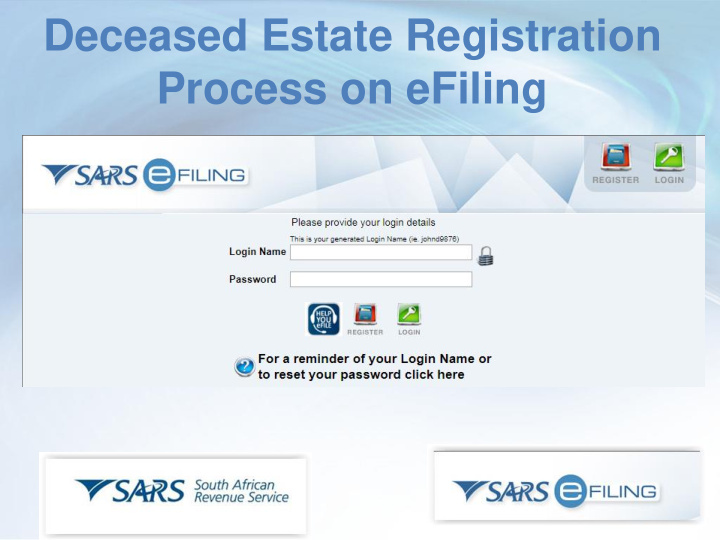

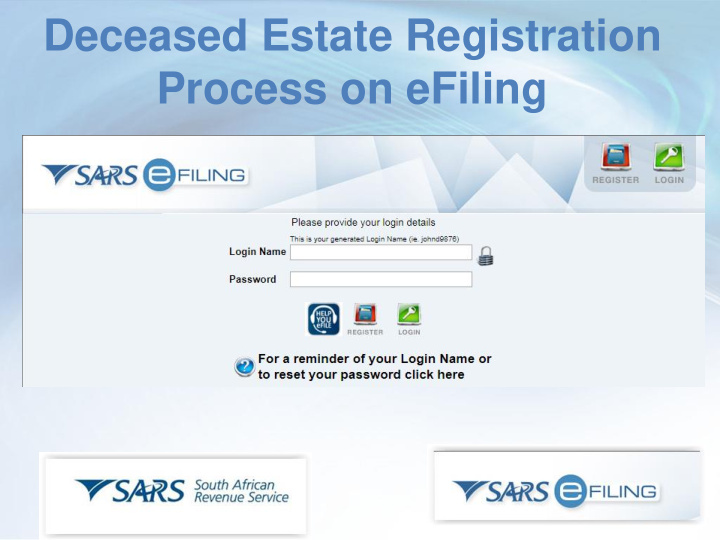

Deceased Estate Registration Process on eFiling
Agenda eFiling Profile types Post- Death Registration Scenarios‘ Converting an existing individual profile Creating a new profile Process to a successful Registration Additional Estate Duty payment process Saving Banking details Creating payment
Profile Types The functionality exists under both Organisation and Tax Practitioner profiles Individual profiles can be converted to Organisation profiles for existing eFiling users.
Deceased Estate Registration Scenarios Scenario 1 : The tax payer has an existing eFiling registration Scenario 2 : The tax payer does not have an existing eFiling profile
Deceased Estate Registration Scenarios Scenario 1 : The tax payer has an existing eFiling registration
Individual Profile Tax Types (Existing) Click on Change Website Profile
Converting the Website Profile (Existing) Select Organisation as New Personality
Deceased Estate Number Activation 1234567890 Click on Provided link
Deceased Income Tax Activation 923456780 Tick Box & Capture new tax number Click on Continue to begin activation process
Deceased Estate Number Activation 923456780 Status: Awaiting 1234567890 Registration Validation
Deceased Estate Number Activation Scenario 2 : The tax payer was never registered on eFiling
Deceased Estate Number Activation www.sarsefiling.co.za Click on “Register”
Deceased Estate Number Activation www.sarsefiling.co.za Click the below icon
New Deceased Estate Registration Select Individual/ Sole proprietor
Registering the Deceased
Do not capture any numbers Click on Register
Declaration to eFile Form
Click on Provided link
Deceased Estate Number Activation Capture new tax number click continue
Deceased Estate Number Activation Status: Awaiting 1234567890 Registration Validation
Deceased Estate Number Activation The status will change from “Awaiting Validation” to “Successfully Activated” once the validation process has occurred. This may take between 24 to 72 hours. The executor will now have the option to submit tax returns and make additional estate duty payments
Submitting Outstanding Returns The status will change from “Awaiting Validation” to “Successfully Activated” once the validation process has occurred. This may take between 24 to 72 hours. The executor will now have the option to submit tax returns and make additional estate duty payments
Tax Return Work Page Click on Return Type link
Additional Estate Duty Payments User must be linked to an online banking profile (Credit Push). Debit option not available.
Saving Banking Details Click on banking details link
Additional Payment process Click on the Returns Capture New Income Tab, then Tax number select Additional Payments
Estate Duty Additional Payment Tax Type : Select Estate Duty (ESD) from drop down menu and complete Capture New Income the required fields Tax number Type of Payment : Estate Duty Normal Payment
Estate Duty Additional Payment Please note that Capture New Income the income tax Tax number number must be captured for payment. Select “ Make Payment ” for Instruction to leave eFiling
Estate Duty Additional Payment After clicking on ‘Make Payment’ the payment instruction will be sent to the clients online banking account to be released. Please also confirm the payment with the bank. After you have made the payment you can forward the proof of payment to the estateduty@sars.gov.za mailbox.
Any Questions ? Thank You www.sarsefiling.co.za
Recommend
More recommend