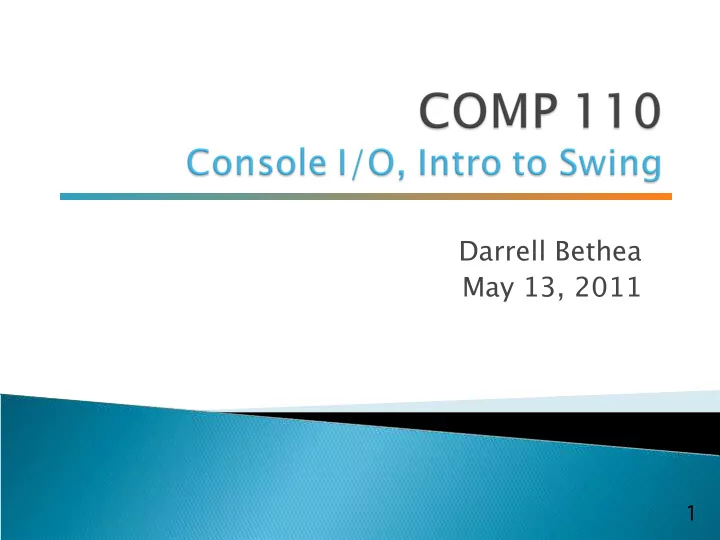
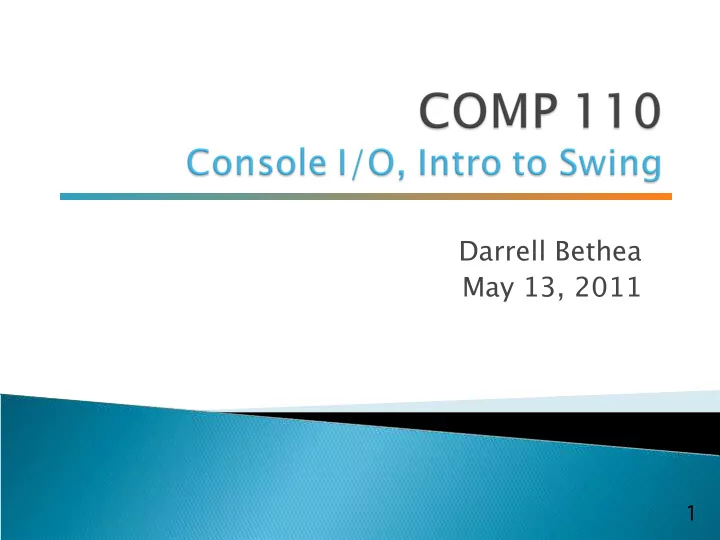
Darrell Bethea May 13, 2011 1
3
Review of String methods Keyboard and Screen Input/Output Introduction to Java Swing
See May13.java, StringsAndChars.java, and TypeCasting.java on the Course Website for more details
Screen Output Keyboard Input
We've seen several examples of screen output already. System.out is an object that is part of Java. println() is one of the methods available to the System.out object.
The concatenation operator ( + ) is useful when everything does not fit on one line. System.out.println("Lucky number = " + 13 + "Secret number = " + number); Do not break the line except immediately before or after the concatenation operator ( + ).
Alternatively, use print() System.out.print("One, two,"); System.out.print(" buckle my shoe."); System.out.println(" Three, four,"); System.out.println(" shut the door."); ending with a println().
Java 5.0 and 6.0 have reasonable facilities for handling keyboard input. These facilities are provided by the Scanner class in the java.util package. ◦ A package is a library of classes.
Near the beginning of your program, insert import java.util.Scanner; Create an object of the Scanner class Scanner keyboard = new Scanner (System.in) Read data (an int or a double , for example) int n1 = keyboard.nextInt(); double d1 = keyboard,nextDouble();
See p. 90
The nextLine() method reads ◦ The remainder of the current line, ◦ Even if it is empty. Make sure to read Gotcha on p. 89
A string can have any number of characters, including zero. The string with zero characters is called the empty string. The empty string is useful and can be created in many ways including String s3 = "";
Java makes it easy to build Graphical User Interfaces (GUIs). Need to import javax.swing.* into your program Read Sections 1.4 and 2.5 for more info (Graphics Supplement)
You will be using JOptionPane in your lab on Friday. JOptionPane can be used to construct windows that interact with the user. The JOptionPane class is imported by import javax.swing.JOptionPane; The JOptionPane class produces windows for obtaining input or displaying output.
Use showInputDialog() for input. Only string values can be input. To convert an input value from a string to an integer use the parseInt() method from the Integer class, use appleCount = Integer.parseInt(appleString);
Output is displayed using the showMessageDialog method. JOptionPane.showMessageDialog(null , "The total number of fruits = " + totalFruitCount);
Syntax ◦ Input String_Variable = JOptionPane.showInputDialogue (String_Expression); ◦ Output JOptionPane.showMessageDialog (null, String_Expression); System.exit(0) ends the program.
If the input is not in the correct format, the program will crash. If you omit the last line ( System.exit (0) ), the program will not end, even when the OK button in the output window is clicked. Always label any output.
JOptionPane.showInputDialog can be used to input any of the numeric types. Figure 2.8 Methods for converting strings to numbers
To output multiple lines using the method JOptionPane.showMessageDialog , insert the new line character '\n' into the string used as the second argument. OptionPane.showMessageDialog(null, "The number of apples\n" + "plus the number of oranges\n" + "is equal to " + totalFruit);
Figure 2.9 A dialog window containing multiline output
Next up: Lab Lab 2 Programming help for Program 1
Recommend
More recommend