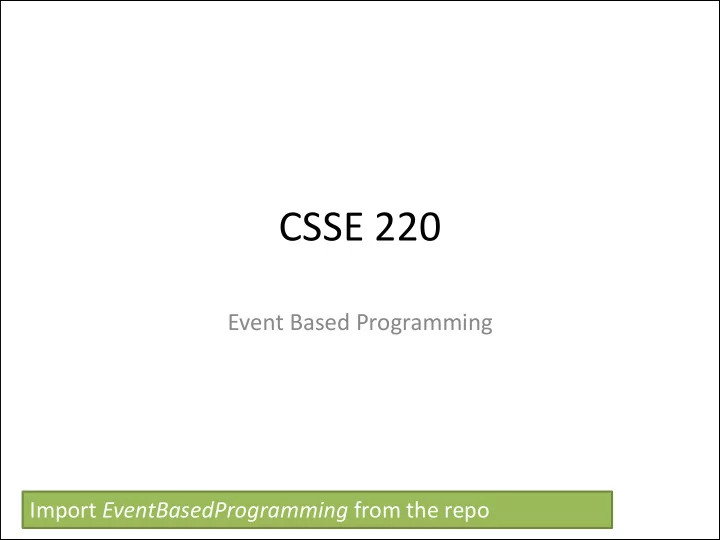
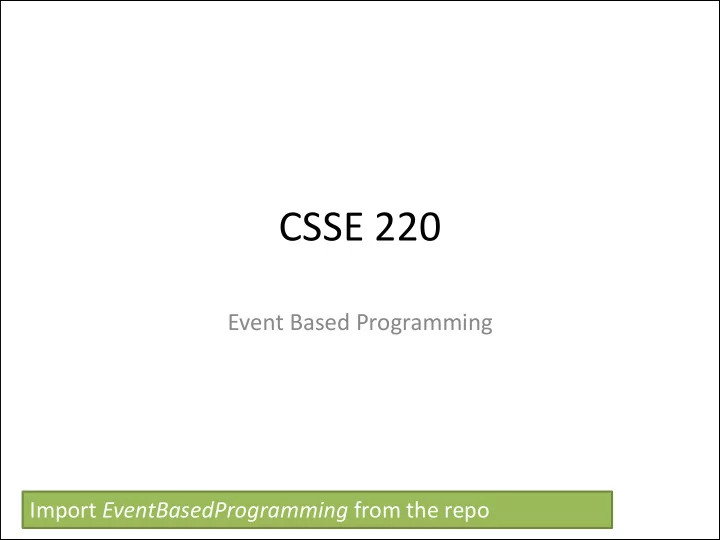
CSSE 220 Event Based Programming Import EventBasedProgramming from the repo
Interfaces - Review • Interfaces are contracts – Any class that implements an interface MUST provide an implementation for all methods defined in the interface. • Interfaces represent the abstract idea (and what it can do): – Weighable objects (return a weightInLbs) – NumberSequences (get the next number, reset) – Pet (Can be fed, can tell if eating, can tell name) • Classes represent the concrete idea: – Ball, Cube, Cylinder – AddOne, PowersOfTwo. – Dog, Cat, Fish
Polymorphism! (A quick intro) • Etymology: – Poly many – Morphism shape • Polymorphism means: An Interface can take many shapes . – A Pet variable could actually contain a Cat, Dog, or Fish
Polymorphic method calls • pet.feed() could call: – Dog’s feed() – Cat’s feed() – Fish’s feed() • Your code is well designed if: – You don’t need to know which implementation is used. – The end result is the same. (“pet is fed”)
Interfaces – Review (continued) • The specific method to use at runtime is decided by late-binding Sequence sequence = new PowersOfTwo(); System. out.println(sequence.next()); The declared type of operation is Sequence The instantiation type is PowersOfTwo At runtime, Java will use the method implementation of next() from the PowersOfTwo class, thanks to late-binding.
Finish the sentence Using interfaces can help reduce _______ between classes. 1. Coupling 2. Cohesion 3. Encapsulation 4. Polymorphism We need interfaces for event-based programming in Java.
Graphical User Interfaces in Java • We say what to draw • Java windowing library: – Draws it – Gets user input – Calls back to us with events Hmm, donuts • We handle events Gooey
Next Assignment Preview • Two stages – Part 1: Ball Strike Counter (individual) – Part 2: Optionally work with 1 partner • Each list the other’s name in javadoc at top of file • Both responsible for submitting own code
Handling Events • Many kinds of events: – Mouse pressed, mouse released, mouse moved, mouse clicked, button clicked, key pressed, menu item selected, … • We create event listener objects – that implement the right interface – that handle the event as we wish • We register our listener with an event source – Sources: buttons, menu items, graphics area, … Q1
Event Event Events Listeners Sources (MouseListener) Mouse MouseEvents ActionListener Register ! Button ActionEvents Keyboard (KeyListener) KeyEvents
Simple Interactive GUI Workflow 1. Create JFrame (Needs additional configuration) JFrame frame = new JFrame(“Breakfast for Goldilocks”); 2. Create JButton (JButton initially untethered and invisible) JButton button = new JButton (“Eat Porridge”); 3. Add JButton to JFrame (Can also be added to a JPanel) frame.add( button ); 4. Create ActionListener (must code what it does) (Not connected to JButton, does nothing!) ActionListener ear = new MyListener(); 5. Attach ActionListener to JButton button.addActionListener( ear );
Live Coding Solve the following exercises together: • Add external listener to BreakfastMain.java in slides package • Have the button update the frame’s title (optional) Students do in pairs or individually: • Study and interact with the code in the capitalization example
Key Layout Ideas • JFrame’s add(Component c) method – Adds a new component to be drawn – Throws out the old one! • JFrame also has method add(Component c, Object constraint) – Typical constraints: • BorderLayout.NORTH, BorderLayout.CENTER – Can add one thing to each “direction”, plus center • JPanel is a container (a thing!) that can display multiple components Q2,3
JFrame BorderLayout
In Class Activity 1 Solve the addLettersProblem • Stage 1: – Make sure buttons show up – Make sure you can get message (JLabel) to appear • Stage 2: Make sure buttons do ANYTHING – Just have run: System.out.println (“pressed”); • Stage 3: – Have the buttons perform desired behavior
General GUI Development Workflow 1. Create JFrame (configure!) 2. Create JPanel 3. Put JButtons (or JComponents) into JPanel 4. Add JPanel to JFrame 5. Create ActionListener (Might need to create class!) 6. Attach ActionListener to JButton 7. Does ActionListener have what it needs? (If not, pass it in the constructor!)
Mouse Listeners public interface MouseListener { public void mouseClicked(MouseEvent e); public void mouseEntered(MouseEvent e); public void mouseExited(MouseEvent e); public void mousePressed(MouseEvent e); public void mouseReleased(MouseEvent e); } Q5
Repaint (and thin no more) • To update graphics: – We tell Java library that we need to be redrawn: • drawComponent.repaint() – Library calls paintComponent() when it’s ready • Don’t call paintComponent() yourself! It’s just there for Java’s call back. Q4
Using Inner Classes • Classes can be defined inside other classes or methods • Used for “smallish” helper classes • Example: Ellipse2D.Double Outer class Inner class • Often used for ActionListener s … • Add to Breakfast program? Q6
Anonymous Classes • Sometimes very small helper classes are only used once – This is a job for an anonymous class! • Anonymous no name • A special case of inner classes • Used for the simplest ActionListener s …
Inner Classes and Scope • Inner classes can access any variables in surrounding scope • Caveats: – Can only use instance fields of surrounding scope if we’re inside an instance method • Example: – Prompt user for what porridge tastes like
Activity 2 Read the code in the rectangleExample , then individually or in pairs solve the clicksProblem . Draw a 20x20 blue circle upon left-click, centered on click Clear screen button does what it says. If you have time, make a right click make a red square
General GUI Development Workflow 1. Create JFrame (configure!) 2. Create JPanel 3. Put JButtons (or JComponents) into JPanel 4. Add JPanel to JFrame 5. Create ActionListener (Might need to create class!) 6. Attach ActionListener to JButton 7. Does ActionListener have what it needs? (If not, pass it in the constructor!) 8. Make sure Component draws (and stores) what it needs to
Work Time • LinearLightsOut
Recommend
More recommend