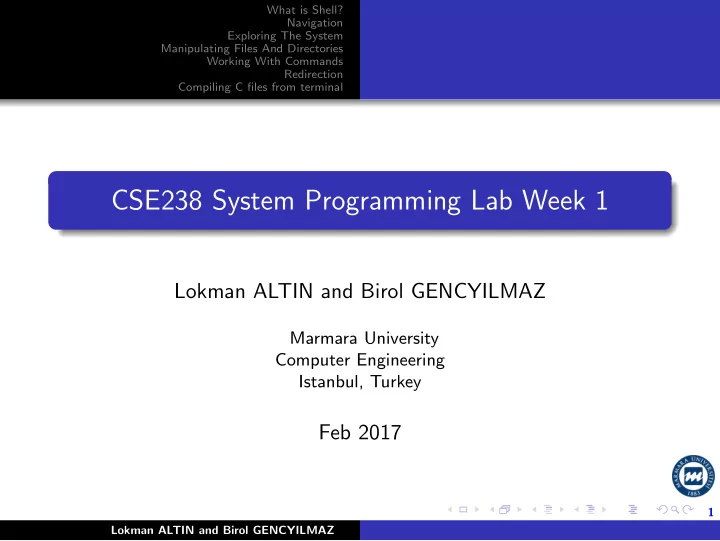
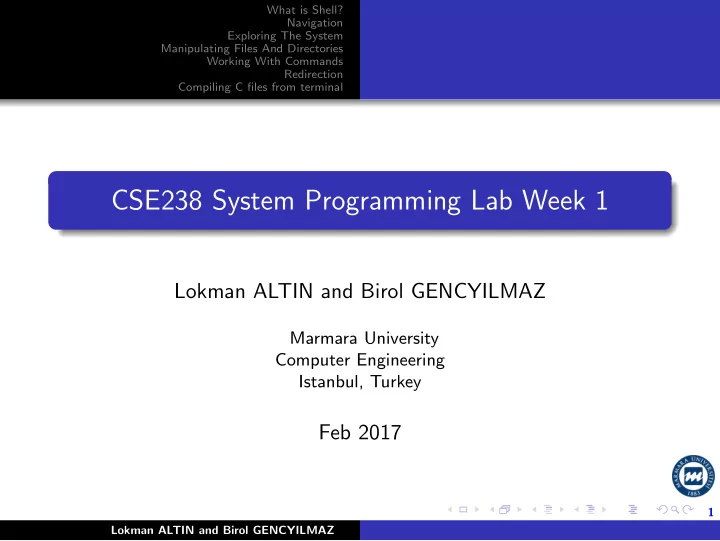
What is Shell? Navigation Exploring The System Manipulating Files And Directories Working With Commands Redirection Compiling C files from terminal CSE238 System Programming Lab Week 1 Lokman ALTIN and Birol GENCYILMAZ Marmara University Computer Engineering Istanbul, Turkey Feb 2017 1 Lokman ALTIN and Birol GENCYILMAZ
What is Shell? Navigation Exploring The System Manipulating Files And Directories Working With Commands Redirection Compiling C files from terminal Outline 1 What is Shell? First Keystrokes Simple commands 2 Navigation 3 Exploring The System 4 Manipulating Files And Directories 5 Working With Commands 6 Redirection 7 Compiling C files from terminal 2 Lokman ALTIN and Birol GENCYILMAZ
What is Shell? Navigation Exploring The System First Keystrokes Manipulating Files And Directories Simple commands Working With Commands Redirection Compiling C files from terminal What is Shell? The shell is a program that takes keyboard commands and passes them to the operating system to carry out Almost all Linux distributions supply a shell program from the GNU Project called bash The name ” bash”is an acronym for ” Bourne Again SHell” A reference to the fact bash is an enhanced replacement for sh The original Unix shell program written by Steve Bourne Terminal Emulators KDE uses konsole GNOME uses gnome-terminal (called terminal in our system) Terminals give us access to shell 3 Lokman ALTIN and Birol GENCYILMAZ
What is Shell? Navigation Exploring The System First Keystrokes Manipulating Files And Directories Simple commands Working With Commands Redirection Compiling C files from terminal Terminal Launch the terminal emulator! Gnome GNOME 3.18.3 Applications- > System Tools- > Terminal Once it comes up, we should see something like this: [me@localhost ]$ your username@machinename, followed by the current working directory If the last character of the prompt is a pound sign ” #”rather than a dollar sign, the terminal session has superuser privileges 4 Lokman ALTIN and Birol GENCYILMAZ
What is Shell? Navigation Exploring The System First Keystrokes Manipulating Files And Directories Simple commands Working With Commands Redirection Compiling C files from terminal First command Enter some gibberish at the prompt like so: [me@localhost ]$ kaekfjaeifj bash: kaekfjaeifj: command not found Command History If we press the up-arrow key, we will see that the previous command ” kaekfjaeifj”reappears after the prompt. This is called command history. Most Linux distributions remember the last 500 commands by default Press the down-arrow key and the previous command disappears 5 Lokman ALTIN and Birol GENCYILMAZ
What is Shell? Navigation Exploring The System First Keystrokes Manipulating Files And Directories Simple commands Working With Commands Redirection Compiling C files from terminal Some simple commands date command displays the current time and date cal displays a calendar of the current month To see the current amount of free space on your disk drives, enter df exit command to end a terminal session 6 Lokman ALTIN and Birol GENCYILMAZ
What is Shell? Navigation Exploring The System Manipulating Files And Directories Working With Commands Redirection Compiling C files from terminal Understanding The File System Tree Like Windows, a Unix-like operating system such as Linux organizes its files in what is called a hierarchical directory structure This means that they are organized in a tree-like pattern of directories The first directory in the file system is called the root directory The root directory contains files and subdirectories Unlike Windows, which has a separate file system tree for each storage device, Unix-like systems such as Linux always have a single file system tree, regardless of how many drives or storage devices are attached to the computer. Storage devices are attached (or more correctly, mounted) at various points on the tree according to the whims of the 7 system administrator Lokman ALTIN and Birol GENCYILMAZ
What is Shell? Navigation Exploring The System Manipulating Files And Directories Working With Commands Redirection Compiling C files from terminal The Current Working Directory To display the current working directory, we use the pwd (print working directory) command [me@localhost ]$ pwd /home/laltin 8 Lokman ALTIN and Birol GENCYILMAZ
What is Shell? Navigation Exploring The System Manipulating Files And Directories Working With Commands Redirection Compiling C files from terminal Listing The Contents Of A Directory To display the current working directory, we use the pwd (print working directory) command [me@localhost ]$ ls Documents Pictures Templates Desktop Downloads Music Public Videos 9 Lokman ALTIN and Birol GENCYILMAZ
What is Shell? Navigation Exploring The System Manipulating Files And Directories Working With Commands Redirection Compiling C files from terminal Changing The Current Working Directory Absolute Pathnames An absolute pathname begins with the root directory and follows the tree branch by branch until the path to the desired directory or file is completed [me@localhost ]$ cd /usr/bin [me@localhost bin]$ ls Content of the directory is listed 10 Lokman ALTIN and Birol GENCYILMAZ
What is Shell? Navigation Exploring The System Manipulating Files And Directories Working With Commands Redirection Compiling C files from terminal Changing The Current Working Directory Relative Pathnames Where an absolute pathname starts from the root directory and leads to its destination, a relative pathname starts from the working directory The ” .”symbol refers to the working directory The ” ..”symbol refers to the working directory’s parent directory Let’s change the working directory to /usr/bin again: [me@localhost bin]$ cd .. [me@localhost usr]$ cd ./bin 11 Lokman ALTIN and Birol GENCYILMAZ
What is Shell? Navigation Exploring The System Manipulating Files And Directories Working With Commands Redirection Compiling C files from terminal Some helpful shortcuts cd Changes the working directory to your home directory cd - Changes the working directory to the previous working directory cd user name Changes the working directory to the home directory of user name 12 Lokman ALTIN and Birol GENCYILMAZ
What is Shell? Navigation Exploring The System Manipulating Files And Directories Working With Commands Redirection Compiling C files from terminal More ls commands [me@localhost ]$ ls [me@localhost ]$ ls /usr [me@localhost ]$ ls ˜ /usr We can also change the format of the output to reveal more detail: [me@localhost ]$ ls -l 13 Lokman ALTIN and Birol GENCYILMAZ
What is Shell? Navigation Exploring The System Manipulating Files And Directories Working With Commands Redirection Compiling C files from terminal Options And Arguments Commands are often followed by one or more options that modify their behavior, and further, by one or more arguments, the items upon which the command acts. Command -options arguments The ls command is given two options, the ” l”option to produce long format output, and the ” t”option to sort the result by the file’s modification time [me@localhost ]$ ls -lt We’ll add the long option ” –reverse”to reverse the order of the sort: [me@localhost ]$ ls -lt –reverse 14 Lokman ALTIN and Birol GENCYILMAZ
What is Shell? Navigation Exploring The System Manipulating Files And Directories Working With Commands Redirection Compiling C files from terminal Common ls Options -a –all List all files, even those with names that begin with a period, which are normally not listed (i.e., hidden) -A –almost-all Like the -a option above except it does not list . (current directory) and .. (parentdirectory) -F –classify This option will append an indicator character to the end of each listed name -h –human-readable In long format listings, display file sizes in human readable format rather than in bytes -l Display results in long format -S Sort results by file size -t Sort by modification time 15 Lokman ALTIN and Birol GENCYILMAZ
What is Shell? Navigation Exploring The System Manipulating Files And Directories Working With Commands Redirection Compiling C files from terminal A Longer Look At Long Format -rw-r–r– Access rights to the file. The first character indicates the type of file. Among the different types, a leading dash means a regular file, while a ” d”indicates a directory. The next three characters are the access rights for the file’s owner, the next three are for members of the file’s group, and the final three are for everyone else 1 File’s number of hard links. See the discussion of links later in this chapter root The username of the file’s owner root The name of the group which owns the file 32059 Size of the file in bytes 2007-04-03 11:05 Date and time of the file’s last modification 16 oo-cd-cover.odf Name of the file Lokman ALTIN and Birol GENCYILMAZ
What is Shell? Navigation Exploring The System Manipulating Files And Directories Working With Commands Redirection Compiling C files from terminal A Longer Look At Long Format chmod - change the permissions of a file. Syntax: chmod Permissions FileName rwx rwx rwx = 111 111 111 rw- rw- rw- = 110 110 110 rwx — — = 111 000 000 rwx = 111 in binary = 7 rw- = 110 in binary = 6 r-x = 101 in binary = 5 r– = 100 in binary = 4 chmod 765 a.txt 17 Lokman ALTIN and Birol GENCYILMAZ
Recommend
More recommend