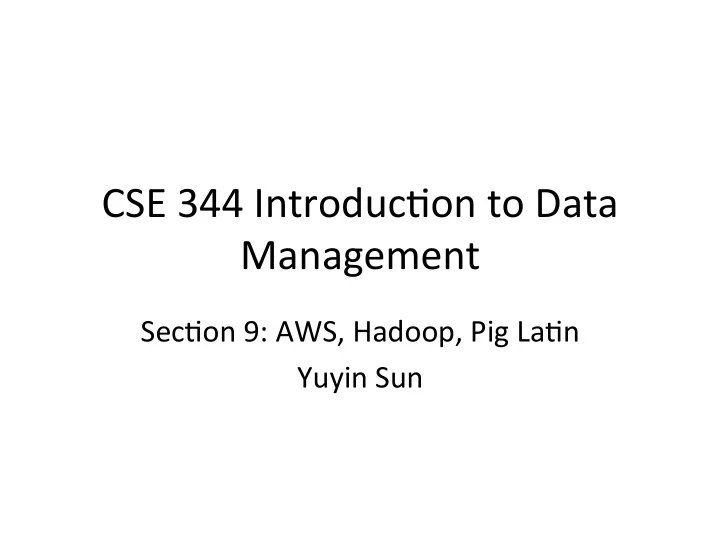
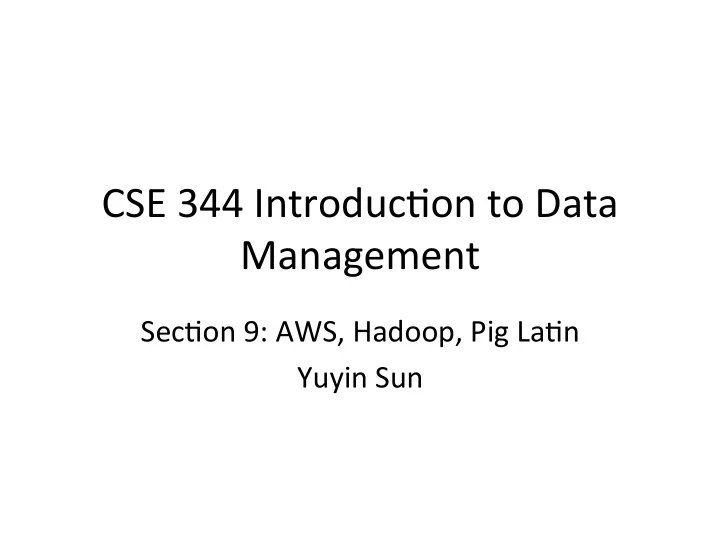
CSE 344 Introduc/on to Data Management Sec/on 9: AWS, Hadoop, Pig La/n Yuyin Sun
Homework 8 (Last hw J ) • 0.5 TB (yes, TeraBytes!) of data • 251 files of ~ 2GB each btc-2010-chunk-000 to btc-2010-chunk-317 • You will write pig queries for each task and use MapReduce to perform data analysis. • Due on 11th
Amazon web services (AWS) EC2 (Elas/c Compu/ng Cluster): virtual servers in the cloud amazon S3 (Simple Storage Service): scalable storage in the cloud Elas*c MapReduce : Managed Hadoop Framework
1. Se^ng up AWS account • Sign up/in: h`ps://aws.amazon.com/ • Make sure you are signed up for (1) Elas/c MapReduce (2) EC2 (3) S3
1. Se^ng up AWS account • Free Credit: h`ps://aws.amazon.com/educa/on/awseducate/apply/ – Should have received your AWS credit code by email – $100 worth of credits should be enough • Don’t forget to terminate your clusters to avoid extra charges!
2. Se^ng up an EC2 key pair • Go to EC2 Management Console h`ps://console.aws.amazon.com/ec2/ • Pick region in naviga/on bar (top right) • Click on Key Pairs and click Create Key Pair • Enter name and click Create • Download of .pem private key – lets you access EC2 instance – Only /me you can download the key
2. Se^ng up an EC2 key pair (Linux/Mac) • Change the file permission $ chmod 600 </path/to/saved/keypair/file.pem>
2. Se^ng up an EC2 key pair (Windows) • AWS instruc/on: h`p://docs.aws.amazon.com/AWSEC2/latest/ UserGuide/pu`y.html • Use PuTTYGen to convert a key pair from .pem to .ppk • Use PuTTY to establish a connec/on to EC2 master instance
2. Se^ng up an EC2 key pair • Note: Some students were having problem running job flows (next task aler se^ng EC2 key pair) because of no ac/ve key found • If so, go to AWS security creden/als page and make sure that you see a key under the access key, if not just click Create a new Access Key. h`ps://console.aws.amazon.com/iam/home? - security_creden/al
3. Star/ng an AWS cluster • h`p://console.aws.amazon.com/ elas/cmapreduce/vnext/home • Click Amazon Elas3c Map Reduce Tab • Click Create Cluster
3. Star/ng an AWS Cluster • Enter some "Cluster name” • Uncheck "Enabled" for "Logging” • Choose hadoop distribu/on 2.4.11 • In the "Hardware Configura/on" sec/on, change the count of core instances to 1. • In the "Security and Access" sec/on, select the EC2 key pair you created above. • Create default roles for both roles under IAM roles. • Click "Create cluster" at the bo`om of the page. You can go back to the cluster list and should see the cluster you just created.
Instance Types & Pricing • h`p://aws.amazon.com/ec2/instance-types/ • h`p://aws.amazon.com/ec2/pricing/
Connec/ng to the master • Click on cluster name. You will find the Master Public DNS at the top. • $ ssh -o "ServerAliveInterval 10" -L 9100:localhost:9100 -i </path/to/saved/keypair/file.pem> hadoop@<master.public-dns-name.amazonaws.com>
Connec/ng to the master in Windows • h`p://docs.aws.amazon.com/AWSEC2/latest/ UserGuide/pu`y.html For tunneling (to monitor jobs) 1. Choose Tunnels 2. Put source port as 9100 3. Put des/na/on as localhost:9100 4. Press Add (Don’t forget this)
4. Running Pig interac/vely • Once you successfully made a connec/on to EC2 cluster, type pig, and it will show grunt> • Time to write some pig queries! • To run a pig script – use $pig example.pig
Homework 8 (Last hw J ) Huge Graphs out there!
Billion Triple Set: contains web informa/on, obtained by a crawler <h`p:// www.last.f Nick "Forgo`en m/user/ Sound" Forgo`enS ound> <h`p://www.last.fm/user/Forgo`enSound> <h`p://xmlns.com/foaf/0.1/nick> subject predicate object [context] "Forgo`enSound" <h`p://rdf.opiumfield.com/lastm/friends/life-exe> .
Billion Triple Set: contains web informa/on, obtained by a crawler <h`p:// <h`p:// dblp.l3s.de/ dblp.l3s.de/ Maker d2r/resource/ d2r/resource/ authors/ publica/ons/ Birgit_Wester journals/cg/ mann> WestermannH 96> <h`p://dblp.l3s.de/d2r/resource/publica/ons/journals/cg/WestermannH96> <h`p://xmlns.com/foaf/0.1/maker> <h`p://dblp.l3s.de/d2r/resource/authors/Birgit_Westermann> <h`p://dblp.l3s.de/d2r/data/publica/ons/journals/cg/WestermannH96> .
Where is your input file? • Your input files come from Amazon S3 • You will use three sets, each of different size – s3n://uw-cse344-test/cse344-test-file -- 250KB – s3n://uw-cse344/btc-2010-chunk-000 -- 2GB – s3n://uw-cse344 -- 0.5TB • See example.pig for how to load the dataset raw = LOAD 's3n://uw-cse344-test/cse344-test-file' USING TextLoader as (line:chararray);
• Problem 1: select object, count(object) as cnt group by obj order by cnt desc; • Problem 2 (on 2GB): – 1) subject, count(subject) as cnt group by subject spo/fy.com 50 last.fm 50 – 2) cnt, count(cnt) as cnt1 group by cnt1; 50 2 – 3) Plot using excel/gnuplot • Problem 3: all (subject, predicate, object, subject2, predicate2, object2) where subject contains “rdfabout.com” / others… • Problem 4 (on 0.5 TB): Run Problem 2 on all of the data (use upto 19 machines. Takes ~4 hours)
Lets run example.pig register s3n://uw-cse344-code/myudfs.jar raw = LOAD 's3n://uw-cse344-test/cse344-test-file' USING TextLoader as (line:chararray); ntriples = foreach raw generate FLATTEN(myudfs.RDFSplit3(line)) as (subject:chararray,predicate:chararray,object:chararray); objects = group ntriples by (object) PARALLEL 50; count_by_object = foreach objects generate fla`en($0), COUNT($1) as count PARALLEL 50; count_by_object_ordered = order count_by_object by (count) PARALLEL 50; store count_by_object_ordered into '/user/hadoop/example-results8' using PigStorage(); OR store count_by_object_ordered into ’s3://mybucket/myfile’;
5. Monitoring Hadoop jobs Possible op/ons are: 1. Using ssh tunneling (recommended) ssh -L 9100:localhost:9100 -o "ServerAliveInterval 10" -i </path/to/saved/keypair/file.pem> hadoop@<master.public-dns-name.amazonaws.com> 2. Using LYNX lynx http://localhost:9100/ 3. Using SOCKS proxy
Where is your output stored? • Two op/ons 1. Hadoop File System The AWS Hadoop cluster maintains its own HDFS instance, which dies with the cluster -- this fact is not inherent in HDFS. Don’t forget to copy them to your local machine before termina/ng the job. 2. S3 S3 is persistent storage. But S3 costs money while it stores data. Don’t forget to delete them once you are done. • It will output a set of files stored under a directory. Each file is generated by a reduce worker to avoid conten/on on a single output file.
How can you get the output files? 1. Easier and expensive way: – Create your own S3 bucket(file system), write the output there – Output filenames become s3n://your-bucket/outdir – Can download the files via S3 Management Console – But S3 does cost money, even when the data isn't going anywhere. DELETE YOUR DATA ONCE YOU'RE DONE!
How can you get the output files? 1. Harder and cheapskate way: – Write to cluster's HDFS (see example.pig) – Output directory name is /user/hadoop/outdir. – Need to double download 1. from HDFS to master node's filesystem with hadoop fs –copyToLocal eg. hadoop fs -copyToLocal /user/hadoop/example-results ./res 2. from master node to local machine with scp Linux: scp -r -i /path/to/key hadoop@ec2-54-148-11-252.us-west-2.compute.amazonaws.com:res <local_folder>
Transfer the files using Windows • Launch WinSCP • Set File Protocol to SCP • Enter master public dns name • Set the port as 22 • Set the username as hadoop • Choose Advanced • Choose >SSH>Authen/ca/on (lel menu) • Uncheck all boxes • Then check all boxes under GSSAPI • Load your private key file (which you created using pu`ygen) .. Press OK • Save the connec/on and double click on the entry
6. Termina/ng Cluster • Go to Management Console > EMR • Select Cluster List • Click on your cluster • Press Terminate • Wait a few minutes ... • Eventually status should be
Final Comment • Start early • Important: read the spec carefully! If you get stuck or have an unexpected outcome, it is likely that you miss some step or there may be important direc/ons/notes in the spec. • Running jobs may take up to several hours – Last problem takes about ~4 hours.
Recommend
More recommend