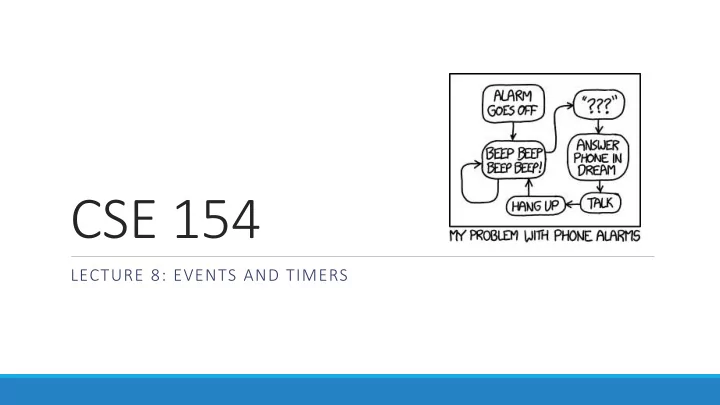
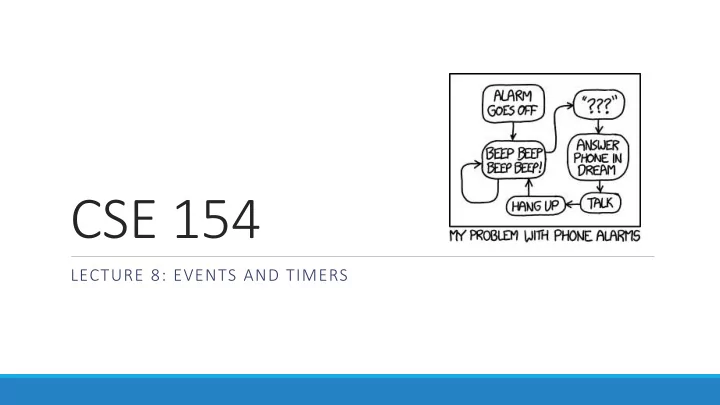
CSE 154 LECTURE 8: EVENTS AND TIMERS
attribute
Setting a timer method description setTimeout( function , delayMS ); arranges to call given function after given delay in ms setInterval( function , delayMS ); arranges to call function repeatedly every delayMS ms clearTimeout( timerID ); stops the given timer clearInterval( timerID ); • both setTimeout and setInterval return an ID representing the timer • this ID can be passed to clearTimeout / Interval later to stop the timer
setTimeout example <button id="clickme">Click me!</button> <span id="output"></span> HTML window.onload = function() { document.getElementById("clickme").onclick = delayedMessage; }; function delayedMessage() { document.getElementById("output").innerHTML = "Wait for it..."; setTimeout(sayBooyah, 5000); } function sayBooyah() { // called when the timer goes off document.getElementById("output").innerHTML = "BOOYAH!"; } JS output
setInterval example var timer = null; // stores ID of interval timer function delayMsg2() { if (timer === null) { timer = setInterval(rudy, 1000); } else { clearInterval(timer); timer = null; } } function rudy() { // called each time the timer goes off document.getElementById("output").innerHTML += " Rudy!"; } JS output
Passing parameters to timers function delayedMultiply() { // 6 and 7 are passed to multiply when timer goes off setTimeout(multiply, 2000, 6, 7); } function multiply(a, b) { alert(a * b); } JS output • any parameters after the delay are eventually passed to the timer function • doesn't work in IE; must create an intermediate function to pass the parameters • why not just write this? setTimeout(multiply(6 * 7), 2000); JS
Common timer errors • many students mistakenly write () when passing the function setTimeout(booyah(), 2000); setTimeout(booyah, 2000); setTimeout(multiply(num1 * num2), 2000); setTimeout(multiply, 2000, num1, num2); JS • what does it actually do if you have the () ? • it calls the function immediately, rather than waiting the 2000ms!
Checkboxes: <input> yes/no choices that can be checked and unchecked (inline) <input type="checkbox" name="lettuce" /> Lettuce <input type="checkbox" name="tomato" checked="checked" /> Tomato <input type="checkbox" name="pickles" checked="checked" /> Pickles HTML output • none, 1, or many checkboxes can be checked at same time • when sent to server, any checked boxes will be sent with value on: • http://webster.cs.washington.edu/params.php?tomato=on&pickles=on • use checked="checked" attribute in HTML to initially check the box
Radio buttons: <input> sets of mutually exclusive choices (inline) <input type="radio" name="cc" value="visa" checked="checked" /> Visa <input type="radio" name="cc" value="mastercard" /> MasterCard <input type="radio" name="cc" value="amex" /> American Express HTML output • grouped by name attribute (only one can be checked at a time) • must specify a value for each one or else it will be sent as value on
Text labels: <label> <label><input type="radio" name="cc" value="visa" checked="checked" /> Visa</label> <label><input type="radio" name="cc" value="mastercard" /> MasterCard</label> <label><input type="radio" name="cc" value="amex" /> American Express</label> HTML output • associates nearby text with control, so you can click text to activate control • can be used with checkboxes or radio buttons • label element can be targeted by CSS style rules
Drop-down list: <select>, <option> menus of choices that collapse and expand (inline) <select name="favoritecharacter"> <option>Jerry</option> <option>George</option> <option selected="selected">Kramer</option> <option>Elaine</option> </select> HTML output • option element represents each choice • select optional attributes: disabled, multiple, size • optional selected attribute sets which one is initially chosen
Using <select> for lists <select name="favoritecharacter[]" size="3" multiple="multiple"> <option>Jerry</option> <option>George</option> <option>Kramer</option> <option>Elaine</option> <option selected="selected">Newman</option> </select> HTML output • optional multiple attribute allows selecting multiple items with shift- or ctrl- click • must declare parameter's name with [] if you allow multiple selections • option tags can be set to be initially selected
Option groups: <optgroup> <select name="favoritecharacter"> <optgroup label="Major Characters"> <option>Jerry</option> <option>George</option> <option>Kramer</option> <option>Elaine</option> </optgroup> <optgroup label="Minor Characters"> <option>Newman</option> <option>Susan</option> </optgroup> </select> HTML output What should we do if we don't like the bold appearance of the optgroup s? •
Grouping input: <fieldset>, <legend> groups of input fields with optional caption (block) <fieldset> <legend>Credit cards:</legend> <input type="radio" name="cc" value="visa" checked="checked" /> Visa <input type="radio" name="cc" value="mastercard" /> MasterCard <input type="radio" name="cc" value="amex" /> American Express </fieldset> HTML output • fieldset groups related input fields, adds a border; legend supplies a caption
Styling form controls element[attribute="value"] { property : value; property : value; ... property : value; } CSS input[type="text"] { background-color: yellow; font-weight: bold; } CSS output • attribute selector: matches only elements that have a particular attribute value • useful for controls because many share the same element (input)
The innerHTML property <button onclick="addText();">Click me!</button> <span id="output">Hello </span> HTML function addText() { var span = document.getElementById("output"); span.innerHTML += " bro"; } JS output • can change the text inside most elements by setting the innerHTML property
Abuse of innerHTML // bad style! var paragraph = document.getElementById("welcome"); paragraph.innerHTML = "<p>text and <a href=\"page.html\">link</a>"; JS • innerHTML can inject arbitrary HTML content into the page • however, this is prone to bugs and errors and is considered poor style • we forbid using innerHTML to inject HTML tags; inject plain text only • (later, we'll see a better way to inject content with HTML tags in it)
The six global DOM objects Every Javascript program can refer to the following global objects: name description document current HTML page and its content history list of pages the user has visited location URL of the current HTML page navigator info about the web browser you are using screen info about the screen area occupied by the browser window the browser window
Recommend
More recommend