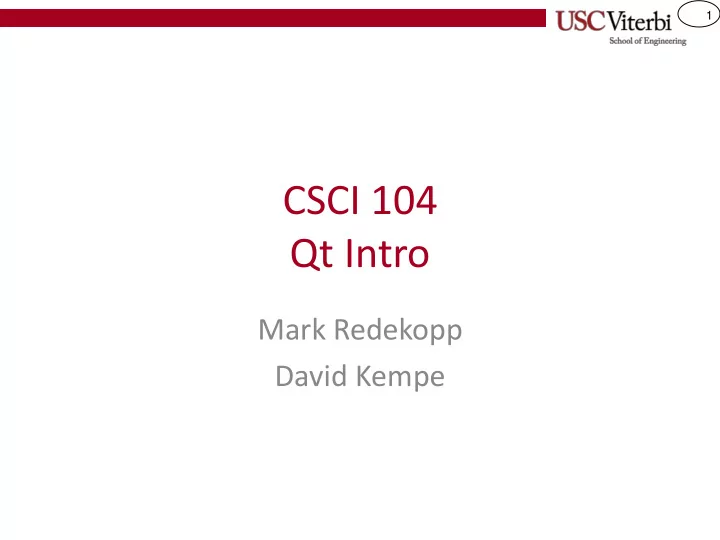
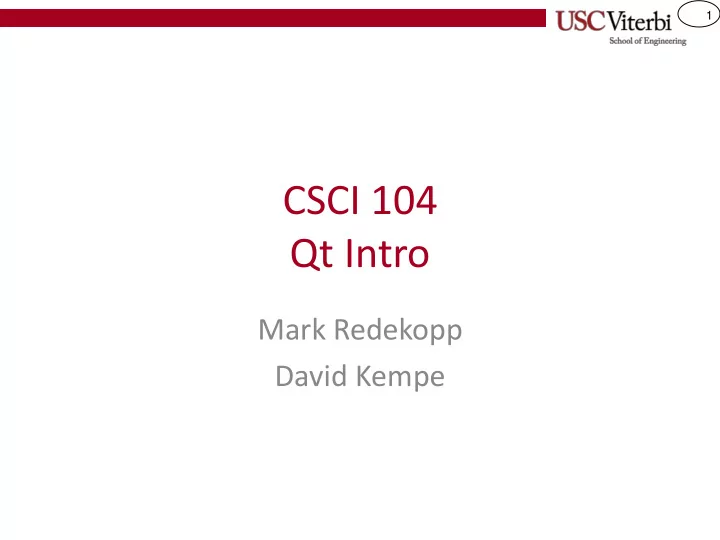
1 CSCI 104 Qt Intro Mark Redekopp David Kempe
2 Qt • What is QT? – Pronounced “cute” – An cross-platform application development framework built by Nokia – A toolkit for building Graphical User Interfaces (GUIs) – GUI toolkits are composed of many classes including many widgets • "Widget" is GUI-lingo for a 'control' or graphical component that a user can interact with • QT has bindings available for many languages – C++, Python, Ruby, Java, etc. • We are using QT v4.8.1
3 QApplication #include <QApplication> #include <QPushButton> • Every major QT widget has its own int main(int argc, char *argv[]) header { – See QPushButton in the example QApplication app(argc, argv); QPushButton button("Hello world!"); • QApplication – The main class that controls all the button.show(); return app.exec(); default GUI behavior and manages } application resources – Every QT GUI application must have a QApplication instance ( and only one !) – QApplication parses the command line input and pulls out any display-related parameters – A QApplication must be created before any GUI-related features can be used
4 QPushButton #include <QApplication> #include <QPushButton> • QPushButton – A button object that you can click on int main(int argc, char *argv[]) { • QPushButton button("Hello World!"); QApplication app(argc, argv); – Creates a clickable button on the GUI QPushButton button("Hello world!"); – We can only do this now that we already button.show(); created a QApplication to handle all the return app.exec(); } backend stuff – The button is clickable just by nature – The button will have the text “Hello World” on it – There are all kinds of button function/display attributes we could set if we really wanted to • Color, Size, Text/Image, Animation, Border, etc.
5 Display Widgets • #include <QApplication> button.show(); #include <QPushButton> – Widgets are always invisible by default int main(int argc, char *argv[]) when they are created, you must call { show() to display them QApplication app(argc, argv); – Calling show() on a widget also calls show QPushButton button("Hello world!"); on all the widgets it contains (all of its button.show(); children) return app.exec(); • Some widgets are merely containers for } other widgets (i.e. a display grid that display other widgets in some tabular format)
6 Event-Driven Program Flow • #include <QApplication> return app.exec(); #include <QPushButton> – At this point, main() passes control int main(int argc, char *argv[]) to the QT framework { – exec() will not return until the window is QApplication app(argc, argv); terminated QPushButton button("Hello world!"); • Question? button.show(); return app.exec(); – What happens to your code flow? } – How do you get any other code to run? – Welcome to the world of event-driven programs • You write code (member functions) that is 'automatically' called/executed when an event occurs (e.g. click(), resize(), mouseOver (), …) – More on this later...
7 End Result • All of this results in… #include <QApplication> #include <QPushButton> int main(int argc, char *argv[]) { QApplication app(argc, argv); QPushButton button("Hello world!"); button.show(); return app.exec(); }
8 Compiling Qt Applications • We can't just type 'g++ -o qtex qtex.cpp'. Why? – We have external dependencies that aren't part of standard C++ – How will the compiler find the QT .h files? – How will the linker find the QT compiled code? – QT has to build Meta-Objects to handle communication between GUI pieces – The individual .cpp files need to compile and link separately in some cases • 'make' and 'qmake' to the rescue – We've seen 'make' which helps us specify dependencies, compile order, and compiler commands – 'qmake' will examine code in the current directory and help to automatically generate a 'Makefile'
9 3-Step Qt Compiler Process • Step 1: Generate a Qt project file with 'qmake' – $ qmake – project – The command will make Qt examine all the source code in the current directory and make a platform-independent project file (with a .pro extension) that specifies dependencies between your .h and .cpp files • Step 2: Generate the platform dependent Makefile – $ qmake – This command will make QT read the .pro file from the current directory and generate a Makefile that contains all the commands for compiling the code and linking it with the QT libraries • Step 3: Run 'make' – $ make – If you have any compiler or linker errors, this is the step in the process where you will see them – If you only need to recompile, you only need to use this particular step of the 3 step process
10 Qt Compilation Notes • Keep each project in a separate directory (this is why we can run qmake with no arguments) • If you add new .h or .cpp files, you need to re-run the entire compilation process (i.e. Make new .pro and Makefile files again) • If your object needs slots or signals, then you MUST put it into separate .h and .cpp files • If you're getting weird linker errors, try make clean or try rebuilding the .pro file and the Makefile • You may notice that when you compile some projects with QT, it actually generate extra .cpp files – These extra files are generated by QT's moc ( Meta Object Compiler ) – QT makes extensive use of the preprocessor to generate code that makes things like its signals and slots mechanisms work – Don't bother changing these files. They'll just get overwritten next time you compile.
11 Qt Organization • For your programming purposes, the QT windowing framework consists of three major parts (in reality, it's MUCH more complicated than this): – Widgets – Layouts – Signals & Slots
12 Qt Widgets • What is a widget? – A user interface object that can process input, emit signals and draw graphics – A widget can be styled to have a vastly different appearance than its default – Most widgets generate signals that can be received by pieces of your code called slots • QT comes pre-packaged with a ton of pre-made widgets to suit most of your GUI-building needs – Buttons, Containers, Menus, etc.
13 Qt Button Examples Push Buttons Tool Buttons Checkboxes Radio Buttons Images from http://doc.trolltech.com/4.3/gallery-macintosh.html
14 Container Examples Group Boxes Tabbed Displays Frames Scrolled Displays Images from http://doc.trolltech.com/4.3/gallery-macintosh.html
15 User Input Widget Examples Text Entry Combo Boxes Sliders Spin Boxes Calendars Images from http://doc.trolltech.com/4.3/gallery-macintosh.html
16 Qt Layouts • What is a layout? – A layout describe how widgets are organized and positioned in a user interface • The jobs of a QT layout – Positioning of widgets in GUI – Choosing sensible default and minimum sizes – Handling window resize events – Automatic updates when content changes • Font size, text or other widget changes • Add or removal of new widgets • Showing and hiding of existing widgets
17 More About Layouts • QT layouts and widgets share numerous parent/child relationships – Widgets can contain other widgets (usually in a layout) – Widgets can have one primary layout (which may contain many other child layouts) – Layouts can contain widgets – Layouts can contain other layouts – There can be a gigantic graph of parent and child relationships in a GUI • The best way to make a complex layout is usually to combine many simpler layouts • FYI: Getting a layout right is HARD
18 Sample Layouts • QVBoxLayout – Layout all children in a vertical column – (top to bottom or bottom to top) • QHBoxLayout – Layout all children in a horizontal row – (left to right or right to left) Images from http://qt.nokia.com/doc/4.5/layout.html
19 Layout Example Code #include <QApplication> #include <QPushButton> int main(int argc, char *argv[]) { QApplication app(argc, argv); QWidget *window = new Qwidget; QPushButton *button1 = new QPushButton("One"); QPushButton *button2 = new QPushButton("Two"); QPushButton *button3 = new QpushButton("Three"); QHBoxLayout *layout = new QHBoxLayout; layout->addWidget(button1); layout->addWidget(button2); layout->addWidget(button3); window->setLayout(layout); window->show(); return app.exec(); } Code from http://qt.nokia.com/doc/4.5/layout.html
20 More Layouts • QGridLayout – Layout widgets in a 2D grid – Widgets can span multiple rows/columns • QFormLayout – Layout children in a 2-column descriptive label-field style. Images from http://qt.nokia.com/doc/4.5/layout.html
21 Event-Based Programming • GUI-based programs follow a different paradigm than basic command line programs – The window will sit there indefinitely until the user does something – Your code no longer functions on line-by-line flow, it is triggered by events • In QT, all widgets are capable of firing events and receiving events – Signals are used to notify (emit) widgets of an event – Slots are used to receive (listen for) widget events – connect is used to tie together a signal & a slot – Signals & slots can have M-to-N connections
Recommend
More recommend