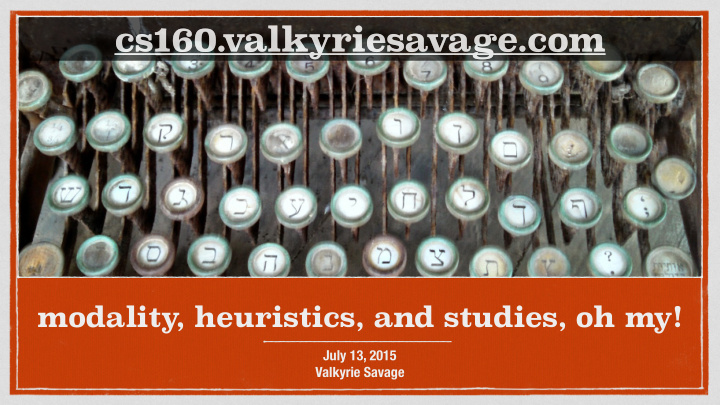

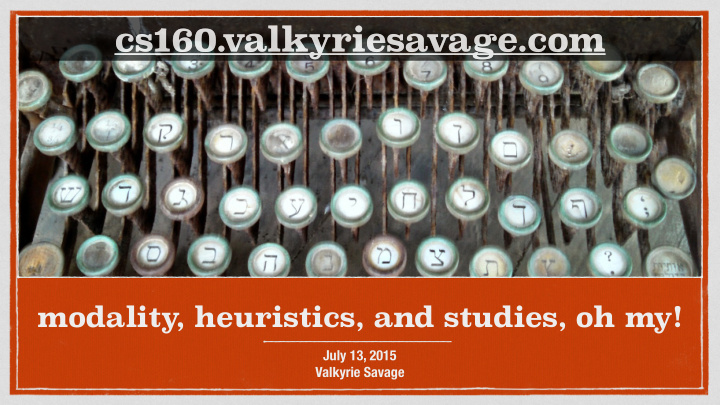

cs160. cs160. valkyriesavage.com valkyriesavage.com modality , heuristics, and studies, oh my! July 13, 2015 Valkyrie Savage
let’s talk about PRG02
final presentations : Wednesday 12 August
Anand Varma photographer for National Geographic
Angel Jimenez Lopez watch app designer for Yelp
Modes mattmendoza on flickr
Modes: Definition The same user actions have different effects in different situations. Examples?
Modes: Examples
Modal Dialogs Intended to prevent errors Often just ignored Habituation
Focus Stealing
Is this Modal? Raskin says no, as long as the task that has your locus of attention reinforces what mode you’re in.
A Formal Definition of Modes An human-machine interface is modal with respect to a given gesture when (1) the current state of the interface is not the user's locus of attention and (2) the interface will execute one among several different responses to the gesture, depending on the system's current state. - Jef Raskin, The Humane Interface
Using Modes in Interfaces When are they useful? Temporarily restrict users’ actions When logical and clearly visible and easily switchable Drawing with paintbrush vs. pencil
Using Modes in Interfaces Why can they be problematic? Big memory burden Source of many serious errors
Using Modes in Interfaces How can these problems be fixed? Don’t use modes – redesign system to be modeless Integrate modality tightly into the workflow Display modal state prominently Wikimedia Commons User Chicoutimi
Redesigning to A void Modes Setting the time on a clock Modal
Redesigning to A void Modes Setting the time on a clock Modeless
Quasimodes Set and hold a mode via conscious, continuous action Shift key to capitalize (vs. Caps Lock) Foot pedal that must remain pressed Pull down menus Muscle tension reminds users they are holding a mode Also known as “spring-loaded modes”
Usability Heuristics ciarlegio on flickr
Usability Heuristics “Rules of thumb” describing features of usable systems Can be used as design principles Can be used to evaluate a design Example: Minimize users’ memory load
Heuristic Evaluation Developed by Jakob Nielsen (1994) small # (3-5) of evaluators (experts) examine UI evaluators check heuristic compliance different evaluators find different problems evaluators only communicate afterwards to aggregate findings designers use violations to redesign/fix problems performed on working UI or on sketches
Nielsen’s Ten Heuristics H-6: Recognition rather than recall H-1: Visibility of system status H-7: Flexibility and efficiency of use H-2: Match system and real world H-8: Aesthetic and minimalist design H-3: User control and freedom H-9: Help users recognize, diagnose, H-4: Consistency and standards recover from errors H-5: Error prevention H-10: Help and documentation
H-1: Visibility of system status Keep users informed about what’s going on. if system response time is: 0.1 sec: no special indicators needed 1.0 sec: user tends to lose track of data 10 sec: max. duration if user to stay focused on action Short delays: Hourglass / Beach Ball Long delays: Use percent-done progress bars Overestimate usually better
H-1: Visibility of system status Users should always be aware of what is going on So that they can make informed decision Provide redundant information
H-2: Match System & W orld Speak the users’ language Follow real world conventions Pay attention to metaphors � Bad example: Mac desktop eject
H-3: User control & freedom Users don’t like to be trapped! Strategies Cancel button (or Esc key) for dialog boxes Make the cancel button responsive! Universal undo
H-3: User control & freedom “exits” for mistaken choices: undo, redo Don’t force the user down fixed paths Wizards Must respond before going to next step Good for infrequent tasks (e.g., network setup) & beginners Not good for common tasks (zip/unzip)
H-4: Consistency and standards Be internally consistent
H-4: Consistency and Standards Obey conventions of your genre http://www.useit.com/alertbox/application-mistakes.html
H-5: Error Prevention Eliminate error-prone conditions or check for them and ask for confirmation
H-5: Error Prevention Aid users with specifying correct input
H-5: Error Prevention Lego Mindstorms Don’t allow incorrect input MIT Scratch
Preventing Errors : Error Types Slips : User commits error during the execution of a correct plan. Mistakes : User correctly Typos executes flawed mental plan Habitually answer “no” to a Usually the result of a flawed dialog box mental model – harder to guard against Forget the mode the application is in
H-6: Recognition over Recall
H-6: Recognition over Recall Minimize the user’s memory load by making objects, actions, and options visible.
H-7: flexibility & efficiency of use Accelerators for experts Gestures, keyboard shortcuts Allow users to tailor frequent actions Macros, toolbars
H-8: aesthetic & minimalist design http://4sysops.com/wp-content/uploads/2006/04/Bulk_Rename_Utility.gif
H-8: aesthetic & minimalist design Avoid irrelevant information in dialogues
H-8: aesthetic & minimalist design Present information in natural order Occam’s razor Remove or hide irrelevant/rarely needed info – competes with important info Pro: Palm Pilot Against: Dynamic menus From Cooper’s “About face Use windows frugally : avoid complex window management
H-8: aesthetic & minimalist design
H-9: Help users recognize, diagnose, & recover from errors
Good Error Messages From Cooper’s “About Face 2.0”
H-9: Help users recognize, diagnose, & recover from errors
H-10: help & documentation Help should: be easy to search focus on the user’s task list concrete steps to carry out not be too long
Types of Help Tutorial and/or getting started manuals Presents conceptual model Basis for successful explorations Provides on-line tours and demos Demonstrates basic features Reference manuals Designed with experts in mind Reminders Short reference cards, keyboard templates, tooltips…
Types of Help Context sensitive help Search
New User Guides First-run experience How do you get it back once you’ve told it you’re done?
Running a Heuristic Evaluation foodclothingshelter on flickr
Phases of Heuristic Eval. (1-2) 1) Pre-evaluation training First pass: get a feel for flow and scope Provide the evaluator with domain knowledge if needed Second pass: focus on specific elements 2) Evaluation Each evaluator produces list of problems Individuals evaluate interface then aggregate results Explain why with reference to heuristic or other information Compare interface elements with heuristics Be specific and list each problem separately Work in 2 passes
Phases of Heuristic Eval. (3-4) 3) Severity rating 4) Debriefing Establishes a ranking between Discuss outcome with design problems team Cosmetic, minor, major and Suggest potential solutions catastrophic Assess how hard things are to First rate individually, then as a fix group
Example Typography uses mix of upper/lower case formats and fonts Violates “Consistency and standards” (H-4) Slows users down Fix: pick a single format for entire interface Probably wouldn’t be found by user testing
Severity Rating Used to allocate resources to fix problems Estimates of need for more usability efforts Combination of Frequency, Impact and Persistence Should be calculated after all evaluations are in Should be done independently by all judges
Levels of Severity 0 - don’t agree that this is a usability problem 1 - cosmetic problem 2 - minor usability problem 3 - major usability problem; important to fix 4 - usability catastrophe; imperative to fix
Severity Ratings Example 1. [H-4 Consistency] [Severity ?] The interface used the string "Save" on the first screen for saving the user's file, but used the string "Write file" on the second screen. Users may be confused by this different terminology for the same function.
Severity Ratings Example 1. [H-4 Consistency] [Severity 3] The interface used the string "Save" on the first screen for saving the user's file, but used the string "Write file" on the second screen. Users may be confused by this different terminology for the same function.
Debriefing Conduct with evaluators, observers, and development team members � Discuss general characteristics of UI � Suggest improvements to address major usability problems � Development team rates how hard things are to fix � Make it a brainstorming session
Pros & Cons of Heuristic Evaluation
Recommend
More recommend