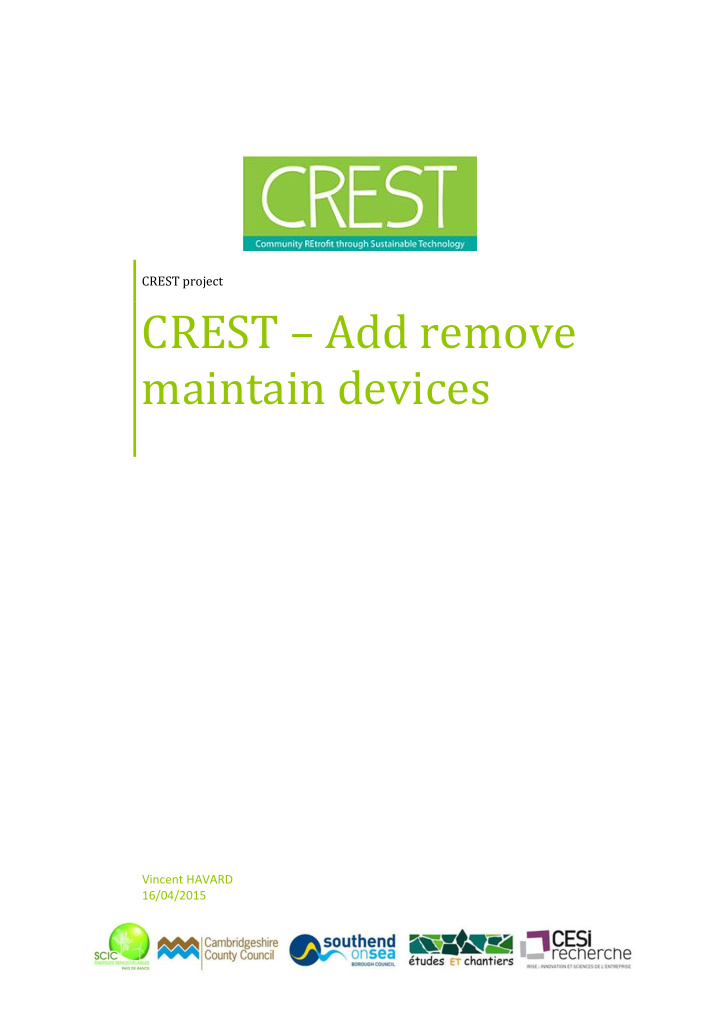

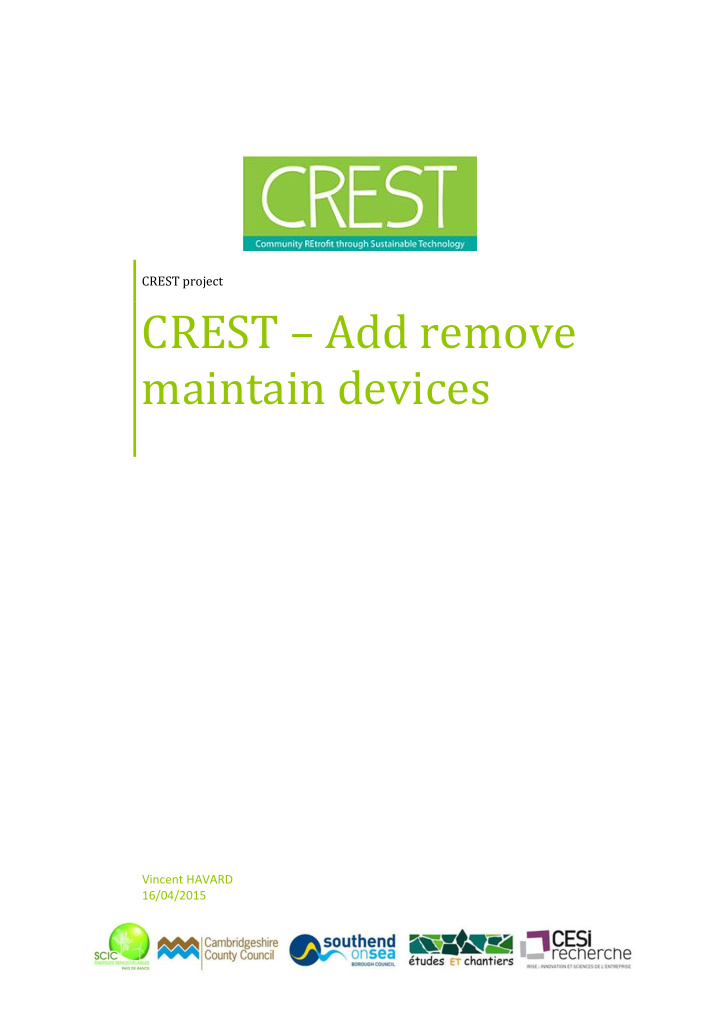

CREST project CREST – Add remove maintain devices Vincent HAVARD 16/04/2015
Aim of the document Content Aim of the document .............................................................................................................................. 2 Glossary ................................................................................................................................................... 3 1 Add a device to the ZigBee network ............................................................................................... 3 1.1 Open association window ....................................................................................................... 3 1.2 New device association step ................................................................................................... 5 1.2.1 Cleode device association step ........................................................................................ 5 1.2.2 Cleode devices reset ........................................................................................................ 5 1.2.3 Association step for Smartenit devices ZBHT-2 (Temperature humidity) ....................... 6 1.2.4 Smartenint ZBHT-2 (Temperature humidity) reset ......................................................... 6 2 Devices naming ................................................................................................................................ 7 2.1 Devices naming convention .................................................................................................... 7 2.2 Naming device in Cleobee ....................................................................................................... 8 3 Create binding (link) in Cleobee ...................................................................................................... 9 3.1 Cluster details for each device .............................................................................................. 11 4 Submission frequency setting for each data (cluster) ................................................................... 12 4.1 ZLUM ..................................................................................................................................... 12 4.2 ZPLUG .................................................................................................................................... 13 4.3 ZBHT-2 ou ZHUM ................................................................................................................... 13 4.4 ZDOOR ................................................................................................................................... 14 4.5 ZMOVE ................................................................................................................................... 14 5 Declare device in the device web site ........................................................................................... 16 5.1 Create device in the device site ............................................................................................. 16 5.2 Add the device on the map ................................................................................................... 20 6 Devices maintenance .................................................................................................................... 21 6.1 Check all devices regularly submit ........................................................................................ 21 6.2 What can I do when a device does not regularly submit? .................................................... 21 6.3 What can I do if the previous procedure does not work? ..................................................... 22 6.3.1 Check the connection between Cleobee, the coordinator and the network................ 22 6.3.2 Linux installation dependencies .................................................................................... 22 6.3.3 Process to make a previously accepted device enter the network whereas it is not appearing in Cleobee ..................................................................................................................... 22 6.4 The Cleobee remote connexion is refused because the 8590 port is busy .......................... 23 6.5 Reconnexion attempt for a device which has lost the network............................................ 23 6.6 Table events id detail ............................................................................................................ 23 7 Removing a device ......................................................................................................................... 25 CREST – Add remove maintain devices 1/25
Aim of the document Aim of the document This document describes how to add new devices in a ZigBee network device and how to associate it to the device site. We are using a software developed by Cleode and devices developed by Cleode, Smartenit and 4-Noks. This document describes how to maintain devices which do not submit at the planed frequency. Audience : person in charge of the ZigBee sensors network of the living lab. CREST – Add remove maintain devices 2/25
Glossary Glossary Coordinator : Unit of the network in charge of centralizing the data and submit to the database server. Router : Unit of the network in charge of relaying the information to another router or to the coordinator. End device : Unit of the network in charge of measuring one or several data like temperature, humidity, occupancy, luminosity, electric consumption, opening and closing door …) Device or sensor : Generic term to talk about router or end device. Cluster : Standard format for exchanging data between devices. Ex: Relative_Humidity_Measurement cluster allows to submit the percentage of humidity in the air. 1 Add a device to the ZigBee network This step is done with the authoring tool Cleobee, developed by Cleode http://www.cleode.fr. Most of the step can be done with the Wibee web site, but we won’t describe it in th is document. 1.1 Open association window First, you must open the association window in order to allow each new device to enter the network. If you omit this step, new devices won’t be able to join the network. For doing that, in the Cleobee software: Open the Tools and click on Open association window … Figure 1 Open association window… CREST – Add remove maintain devices 3/25
Add a device to the ZigBee network In the window opened, you must set the number of seconds of opening. It is the duration in which the network will accept new devices. 3600 sec. i.e. 1 hour is the recommandede value. Figure 2 : Opening duration Click OK and the network is opened. CREST – Add remove maintain devices 4/25
Add a device to the ZigBee network 1.2 New device association step This procedure allows new device to join the opened network. The procedure varies in function of the manufacturer. 1.2.1 Cleode device association step Network must be opened. Start the association step of Cleode devices: Press the button during 3 seconds then release . (! You must release before the button blink, otherwise it means you have reset the device see 1.2.2 Cleode devices reset) For example for a ZLUM Device is quickly blinking while it is searching an opened network. This lasts between 3 and 10 seconds. If the association succeeds, device light on during 2 seconds and light off. Then the device appears in Cleobee If the association fails, device blink slowly twice (0.5 sec on, 0.5 sec off, 0.5 sec on, 0.5 sec off). In that case, you must retry the association step. If it is failing again, you must try to do a reset before restarting the association step. 1.2.2 Cleode devices reset To perform a reset you must press the button until it is lighting on (after 5 seconds pressed down). Once reset, the association step can be done again. CREST – Add remove maintain devices 5/25
Add a device to the ZigBee network 1.2.3 Association step for Smartenit devices ZBHT-2 (Temperature humidity) The network must be opened. To start the association step, you must: Press the right button once. If the association step succeeds, icon is displayed on the LCD screen. If the association step fails, icon is not displayed. If the association is not working a reset may be done on it before doing another association. Caution This device is particular. It can only be parameterized during 1 minute after pressing the right button. It is done to save battery. If you want to configurate again, you must press the right button then configure it with the Cleobee software. 1.2.4 Smartenint ZBHT-2 (Temperature humidity) reset To perform a reset, you must keep pressing both button until the LCD screen blinks (after 5 seconds pressing down). Once reset, the association step can be done again. CREST – Add remove maintain devices 6/25
Recommend
More recommend