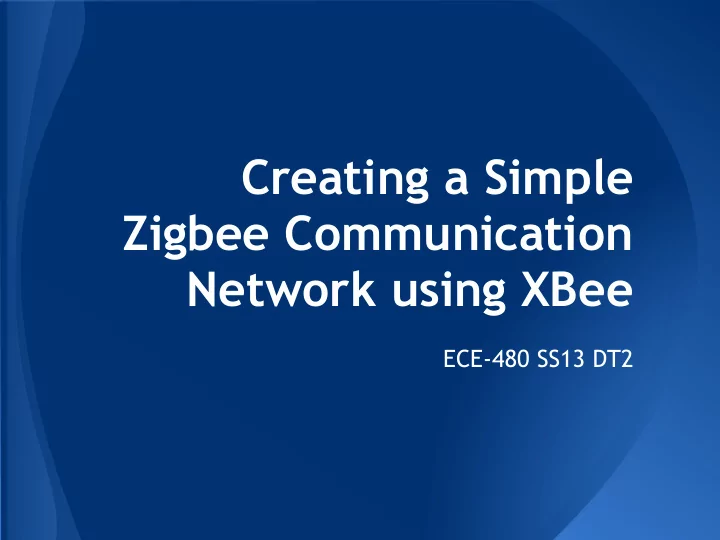
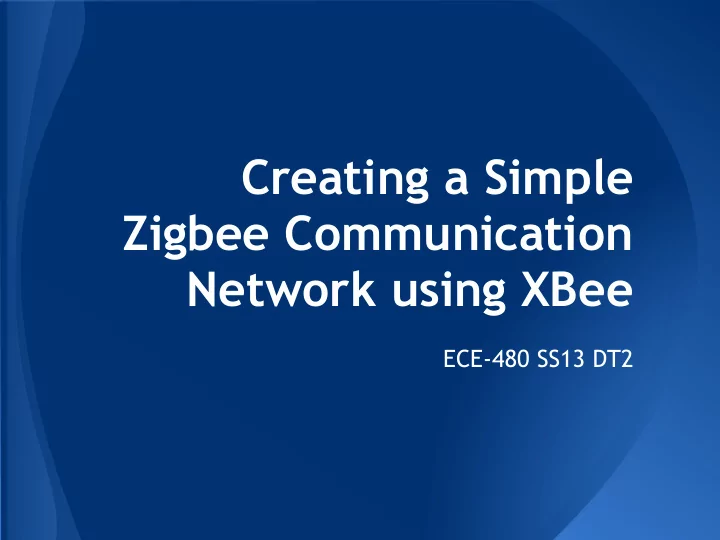
Creating a Simple Zigbee Communication Network using XBee ECE-480 SS13 DT2
Outline: ● What is Zigbee? ● Difference between XBee Products ● Introduce Example Project ● Hardware Setup ● Software Setup ○ X-CTU ○ XBee programming ● Collect incoming data using Python ● Summary
What is Zigbee? It is a technical standard for communication protocols using small, low power, digital radios for personal area networks (PAN), IEEE International Standard 802.15.4, typically operating at 2.4 GHz. It's target market is low power applications with infrequent data transmission needs.
What is XBee? Xbee is Digi International's in house Zigbee communication module brand.
Mesh Network Topology
Example Project ● Node connected to moisture sensor that gives off it's reading in volts ● Data transmits to Coordinator (receiver) node ● Data collected using a Python script.
Let's get started. We'll need.... ● 2 Xbee DigiMesh 2.4 Units ● Protoboard & Xbee Protoboard Adaptor ● Xbee USB explorer ● X-CTU Tool ● A power supply capable of 3.3V ● Potentiometer/Sensor with Voltage output ● Python ○ Xbee library written for Python ○ pyserial module for Python to interact with your serial port (COM3)
XBee DigiMesh 2.4 RF Module ● DigiMesh Firmware ○ Self healing, ad hoc mesh network ○ Sleep Synchronization ○ All nodes can sleep ● 6 Different 10-bit A/D registers ● Analog Input pins good up to 3.3V ● 90 m range outdoors (with line of sight)
Hardware Setup Required
Hardware Setup: Power Zigbee Voltage Supply ● Constraint: 2.8V - 3.4V Typical Current Usage ● Idle/Receiving: 50mA ● Transmitting: 45mA ● Powered-down: <50uA
Hardware Setup: Prototype ● 3.3V Regulator ● 9V Battery ● XBee Module ● Protoboard & Adapter ● Switch ● Sensor
Hardware Setup: Schematic
Final Hardware Setup
Software: X-CTU X-CTU is a free software tool available from Digi International to interface with Xbee modules. The tool provides a GUI and terminal interface to configure the modules as well as a built in tool to test the Xbee range and reliability of packet transmissions.
Software: X-CTU ● Test Connection ● Note Serial Number
Configuration ● Terminal Interface +++OK %Enter Command Mode AT+Command+Command Option+(enter) ● +++ : Enter OK ATID8 %Set PAN ID OK Command Mode ATID %Ask Xbee it's PAN ID 8 ATWR %Write to Non-Volatile Memory OK ● AT+Command ATCN %Exit Command Mode +Command Option +(Enter)
Configuration ● All units will need matching PAN ID, Channel and Sleep Mode settings to function together as one network ● All nodes must have the Coordinators address to know it is the end destination for data transmission ● Nodes must have an analog to digital converter (ADC) enabled and a sample rate set ● Coordinator must be in API mode to see data from node I/O pins
Transparent Mode vs API Mode
Sleep Mode: Normal Mode: ○ Does not sleep or generate sleep sync messages but will relay sleep sync messages Cyclic Sleep Mode: ○ Will sleep cyclically as determined by the sleep coordinator Sleep Support Mode: ○ Does not sleep but will generate and relay sleep sync messages
Destination Address: Each XBee has a unique 64-bit serial address that is not changeable by the user, it is printed on the backside of each unit and can also be read off the unit using the X-CTU tool.
Configuration +++OK % Enter Command Mode +++OK % Enter Command Mode ATID8 % Set PAN ID ATID8 % Set PAN ID OK OK ATCHB %Set Channel ATCHB %Set Channel OK OK ATSM0 %Set Sleep Mode ATSM0 %Set Sleep Mode OK OK ATAP1 % Set API Mode ATDH13A200 %Set Destination High OK OK ATWR % Write to Non-Volatile Memory ATDL40870936 %Set Destination Low OK OK ATCN % Exit Command Mode ATD02 %Set A/D Register to Sample Analog OK ATIR64 %Set Sample Rate to every 100ms OK ATWR % Write to Non-Volatile Memory OK ATCN % Exit Command Mode Coordinator End Device
Xbee in Action Results of sensing a voltage at the node's ADC pin.
Getting useful data:
Getting useful data: ● Parse packet to get only source address and sample data ● Add date/time stamp ● Store everything in a file
Parsing and Storing: Year-Month-Day-Hour-Minute-Second Node ID Voltage
Summary ● Pick Xbee for your networking needs ● Connect to power and your sensor ● Configure the Coordinator and Remote Nodes ● Use Python script to see data
Questions?
Appendix
References ● Xbee DigiMesh 2.4 RF Module Datasheet [Link] ● Xbee Family Features Comparison [Link] ● Using XBee Radios for Wireless Acceleration Measurements [Link] ● Tweet-A-Watt [Link]
Hardware Setup
Configuration (AT) What it is: Options Example ID PAN ID 0-0x7FFF 8 CH Channel 0x0B-0x1A B SM Sleep Mode 0-Normal (no sleep) 0 7-Sleep Support Node 8-Cyclic Sleep
Configuration (AT) What it is: Options Example DH Destination 0-0xFFFFFFFF 0013A200 Address High DL Destination 0-0xFFFFFFFF 40870936 Address Low IR I/O Sampling 0-0xFFFF (ms) 64 Rate (100ms)
Configuration (AT) What it Options Example is: DO AD0/ 0-Disabled 2 DIO0 1-Commissioning Button Enable 2-Analog input 3-Digital Input 4-Digital Output low 5-Digital Output high AP API 0-Off 1 Mode 1-On 2-On with escaped sequences
Configuration
Recommend
More recommend