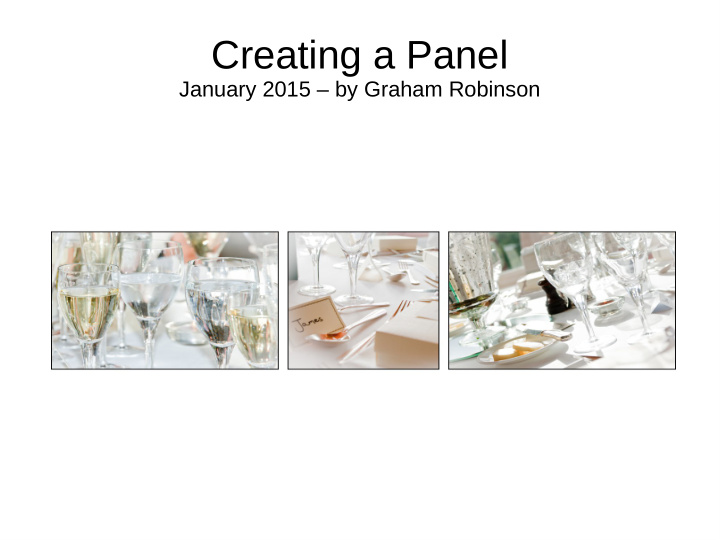

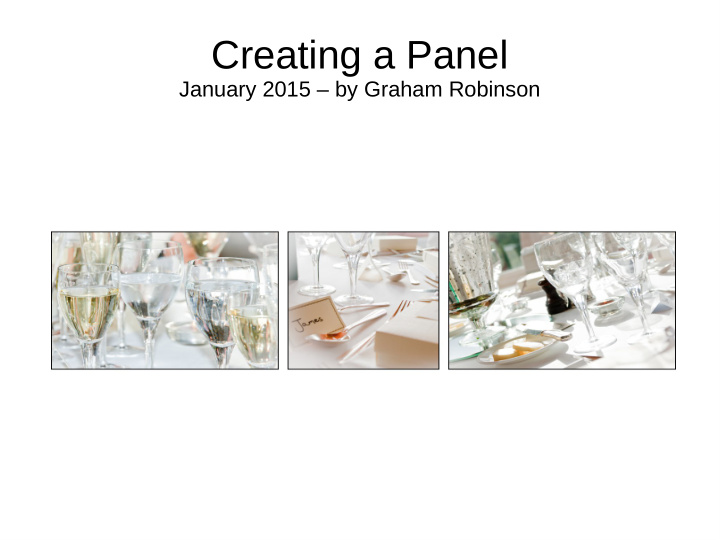

Creating a Panel January 2015 – by Graham Robinson
Agenda ● What a Panel is ● Rules for the Digital Panel Competition ● Choosing Images ● Composition and Visual Flow ● Plan Layouts, Sizing and Borders ● Key Methods ● Making the Panel
What a Panel is ● A panel is a set of of images presented as a whole ● Typically this could be a set of mounted prints presented on racks according to a 'hanging plan' ● Each image should be successful in its own right ● The whole panel should be coherent visually; and possibly thematically ● Some panels (e.g. for LRPS) can show a range of styles and themes ● Others (e.g. photo essay) might explore different aspects of the same subject ● Whatever way: the panel must be more than the sum of its parts
Rules for This Year's Competition ● Each panel must be prepared as a single digital image. All the usual rules about the number of, size of, etcetera apply. ● Hence you may submit up to 4 panels in the normal manner. ● Rules for each panel: – Prepared as single image (max 1400w x 1050h). – Presented as 3 separate pictures arranged horizontally on a black background. ● These rules are to provide a level playing field for all members. ● Panels not meeting these requirements will not be included
Choosing Images ● For this competition there must be some kind of theme, harmony or coherence across each set of images. ● This might be: – an essay on one subject; – relation through ● Theme or Mood ● Shape ● Colour ● Texture ● The panel must express something as a whole.
Visual Flow and Composition ● A well composed picture guides the viewer through the picture and directs and returns attention to the main subject. ● A badly composed picture fails to direct attention to the main subject, has competing subjects, has distractions or allows attention to fall out of the image. ● Likewise: a well constructed panel will encourage the attention to travel amongst and be maintained within the panel.
Layout and Sizing (1) Three equal widths of 450 pixels (450x3=1350 gives two gaps of 25 pixels) three squares @ 450x450 three tall @ 450 wide (? equal height ~600) three wide @ 450 wide (? equal height ~300)
Layout and Sizing (2) Two narrow (388) and one wide (582) [2x388+582=1358 leaves two gaps of 21] square (388x388), wide (582x388), square (388x388) tall (388x~600), wide (582x388), tall (388x~600) tall (388x~600), square (582x582), tall (388x~600)
Layout and Sizing (3) Two wide (510) and one narrow (340) [2x510+340=1360 leaves two gaps of 20] wide (510x340), square (340x340), wide (510x340) wide (510x340), tall (340x~510), wide (510x340) square (510x510), tall (340x510), square (510x510)
Layout and Sizing (4) ● Consider tall, wide and square crops. ● Choose a layout that matches the balance and visual flow of your 3 pictures. ● Consider the impact of the relative sizes of each of the pictures. ● Plan the aspect, crop and actual sizes so that total width of the three pictures comes to about 1350 or 1360 pixels to allow two 20- 25 pixel gaps ● Perhaps use one of the following width plans: – 450, 450, 450 – 388, 582, 388 – 510, 340, 510
Borders ● Think about the borders, if any, it would be best to apply to each of the three pictures – An overall light image may not need any border on the black background – A picture with a dark area on the edge will get 'lost' on a black background and so would benefit from a 2 pixel wide white or light grey border – If there are also light areas on the edge these will 'bleed' into the border so a single pixel black 'key line' will help hold the picture together. ● It would probably be best to apply the same style of border to all of the pictures on the same panel
Key Methods These are not the most 'power-user' or efficient methods. They are designed so that they can be done in simple stages saving files as you go. A set of notes (Creating a Panel) have been prepared. They been created and tested in Elements 10 and should work similarly in later versions and full PhotoShop. ● Prepare each of the individual pictures – Crop and/or re-size using the Crop Tool – Apply any required border – Save with a helpful name ● Make up the Panel – create a correctly sized black backdrop – add guides to ensure correct placement of the three pictures – place the 3 pre-prepared pictures – save as an appropriately named JPG
Recommend
More recommend