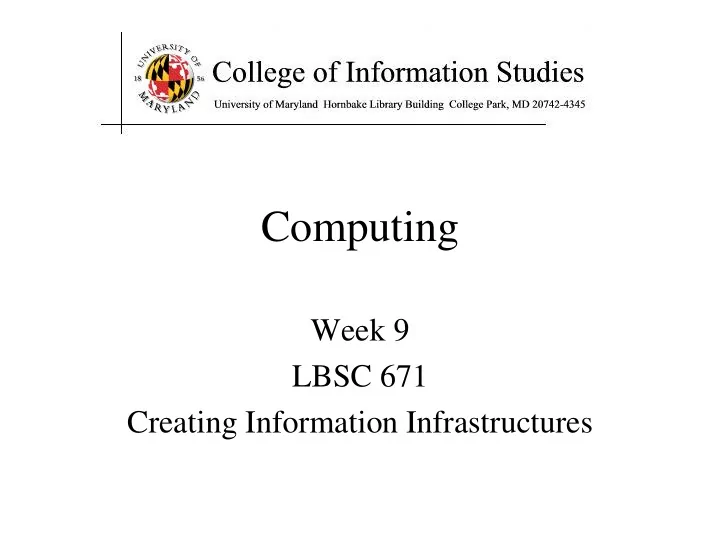
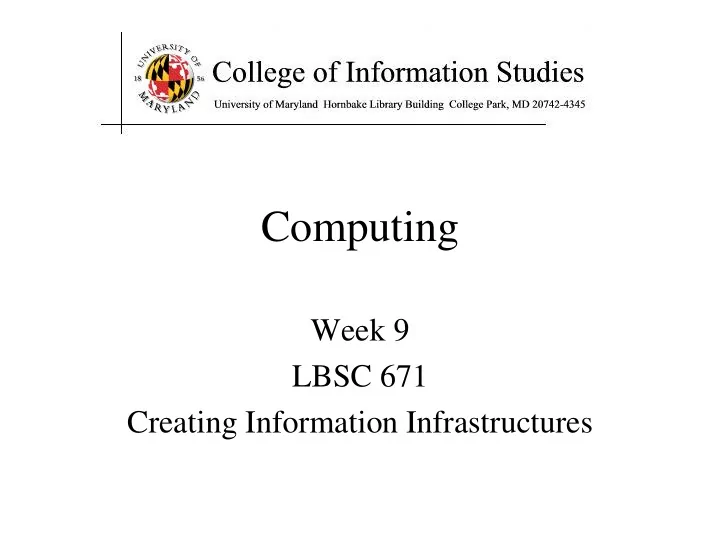
Computing Week 9 LBSC 671 Creating Information Infrastructures
Midterm Results (Tentative) 100 90 80 70 60 50 40 30 20 10 0
Goals for Today • Understand what makes stupid computers seem smart • Understand how the Internet works
A Very Brief History of Computing • Hardware – Mechanical: essentially a big adding machine – Analog: designed for calculus, limited accuracy – Digital: early machines filled a room – Microchips: designed for missile guidance • Software – Numeric: computing gun angles – Symbolic: code-breaking
Commercial Developments • Mainframes (1960’s) – IBM • Minicomputers(1970’s) – DEC • Personal computers (1980’s) – Apple, Microsoft • Networks (1990’s) – Web • Convergence (2000’s) – Cell phone/PDA, HDTV/Computer, …
Source: Wikipedia
Source: Wikipedia
Source: Wikipedia
Source: Wikipedia
Source: Wikipedia
Source: Wikipedia
The Big Picture Memory Processor Network
Hardware Processing Cycle • Input comes from somewhere – Keyboard, mouse, microphone, camera, … • The system does something with it – Processor, memory, software, network, … • Output goes somewhere – Monitor, speaker, robot controls, …
Memory Processor Output Input
Computer Hardware • Central Processing Unit (CPU) – Intel Xeon, Motorola Power PC, … • Communications “Bus” – FSB, PCI, ISA, USB, Firewire , … • Storage devices – Cache, RAM, hard drive, flash memory, … • External communications – Modem, Ethernet, GPRS, 802.11, …
“Solid - State” Memory • ROM – Does not require power to retain content – Used for “Basic Input/Output System” (BIOS) • Cache (Fast low- power “Static” RAM) – Level 1 (L1) cache: small, single-purpose – Level 2 (L2) cache: larger, shared • (“Dynamic”) RAM (Slower, power hungry) – Reached over the “Front - Side Bus” (FSB) • Flash memory (fast read, slow write EEPROM) – Reached over USB bus or SD socket – Used in memory sticks (“non - volatile” storage)
Extracted From Shelly Cashman Vermatt’s Discovering Computers 2004
System Architecture Keyboard Mouse Sound Video Card Input Card Controller System Bus Front Side Bus Hard CD/ L2 USB Port RAM CPU Drive DVD L1 Cache Motherboard
The Storage Hierarchy Type Speed Size Cost Registers ~300 ps 256 B Very expensive Cache ~1 ns 4 MB Expensive RAM ~10 ns 1 GB Cheap Hard drive ~10 ms 1 TB Very cheap
File System • Paths specify location of files on a hard drive • Folder metaphor – Hierarchically nested directories /afs/wam.umd.edu/home/wam/j/i/jimmylin/home C:\Documents and Settings\Jimmy Lin\My Documents – Absolute vs. relative paths ../pub ..\Desktop ~/oard
Directory Tree Exercise • First, visually explore the directory tree – PC: Windows Explorer – Mac: Finder • Then launch a shell – PC: type cmd in search box – Mac: Applications->Utiities->Terminal • Then navigate around – “tree .”plots the tree from here (PC only) – “dir” (PC) or “ ls ” (Mac) lists the present directory – “cd WINDOWS” takes you “down” in the tree – cd .. takes you “up” in the tree
The Internet • Global collection of public “IP” networks – Private networks are often called “int ra nets” • Independent – Each organization maintains its own network • Cooperating – Internet Protocol (IP) address blocks – Domain names – World-Wide Web Consortium (W3C) – Computer Emergency Response Team (CERT)
A Short History of the Internet • 1969: Origins in government research – Advanced Research Projects Agency (ARPAnet) – Key standards: UDP, TCP, DNS • 1983: Design adopted by other agencies – Created a need for inter-network connections – Key standards: IP • 1991: World-Wide Web added point-and-click – Now 908 million Internet “hosts” (July 2012) – Key standards: HTTP, URL, HTML, XML
What Changed in 1994? 1,000,000,000 900,000,000 800,000,000 700,000,000 600,000,000 500,000,000 400,000,000 300,000,000 200,000,000 100,000,000 0 Jan-81 Jan-86 Jan-91 Jan-96 Jan-01 Jan-06 Jan-11
Types of Digital Channels • “Backbone” • “Last mile” wired – Microwave – ADSL – Satellite – Cable modem – Fiber – Fiber • “Last mile” wireless – Wi-Fi (IEEE 802.11) – GSM/4G
A Network of Networks
http://www.geog.ucl.ac.uk/casa/martin/atlas/isp_maps.html
Thinking About Speed • Two parts of moving data from here to there: – Getting the first bit there – Getting everything there • Fundamentally, there’s no difference: – Moving data from the processor to RAM – Saving a file to disk – Downloading music from a server in China
Units of Time Unit Abbreviation Duration (seconds) second sec/s 1 10 -3 = 1/1,000 millisecond ms m s 10 -6 = 1/1,000,000 microsecond 10 -9 = 1/1,000,000,000 nanosecond ns 10 -12 = 1/1,000,000,000,000 picosecond ps 10 -15 = 1/1,000,000,000,000,000 femtosecond fs
Units of Frequency Unit Abbreviation Operations per second hertz Hz 1 10 3 = 1,000 kilohertz KHz 10 6 = 1,000,000 megahertz MHz 10 9 = 1,000,000,000 gigahertz GHz
Units of Size Unit Abbreviation Size (bytes) bit b 1/8 byte B 1 2 10 = 1024 kilobyte KB 2 20 = 1,048,576 megabyte MB 2 30 = 1,073,741,824 gigabyte GB 2 40 = 1,099,511,627,776 terabyte TB 2 50 = 1,125,899,906,842,624 petabyte PB
Some Definitions • Latency – The amount of time it takes data to travel from source to destination • Bandwidth – The amount of data that can be transmitted in a fixed amount of time
Types of Internet “Nodes” • Hosts – Computers that use the network to do something • Routers – Specialized computers that route packets • Gateway – Routers that connect two networks • Firewall – Gateways that pass packets selectively
IP Address • Every host (and every router) is identified by an “Internet Protocol” (IP) address • 32 bit number, divided into four “octets” 128.8.11.33 216.239.39.99 199.181.132.250 Example: point your browser at http://128.8.237.77/
An Internet Protocol (IP) Address Identifies a LAN IP address: 216.183.103.150 Identifies a specific computer
Dynamic IP Addresses • Dynamic Host Configuration Protocol (DHCP)
Hands-on: Learn About Your IP Address • Find your IP address – Bring up a command window • In Windows, t ype “ cmd ” in the search box! – Type “ ipconfig /all” (and press enter) • See who “owns” that address – Use http://remote.12dt.com/ • See where in the world it (probably) is – http://www.geobytes.com/ipLocator.htm
Routing Tables IP Prefix Next Router Estimated Delay 216.141.xxx.xxx 120.0.0.0 18 ms 216.xxx.xxx.xxx 121.0.0.0 34 ms 101.42.224.xxx 120.0.0.0 21 ms xxx.xxx.xxx.xxx 121.0.0.0 250 ms 120.0.0.0 45.0.2.10 121.0.0.0
TraceRoute • See how packets get from South Africa to you – http://services.truteq.com/ • Look at the same data visually – http://visualroute.visualware.com/
Domain Name Service (DNS) • “Domain names” improve usability – Easier to remember than IP addresses – Written like a postal address: specific-to-general • Each “name server” knows one level of names – “Top level” name servers know .edu, .com, .mil, … – .edu name server knows umd, umbc, stanford, … – .umd.edu name server knows wam, ischool, ttclass, … – .wam.umd.edu name server knows rac1, rac2, …
IP Addresses and Domain Names IP address: 128.8.10.142 Domain Name : wam.umd.edu
Uniform Resource Locator (URL) • Uniquely identify Web pages Domain name File name http://www.glue.umd.edu:80/~oard/teaching.html Protocol Port Path
Ports • Well-known ports – 22 Secure Shell (for SSH and SFTP) – 25 Simple Mail Transfer Protocol (SMTP) – 53 Domain Name System (DNS) – 68 Dynamic Host Configuration Protocol (DHCP) – 80 Hypertext Transfer Protocol (HTTP) – 143 Internet Message Access Protocol (IMAP) – 554 Real-Time Streaming Protolol (RTSP) • Registered Ports – 8080 HTTP server run by ordinary users • Ephemeral Ports
Port Mapping • Internet Service providers lease one IP address – But home networks may contain many machines • Network Address Translation (NAT) – Each internal machine gets a private IP address – Ports on internal machines are mapped both ways • Port forwarding – Permits public server to run in the local network
The TCP/IP “Protocol Stack” • Link layer moves bits – Ethernet, cable modem, DSL • Network layer moves packets – IP • Transport layer provides services to applications – UDP, TCP • Application layer uses those services – DNS, SFTP, SSH, …
TCP/IP layer architecture Application Application Virtual network service Transport Transport Virtual link for end to end packets Network Network Network Network Virtual link for packets Link Link Link Link Link Link Link for bits Link for bits Link for bits
Recommend
More recommend