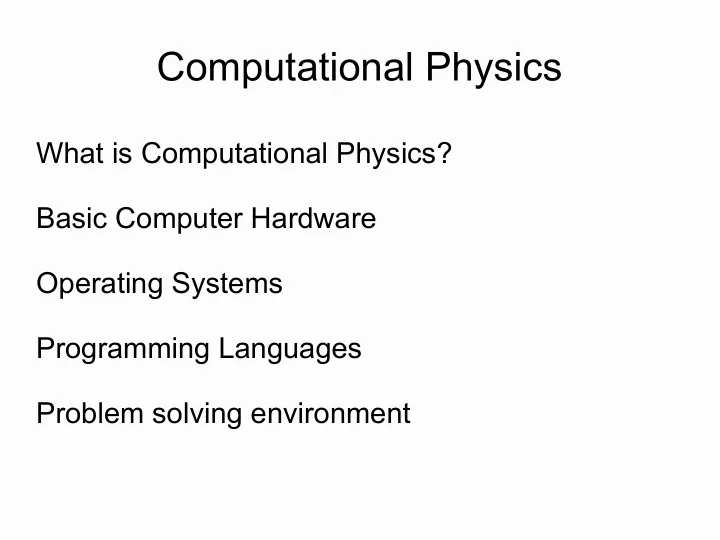
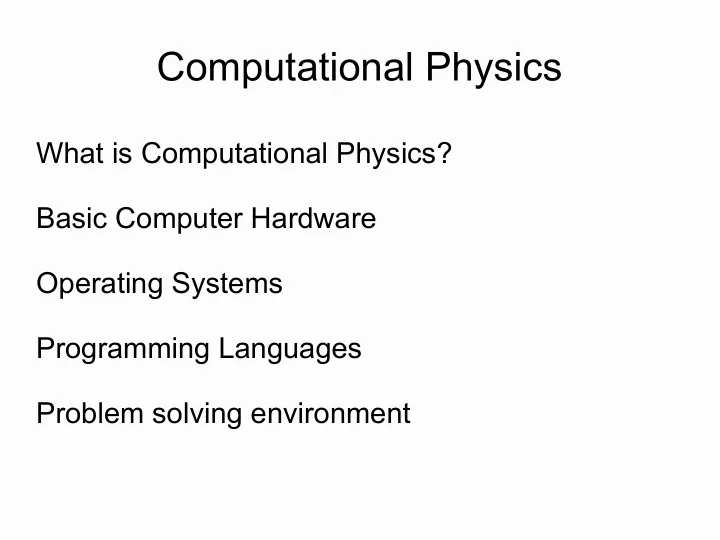
Computational Physics What is Computational Physics? Basic Computer Hardware Operating Systems Programming Languages Problem solving environment
What is Computational Physics? “Computational Physics is a synthesis of theoretical analysis, numerical algorithms and computer programming.” P. L. DeVries, Am. J. Phys. vol 64, 364 (1996) Computational Physics is a tool for solving complex numerical problems in Physics.
Why do we need Computational Physics? Physics tries to describe how nature works Often we need mathematical equation (unless you are a poet or philosopher) Using equations we create models to describe nature Exact (analytic) solutions are very rare unless a model is a simple one
Why do we need Computational Physics? Therefore we need computational physics when : ✔ we cannot solve the problem analytically ✔ we have too much of data to process Many, if not most, problems in contemporary physics could never be solved without computers.
Computational physics in contemporary physics Numerical calculations: solutions of well defined mathematical problems to produce numerical solutions. Ex. Differential equations, integrations, Visual animations: the human eye and the visual processing power of the brain is a very sophisticated tool. Ex. 2D & 3D plots, animations, colour schemes & textures Computer simulations: testing models of nature. Ex. Weather forecast Data collection and analysis: in experimental research Symbolic manipulation: Ex. Mathematica, Maple
Classification of Computer Models Deterministic or Stochastic Models ➔ Deterministic Models: Outcome of deterministic models depend on initial conditions ➔ Stochastic Models: an element of randomness exists Dynamic or Static Models ➔ Dynamic Models: changes in time ➔ Static Models: does not change in time
Computer simulations (few examples) ✔ Molecular Dynamics simulation ✔ Weather forecast ✔ Design of complex systems (aircraft,..) ✔ Financial markets ✔ Traffic ✔ Games
More... Many natural phenomena are non-linear, and a small change in a variable might produce a large effect. But just few non-linear problems can be solved analytically. Systems with many variables or many degrees of freedom are interesting. Millennium Simulation – Largest N-body simulation carried out thus far (more than 10 10 particles)
Millennium Run The Millennium Run used more than 10 billion particles to trace the evolution of the matter distribution of the University of size 2 billion light-years. It took the principal supercomputer at the Max Plank Society's Supercomputing Centre in Garching, Germany more than a month. By applying sophisticated modelling techniques to 25Tb of stored output, scientists were able to recreate evolutionary histories for 20 million or so galaxies and for the supermassive black holes which occasionally power quasars at their hearts.
Computer Basics Hardware – Amazing progress. Twice processing power in 18 months. (Moore's Law: density at min. cost of transistors on IC's doubles every 2 years) Do we have twice more results in Physics every 18 months?
Computers in computational physics Desktop Computer (OS: Linux/Unix, BSD,..) Clusters (OS: Linux) – set of connected computers that work as a single system Supercomputers (OS: Linux/Unix)
Basic Computer Hardware
Northbridge/Southbridge Layout
Motherboard
Hardware (internal) CPU – Central Processing Unit (in GHz), cache memory – cache 1, cache 2 RAM – Random Access Memory (in GB or MB) communication with CPU by bus (MHz) PCI – Peripheral Component Interconnect USB – Universal Serial Bus HDD – Hard Disk Drive Graphics Card Network Interface (GB/s or MB/s)
Hardware (peripheral) Keyboard (I/O) Mouse (I/O) Printer (I/O) Monitor (Graphics Card) Ethernet (Network) Scanner, external storage, ..
Critical Hardware components for computations Desktops CPU, RAM, FSB (Front-side bus) speed Clusters CPU & RAM No. of CPUs Fast communication between nodes
Software
Software: Operating Systems Operating system – common features: Process management Memory management Interrupts File system Device Drivers Networking (TCP/IP, UDP) Security (Process/Memory protection) I/O
Operating System
Types of Operating System Multi-User: Allows multiple users to access computer system concurrently Multi-tasking: Allows multiple programs to run concurrently Multi-processing: Supports multiple programs on more than one CPU Multi-threading: Allows different parts of a single program to run concurrently Real Time: Aims at executing real-time applications
Comparison of some popular OS Multi-user Multi- Multi- Multi- Real Time License tasking processing threading Linux/Unix Yes Yes Yes Yes Yes (some GNU distros) Public License (GPL) Micro$oft No Yes Limited No No proprietary Windows Mac OSX No Yes Limited No No proprietary
Supercomputer OS
Top 500 Supercomputers Linux Unix BSD Mixed HPC Window # 462 24 1 11 2
OS: timeline
GNU/LINUX: common features Multi-user (user accounts, multiple users logged in simultaneously) Multi-tasking (servers, daemons) GUI (X window system) & CLI (shell) Hardware support Networking & Network servers Application support Robust, stable, secure & scalable
GNU/LINUX: brief history 1983 – Richard Stallman started the GNU Project . Goal to create completely “free” Unix-compatible software system. 1985 – Stallman started Free Software Foundation and wrote the GNU Public License ( GPL ) by 1989 By 1990 most programs required in an OS was completed except the kernel 1991 – Linux Trovalds then graduate student at University of Helsinki, initiated work on Linux kernel Developers worked to integrate GNU components with Linux kernel to form a fully functional and “free” GNU/LINUX operating system
GNU/LINUX Distros
GNU/LINUX Distro timeline
GNU/LINUX and Computation Supercomputers Clusters Desktops Servers Compilers Applications
GNU/LINUX: basic use Graphical User Interface (X window system) Desktop Environments: Gnome, XFCE, KDE, LXDE,... Crtl + Alt + F7 Command Line Interface (shell) Crtl + Alt + F1 to F6
Shell commands Shell commands are case sensitive Getting help on some command: man command Directory listing: ls -a -l -h Copying file: cp -r -i source destination Moving file: mv -i source destination Creating Directory: mkdir directory-name Deleting file: rm -i file-name Changing Directory: cd directory-name Changing file permission: chmod ugoa +/- rwx filename Changing password: passwd Exiting shell or logout: exit
File system hierarchy /root – root user's home directory /dev – essential devices /boot – boot loader files, eg. kernel /etc – system-wide configuration files /proc – virtual filesystem documenting kernel & process status as text files /bin – common Linux command binaries /sbin – essential system binaries /lib – libraries essential for binaries in /bin and /sbin /var – variable files whose content continually changes during operation, eg. logs /usr – user applications /home – users home directories /media – mount point for removable media, eg. cdrom, usb drive,
File system hierarchy
Read only file viewers less file-name more file-name cat file-name – concatenates file and prints to standard output tail -f file-name – outputs (& follows) last portion of a file diff file-name1 file-name2 – compare files line by line
File editors pico – text based editor for beginners nano – text based editor for beginners vi – text based editor for advanced users gvim – GUI for vi editor emacs – graphical editor gedit – another graphical editor from Gnome
Anonymous Pipe Set of process chained by their standard streams Output of each process (stdout) feeds directly as input (stdin) to next process Each connection implemented by an anonymous pipe | By default standard errror streams (stderr) of the processes are merged and directed to the console, and not passed through the pipe Ex. ls -al | grep file-name
Anonymous Pipe
Named Pipe (FIFO) Uses filesystem, unlike conventional anonymous pipe Two separate processes can access the same pipe by name Explicitly created using mkfifo or mknod mkfifo my_pipe Ex. ls -al > my_pipe cat < my_pipe
I/O Redirection command > filename Writes the output of command to filename command >> filename Writes output of command to end of filename command < filename command takes input from filename
Shell Shell accepts commands and passes on to the kernel Shell is a command language interpreter Tip: to find all available shells in your system, type cat /etc/shells Tip: to find your current shell, type echo $SHELL
Recommend
More recommend