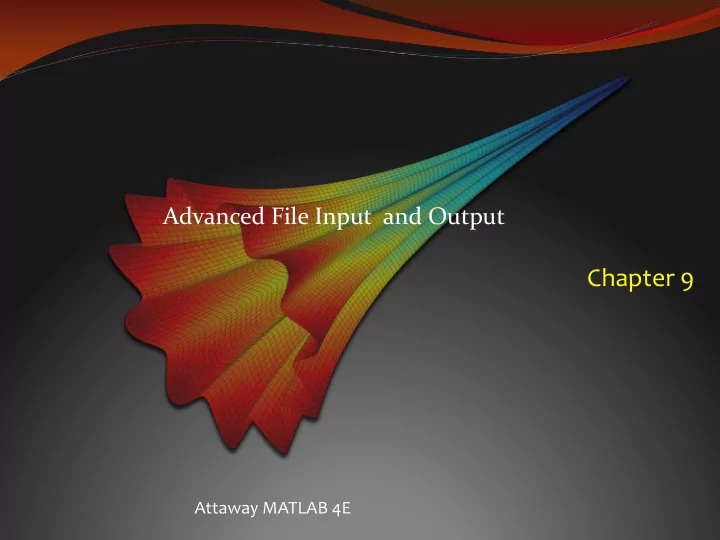
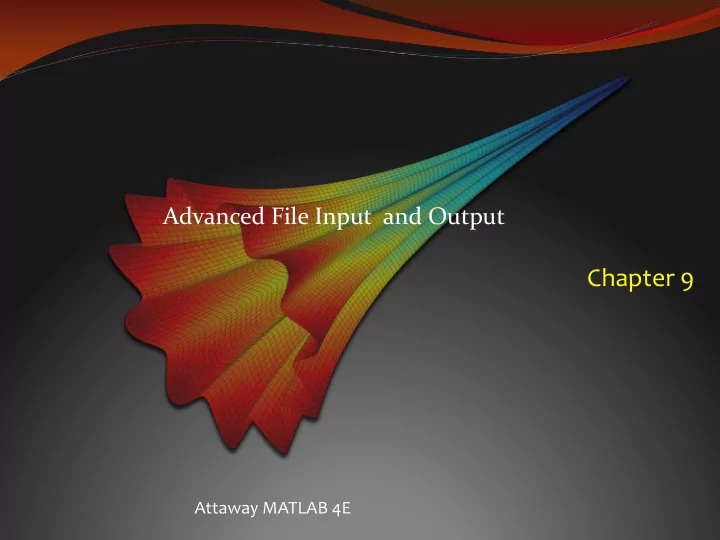
Advanced File Input and Output Chapter 9 Attaway MATLAB 4E
Using MAT-files for variables MATLAB has functions that allow reading and saving variables from files These files are called MAT-files (because the extension on the file name is .mat) Variables can be written to MAT-files, appended to them, and read from them Rather than just storing data, MAT-files store variable names and their values To save all workspace variables in a file, the command is: save filename To save just one variable to a file, the format is: save filename variablename To append: save -append filename variablename To read variables from a MAT-file into the base workspace: load filename variable list
Working with spreadsheet files The functions xlsread and xlswrite can be used for Excel spreadsheet/file I/O General forms to write from/read into a matrix: xlswrite('filename',matrixvariable) matrixvariable = xlsread('filename') Can read from files with extension .xls, .xlsx, etc. For more complicated spreadsheets: [nums, txt] = xlsread( � filename') this will read the numbers into a matrix variable � nums � and the rest into a cell array � txt �
File Input/Output (I/O) Lower-level file I/O functions are used to read from, write to, and append to files when load and save cannot be used MATLAB has functions to read from and write to many different file types, for example, spreadsheets MATLAB has a special binary file type that can be used to store variables and their contents in MAT-files
Lower Level File I/O Functions If a file has the same number of values on every line, and the same type, load can be used to read from the file into a matrix Similarly, save can be used to write or append a matrix to a file If what you have is not so � regular � – e.g., combinations of numbers and character strings – lower level file input/output functions must be used To use these functions, the file must be opened first, and closed when the operation on the file has been completed. The algorithm is: open the file read from the file, write to it, or append to it close the file
Opening Files Files have to be opened using the fopen function, which specifies the name of the file and the mode (reading/writing/appending) If the fopen function is able to locate and open the file, it returns a file identifier number, which is then saved in a variable and becomes the method of referring to the file General form: fid = fopen('filename', 'permission string'); where the permission string is � r � (default), � w � , or � a � it is possible that the fopen could fail if the file doesn � t exist (in which case it returns -1), so that should be checked
Closing Files Files are closed using the fclose function It is also possible for the fclose to fail; the function returns 0 if the file close was successful or -1 if not General forms of calling it: closeresult = fclose(fid); % File ID stored in variable fid closeresult = fclose('all'); % Closes all open files
Generic open/close code The generic code to open the file/use it/close the file is: fid = fopen('filename'); % Assumes opening for reading if fid == -1 disp('File open not successful') else % Use the file! closeresult = fclose(fid); if closeresult == 0 disp('File close successful') else disp('File close not successful') end end
File Input Functions fscanf reads formatted data into a matrix, converting characters to ASCII equivalents textscan reads text data from a file into column vectors stored in a cell array fgetl and fgets read strings from a file one line at a time (if there is a newline character at the end of the line, fgets keeps it whereas fgetl gets rid of it) Since only one line is read at a time, these are put in a while loop that reads until the end of the file is reached
Using fgetl to read The function fgetl reads the next line from a file as a string String functions are used to manipulate the data Since fgetl only reads one line, it is placed in a loop that keeps going until the end of the file is reached. The function call feof(fid) would return logical true if the end of the file has been reached for the file identified by � fid � , or logical false if not General form: while feof(fid) == 0 % OR: while ~feof(fid) aline = fgetl(fid); % Use string functions to extract numbers, strings, etc. % Do something with the data! end
Example using fgetl If the file has the following format: 5.3 a 2.2 b this code will read and echo print the data: while feof(fid) == 0 aline = fgetl(fid); % Separate each line into the number and character % code and convert to a number before printing [num, charcode] = strtok(aline); fprintf('%.2f %s\n', str2double(num), charcode) end
File Output: Using fprintf If you have a matrix, save can be used to write it to a file Otherwise, the lower-level output function must be used, fprintf To use fprintf , the file must be opened first, and closed when the writing has been completed (use � w � with the fopen for writing to the file, � a � for appending) The general form is: fprintf(fid, 'format', variable(s)); The fprintf function actually returns the number of bytes that was written to the file, so if it is not desired to see that number, the output should be suppressed with a semicolon as shown (Without a file identifier, the output goes to the screen and the number of bytes is not seen) Everything you have learned about fprintf so far applies; the only difference is writing to a file vs . to the screen
Example using fprintf The following is an example of writing to a file named “tryit.txt” (error-checking omitted): >> fid = fopen('tryit.txt', 'w'); >> for i = 1:3 fprintf(fid,'The loop variable is %d\n', i); end >> fclose(fid);
Using fscanf to read The format of using the fscanf function is: mat = fscanf(fid, 'format', [dimensions]) The fscanf function reads from a file identified by fid directly into the matrix variable mat column-wise (In other words, every line in the file becomes a column in the matrix) – no loop required! If the file contains both numbers and characters, the characters will be converted to their ASCII equivalents The matrix must be manipulated somewhat to get it back into the original form from the file The � format � specifies exactly how each line in the file is formatted The dimensions specify the desired dimensions of mat
fscanf : Format The � format � includes conversion characters much like those used in the fprintf function; the format specifies exactly how each line in the file is formatted For example, if the file has the following format: 5.3 a 2.2 b The format string ‘%f %c’ could be used to read the number and the letter, skipping the space in between them, or the format string ‘%f%c%c’ could be used to read the number, the space, and the letter
fscanf : Dimensions The dimensions specify the desired dimensions of the matrix; if the number of values in the file is not known, inf can be used for the second dimension Every line in the file is read into a column in the matrix For example, if the file has the following format: 5.3 a 2.2 b 3.3 a and the format string ‘%f %c’ is used, this specifies that two values will be read from every line so there will be two rows in the resulting matrix. The dimensions [2 inf] would be used to create a matrix that has two rows by c columns, where c is the number of lines in the file. The use of the constant inf enables any number of lines from the file.
Example using fscanf For example, if the file has the following format: 5.3 a 2.2 b 3.3 a this will read into the matrix: >> mat = fscanf(fid,'%f %c',[2, inf]) mat = 5.3000 2.2000 3.3000 97.0000 98.0000 97.0000 The first row is the numbers from the file; the second is the ASCII equivalents of the letters
Using textscan to read The textscan function also reads in the entire file at once; no loop is required textscan reads into column vectors in a cell array General form: cellarray = textscan(fid, 'format'); the format string specifies exactly how the columns in the file are formatted the elements in the cell array will be column vectors of the “columns” from the file
Example using textscan For example, if the file has the following format: 5.3 a 2.2 b 3.3 a this will read into the cell array: >> subjdata = textscan(fid,'%f %c’) subjdata = [3x1 double] [3x1 char] The first column vector in the cell array is the numbers from the file; the second is the letters
Recommend
More recommend