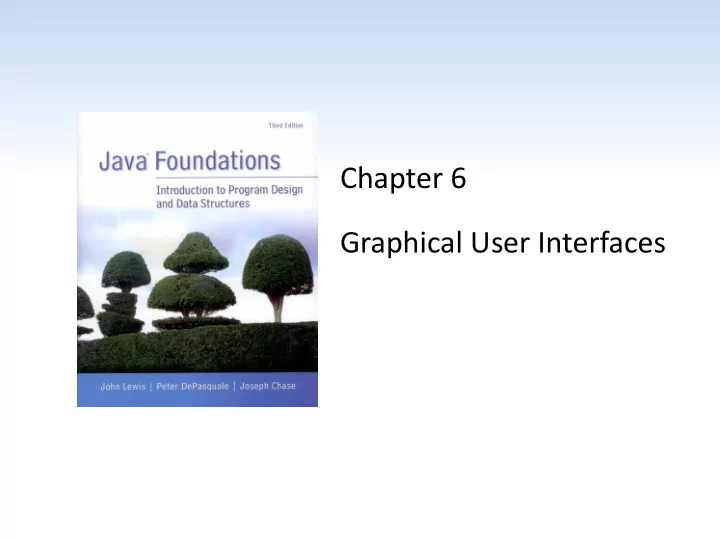
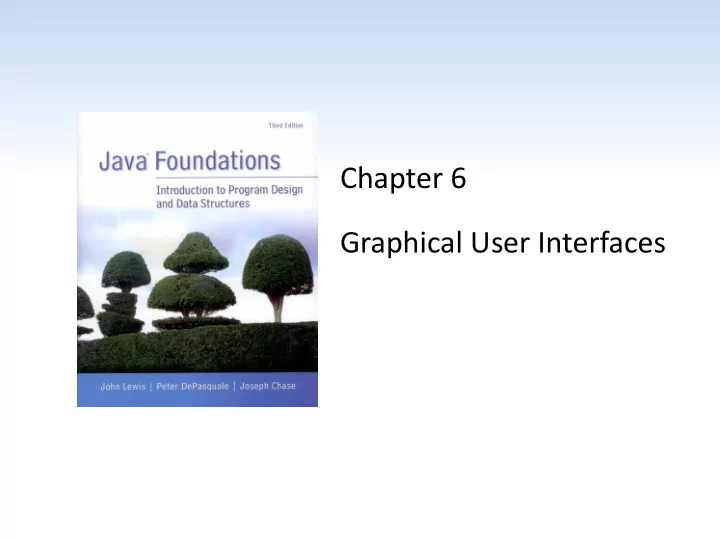
//******************************************************************** // LeftRight.java Java Foundations // // Demonstrates the use of one listener for multiple buttons. //******************************************************************** import javax.swing.JFrame; public class LeftRight { //----------------------------------------------------------------- // Creates and displays the main program frame. //----------------------------------------------------------------- public static void main(String[] args) { JFrame frame = new JFrame("Left Right"); frame.setDefaultCloseOperation(JFrame.EXIT_ON_CLOSE); frame.getContentPane().add(new LeftRightPanel()); frame.pack(); frame.setVisible(true); } } Java Foundations, 3rd Edition, Lewis/DePasquale/Chase 6 - 22
//******************************************************************** // LeftRightPanel.java Java Foundations // // Demonstrates the use of one listener for multiple buttons. //******************************************************************** import java.awt.*; import java.awt.event.*; import javax.swing.*; public class LeftRightPanel extends JPanel { private JButton left, right; private JLabel label; private JPanel buttonPanel; //----------------------------------------------------------------- // Constructor: Sets up the GUI. //----------------------------------------------------------------- public LeftRightPanel() { left = new JButton("Left"); right = new JButton("Right"); ButtonListener listener = new ButtonListener(); left.addActionListener(listener); right.addActionListener(listener); label = new JLabel("Push a button"); Java Foundations, 3rd Edition, Lewis/DePasquale/Chase 6 - 23
buttonPanel = new JPanel(); buttonPanel.setPreferredSize(new Dimension(200, 40)); buttonPanel.setBackground(Color.blue); buttonPanel.add(left); buttonPanel.add(right); setPreferredSize(new Dimension(200, 80)); setBackground(Color.cyan); add(label); add(buttonPanel); } //***************************************************************** // Represents a listener for both buttons. //***************************************************************** private class ButtonListener implements ActionListener { //-------------------------------------------------------------- // Determines which button was pressed and sets the label // text accordingly. //-------------------------------------------------------------- public void actionPerformed(ActionEvent event) { if (event.getSource() == left) label.setText("Left"); else label.setText("Right"); } } } Java Foundations, 3rd Edition, Lewis/DePasquale/Chase 6 - 24
More Components • In addition to push buttons, there are variety of other interactive components – text fields – allows the user to enter typed input from the keyboard – check boxes – a button that can be toggled on or off using the mouse (indicates a boolean value is set or unset) – radio buttons – used with other radio buttons to provide a set of mutually exclusive options – sliders – allows the user to specify a numeric value within a bounded range – combo boxes – allows the user to select one of several options from a “drop down” menu – timers – helps us manage an activity over time, has no visual representation Java Foundations, 3rd Edition, Lewis/DePasquale/Chase 6 - 25
Text Fields • A text field generates an action event when the Enter or Return key is pressed (and the cursor is in the field) • Note that the push button and the text field generate the same kind of event – an action event • An alternative implementation could involve adding a push button to the panel which causes the conversion to occur when the user pushes the button Java Foundations, 3rd Edition, Lewis/DePasquale/Chase 6 - 26
Fahrenheit Example • The Fahrenheit example uses three labels and text field • When a temperature is entered in the text field (and the return button pressed), the corresponding Celsius temperature is displayed Java Foundations, 3rd Edition, Lewis/DePasquale/Chase 6 - 27
//******************************************************************** // Fahrenheit.java Java Foundations // // Demonstrates the use of text fields. //******************************************************************** import javax.swing.JFrame; public class Fahrenheit { //----------------------------------------------------------------- // Creates and displays the temperature converter GUI. //----------------------------------------------------------------- public static void main(String[] args) { JFrame frame = new JFrame("Fahrenheit"); frame.setDefaultCloseOperation(JFrame.EXIT_ON_CLOSE); FahrenheitPanel panel = new FahrenheitPanel(); frame.getContentPane().add(panel); frame.pack(); frame.setVisible(true); } } Java Foundations, 3rd Edition, Lewis/DePasquale/Chase 6 - 28
//******************************************************************** // FahrenheitPanel.java Java Foundations // // Demonstrates the use of text fields. //******************************************************************** import java.awt.*; import java.awt.event.*; import javax.swing.*; public class FahrenheitPanel extends JPanel { private JLabel inputLabel, outputLabel, resultLabel; private JTextField fahrenheit; //----------------------------------------------------------------- // Constructor: Sets up the main GUI components. //----------------------------------------------------------------- public FahrenheitPanel() { inputLabel = new JLabel("Enter Fahrenheit temperature:"); outputLabel = new JLabel("Temperature in Celsius: "); resultLabel = new JLabel("---"); fahrenheit = new JTextField(5); fahrenheit.addActionListener(new TempListener()); Java Foundations, 3rd Edition, Lewis/DePasquale/Chase 6 - 29
add(inputLabel); add(fahrenheit); add(outputLabel); add(resultLabel); setPreferredSize(new Dimension(300, 75)); setBackground(Color.yellow); } //***************************************************************** // Represents an action listener for the temperature input field. //***************************************************************** private class TempListener implements ActionListener { //-------------------------------------------------------------- // Performs the conversion when the enter key is pressed in // the text field. //-------------------------------------------------------------- public void actionPerformed(ActionEvent event) { int fahrenheitTemp, celsiusTemp; String text = fahrenheit.getText(); fahrenheitTemp = Integer.parseInt(text); celsiusTemp = (fahrenheitTemp-32) * 5/9; resultLabel.setText(Integer.toString(celsiusTemp)); } } } Java Foundations, 3rd Edition, Lewis/DePasquale/Chase 6 - 30
Check Boxes • A check box generates an item event when it changes state from selected (checked) to deselected (unchecked) and vice versa • The JCheckBox class is used to define check boxes • In the example, we use the same listener to handle both check boxes (bold and italic) • The example also uses the Font class to display and change the text label • The font style is represented as an integer using constants defined in the class Java Foundations, 3rd Edition, Lewis/DePasquale/Chase 6 - 31
StyleOptions Example • The phrase is displayed in regular font style, bold, italic, or both, depending on which check boxes are selected Java Foundations, 3rd Edition, Lewis/DePasquale/Chase 6 - 32
//******************************************************************** // StyleOptions.java Java Foundations // // Demonstrates the use of check boxes. //******************************************************************** import javax.swing.JFrame; public class StyleOptions { //----------------------------------------------------------------- // Creates and displays the style options frame. //----------------------------------------------------------------- public static void main(String[] args) { JFrame frame = new JFrame("Style Options"); frame.setDefaultCloseOperation(JFrame.EXIT_ON_CLOSE); frame.getContentPane().add(new StyleOptionsPanel()); frame.pack(); frame.setVisible(true); } } Java Foundations, 3rd Edition, Lewis/DePasquale/Chase 6 - 33
//******************************************************************** // StyleOptionsPanel.java Java Foundations // // Demonstrates the use of check boxes. //******************************************************************** import javax.swing.*; import java.awt.*; import java.awt.event.*; public class StyleOptionsPanel extends JPanel { private JLabel saying; private JCheckBox bold, italic; //----------------------------------------------------------------- // Sets up a panel with a label and some check boxes that // control the style of the label's font. //----------------------------------------------------------------- public StyleOptionsPanel() { saying = new JLabel("Say it with style!"); saying.setFont(new Font("Helvetica", Font.PLAIN, 36)); bold = new JCheckBox("Bold"); bold.setBackground(Color.cyan); italic = new JCheckBox("Italic"); italic.setBackground(Color.cyan); StyleListener listener = new StyleListener(); bold.addItemListener(listener); italic.addItemListener(listener); Java Foundations, 3rd Edition, Lewis/DePasquale/Chase 6 - 34
add(saying); add(bold); add(italic); setBackground(Color.cyan); setPreferredSize(new Dimension(300, 100)); } //***************************************************************** // Represents the listener for both check boxes. //***************************************************************** private class StyleListener implements ItemListener { //-------------------------------------------------------------- // Updates the style of the label font style. //-------------------------------------------------------------- public void itemStateChanged(ItemEvent event) { int style = Font.PLAIN; if (bold.isSelected()) style = Font.BOLD; if (italic.isSelected()) style += Font.ITALIC; saying.setFont(new Font("Helvetica", style, 36)); } } } Java Foundations, 3rd Edition, Lewis/DePasquale/Chase 6 - 35
Radio Buttons • A radio button is used with other radio buttons to provide a set of mutually exclusive options • Radio buttons have meaning only when used with one or more other radio buttons • At any point in time, only one button of the group is selected (on) • Radio buttons produce an action event when selected • Radio buttons are defined by the JRadioButton class • The ButtonGroup class is used to define a set of related radio buttons Java Foundations, 3rd Edition, Lewis/DePasquale/Chase 6 - 36
QuoteOptions Example • A different quote is displayed depending on which radio button is selected • Since only one quote is displayed at any time, mutually-exclusive radio buttons are used Java Foundations, 3rd Edition, Lewis/DePasquale/Chase 6 - 37
//******************************************************************** // QuoteOptions.java Java Foundations // // Demonstrates the use of radio buttons. //******************************************************************** import javax.swing.JFrame; public class QuoteOptions { //----------------------------------------------------------------- // Creates and presents the program frame. //----------------------------------------------------------------- public static void main(String[] args) { JFrame frame = new JFrame("Quote Options"); frame.setDefaultCloseOperation(JFrame.EXIT_ON_CLOSE); frame.getContentPane().add(new QuoteOptionsPanel()); frame.pack(); frame.setVisible(true); } } Java Foundations, 3rd Edition, Lewis/DePasquale/Chase 6 - 38
//******************************************************************** // QuoteOptionsPanel.java Java Foundations // // Demonstrates the use of radio buttons. //******************************************************************** import javax.swing.*; import java.awt.*; import java.awt.event.*; public class QuoteOptionsPanel extends JPanel { private JLabel quote; private JRadioButton comedy, philosophy, carpentry; private String comedyQuote, philosophyQuote, carpentryQuote; //----------------------------------------------------------------- // Sets up a panel with a label and a set of radio buttons // that control its text. //----------------------------------------------------------------- public QuoteOptionsPanel() { comedyQuote = "Take my wife, please."; philosophyQuote = "I think, therefore I am."; carpentryQuote = "Measure twice. Cut once."; quote = new JLabel(comedyQuote); quote.setFont(new Font("Helvetica", Font.BOLD, 24)); Java Foundations, 3rd Edition, Lewis/DePasquale/Chase 6 - 39
comedy = new JRadioButton("Comedy", true); comedy.setBackground(Color.green); philosophy = new JRadioButton("Philosophy"); philosophy.setBackground(Color.green); carpentry = new JRadioButton("Carpentry"); carpentry.setBackground(Color.green); ButtonGroup group = new ButtonGroup(); group.add(comedy); group.add(philosophy); group.add(carpentry); QuoteListener listener = new QuoteListener(); comedy.addActionListener(listener); philosophy.addActionListener(listener); carpentry.addActionListener(listener); add(quote); add(comedy); add(philosophy); add(carpentry); setBackground(Color.green); setPreferredSize(new Dimension(300, 100)); } Java Foundations, 3rd Edition, Lewis/DePasquale/Chase 6 - 40
//***************************************************************** // Represents the listener for all radio buttons //***************************************************************** private class QuoteListener implements ActionListener { //-------------------------------------------------------------- // Sets the text of the label depending on which radio // button was pressed. //-------------------------------------------------------------- public void actionPerformed(ActionEvent event) { Object source = event.getSource(); if (source == comedy) quote.setText(comedyQuote); else if (source == philosophy) quote.setText(philosophyQuote); else quote.setText(carpentryQuote); } } } Java Foundations, 3rd Edition, Lewis/DePasquale/Chase 6 - 41
Sliders • Sliders allow the user to specify a numeric value within a bounded range • A slider can be presented either vertically or horizontally • Optional features include – tick marks on the slider – labels indicating the range of values • A slider produces a change event , indicating that the position of the slider and the value it represents has changed • A slider is defined by the JSlider class Java Foundations, 3rd Edition, Lewis/DePasquale/Chase 6 - 42
SlideColors Example • The color corresponding to the values of the three sliders is shown in the small panel on the right Java Foundations, 3rd Edition, Lewis/DePasquale/Chase 6 - 43
//******************************************************************** // SlideColor.java Java Foundations // // Demonstrates the use slider components. //******************************************************************** import java.awt.*; import javax.swing.*; public class SlideColor { //----------------------------------------------------------------- // Presents a frame with a control panel and a panel that // changes color as the sliders are adjusted. //----------------------------------------------------------------- public static void main(String[] args) { JFrame frame = new JFrame("Slide Colors"); frame.setDefaultCloseOperation(JFrame.EXIT_ON_CLOSE); frame.getContentPane().add(new SlideColorPanel()); frame.pack(); frame.setVisible(true); } } Java Foundations, 3rd Edition, Lewis/DePasquale/Chase 6 - 44
//******************************************************************** // SlideColorPanel.java Java Foundations // // Represents the slider control panel for the SlideColor program. //******************************************************************** import java.awt.*; import javax.swing.*; import javax.swing.event.*; public class SlideColorPanel extends JPanel { private JPanel controls, colorPanel; private JSlider rSlider, gSlider, bSlider; private JLabel rLabel, gLabel, bLabel; //----------------------------------------------------------------- // Sets up the sliders and their labels, aligning them along // their left edge using a box layout. //----------------------------------------------------------------- public SlideColorPanel() { rSlider = new JSlider(JSlider.HORIZONTAL, 0, 255, 0); rSlider.setMajorTickSpacing(50); rSlider.setMinorTickSpacing(10); rSlider.setPaintTicks(true); rSlider.setPaintLabels(true); rSlider.setAlignmentX(Component.LEFT_ALIGNMENT); Java Foundations, 3rd Edition, Lewis/DePasquale/Chase 6 - 45
gSlider = new JSlider(JSlider.HORIZONTAL, 0, 255, 0); gSlider.setMajorTickSpacing(50); gSlider.setMinorTickSpacing(10); gSlider.setPaintTicks(true); gSlider.setPaintLabels(true); gSlider.setAlignmentX(Component.LEFT_ALIGNMENT); bSlider = new JSlider(JSlider.HORIZONTAL, 0, 255, 0); bSlider.setMajorTickSpacing(50); bSlider.setMinorTickSpacing(10); bSlider.setPaintTicks(true); bSlider.setPaintLabels(true); bSlider.setAlignmentX(Component.LEFT_ALIGNMENT); SliderListener listener = new SliderListener(); rSlider.addChangeListener(listener); gSlider.addChangeListener(listener); bSlider.addChangeListener(listener); rLabel = new JLabel("Red: 0"); rLabel.setAlignmentX(Component.LEFT_ALIGNMENT); gLabel = new JLabel("Green: 0"); gLabel.setAlignmentX(Component.LEFT_ALIGNMENT); bLabel = new JLabel("Blue: 0"); bLabel.setAlignmentX(Component.LEFT_ALIGNMENT); controls = new JPanel(); BoxLayout layout = new BoxLayout(controls, BoxLayout.Y_AXIS); controls.setLayout(layout); Java Foundations, 3rd Edition, Lewis/DePasquale/Chase 6 - 46
controls.add(rLabel); controls.add(rSlider); controls.add(Box.createRigidArea(new Dimension (0, 20))); controls.add(gLabel); controls.add(gSlider); controls.add(Box.createRigidArea(new Dimension (0, 20))); controls.add(bLabel); controls.add(bSlider); colorPanel = new JPanel(); colorPanel.setPreferredSize(new Dimension(100, 100)); colorPanel.setBackground(new Color(0, 0, 0)); add(controls); add(colorPanel); } //***************************************************************** // Represents the listener for all three sliders. //***************************************************************** private class SliderListener implements ChangeListener { private int red, green, blue; Java Foundations, 3rd Edition, Lewis/DePasquale/Chase 6 - 47
//-------------------------------------------------------------- // Gets the value of each slider, then updates the labels and // the color panel. //-------------------------------------------------------------- public void stateChanged(ChangeEvent event) { red = rSlider.getValue(); green = gSlider.getValue(); blue = bSlider.getValue(); rLabel.setText("Red: " + red); gLabel.setText("Green: " + green); bLabel.setText("Blue: " + blue); colorPanel.setBackground(new Color(red, green, blue)); } } } Java Foundations, 3rd Edition, Lewis/DePasquale/Chase 6 - 48
Combo Boxes • A combo box allows a user to select one of several options from a “drop down” menu • When the user presses a combo box using a mouse, a list of options is displayed from which the user can choose • A combo box is defined by the JComboBox class • Combo boxes generate an action event whenever the user makes a selection from it Java Foundations, 3rd Edition, Lewis/DePasquale/Chase 6 - 49
JavaJukeBox Example • The user can select a song using the combo box, then play and stop the song using buttons Java Foundations, 3rd Edition, Lewis/DePasquale/Chase 6 - 50
//******************************************************************** // JukeBox.java Java Foundations // // Demonstrates the use of a combo box. //******************************************************************** import javax.swing.*; public class JukeBox { //----------------------------------------------------------------- // Creates and displays the controls for a juke box. //----------------------------------------------------------------- public static void main(String[] args) { JFrame frame = new JFrame("Java Juke Box"); frame.setDefaultCloseOperation(JFrame.EXIT_ON_CLOSE); frame.getContentPane().add(new JukeBoxControls()); frame.pack(); frame.setVisible(true); } } Java Foundations, 3rd Edition, Lewis/DePasquale/Chase 6 - 51
//******************************************************************** // JukeBoxControls.java Java Foundations // // Represents the control panel for the juke box. //******************************************************************** import java.awt.*; import java.awt.event.*; import javax.swing.*; import java.applet.AudioClip; import java.net.URL; public class JukeBoxControls extends JPanel { private JComboBox musicCombo; private JButton stopButton, playButton; private AudioClip[] music; private AudioClip current; //----------------------------------------------------------------- // Sets up the GUI for the juke box. //----------------------------------------------------------------- public JukeBoxControls() { URL url1, url2, url3, url4, url5, url6; url1 = url2 = url3 = url4 = url5 = url6 = null; Java Foundations, 3rd Edition, Lewis/DePasquale/Chase 6 - 52
// Obtain and store the audio clips to play try { url1 = new URL("file", "localhost", "westernBeat.wav"); url2 = new URL("file", "localhost", "classical.wav"); url3 = new URL("file", "localhost", "jeopardy.au"); url4 = new URL("file", "localhost", "newAgeRythm.wav"); url5 = new URL("file", "localhost", "eightiesJam.wav"); url6 = new URL("file", "localhost", "hitchcock.wav"); } catch (Exception exception) {} music = new AudioClip[7]; music[0] = null; // Corresponds to "Make a Selection..." music[1] = JApplet.newAudioClip(url1); music[2] = JApplet.newAudioClip(url2); music[3] = JApplet.newAudioClip(url3); music[4] = JApplet.newAudioClip(url4); music[5] = JApplet.newAudioClip(url5); music[6] = JApplet.newAudioClip(url6); // Create the list of strings for the combo box options String[] musicNames = {"Make A Selection...", "Western Beat", "Classical Melody", "Jeopardy Theme", "New Age Rythm", "Eighties Jam", "Alfred Hitchcock's Theme"}; musicCombo = new JComboBox(musicNames); musicCombo.setBackground(Color.cyan); Java Foundations, 3rd Edition, Lewis/DePasquale/Chase 6 - 53
// Set up the buttons playButton = new JButton("Play", new ImageIcon("play.gif")); playButton.setBackground(Color.cyan); stopButton = new JButton("Stop", new ImageIcon("stop.gif")); stopButton.setBackground(Color.cyan); // Set up this panel setPreferredSize(new Dimension (250, 100)); setBackground(Color.cyan); add(musicCombo); add(playButton); add(stopButton); musicCombo.addActionListener(new ComboListener()); stopButton.addActionListener(new ButtonListener()); playButton.addActionListener(new ButtonListener()); current = null; } Java Foundations, 3rd Edition, Lewis/DePasquale/Chase 6 - 54
//***************************************************************** // Represents the action listener for the combo box. //***************************************************************** private class ComboListener implements ActionListener { //-------------------------------------------------------------- // Stops playing the current selection (if any) and resets // the current selection to the one chosen. //-------------------------------------------------------------- public void actionPerformed(ActionEvent event) { if (current != null) current.stop(); current = music[musicCombo.getSelectedIndex()]; } } Java Foundations, 3rd Edition, Lewis/DePasquale/Chase 6 - 55
//***************************************************************** // Represents the action listener for both control buttons. //***************************************************************** private class ButtonListener implements ActionListener { //-------------------------------------------------------------- // Stops the current selection (if any) in either case. If // the play button was pressed, start playing it again. //-------------------------------------------------------------- public void actionPerformed(ActionEvent event) { if (current != null) current.stop(); if (event.getSource() == playButton) if (current != null) current.play(); } } } Java Foundations, 3rd Edition, Lewis/DePasquale/Chase 6 - 56
Timers • Timers do not have a visual representation, but are a AWT component • Timers are defined by the Timer class and are provided to help manage an activity over time • A timer object generates an action event at regular intervals Java Foundations, 3rd Edition, Lewis/DePasquale/Chase 6 - 57
Rebound Example • When executing, the image bounces around the panel • Whenever the timer expires, the image's position is updated, creating the illusion of movement Java Foundations, 3rd Edition, Lewis/DePasquale/Chase 6 - 58
//******************************************************************** // Rebound.java Java Foundations // // Demonstrates an animation and the use of the Timer class. //******************************************************************** import java.awt.*; import java.awt.event.*; import javax.swing.*; public class Rebound { //----------------------------------------------------------------- // Displays the main frame of the program. //----------------------------------------------------------------- public static void main(String[] args) { JFrame frame = new JFrame("Rebound"); frame.setDefaultCloseOperation(JFrame.EXIT_ON_CLOSE); frame.getContentPane().add(new ReboundPanel()); frame.pack(); frame.setVisible(true); } } Java Foundations, 3rd Edition, Lewis/DePasquale/Chase 6 - 59
//******************************************************************** // ReboundPanel.java Java Foundations // // Represents the primary panel for the Rebound program. //******************************************************************** import java.awt.*; import java.awt.event.*; import javax.swing.*; public class ReboundPanel extends JPanel { private final int WIDTH = 300, HEIGHT = 100; private final int DELAY = 20, IMAGE_SIZE = 35; private ImageIcon image; private Timer timer; private int x, y, moveX, moveY; //----------------------------------------------------------------- // Sets up the panel, including the timer for the animation. //----------------------------------------------------------------- public ReboundPanel() { timer = new Timer(DELAY, new ReboundListener()); image = new ImageIcon("happyFace.gif"); Java Foundations, 3rd Edition, Lewis/DePasquale/Chase 6 - 60
x = 0; y = 40; moveX = moveY = 3; setPreferredSize(new Dimension(WIDTH, HEIGHT)); setBackground(Color.black); timer.start(); } //----------------------------------------------------------------- // Draws the image in the current location. //----------------------------------------------------------------- public void paintComponent(Graphics page) { super.paintComponent(page); image.paintIcon(this, page, x, y); } Java Foundations, 3rd Edition, Lewis/DePasquale/Chase 6 - 61
//***************************************************************** // Represents the action listener for the timer. //***************************************************************** private class ReboundListener implements ActionListener { //-------------------------------------------------------------- // Updates the position of the image and possibly the direction // of movement whenever the timer fires an action event. //-------------------------------------------------------------- public void actionPerformed(ActionEvent event) { x += moveX; y += moveY; if (x <= 0 || x >= WIDTH-IMAGE_SIZE) moveX = moveX * -1; if (y <= 0 || y >= HEIGHT-IMAGE_SIZE) moveY = moveY * -1; repaint(); } } } Java Foundations, 3rd Edition, Lewis/DePasquale/Chase 6 - 62
Layout Managers • Every container is managed by an object known as a layout manager that determines how the components in the container are arranged visually • The layout manager is consulted when needed, such as when the container is resized or when a component is added • Every container has a default layout manager, but we can replace it if desired • A layout manager determines the size and position of each component Java Foundations, 3rd Edition, Lewis/DePasquale/Chase 6 - 63
Layout Managers • Some of the layout managers defined in the Java API: Java Foundations, 3rd Edition, Lewis/DePasquale/Chase 6 - 64
Layout Managers • Every layout manager has its own rules and properties governing the layout of the components it contains • For some layout managers, the order in which you add the components affects their positioning • We use the setLayout method of a container to change its layout manager Java Foundations, 3rd Edition, Lewis/DePasquale/Chase 6 - 65
LayoutDemo Example • One program, using a tabbed pane, is used to show the results of various layout managers Java Foundations, 3rd Edition, Lewis/DePasquale/Chase 6 - 66
//******************************************************************** // LayoutDemo.java Java Foundations // // Demonstrates the use of flow, border, grid, and box layouts. //******************************************************************** import javax.swing.*; public class LayoutDemo { //----------------------------------------------------------------- // Sets up a frame containing a tabbed pane. The panel on each // tab demonstrates a different layout manager. //----------------------------------------------------------------- public static void main(String[] args) { JFrame frame = new JFrame("Layout Manager Demo"); frame.setDefaultCloseOperation(JFrame.EXIT_ON_CLOSE); JTabbedPane tp = new JTabbedPane(); tp.addTab("Intro", new IntroPanel()); tp.addTab("Flow", new FlowPanel()); tp.addTab("Border", new BorderPanel()); tp.addTab("Grid", new GridPanel()); tp.addTab("Box", new BoxPanel()); frame.getContentPane().add(tp); frame.pack(); frame.setVisible(true); } } Java Foundations, 3rd Edition, Lewis/DePasquale/Chase 6 - 67
//******************************************************************** // IntroPanel.java Java Foundations // // Represents the introduction panel for the LayoutDemo program. //******************************************************************** import java.awt.*; import javax.swing.*; public class IntroPanel extends JPanel { //----------------------------------------------------------------- // Sets up this panel with two labels. //----------------------------------------------------------------- public IntroPanel() { setBackground(Color.green); JLabel l1 = new JLabel("Layout Manager Demonstration"); JLabel l2 = new JLabel("Choose a tab to see an example of " + "a layout manager."); add(l1); add(l2); } } Java Foundations, 3rd Edition, Lewis/DePasquale/Chase 6 - 68
Flow Layout • The JPanel class uses flow layout by default • Puts as many components as possible on a row, at their preferred size • When a component can not fit on a row, it is put on the next row Java Foundations, 3rd Edition, Lewis/DePasquale/Chase 6 - 69
Flow Layout • When the window is resized, the layout manager automatically repositions the buttons Java Foundations, 3rd Edition, Lewis/DePasquale/Chase 6 - 70
//******************************************************************** // FlowPanel.java Java Foundations // // Represents the panel in the LayoutDemo program that demonstrates // the flow layout manager. //******************************************************************** import java.awt.*; import javax.swing.*; public class FlowPanel extends JPanel { //----------------------------------------------------------------- // Sets up this panel with some buttons to show how flow layout // affects their position. //----------------------------------------------------------------- public FlowPanel() { setLayout(new FlowLayout()); setBackground(Color.green); JButton b1 = new JButton("BUTTON 1"); JButton b2 = new JButton("BUTTON 2"); JButton b3 = new JButton("BUTTON 3"); JButton b4 = new JButton("BUTTON 4"); JButton b5 = new JButton("BUTTON 5"); Java Foundations, 3rd Edition, Lewis/DePasquale/Chase 6 - 71
add(b1); add(b2); add(b3); add(b4); add(b5); } } Java Foundations, 3rd Edition, Lewis/DePasquale/Chase 6 - 72
Border Layout • A border layout has five areas to which components can be added: North, South, East, West, and Center Java Foundations, 3rd Edition, Lewis/DePasquale/Chase 6 - 73
Border Layout • The four outer areas are as large as needed in order to accommodate the component they contain • If no components are added to a region, the region takes up no room in the overall layout • The Center area expands to fill any available space • The size of the gaps between the areas can be adjusted Java Foundations, 3rd Edition, Lewis/DePasquale/Chase 6 - 74
Border Layout Java Foundations, 3rd Edition, Lewis/DePasquale/Chase 6 - 75
//******************************************************************** // BorderPanel.java Java Foundations // // Represents the panel in the LayoutDemo program that demonstrates // the border layout manager. //******************************************************************** import java.awt.*; import javax.swing.*; public class BorderPanel extends JPanel { //----------------------------------------------------------------- // Sets up this panel with a button in each area of a border // layout to show how it affects their position, shape, and size. //----------------------------------------------------------------- public BorderPanel() { setLayout(new BorderLayout()); setBackground(Color.green); JButton b1 = new JButton("BUTTON 1"); JButton b2 = new JButton("BUTTON 2"); JButton b3 = new JButton("BUTTON 3"); JButton b4 = new JButton("BUTTON 4"); JButton b5 = new JButton("BUTTON 5"); Java Foundations, 3rd Edition, Lewis/DePasquale/Chase 6 - 76
add(b1, BorderLayout.CENTER); add(b2, BorderLayout.NORTH); add(b3, BorderLayout.SOUTH); add(b4, BorderLayout.EAST); add(b5, BorderLayout.WEST); } } Java Foundations, 3rd Edition, Lewis/DePasquale/Chase 6 - 77
Grid Layout • A grid layout presents a container’s components in a rectangular grid of rows and columns • One component is placed in each cell, and all cells are the same size Java Foundations, 3rd Edition, Lewis/DePasquale/Chase 6 - 78
Grid Layout • The number of rows and columns in a grid layout is established by using parameters to the constructor when the layout manager is created • As components are added to the grid layout, they fill the grid from left to right, top to bottom • There is no way to explicitly assign a component to a particular location in the grid other than the order in which they are added to the container Java Foundations, 3rd Edition, Lewis/DePasquale/Chase 6 - 79
Grid Layout Java Foundations, 3rd Edition, Lewis/DePasquale/Chase 6 - 80
//******************************************************************** // GridPanel.java Java Foundations // // Represents the panel in the LayoutDemo program that demonstrates // the grid layout manager. //******************************************************************** import java.awt.*; import javax.swing.*; public class GridPanel extends JPanel { //----------------------------------------------------------------- // Sets up this panel with some buttons to show how grid // layout affects their position, shape, and size. //----------------------------------------------------------------- public GridPanel() { setLayout(new GridLayout(2, 3)); setBackground(Color.green); JButton b1 = new JButton("BUTTON 1"); JButton b2 = new JButton("BUTTON 2"); JButton b3 = new JButton("BUTTON 3"); JButton b4 = new JButton("BUTTON 4"); JButton b5 = new JButton("BUTTON 5"); Java Foundations, 3rd Edition, Lewis/DePasquale/Chase 6 - 81
add(b1); add(b2); add(b3); add(b4); add(b5); } } Java Foundations, 3rd Edition, Lewis/DePasquale/Chase 6 - 82
Box Layout • A box layout organizes components either vertically or horizontally, in one row or one column Java Foundations, 3rd Edition, Lewis/DePasquale/Chase 6 - 83
Box Layout • When combined with other layout managers, box layout can produce complex GUI designs • Components are organized in the order in which they are added to the container • Two types of invisible components can be added to control spacing between other components – rigid areas – with a fixed size – glue – specifies where excess space should go as needed Java Foundations, 3rd Edition, Lewis/DePasquale/Chase 6 - 84
Box Layout Java Foundations, 3rd Edition, Lewis/DePasquale/Chase 6 - 85
//******************************************************************** // BoxPanel.java Java Foundations // // Represents the panel in the LayoutDemo program that demonstrates // the box layout manager. //******************************************************************** import java.awt.*; import javax.swing.*; public class BoxPanel extends JPanel { //----------------------------------------------------------------- // Sets up this panel with some buttons to show how a vertical // box layout (and invisible components) affects their position. //----------------------------------------------------------------- public BoxPanel() { setLayout(new BoxLayout (this, BoxLayout.Y_AXIS)); setBackground(Color.green); JButton b1 = new JButton("BUTTON 1"); JButton b2 = new JButton("BUTTON 2"); JButton b3 = new JButton("BUTTON 3"); JButton b4 = new JButton("BUTTON 4"); JButton b5 = new JButton("BUTTON 5"); Java Foundations, 3rd Edition, Lewis/DePasquale/Chase 6 - 86
add(b1); add(Box.createRigidArea(new Dimension (0, 10))); add(b2); add(Box.createVerticalGlue()); add(b3); add(b4); add(Box.createRigidArea(new Dimension (0, 20))); add(b5); } } Java Foundations, 3rd Edition, Lewis/DePasquale/Chase 6 - 87
Containment Hierarchies • The way components are grouped into containers, and the way those containers are nested within each other, establishes the containment hierarchy for a GUI • For any Java GUI program, there is generally one primary (top-level) container, such as a frame or applet • The top-level container often contains one or more containers, such as panels • These panels may contain other panels to organize the other components as desired Java Foundations, 3rd Edition, Lewis/DePasquale/Chase 6 - 88
Mouse and Key Events • In addition to component events, events are also fired when a user interacts with the computer’s mouse and keyboard • Mouse events – mouse events – occur when the user interacts with another component via the mouse. To use, implement the MouseListener interface class – mouse motion events – occur while the mouse is in motion. To use, implement the MouseMotionListener interface class Java Foundations, 3rd Edition, Lewis/DePasquale/Chase 6 - 89
Mouse and Mouse Motion Events Java Foundations, 3rd Edition, Lewis/DePasquale/Chase 6 - 90
Coordinates Example • Clicking the mouse causes a dot to appear in that location and the coordinates to be displayed Java Foundations, 3rd Edition, Lewis/DePasquale/Chase 6 - 91
//******************************************************************** // Coordinates.java Java Foundations // // Demonstrates mouse events. //******************************************************************** import javax.swing.JFrame; public class Coordinates { //----------------------------------------------------------------- // Creates and displays the application frame. //----------------------------------------------------------------- public static void main(String[] args) { JFrame frame = new JFrame("Coordinates"); frame.setDefaultCloseOperation(JFrame.EXIT_ON_CLOSE); frame.getContentPane().add(new CoordinatesPanel()); frame.pack(); frame.setVisible(true); } } Java Foundations, 3rd Edition, Lewis/DePasquale/Chase 6 - 92
//******************************************************************** // CoordinatesPanel.java Java Foundations // // Represents the primary panel for the Coordinates program. //******************************************************************** import javax.swing.JPanel; import java.awt.*; import java.awt.event.*; public class CoordinatesPanel extends JPanel { private final int SIZE = 6; // diameter of dot private int x = 50, y = 50; // coordinates of mouse press //----------------------------------------------------------------- // Constructor: Sets up this panel to listen for mouse events. //----------------------------------------------------------------- public CoordinatesPanel() { addMouseListener(new CoordinatesListener()); setBackground(Color.black); setPreferredSize(new Dimension(300, 200)); } Java Foundations, 3rd Edition, Lewis/DePasquale/Chase 6 - 93
//----------------------------------------------------------------- // Draws all of the dots stored in the list. //----------------------------------------------------------------- public void paintComponent(Graphics page) { super.paintComponent(page); page.setColor(Color.green); page.fillOval(x, y, SIZE, SIZE); page.drawString("Coordinates: (" + x + ", " + y + ")", 5, 15); } //***************************************************************** // Represents the listener for mouse events. //***************************************************************** private class CoordinatesListener implements MouseListener { //-------------------------------------------------------------- // Adds the current point to the list of points and redraws // the panel whenever the mouse button is pressed. //-------------------------------------------------------------- public void mousePressed(MouseEvent event) { x = event.getX(); y = event.getY(); repaint(); } Java Foundations, 3rd Edition, Lewis/DePasquale/Chase 6 - 94
//-------------------------------------------------------------- // Provide empty definitions for unused event methods. //-------------------------------------------------------------- public void mouseClicked(MouseEvent event) {} public void mouseReleased(MouseEvent event) {} public void mouseEntered(MouseEvent event) {} public void mouseExited(MouseEvent event) {} } } Java Foundations, 3rd Edition, Lewis/DePasquale/Chase 6 - 95
Coordinates Example • The event object passed to the listener is used to get the coordinates of the event (its been ignored in previous examples) • Unused methods of the MouseListener interface are given empty methods Java Foundations, 3rd Edition, Lewis/DePasquale/Chase 6 - 96
RubberLines Example • As the mouse is dragged, the line is redrawn • This creates a rubberbanding effect, as if the line is being pulled into shape Java Foundations, 3rd Edition, Lewis/DePasquale/Chase 6 - 97
RubberLines Example • This example uses both mouse and mouse motion events • The initial click is captured using the mouse pressed event • Then the line is updated continually using the mouse dragged event Java Foundations, 3rd Edition, Lewis/DePasquale/Chase 6 - 98
//******************************************************************** // RubberLines.java Java Foundations // // Demonstrates mouse events and rubberbanding. //******************************************************************** import javax.swing.JFrame; public class RubberLines { //----------------------------------------------------------------- // Creates and displays the application frame. //----------------------------------------------------------------- public static void main(String[] args) { JFrame frame = new JFrame("Rubber Lines"); frame.setDefaultCloseOperation(JFrame.EXIT_ON_CLOSE); frame.getContentPane().add(new RubberLinesPanel()); frame.pack(); frame.setVisible(true); } } Java Foundations, 3rd Edition, Lewis/DePasquale/Chase 6 - 99
//******************************************************************** // RubberLinesPanel.java Java Foundations // // Represents the primary drawing panel for the RubberLines program. //******************************************************************** import javax.swing.JPanel; import java.awt.*; import java.awt.event.*; public class RubberLinesPanel extends JPanel { private Point point1 = null, point2 = null; //----------------------------------------------------------------- // Constructor: Sets up this panel to listen for mouse events. //----------------------------------------------------------------- public RubberLinesPanel() { LineListener listener = new LineListener(); addMouseListener(listener); addMouseMotionListener(listener); setBackground(Color.black); setPreferredSize(new Dimension(400, 200)); } Java Foundations, 3rd Edition, Lewis/DePasquale/Chase 6 - 100
Recommend
More recommend