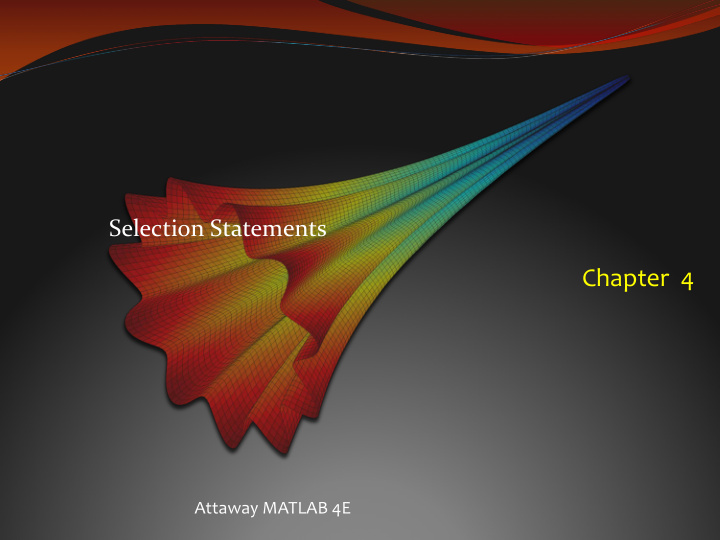

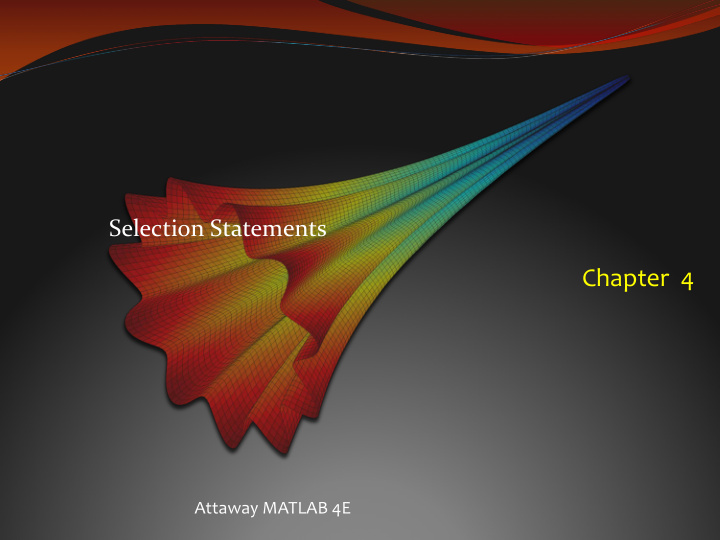

Selection Statements Chapter 4 Attaway MATLAB 4E
Recall Relational Expressions The relational operators in MATLAB are: > greater than < less than >= greater than or equals <= less than or equals == equality ~= inequality The resulting type is logical 1 for true or 0 for false The logical operators are: || or for scalars && and for scalars ~ not Also, xor function which returns logical true if only one of the arguments is true
If Statement The if statement is used to determine whether or not a statement or group of statements is to be executed General form: if condition action end the condition is any relational expression the action is any number of valid statements (including, possibly, just one) if the condition is true, the action is executed – otherwise, it is skipped entirely
Exchanging values of variables Useful, for example, when the value of one variable is supposed to be less than another – if that is not the case, exchange their values (so, an if statement is used to determine whether this is necessary or not) A temporary variable is necessary Algorithm to exchange values of variables a and b : Assign the value of a to temp Assign the value of b to a Assign the value of temp to b
Representing true/false concepts Note: to represent the concept of false, 0 is used. To represent the concept of true, any nonzero value can be used – so expressions like 5 or � x � result in logical true This can lead to some common logical errors For example, the following expressions are always true (because the “relational expressions” on the right, 6 and ‘N’, are nonzero so they are true; therefore, it does not matter what the results of the others are): number < 5 || 6 letter == � n � || � N �
If-else Statements The if-else statement chooses between two actions General form: if condition action1 else action2 end One and only one action is executed; which one depends on the value of the condition (action1 if it is logical true or action2 if it is false)
If-else statements are not always necessary! Simplify this statement: if num < 0 num = 0; else num = num; end Answer: if num < 0 num = 0; end The point is that the else clause does not accomplish anything, so it is not necessary … sometimes just an if statement is all you need!
Throwing an error MATLAB has an error function that can be used to display an error message in red, similar to the error messages generated by MATLAB if radius <= 0 error('Sorry; %.2f is not a valid radius\n', radius) else % carry on end
Nested if-else Statements To choose from more than two actions, nested if-else statements can be used (an if or if-else statement as the action of another) General form: if condition1 action1 else if condition2 action2 else if condition3 action3 % etc: there can be many of these else actionn % the nth action end end end
The elseif clause MATLAB also has an elseif clause which shortens the code (and cuts down on the number of ends) General form: if condition1 action1 elseif condition2 action2 elseif condition3 action3 % etc: there can be many of these else actionn % the nth action end
The elseif clause is not always necessary! Simplify this statement: if val >= 4 disp('ok') elseif val < 4 disp('smaller') end Answer: if val >= 4 disp('ok') else disp('smaller') end The point is that if you get to the else clause, you know that the expression val >= 4 is false – so, val must be less than 4 so there is no need to check that .
The switch Statement The switch statement can frequently be used in place of a nested if statement General form: switch switch_expression case caseexp1 action1 case caseexp2 action2 case caseexp3 action3 % etc: there can be many of these otherwise actionn end this can be used when comparing the switch_expression to see if it is equal to the values on the case labels (the otherwise clause handles all other possible values)
The menu function The menu function displays a menu of push-buttons, and returns the result of the button push (1 for the first button, 2 for the second, etc. – or 0 if no button is pushed) Then, a switch or nested if statement isused to perform different actions based on the menu options As of R2015b, this function is no longer recommended
The “is” functions There are many � is � functions in MATLAB that essentially ask a true/false question, and return logical 1 for true or 0 for false isletter returns 1 or 0 for every character in a string – whether it is a letter of the alphabet or not isempty returns 1 if the variable argument is empty, or 0 if not iskeyword returns 1 if the string argument is a keyword, or 0 if not isa determines whether the first argument is a specified bype
Common Pitfalls Some common pitfalls have been pointed out already; others include: Using = instead of == for equality in conditions Putting a space in the keyword elseif Not using quotes when comparing a string variable to a string, such as letter == y instead of letter == 'y' Writing conditions that are more complicated than necessary, such as if (x < 5) == 1 instead of just if (x < 5)
Programming Style Guidelines Use indentation to show the structure of a script or function. In particular, the actions in an if statement should be indented. When the else clause isn’t needed, use an if statement rather than an if-else statement When using the menu function, ensure that the program handles the situation when the user clicks on the red ‘X’ on the menu box rather than pushing one of the buttons.
Recommend
More recommend