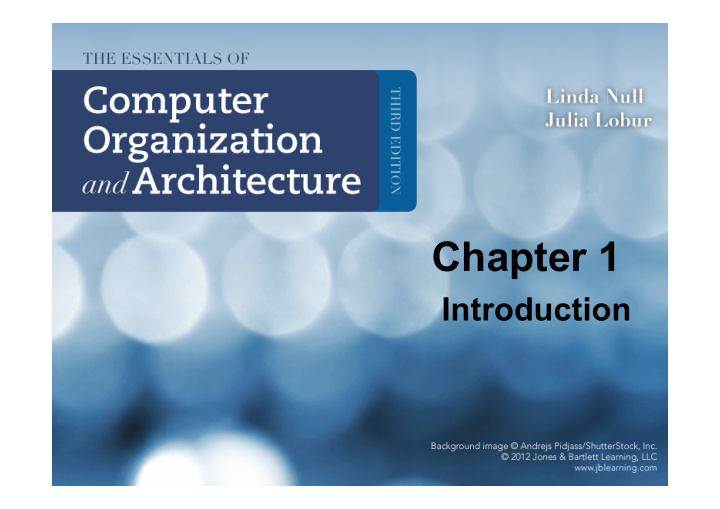

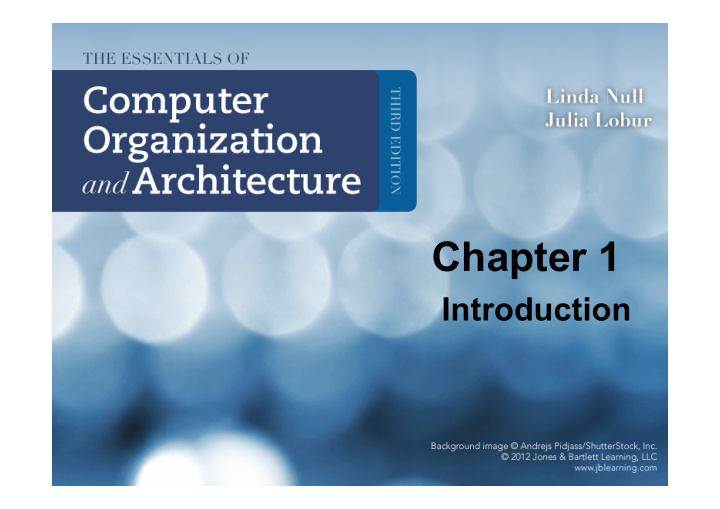

Chapter 1 Introduction
Chapter 1 Objectives • Know the difference between computer organization and computer architecture. • Understand units of measure common to computer systems. • Appreciate the evolution of computers. • Understand the computer as a layered system. • Be able to explain the von Neumann architecture and the function of basic computer components. 2
1.1 Overview Why study computer organization and architecture? – Design better programs, including system software such as compilers, operating systems, and device drivers. – Optimize program behavior. – Evaluate (benchmark) computer system performance. – Understand time, space, and price tradeoffs. 3
1.1 Overview • Computer organization – Encompasses all physical aspects of computer systems. – E.g., circuit design, control signals, memory types. • Computer architecture – Logical aspects of system implementation as seen by the programmer. – E.g., instruction sets, instruction formats, data types, addressing modes. 4
1.2 Computer Components • There is no clear distinction between matters related to computer organization and matters relevant to computer architecture. • Principle of Equivalence of Hardware and Software: – Any task done by software can also be done using hardware, and any operation performed directly by hardware can be done using software.* * Assuming speed is not a concern . 5
1.2 Computer Components • At the most basic level, a computer is a device consisting of three pieces: – A processor to interpret and execute programs – A memory to store both data and programs – A mechanism for transferring data to and from the outside world (I/O system). 6
1.3 An Example System Consider this advertisement: GB?? PCI?? What does it all mean?? 7
1.3 An Example System Measures of capacity and speed: • Kilo- (K) = 1 thousand = 10 3 and 2 10 • Mega- (M) = 1 million = 10 6 and 2 20 • Giga- (G) = 1 billion = 10 9 and 2 30 • Tera- (T) = 1 trillion = 10 12 and 2 40 • Peta- (P) = 1 quadrillion = 10 15 and 2 50 • Exa- (E) = 1 quintillion = 10 18 and 2 60 • Zetta- (Z) = 1 sextillion = 10 21 and 2 70 • Yotta- (Y) = 1 septillion = 10 24 and 2 80 Whether a metric refers to a power of ten or a power of two typically depends upon what is being measured. 8
1.3 An Example System • Hertz = clock cycles per second (frequency) – 1MHz = 1,000,000Hz – Processor speeds are measured in MHz or GHz. • Byte = a unit of storage (8 bits) – 1KB = 2 10 = 1024 Bytes – 1MB = 2 20 = 1,048,576 Bytes – 1GB = 2 30 = 1,073,741,824 Bytes – Main memory (RAM) is measured in MB or GB – Disk storage is measured in GB for small systems, TB for large systems. 9
1.3 An Example System Measures of time and space: • Milli- (m) = 1 thousandth = 10 -3 • Micro- (µ) = 1 millionth = 10 -6 • Nano- (n) = 1 billionth = 10 -9 • Pico- (p) = 1 trillionth = 10 -12 • Femto- (f) = 1 quadrillionth = 10 -15 • Atto- (a) = 1 quintillionth = 10 -18 • Zepto- (z) = 1 sextillionth = 10 -21 • Yocto- (y) = 1 septillionth = 10 -24 10
1.3 An Example System • Millisecond = 1 thousandth of a second – Hard disk drive access times are often 10 to 20 milliseconds. • Nanosecond = 1 billionth of a second – Main memory access times are often 50 to 70 nanoseconds. • Micron (micrometer) = 1 millionth of a meter – Circuits on computer chips are measured in microns. 11
1.3 An Example System • We note that cycle time is the reciprocal of clock frequency. • A bus operating at 133MHz has a cycle time of 7.52 nanoseconds: 133,000,000 cycles/second = 7.52ns/cycle Now back to the advertisement ... A bus is a subsystem that transfers data between components inside a computer 12
1.3 An Example System The microprocessor is the “ brain ” of the system. It executes program instructions. This one is a Pentium (Intel) running at 3.06GHz. 13
1.3 An Example System • Computers with large main memory capacity can run larger programs with greater speed than computers having small memories. • RAM is an acronym for random access memory . Random access means that memory contents can be accessed directly if you know its location. • Cache is a type of temporary memory that can be accessed faster than RAM. 14
1.3 An Example System This system has 4GB of (fast) synchronous dynamic RAM (SDRAM) . . . … and two levels of cache memory, the level 1 (L1) cache is smaller and (probably) faster than the L2 cache. Note that these cache sizes are measured in KB and MB. 15
1.3 An Example System Hard disk capacity determines the amount of data and size of programs you can store. This one can store 500GB. 7200 RPM is the rotational speed of the disk. Generally, the faster a disk rotates, the faster it can deliver data to RAM. (There are many other factors involved.) 16
1.3 An Example System ATA stands for advanced technology attachment , which describes how the hard disk interfaces with (or connects to) other system components. A DVD can store about 4.7GB of data. This drive supports rewritable DVDs, + /-RW, that can be written to many times.. 16X describes its speed. 17
1.3 An Example System Ports allow movement of data between a system and its external devices. This system has ten ports. 18
1.3 An Example System • Serial ports send data as a series of pulses along one or two data lines. • Parallel ports send data as a single pulse along at least eight data lines. • USB, Universal Serial Bus, is an intelligent serial interface that is self-configuring. (It supports “ plug and play. ” ) 19
1.3 An Example System System buses can be augmented by dedicated I/O buses. PCI, peripheral component interface , is one such bus. This system has two PCI devices: a video card and a sound card. 20
1.3 An Example System The number of times per second that the image on a monitor is repainted is its refresh rate. The dot pitch of a monitor tells us how clear the image is. This one has a dot pitch of 0.24mm and a refresh rate of 75Hz. The video card contains memory and programs that support the monitor. 21
1.3 An Example System Throughout the remainder of this book you will see how these components work and how they interact with software to make complete computer systems. This statement raises two important questions : What assurance do we have that computer components will operate as we expect? Example: The Pentium FDIV bug, 1994. And what assurance do we have that computer components will operate together? 22
1.4 Standards Organizations • There are many organizations that set computer hardware standards -- to include the interoperability of computer components. • Throughout this book, and in your career, you will encounter many of them. • Some of the most important standards- setting groups are . . . 23
1.4 Standards Organizations • The Institute of Electrical and Electronic Engineers (IEEE) – Promotes the interests of the worldwide electrical engineering community. – Establishes standards for computer components, data representation, and signaling protocols, among many other things. 24
1.4 Standards Organizations • The International Telecommunications Union (ITU) – Concerns itself with the interoperability of telecommunications systems, including data communications and telephony. • National groups establish standards within their respective countries: – The American National Standards Institute (ANSI) – The British Standards Institution (BSI) 25
1.4 Standards Organizations • The International Organization for Standardization (ISO) – Establishes worldwide standards for everything from screw threads to photographic film. – Is influential in formulating standards for computer hardware and software, including their methods of manufacture. Note: ISO is not an acronym. ISO comes from the Greek, isos, meaning “ equal ” . 26
1.5 Historical Development • To fully appreciate the computers of today, it is helpful to understand how things got the way they are. • The evolution of computing machinery has taken place over several centuries. • In modern times computer evolution is usually classified into four generations according to the salient technology of the era. We note that many of the following dates are approximate. 27
1.5 Historical Development • Generation Zero: Mechanical Calculating Machines (1642 - 1945) – Calculating Clock - Wilhelm Schickard (1592 - 1635). – Pascaline - Blaise Pascal (1623 - 1662). – Difference Engine - Charles Babbage (1791 - 1871), also designed but never built the Analytical Engine. – Punched card tabulating machines - Herman Hollerith (1860 - 1929). Hollerith cards were commonly used for computer input well into the 1970s. 28
Early mechanical 1.5 Historical Development computational devices Abacus (3000 BC) Pascal ’ s Calculator (1600s) Early programmable devices: Jacquard ’ s Loom (1800) Babbage ’ s Analytical Engine (1832) Tabulating machine for 1890 census Hollerith cards Chapter 1:Introduction 29
1.5 Historical Development • The First Generation: Vacuum Tube Computers (1945 - 1953) – Atanasoff Berry Computer (1937 - 1938) solved systems of linear equations. – John Atanasoff and Clifford Berry of Iowa State University. 30 A vacuum-tube circuit storing 1 byte
Recommend
More recommend