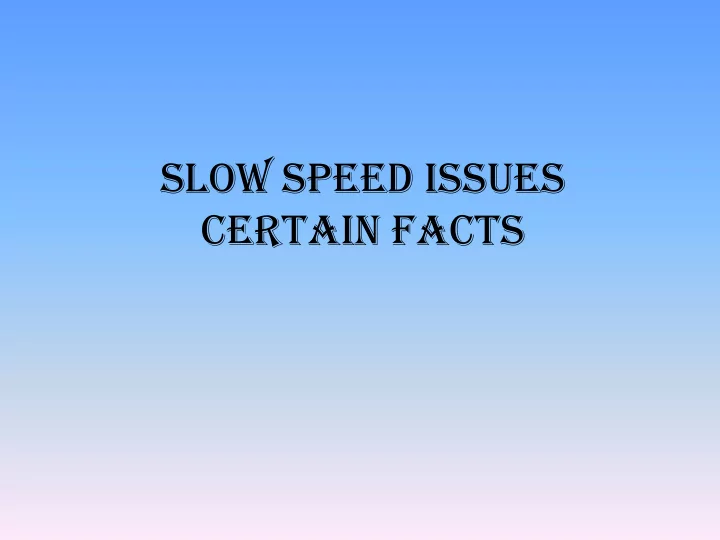
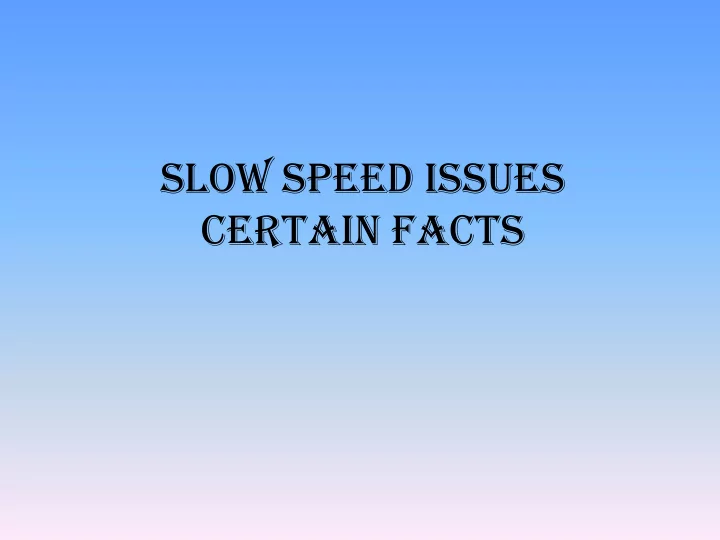
SLOW SPEED ISSUES CERTAIN FACTS
Certain factors which hamper the speed are: 1. Virus infected PC 2. Low SNR ratio due to poor line condition/improper punching at the MDF side 3. Wrong line profile attached to the DSLAM port for high speed plans 4. Packet loss at the connected Network element 5. Low Power in the RPR ring 6. Cascading of the OCLANs/ Dslams which may in turn affect the uplink traffic of master OCLAN 7. Wrong AAA policy attached in the LDAP 8. High DNS resolution time 9. High latency at MPLS Point No 1 -3 is for individual customer & Point 4-9 will affect a bulk of customers
FACTORS HAMPERING THE BROWSING SPEED 1. Virus Infected PC Check for the virus infection. Scan thoroughly to remove complete traces of virus. Make sure that the system is virus free and not performing in a sluggish way without connecting to the internet 2. Low SNR Line attention is in relation to the "loop loss" on your line. The further you are away from the exchange the higher your attenuation figure will be as the signal loss increases. The lower your attenuation figure the more chance you have of getting the faster speeds. In general higher Signal To Noise Ratio will result in less error.
Contd… SNR MARGIN REMARK 6db or low Bad and will experience no line synchronization or intermittent synchronization problems. 7db – 10 db Fair but does not leave much room for variances in conditions. 11db – 20 db Good with little or no synchronization problems 20db – 28db Excellent 29db or above Outstanding
3. Wrong ADSL Line profile attached in DSLAM port for high speed plan • Check for the correctness of the Speed profile attached to the connected port • Normally for ADSL ports are configured for 2Mbps profile. • For high speed plans configure the port manually
4. Packet loss at the connected NE • Packet loss at the connected network element impart slow speed to the customers connected from the concerned Network element. • Ping with certain packet size for checking packet loss (Command: ping – l Size IP Address) • Example for 10 Bytes packet size: ping – l 10 218.248.240.79 • If there are any loss please check the media/connectivity. • Make sure that the no packet loss are incurred
5. Low power in the RPR ring • Low power in the RPR ring may inversely affect the speed. Ensure the power levels are well with in limit. Threshold set for RPR rings Ring Threshold set 1 G Ring -22db 10 G Ring -14.1 db • In case of low power please check transmission media termination/joints. • In case of high power level please use pads to reduce the power level pads.
6. Cascading of OCLANs Many OCLANs are cascaded with out master OCLAN Uplink media up gradation to GE. Many places the mater OCLAN uplink is still FE and cascading is done with out taking in consideration that the traffic from the cascaded OCLANs also will flow through the Master OCLAN UPLINK. Calculate the expected traffic which will flow through the master OCLAN UPLINK after cascading and go for the media up gradation . Cascading of too many OCLANs with out proper planning will definitely hamper the service
7. Wrong AAA policy attached in LDAP • Check for the correctness of the AAA policy assigned in LDAP for the customer • AAA policy in turn will define the speed • If the AAA policy is not assigned as per the plan speed may vary • Consult with NOC for the correctness of the AAA policy as per the Plan.
8. High DNS resolution time • Resolution time may be high in case of the connected DNS failure/ DNS overloading • Will affect all the customers connected to the concerned DNS • perform nslookup from the field as a first level for trouble shooting . (Please see next slide for procedure of nslookup) • Inform to NOC in case of any issue or change the DNS in LAN setting to some other working DNS. • Note: DNS changing may in turn affect the password/ Redirection
Contd … • Procedure for nslookup: a) Click Start, Run , type “ cmd ” in the box and press enter to open command prompt alternatively in the windows operating system click programs , accessories, and command prompt to open command prompt window. b) In the command line type “ nslookup “ and press enter to get the DNS c) IP address of the network is shown (Please see the screenshot on next slide). d) type “ server 218.248.255.141 (OR type the IP address you got in the command line) and press enter e) type “ www.yahoo.com” and enter (OR type your problematic url ) • Result of the above commands has been shown in the screen shot on next slide. If you see like screen shot result, it means that site is resolved by DNS. If not, please mail to bbnoc_mp@bsnl.in by attaching the screen shot of the result.
Contd ….
9. High latency at MPLS • Check the latency from one hope to another using trace route command for the problematic sites. • Latency of 350- 400 ms are permissible between two hopes • Inform MPLS NOC/ MP NOC in case of any abnormality/High latency • Procedure: a) Open the command prompt. b) type “ tracert www.yahoo.com “ and press enter (OR type the problematic site instead of www.yahoo.com) • In the result you will see the latency taken to reach the destination IP hop by hop. In the See screen shot on next slide there are latency observed at any hop is less than the maximum allowed range i.e., 350ms to 400 ms . If the latency is more than the allowed range at any hop please escalate the issue with the screen shots to bbnoc_mp@bsnl.in with a copy to mplsnms@gmail.com.
Contd ….
Reverse trace route (TRACE ROUTE OF IP ADDRESS ALLOTED TO SUBSCRIBER) • Procedure: a) Go to the site http://network-tools.com/ b) In the box the dynamic public IP address allotted to the customer is displayed. c) Select the “ Trace” radio button and click Go. d) The result showing the latency taken to reach the source IP hop by hop. Please see screen shot on next slide there are the latency observed at any hop is less than maximum allowed range i.e. (350 to 400 ms). • If the latency is more than the allowed range at any hop please escalate the issue with the screen shots to bbnoc_mp@bsnl.in with a copy to mplsnms@gmail.com.
Recommend
More recommend