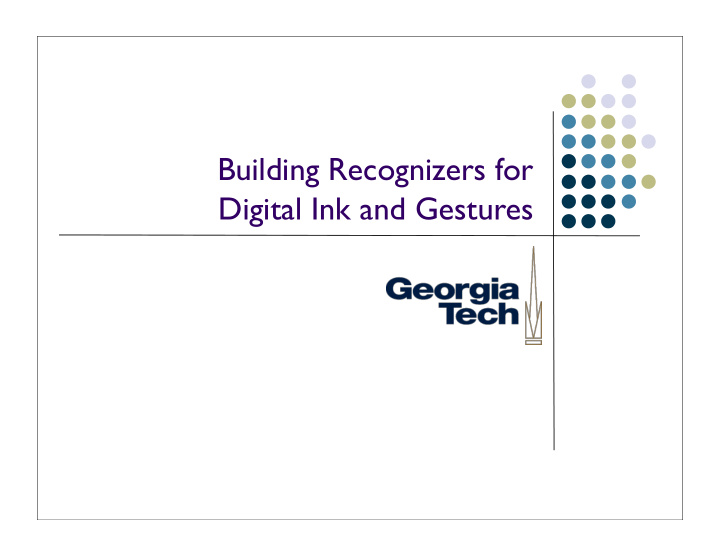

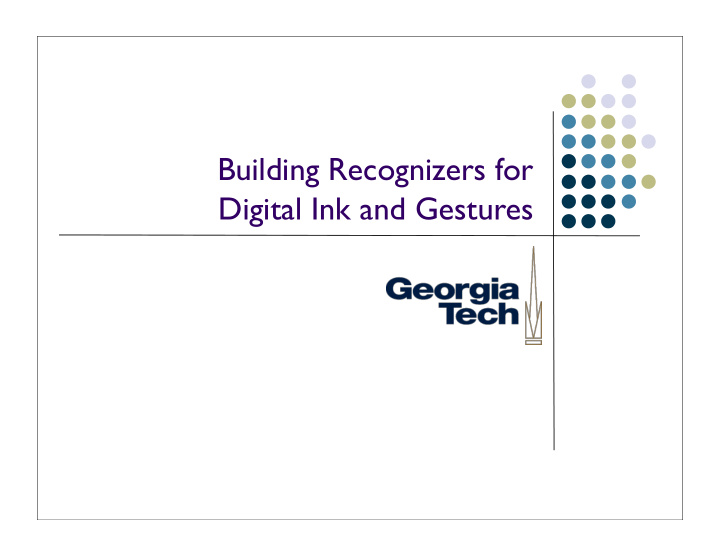

Building Recognizers for Digital Ink and Gestures
Digital Ink Natural medium for pen-based computing Pen inputs strokes Strokes recorded as lists of X,Y coordinates E.g., in Java: Point[] aStroke; Can be used as data -- handwritten content ... or as commands -- gestures to be processed 2
Distinguishing Content from Commands Depends on the set of input devices, but .... generally modal Meaning that you’re either in content mode or you’re in command mode Often a button or other model selector to indicate command mode Example: Wacom tablet pen has a mode button on the barrel Temporary switch--only changes mode while held down, rather than a toggle. 3
Other Options Use a special character that disambiguates from content input and command input E.g., graffiti on PalmOS “Command stroke” says that what comes after is meant to be interpreted as a command. Can also have special “alphabet” of symbols that are unique to commands Can also use another interactor (e.g., the keyboard) but requires that you put down the pen to enter commands 4
Still More Options “Contextually aware” commands Interpretation of whether something is a command or not depends on where it is drawn E.g., Igarashi’s Pegasus drawing beautification program a scribble in free space is content a scribble that multi-crosses another line is interpreted as an erase gesture 5
Why Use Ink as Commands? Avoids having to use another interactor as the “command interactor” Example: don’t want to have to put down the pen and pick up the keyboard What’s the challenge this with, though? The command gestures have to be interpreted by the system Needs to be reliable, or undoable/correctable In contrast to content: For some applications, uninterpreted content ink may be just fine 6
Content Recognizers Feature-based recognizers: Canonical example: Dean Rubine, The Automatic Recognition of Gestures , Ph.D. dissertation, CMU 1990. “Feature based” recognizer, computes range of metrics such as length, distance between first and last points, cosine of initial angle, etc Compute a feature vector that describes the stroke Compare to feature vector derived from training data to determine match (multidimensional distance function) To work well, requires that values of each feature should be normally distributed within a gesture, and between gestures the values of each feature should vary greatly 7
Content Recognizers [2] “Unistrokes” (a la PalmOS Graffiti) Use a custom alphabet with high-disambiguation potential Decompose entered strokes into constituent strokes and compare against template E.g., unistrokes uses 5 different strokes written in four different orientations (0, 45, 90, and 135 degrees) Little customizability, but good recognition results and high data entry speed Canonical reference: D. Goldberg and C. Richardson, Touch-Typing with a Stylus . Proceedings of CHI 1993. 8
Content Recognizers [3] Waaaaay more complex types of recognizers that are out of the scope of this class E.g., neural net-based, etc. 9
This Lecture Focus on recognition techniques suitable for command gestures While we can build these using the same techniques used for content ink , we can also get away with some significantly easier methods Read: “hacks” Building general-purpose recognizers suitable for large alphabets (such as arbitrary text) is outside the scope of this class We’ll look at two simple recognizers: 9-square Siger 10
9-square Useful for recognizing “Tivoli-like” commands Developed at Xerox PARC for use on the Liveboard system Liveboard [1992]: 4 foot X 3 foot display wall with pen input Used in “real life” meetings over a period of several years, supported digital ink and natural ink gestures 11
“9 Square” recognizer Basic version of algorithm: 1. Take any stroke 2. Compute its bounding box 3. Divide the bounding box into a 9-square tic-tac-toe grid 4. Mark which squares the stroke passes through 5. Compare this with a template 12
1. Original Stroke 13
2. Compute Bounding Box 14
3. Divide Bounding Box into 9 Squares (3x3 grid) 15
4. Mark Squares Through Which the Stroke Passes 1 2 3 4 5 6 representation: [X, X, X, X, 0, 0, X, X, X] 7 8 9 16
5. Compare with Template 1 2 3 1 2 3 ? 4 5 6 4 5 6 7 8 9 7 8 9 = stroke: [X, X, X, template: [X, X, X, X, 0, 0, X, 0, 0, X, X, X] X, X, X] 17
Implementing 9-square Create set of templates that represent the intersection squares for the gestures you want to recognize Bound the gesture, 9-square it, and create a vector of intersection squares Compare the vector with each template vector to see if a match occurs 18
Gotchas [1] What about long, narrow gestures (like a vertical line?) Unpredictable slicing A perfectly straight vertical line has a width of 1, impossible to subdivide More likely, a narrow but slightly uneven line will cross into and out of the left and right columns Solution: pad the bounding box before subdividing Can just pad by a fixed amount, or Pad separately in each dimension Long vertical shapes may need more padding in the horizontal dimension Long horizontal shapes may need more padding in the vertical dimension Compute a pad factor for each dimension based on the other 19
Gotchas [2] Hard to do some useful shapes, e.g., vertical caret Is the correct template [0, X, 0, [0, X, 0, 0, X, 0, or.... X, 0, X, X, 0, X] X, 0, X] ... or other similar templates? Inherent ambiguity in matching the symbol as it is likely to be drawn to the 9-square template Any good solutions? 20
Gotchas [2] Hard to do some useful shapes, e.g., vertical caret Is the correct template [0, X, 0, [0, X, 0, 0, X, 0, or.... X, X, X, X, 0, X] X, 0, X] ... or other, similar templates? Inherent ambiguity in matching the symbol as it is likely to be drawn to the 9-square template Any good solutions? Represent that ambiguity Introduce a “don’t care” symbol into the template 21
Don’t Cares Use 0 to represent no intersection Use X to represent intersection Use * to represent don’t cares Example: [0, X, 0, [0, X, 0, *, *, *, or... *, X, *, X, 0, X] X, 0, X] Now need custom matching process (simple equivalence testing is not “smart enough”) if stroke[i] == template[i] || template[i] == “*” 22
An Enhancement What if we want direction to matter? Example: Versus 23
Directional Nine-Squares Use an alternative stroke/template representation that preserves ordering across the subsquares Example: top-to-bottom: {3, 2, 1, 4, 7, 8, 9} 1 2 3 bottom-to-top: {9, 8, 7, 4, 1, 2, 3} Can be extended to don’t cares also 4 5 6 (Treat don’t cares as wild cards in the matching process) 7 8 9 24
Sample 9-square Gestures ... with directional variants of each 25
Another Simple Recognizer 9-square is great at recognizing a small set of regular gestures ... but other potentially useful gestures are more difficult Example: “pigtail” gesture common in proofreaders’ marks Do we need to go to a more complicated “real” recognizer in order to process these? No! 26
The SiGeR Recognizer SiGeR: Simple Gesture Recognizer Developed by Microsoft Research as a way for users to create custom gestures for Tablet PCs Resources: http://msdn.microsoft.com/library/default.asp?url=/library/en-us/ dntablet/html/tbconCuGesRec.asp http://sourceforge.net/projects/siger/ (C# implementation) Big idea: turn gesture recognition problem into a regular expression pattern matching problem 27
Basic Algorithm 1. Processes successive points in the stroke 2. Compute a direction for each stroke relative to the previous one, and output a direction vector of the directions 3. Compare the direction vector to a pattern expression; can even use standard regular expression matching 28
1. Process Successive Points in the Stroke 29
2. Compute a direction vector based on each point U, U, U, RU, RU, RU, RU, L, L, L, LD, D, D, RD, RD, RD, D, D, D 30
3. Compare the string to a directionality template U, U, U, RU, RU, RU, RU, R, R, R, RD, D, D, LD, LD, LD, D, D, D Template = [UPS, RIGHTS, DOWNS, LEFTS, DOWNS] (defines basic shape of the stroke) 31
Defining the Template Concerned about matching 8 possible pen directions RIGHT, UP , LEFT, DOWN, RIGHT -UP, RIGHT -DOWN, LEFT -UP, LEFT - DOWN Template consists of these symbols ... plus “grouping” symbols that match more general directions UPS matches all things that go up: UP , RIGHT -UP, LEFT -UP LEFTS matches all things that go left: LEFT, LEFT -UP, LEFT -DOWN The template is then matched against the direction vector by seeing if the template patterns occur 32
Recommend
More recommend