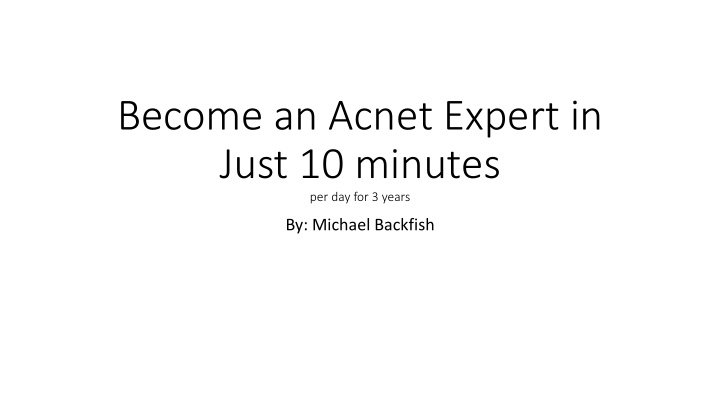

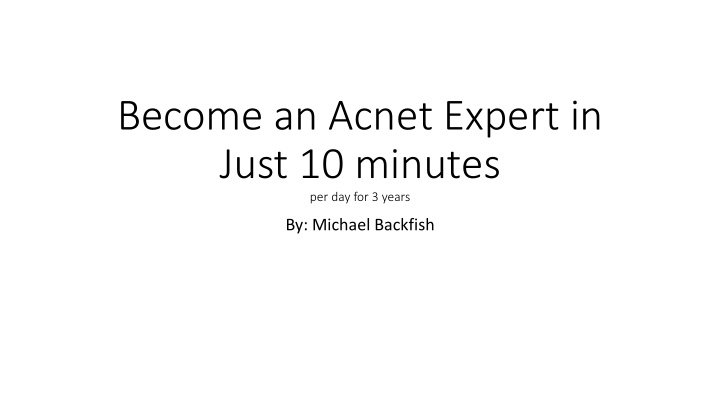

Become an Acnet Expert in Just 10 minutes per day for 3 years By: Michael Backfish
ACNET is What We Use to Control Fermilab Accelerators and Systems 1. Launch a Java console: https://www-ad.fnal.gov/controls/public/linux-console.html 2. Use the Acnet Console in the MTA control Room 3. With a Kerberos account then you can launch an Acnet console on other MTA computers ACNET Console Password Information Will Be Discussed At Shifter Training
Disable Settings if In MTA Control Room Some Acnet consoles have settings privileges. Click Where it says Enabled which will Bring up A dialog box. Click on Disable to Disable the Settings privileges of the console. This allows One to use Acnet for monitoring without the danger of changing accelerator parameters. Click on the Utilities Window Icon
Opening A Parameter Page Parameter Pages like L68 shown below are used to store and display Acnet parameters. Note the Subpage And SubMenu. This is L68 Vacuum <7> From Icon Box DOUBLE Click On One of These PA’s Subpage 7 This Brings Up An Index Page such SubMenu as the one shown below Type L68 into upper left corner of index page and hit enter Type Desired Parameters in left portion of parameter Page field and hit enter to Display another parameter
How To Plot Live Data (Fast Time Plot) 1 Click on the Utilities Window Icon FTP can plot Live Data 2 Click On FTP How long to plot before it overwrites 3 Parameter and Range to Plot Click in this field to Launch the Plot Click and slelect Once+
How To Use D44 Lumberjack Datalogger This program requires lots of bashing of your head against the desk in front of you, so make sure anything fragile is placed safely to the side. From Index Page (or any page) type D44 in 1. Move Cursor to Gray edge to select program without making it do top left corner and hit enter to bring up anything The page shown here 2. Move cursor without clicking so the field where the G is is highlighted 3. Type in G:OUTTMP without clicking 4. Without clicking move the cursor to I= and type the lower limit. Do not click 5. Move cursor to F= field and type the upper limit 6. Now Click in either the field where the parameters or numbers is. This will launch your plot 7. You will be prompted to choose the source of your data T1 and T2 are start and Stop Times For Logged Data You can set them manually. After typing the text will be red. You must then click on it and it will turn Green Click on T2 Now to set T2 to current Time Click on Interval To select Time interval from a Menu
For Questions Concerning Acnet contact either Michael Backfish or stop by your friendly Main Control Room. The MCR is staffed by a well trained highly elite force of Acnet Ninjas who someday hope for Acnet programmers to be properly recognized as the Cultural Icons they really Are.
Recommend
More recommend