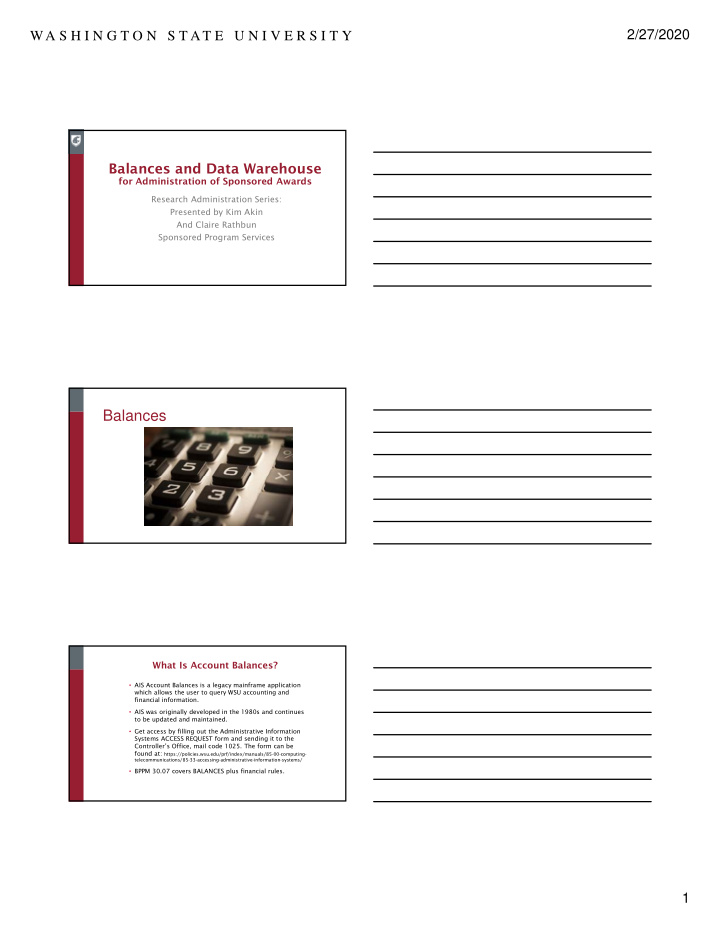

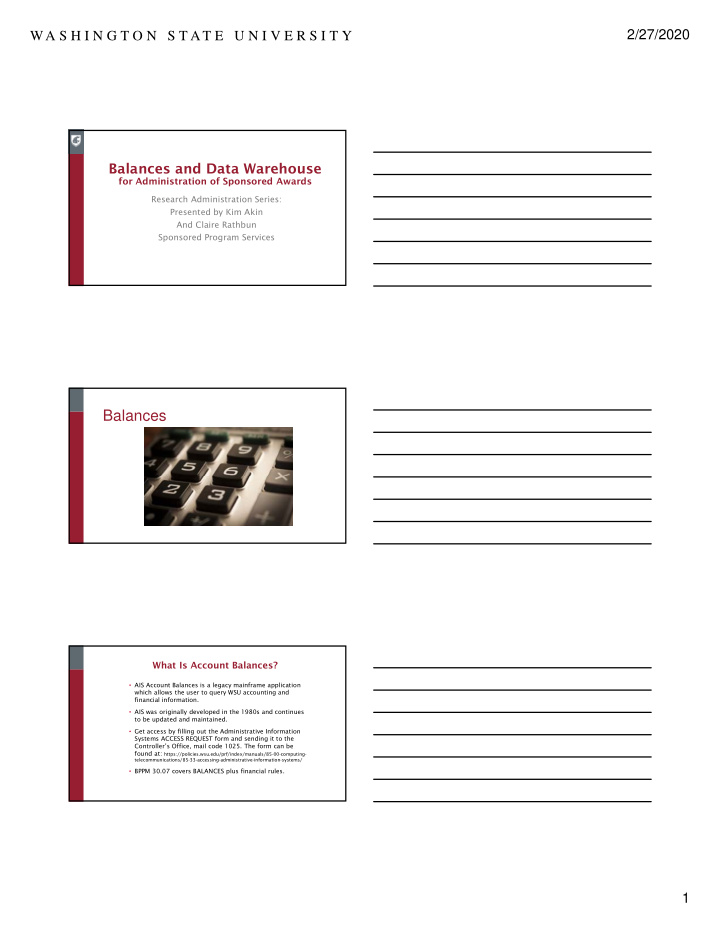

2/27/2020 WA S H I N G T O N S T AT E U N I V E R S I T Y Balances and Data Warehouse for Administration of Sponsored Awards Research Administration Series: Presented by Kim Akin And Claire Rathbun Sponsored Program Services Balances What Is Account Balances? • AIS Account Balances is a legacy mainframe application which allows the user to query WSU accounting and financial information. • AIS was originally developed in the 1980s and continues to be updated and maintained. • Get access by filling out the Administrative Information Systems ACCESS REQUEST form and sending it to the Controller’s Office, mail code 1025. The form can be found at: https://policies.wsu.edu/prf/index/manuals/85-00-computing- telecommunications/85-33-accessing-administrative-information-systems/ • BPPM 30.07 covers BALANCES plus financial rules. 1
2/27/2020 WA S H I N G T O N S T AT E U N I V E R S I T Y Do you know what is awesome when you are using BALANCES query? You can’t break anything because you are just looking at information! However…. Balances will be replaced with WorkDay July 1, 2020 • The goal is that only current awards will be uploaded into WorkDay. • AIS Balances and Business Objects will still exists. • You will need to use Business Objects to find historical information on accounts that are not transferred to WorkDay. So you just started in this awesome research accountant position and a Principle Investigator (PI) comes to your desk with a question about an account related to a research grant, cooperative agreement or award. 2
2/27/2020 WA S H I N G T O N S T AT E U N I V E R S I T Y Your first thought is most likely… “You want to know what?” Where do I find that information? In Balances So where do you go to find… Accounting information based on award number? How much does the PI have left to spend on their award? Cost Share? Where do I find that information? Where do I see a snapshot of a single budget/project number? What is F4 report 26? How does that help me? I don’t see any revenue. Did SPS even invoice on this account? What questions do you have? … ( I expect a response here ladies and gentleman) Lets see if we can help you learn how to look up the information you need to be successful when working with grants, contracts and co-operative agreements. So where can you find account information? AIS Balances and Business Objects (Webi) of course. Let’s start with Balances 3
2/27/2020 WA S H I N G T O N S T AT E U N I V E R S I T Y Learning About the Menu Screens Because what you need to know determines where you need to go. (F1) Menu –Account Balances Main Menu When I say F1 or F4 what does that mean? (F2) Detail Menu –Account Detail (F3) File Access Menu – F means function key and they are usually Specific Transaction Detail located at the top of your keyboard. (F4) Download Menu – Download Data (F5) Find Accounts –Find/Locate account queries **Some laptops may not have these buttons. (F6) Code Titles –Display Code Titles (F7) Cost Sharing –Grant - related Cost Share data and ability to download. Balances Main Menu Menu –Account Balances Main Menu • Balances 01 provides a snapshot of a single budget/project number on a certain day based on the criteria you input. • Fiscal Year: single year (or ALL): • (B)eginning of award or (F)iscal Year: • (E)xpenses or (R)evenue: • Period type (M)onth end or (T)o-date: Here are examples of the AIS Balance Screens Using “To Date” and “Month End” Do you see the difference in the screens? • To Date • Month End 4
2/27/2020 WA S H I N G T O N S T AT E U N I V E R S I T Y What else can we find on (F1) Menu –Account Balances Main Menu • Report 15 • Master Account Table: Non-financial information by budget project • Funds • Source and sub-source (src:) • Authorized signers • Who the PI(s) are • Exceptions codes • Project period • If there are related accounts • Use F8 to see additional exception codes • Hit enter to get a full list of authorized signers on the award. What else can we find on (F1) Menu –Account Balances Main Menu • Report 15X: • All Master Account Detail: • Everything you can see on the other reports with the addition of the following: • Pg 1 • Date account was created • Comments • Pg 3 • OH Base Schedule • Pg 4 • INV. Number: = ORSO Number • Pg 5 • AGGREG Code: (F2) Detail Menu –Account Detail 01B – Budget Detail: Accounting transaction detail by budget project and transaction type (i.e. expenses or revenue). 05 – Transaction search by document number. 06 – Transaction search by reference number. 19 – Accounts Receivable information by budget project. 5
2/27/2020 WA S H I N G T O N S T AT E U N I V E R S I T Y (F2) Detail Menu –Account Detail 01B & 05 • 01B – Budget Detail: Accounting • 05 – Transaction search by document transaction detail by budget project and number . transaction type (i.e. expenses or revenue). • 06 – Transaction search by reference • 19 – Accounts Receivable information number . by budget project. (F4) Download Menu – Download Data Account Balances Download Selection 26 F4 Rpt 26 – Award/Account Summary: • • Information can be pulled for all accounts under an award, by multiple budget projects, or by the budget project of a home account to include all accounts under that home. • For totals for a specific date range enter “S” in ‘Type’, “I” in ‘Dates’, and the beginning and ending dates in ‘Date Range’. • For cumulative totals up to a certain date enter “B” in ‘Type’, “E” in ‘Dates’, and the beginning and ending dates in ‘Date Range’ for those you want to exclude (example above is for cumulative amounts through 6/30/2018). 6
2/27/2020 WA S H I N G T O N S T AT E U N I V E R S I T Y Examples of F4 Rpt 26 • F4 Rpt 26 for Expenses • F4 Rpt 26 for Revenue Examples of F4 Rpt 26 • F4 Rpt 26 for billing period expenses (S), (I) 7-1-19 to 7-31-19 7
2/27/2020 WA S H I N G T O N S T AT E U N I V E R S I T Y Examples of F4 Rpt 26 • F4 Rpt 26 for billing period expenses for prior month end (B), (E) Examples of F5 Find Account • 12 – By budget • 21 – By granting agency • 22 – By award document number • 29 – Return list of related accounts by budget project 30 – By end date • Examples of F6 Code Titles • With F6 you able to look up the descriptions or titles of codes you see on your account screens. This is handy if you are not sure what something stands for. i.e. what Object/Sub-Object do I need for an expense? 8
2/27/2020 WA S H I N G T O N S T AT E U N I V E R S I T Y Examples of F7 Cost Share Inquiry • Reports 01, 02, & 03 provide cost share detail by the various selected criteria and date range. • Reports 04, 05, & 06 provide cost share summary by the various selected criteria. This can be drilled down for detail. • Report 07 – Cost Share Participation: List of employees certifying effort by budget project. • Report 08 – List of Cost Share Accounts: List of accounts that an employee is certifying effort on. 9
2/27/2020 WA S H I N G T O N S T AT E U N I V E R S I T Y Business Objects (Webi) The information we covered can also be found through Webi reports Additional Webi access and training is available through IT • Budget Statement • Payroll Expense for Pay Period • Payroll Expense for Pay Cycle As time allows we will • Reference # Inquiry explore some of these reports. • Cost Share Detail Reports • Any departmentally created reports Happy Accountant 10
Recommend
More recommend