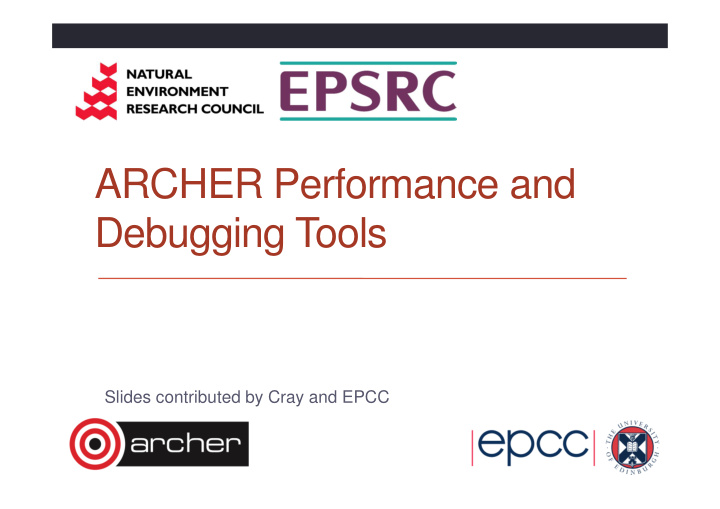

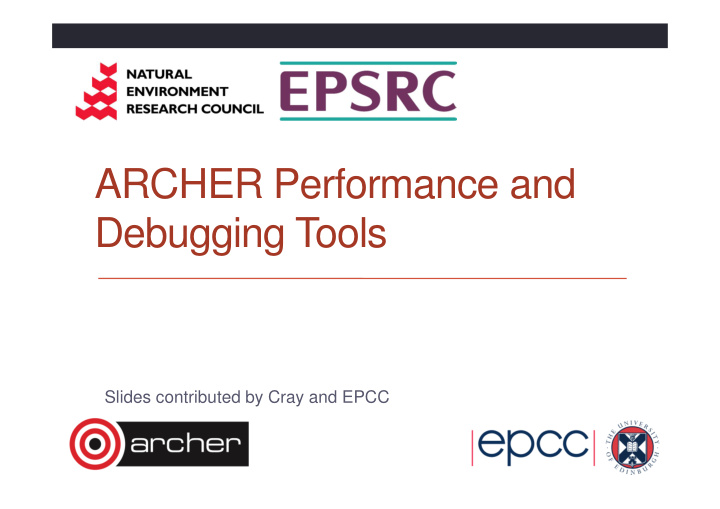

ARCHER Performance and Debugging Tools Slides contributed by Cray and EPCC
The Porting/Optimisation Cycle Modify Optimise Debug Cray Performance ATP, STAT, Analysis Toolkit FTD, DDT (CrayPAT)
Debug ATP, STAT, FTD, Totalview
Abnormal Termination Processing (ATP) For when things break unexpectedly… (Collecting back-trace information)
Debugging in production and scale • Even with the most rigorous testing, bugs may occur during development or production runs. • It can be very difficult to recreate a crash without additional information • Even worse, for production codes need to be efficient so usually have debugging disabled • The failing application may have been using tens of or hundreds of thousands of processes • If a crash occurs one, many, or all of the processes might issue a signal. • We don’t want the core files from every crashed process, they’re slow and too big! • We don’t want a backtrace from every processes, they’re difficult to comprehend and analyze.
ATP Description • Abnormal Termination Processing is a lightweight monitoring framework that detects crashes and provides more analysis • Designed to be so light weight it can be used all the time with almost no impact on performance. • Almost completely transparent to the user • Requires atp module loaded during compilation (usually included by default) • Output controlled by the ATP_ENABLED environment variable (set by system). • Tested at scale (tens of thousands of processors) • ATP rationalizes parallel debug information into three easier to user forms: A single stack trace of the first failing process to stderr 1. A visualization of every processes stack trace when it crashed 2. A selection of representative core files for analysis 3.
Usage Compilation – environment must have module loaded module load atp Execution (scripts must explicitly set these if not included by default) ATP respects ulimits on corefiles. So to see corefiles the ulimit must change. export ATP_ENABLED=1 On crash ATP will produce a selection of ulimit –c unlimited relevant cores files with unique, informative names. More information (while atp module loaded) man atp
Stack Trace Analysis Tool (STAT) For when nothing appears to be happening…
STAT • Stack Trace Analysis Tool (STAT) is a cross-platform tool from the University of Wisconsin-Madison. • ATP is based on the same technology as STAT. Both gather and merge stack traces from a running application’s parallel processes. • It is very useful when application seems to be stuck/hung • Full information including use cases is available at http://www.paradyn.org/STAT/STAT.html • Scales to many thousands of concurrent process, only limited by number file descriptors • STAT 1.2.1.3 is the default version on Sisu.
2D-Trace/Space Analysis Appl Appl Appl … Appl Appl
Using STAT Start an interactive job… module load stat <launch job script> & # Wait until application hangs: STAT <pid of aprun> # Kill job statview STAT_results/<exe>/<exe>.0000.dot
LGDB Diving in through the command line…
lgdb - Command line debugging • LGDB is a line mode parallel debugger for Cray systems Available through cray-lgdb module • Binaries should be compiled with debugging enabled, e.g. –g. (Or Fast-Track Debugging see later). • The recent 2.0 update has introduced new features. All previous syntax is deprecated • • It has many of the features of the standard GDB debugger, but includes extensions for handling parallel processes. It can launch jobs, or attach to existing jobs To launch a new version of <exe> 1. Launch an interactive session 1. Run lgdb 2. Run launch $pset{nprocs} <exe> 3. To attach to an existing job 2. find the <apid> using apstat . 1. launch lgdb 2. run attach $<pset> <apid> from the lgdb shell. 3.
DDT Debugging Graphical debugging on ARCHER
Debugging MPI programs: DDT • Allinea DDT installed on ARCHER • The recommended way to use DDT on ARCHER is to install the free DDT remote client on your workstation or laptop and use this to run DDT on ARCHER. • The version of the DDT remote client must match the version of DDT installed on ARCHER • currently version 4.2.1 • http://www.allinea.com/products/downloads/clients
Compiling for debugging • install the source code on the /work filesystem • compile the executable into a location on /work to ensure that the running job can access all of the required files. • Turn off compiler optimisation and turn on debugging • -O0 –g
Remote client • Install the remote client and run it: • Configure Remote Launch • Hostname: username@login.archer.ac.uk • Installation Directory: /opt/cray/ddt/4.0.1.0_32296 • Configure job submission • Click “Options” • Choose “Job Submission” • Change submission template to: • /home/y07/y07/cse/allinea/templates/archer_phase1.qtf • Including “Edit Queue Submission Parameters…” (can also be done at run time) • Change time limit if required • Add budget code
DDT options • Play: run processes in current group until they are stopped. • Pause: pause processes in current group for examination. • Add Breakpoint: adds a breakpoint at a line of code, or a function, causing processes to pause when they reach it. • Step Into: step the current process group by a single line or, if the line involves a function call, into the function instead. • Step Over: steps the current process group by a single line. • Step Out: will run the current process group to the end of their current function, and return to the calling location.
Optimise Cray Performance Analysis Toolkit (CrayPAT)
Event Tracing Sampling Advantages Advantages • More accurate and more detailed • Only need to instrument main information routine • Data collected from every traced • Low Overhead – depends only function call not statistical averages on sampling frequency • Smaller volumes of data produced Disadvantages Disadvantages • Increased overheads as number of • Only statistical averages function calls increases available • Huge volumes of data generated • Limited information from performance counters The best approach is guided tracing . e.g. Only tracing functions that are not small (i.e. very few lines of code) and contribute a lot to application’s run time. APA is an automated way to do this.
Automatic Profile Analysis A two step process to create a guided event trace binary.
Program Instrumentation - Automatic Profiling Analysis • Automatic profiling analysis (APA) • Provides simple procedure to instrument and collect performance data as a first step for novice and expert users • Identifies top time consuming routines • Automatically creates instrumentation template customized to application for future in-depth measurement and analysis
Steps to Collecting Performance Data Access performance tools software • % module load perftools Build application keeping .o files (CCE: -h keepfiles ) • % make clean % make Instrument application for automatic profiling analysis • You should get an instrumented program a.out+pat • We are telling pat_build that the output of % pat_build –O apa a.out this sample run will be used in an APA run Run application to get top time consuming routines • You should get a performance file (“ <sdatafile>.xf ”) or • multiple files in a directory <sdatadir> % aprun … a.out+pat (or qsub <pat script> )
Steps to Collecting Performance Data (2) Generate text report and an .apa instrumentation file • % pat_report –o my_sampling_report [<sdatafile>.xf | <sdatadir>] Inspect .apa file and sampling report • Verify if additional instrumentation is needed •
Generating Event Traced Profile from APA Instrument application for further analysis (a.out+apa) • % pat_build –O <apafile>.apa Run application • % aprun … a.out+apa (or qsub <apa script>) Generate text report and visualization file (.ap2) • % pat_report –o my_text_report.txt [<datafile>.xf | <datadir>] View report in text and/or with Cray Apprentice 2 • % app2 < datafile> .ap2
Analysing Data with pat_report
Using pat_report Always need to run pat_report at least once to perform data • conversion Combines information from xf output (optimized for writing to disk) and binary • with raw performance data to produce ap2 file (optimized for visualization analysis) Instrumented binary must still exist when data is converted! • Resulting ap2 file is the input for subsequent pat_report calls and Apprentice 2 • xf and instrumented binary files can be removed once ap2 file is generated. • Generates a text report of performance results • Data laid out in tables • Many options for sorting, slicing or dicing data in the tables. • pat_report –O <table option> *.ap2 • pat_report –O help (list of available profiles) • Volume and type of information depends upon sampling vs tracing. •
Recommend
More recommend