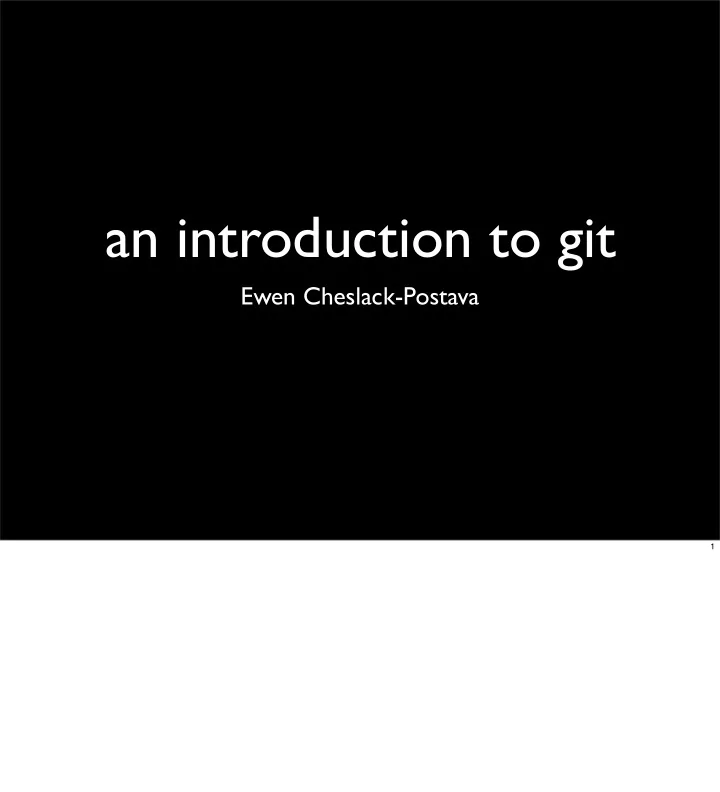
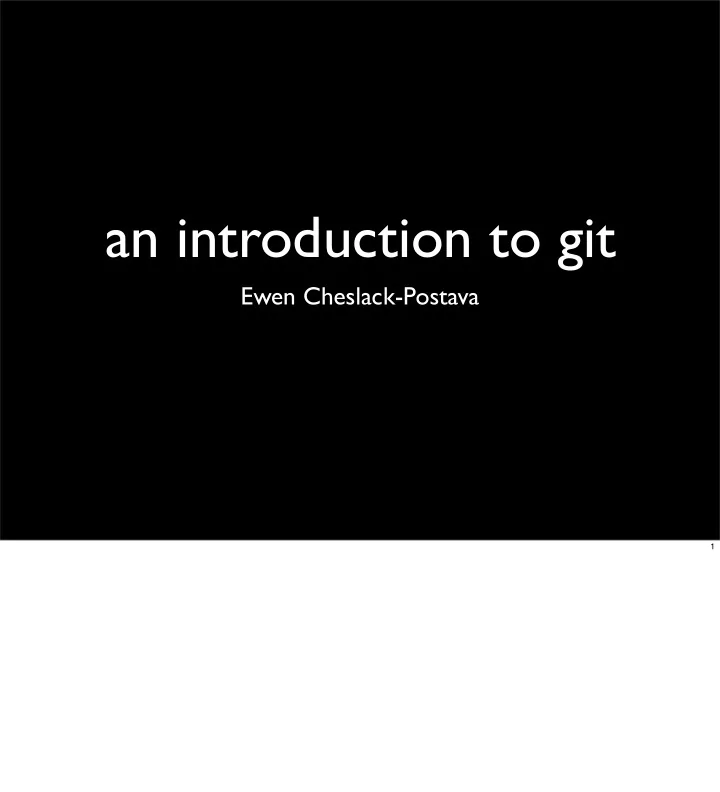
an introduction to git Ewen Cheslack-Postava 1
Outline • Review of Version Control • Distributed Version Control • Repository Model • Working Locally • Workflows • Additional Resources 2
Version Control Basics • Developer chooses checkpoints • VCS provides atomic commits • And method to exchange them • Handles conflicts • Other developer committed to same file before you 3
Version Control Basics VCS • Simple, linear model master 4
Version Control Basics • Branching model VCS branch • Parallel development • Bug fixes vs. next release • Merges reconnect branch and master master 5
Version Control Basics • Useful even for single developer! • Attach messages to commits to indicate what was done and why • Manage work on multiple features using branches • Binary search to find bug-causing commit 6
Centralized VCS • Repository is centralized • Most operations interact with server • Examples: CVS, SVN • In practice: • Branching is a copy • Merging isn’t handled well • These are getting better (see newest svn) 7
How does git differ? • ... or Arch? • ... or Monotone? • ... or Darcs? • ... or Hg? • ... or Bazaar? 8 So how does git di fg er from the “standard” centralized model of revision control? Actually, git isn’t particularly special -- we could ask the same of Arch, Monotone, etc. All of these are distributed revision control systems or DVCS. While they are di fg erent, they all share common core concepts.
How do DVCS differ? 9
How do DVCS differ? • No checkouts, only repositories 9
How do DVCS differ? • No checkouts, only repositories • Avoid network except to sync 9
How do DVCS differ? • No checkouts, only repositories • Avoid network except to sync • Encourage branching - cheap, local 9
How do DVCS differ? • No checkouts, only repositories • Avoid network except to sync • Encourage branching - cheap, local • Better merge (usually) 9
Repository Model • Graph of commits - hash of content local branch • Edges are patches P 1 P 2 • Only branches, no “trunk” • Default master branch, not P 3 special master • GC using branch HEADs and tags (a.k.a. refs) 10
Local - Cloning project/ 11 The basic workflow with DVCS is both similar and di fg erent from normal VCS. Instead of checking out a current revision, you clone the entire repository. Every revision ever checked in, and all branches and tags, will be copied locally to your machine (in the .git directory). A “checkout” now is just getting a certain copy into the working directory so you can edit it, but it always comes from local files.
Local - Cloning project/ • Don’t checkout , instead clone .git/ • git clone git://user@server/repo.git [dest] • Complete copy of repository 11 The basic workflow with DVCS is both similar and di fg erent from normal VCS. Instead of checking out a current revision, you clone the entire repository. Every revision ever checked in, and all branches and tags, will be copied locally to your machine (in the .git directory). A “checkout” now is just getting a certain copy into the working directory so you can edit it, but it always comes from local files.
Local - Cloning project/ • Don’t checkout , instead clone .git/ • git clone git://user@server/repo.git d1/ [dest] • Complete copy of repository d2/ • Checkout gets a working version f1 • git checkout master f2 11 The basic workflow with DVCS is both similar and di fg erent from normal VCS. Instead of checking out a current revision, you clone the entire repository. Every revision ever checked in, and all branches and tags, will be copied locally to your machine (in the .git directory). A “checkout” now is just getting a certain copy into the working directory so you can edit it, but it always comes from local files.
Local - Commits local HEAD 12 In git, and other DVCS, commits are local. This means that they only a fg ect your local repository. Git is a bit odd in that it requires you to add and then commit files. This gives you finer granularity when selecting what to commit. There’s even a mode where you can select parts of patches to files to add called “interactive add.” Adding files puts those changes in the “staging area.” The staging area is used in a number of commands as temporary storage before completing an operation. You can think of it like an in-progress commit. While the changes are there, they are trivial to back out, but you also won’t lose them by editing files. Finally, you can commit. I’ve specified a message on the command line, and git will always prompt you for a commit message. If you don’t put a descriptive commit message, your developer friends won’t like you.
Local - Commits • Commits are local local HEAD 12 In git, and other DVCS, commits are local. This means that they only a fg ect your local repository. Git is a bit odd in that it requires you to add and then commit files. This gives you finer granularity when selecting what to commit. There’s even a mode where you can select parts of patches to files to add called “interactive add.” Adding files puts those changes in the “staging area.” The staging area is used in a number of commands as temporary storage before completing an operation. You can think of it like an in-progress commit. While the changes are there, they are trivial to back out, but you also won’t lose them by editing files. Finally, you can commit. I’ve specified a message on the command line, and git will always prompt you for a commit message. If you don’t put a descriptive commit message, your developer friends won’t like you.
Local - Commits • Commits are local local • Add files or changes • git add file1 file2 HEAD • Staging area 12 In git, and other DVCS, commits are local. This means that they only a fg ect your local repository. Git is a bit odd in that it requires you to add and then commit files. This gives you finer granularity when selecting what to commit. There’s even a mode where you can select parts of patches to files to add called “interactive add.” Adding files puts those changes in the “staging area.” The staging area is used in a number of commands as temporary storage before completing an operation. You can think of it like an in-progress commit. While the changes are there, they are trivial to back out, but you also won’t lose them by editing files. Finally, you can commit. I’ve specified a message on the command line, and git will always prompt you for a commit message. If you don’t put a descriptive commit message, your developer friends won’t like you.
Local - Commits • Commits are local local • Add files or changes • git add file1 file2 HEAD • Staging area Staging 12 In git, and other DVCS, commits are local. This means that they only a fg ect your local repository. Git is a bit odd in that it requires you to add and then commit files. This gives you finer granularity when selecting what to commit. There’s even a mode where you can select parts of patches to files to add called “interactive add.” Adding files puts those changes in the “staging area.” The staging area is used in a number of commands as temporary storage before completing an operation. You can think of it like an in-progress commit. While the changes are there, they are trivial to back out, but you also won’t lose them by editing files. Finally, you can commit. I’ve specified a message on the command line, and git will always prompt you for a commit message. If you don’t put a descriptive commit message, your developer friends won’t like you.
Local - Commits • Commits are local local • Add files or changes • git add file1 file2 HEAD • Staging area Staging • Commit • git commit -m “Useful commit message.” 12 In git, and other DVCS, commits are local. This means that they only a fg ect your local repository. Git is a bit odd in that it requires you to add and then commit files. This gives you finer granularity when selecting what to commit. There’s even a mode where you can select parts of patches to files to add called “interactive add.” Adding files puts those changes in the “staging area.” The staging area is used in a number of commands as temporary storage before completing an operation. You can think of it like an in-progress commit. While the changes are there, they are trivial to back out, but you also won’t lose them by editing files. Finally, you can commit. I’ve specified a message on the command line, and git will always prompt you for a commit message. If you don’t put a descriptive commit message, your developer friends won’t like you.
Recommend
More recommend