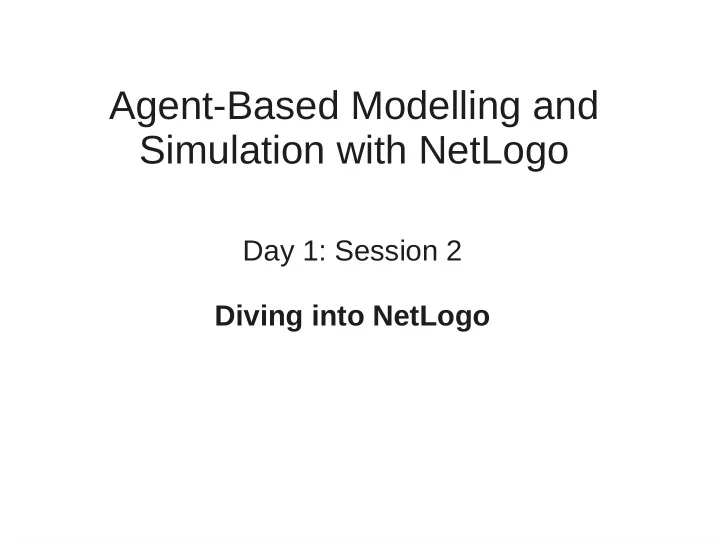
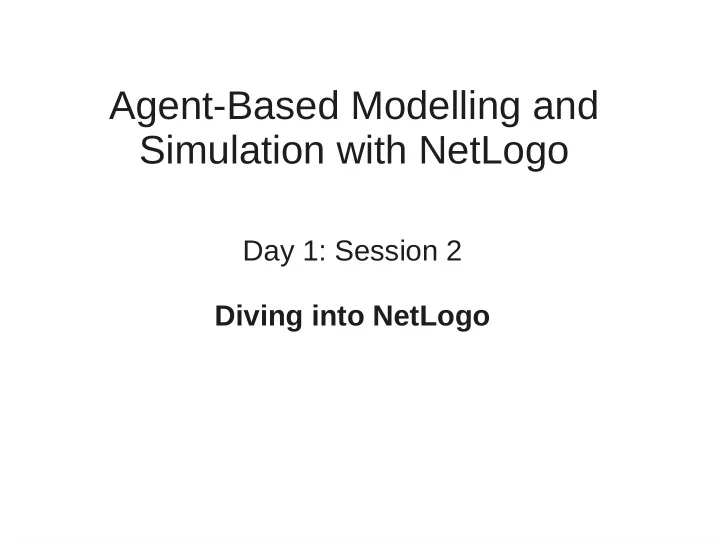
Agent-Based Modelling and Simulation with NetLogo Day 1: Session 2 Diving into NetLogo
Session 2 Outline ● NetLogo features and the interface . ● Interact with an existing model. ● NetLogo components: observer , turtles , patches and links . ● NetLogo programming environment. ● Documentation and how to use it. 2
NetLogo: features and interface ● Get and install NetLogo: http://ccl.northwestern.edu/netlogo/ ● Get the "walk 1.nlogo" model file. ● Open the file with NetLogo. 3
switch between: NetLogo Interface model interface model description model code simulation speed model interface building tools world 2D view parameter slider command buttons text output command console 4
NetLogo Interface: model description 5
NetLogo Interface: model code 6
NetLogo Interface: inspect 7
NetLogo Components ● Observer: an agent that "observes" the simulation and is located outside the scope of the other elements. ● Patches: The NetLogo world is a two dimensional grid of " patches ". Patches are the individual squares in the grid. ● Turtles: Mobile agents ( turtles ) move over a grid of stationary agents ( patches ). ● Links: link agents connect turtles to make networks and graphs. 8
NetLogo Components ● Important concepts : ● All the components can be seen as agents. ● They can have their own properties, can be given commands, can detect and interact with other agents in their environment. ● The simulation model is controlled by the observer . ● The definition of agent behaviours is defined by the observer by using the ask command. 9
NetLogo Model Skeleton: setup ● Tipicaly you start by definning a button for setting up the initial model state. (model1 setup button for instance) ● When creating a button you have to assign a command to it. (in this case setup ). ● The command associated with the button has to exist in the code pannel and will be executed when the button is pressed. ● Each command is defined by a structure: to command-name set of instructions end 10
NetLogo Model Skeleton: setup 11
NetLogo Model Skeleton: step, go ● You can then create two more buttons: ● one step button that executes one step of the simulation. ● one go forever button (a button that executes a given command continuously) that executes the step command forever or untill a given condition is met. ● Associate the respective commands to each button. ● Note: you can just call step on the go button or add multiple commands to it (see model "walk 2 cluster.nlogo" and press edit on the go button). 12
NetLogo Model Skeleton: step, go ● In your setup command you want to: ● clear the model components. ● reset all the variables to their default initial values. ● create the initial state for your model: – In our example (walk 1.nlogo), we ask a set of random patches to create ( sprout command) a set of turtles. – The sprout command creates a turtle on the same patch that calls it. ● In your step command you will: ● ask a group of agents to do something: ask turtles [ <set of instructions, either existing netlogo commands or newly created commands> ] 13
NetLogo Model Skeleton: step, go 14
Model Skelleton Final Remarks ● Notice that population is used as a value to define how many turtles will be created. This comes from the population slider . ● Open the "walk 2 cluster.nlogo" – things to notice: ● observe that turtle behaviour can be encapsulated by user created commands. ● the show command is executed either by a turtle or by the observer , depending on where it is called in the code. ● Try adding a "show color" to a command called by a turtle. ● Having all the turtles outputing text slows down the simulation , keep it to a minimum and debug visualy or by using commands. 15
NetLogo Programming Environment ● We can program NetLogo models using: ● NetLogo built-in commands. ● User-defined procedures. ● NetLogo or user-defined reporters (model "walk 3 reporters plots.nlogo") 16
Good practices and tips ● Indent your code. ● Tip: Double clicking just outside a square bracked highligts the corresponding code section. ● Add comments. 17
NetLogo Documentation ● Keep the documentation at hand: http://ccl.northwestern.edu/netlogo/docs/dictionary .html 18
Next session: NetLogo programming language ● Variables, procedures and reporters ● Basic operators. ● Variable scopes and code contexts. ● Control flow. ● NetLogo dictionary: testing built-in commands. 19
Recommend
More recommend