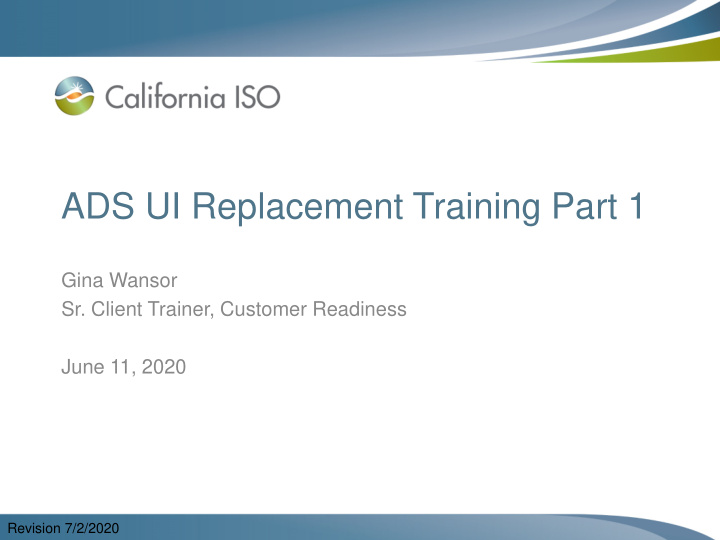

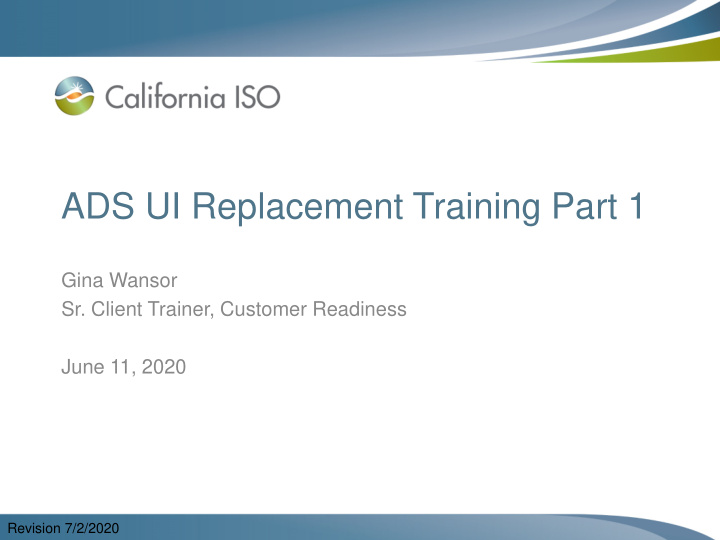

ADS UI Replacement Training Part 1 Gina Wansor Sr. Client Trainer, Customer Readiness June 11, 2020 ISO PUBLIC Revision 7/2/2020
Objectives • After this training, the attendee will be able to: – Identify upcoming dates, changes, and actions needed for the transition to ADS Replacement planned for Fall 2020 implementation – Describe changes related to the transition to new ADS WebSDK User Interface • Describe the layout upon viewing the login • Identify basic navigation and functionality in ADS Replacement WebSDK application – Identify next training and locate reference material for additional information ISO PUBLIC ISO PUBLIC Page 2
Introduction: what is ADS? Let’s review! • Automated Dispatch System (ADS) User Interface (UI) is used to view market dispatch instructions provided by the Real Time Market • ADS can be used to view: – View Dispatch instructions • Dispatch Operating Targets (DOTs) • Commitment Instructions • Ancillary Services – Critical ISO messages – Historical data ISO PUBLIC ISO PUBLIC Page 3
Today’s training: • Introduce and become familiar with the new user interface to participate in Application Preview and Market Sim – Application preview is early access for ADS users to preview the new UI before Market Simulation (need access from the entity UAA in the Stage Environment) • For more information on the ADS Replacement project and requirements, reference the Business Requirements Specification 1.0 (BRS 1.0) – ADS BRQ 001-003 – Port the ADS User Interface from the current Delphi based platform to the WebSDK platform – ADS BRQ550-552 Allow Participants to query for Operator Messages sent via ADS and enhance visibility of the messages in the UI – ADS-BRQ560 System to maintain access to ADS data for on-line retrieval and reports up to 30 days * Application preview has been removed from schedule and schedule has been updated with parallel operations and production timeline. Refer to MPPF presentation or join into ADS CPG and RUG for updated schedule ISO PUBLIC ISO PUBLIC Page 4
Future Training: ADS Changes (not part of current ADS application) • Display FMM (15 minute) schedules for intertie resources • Add an alarm in the FMM for energy dispatches • Display RTD (5min) & FMM Flex Ramp Up/Down binding awards (FRU/FRD) • CAISO BA - initiate unannounced ancillary service testing in the market (“ASTEST” instruction) • CAISO BA - Communicate real time contingency dispatch instructions to individual resources, including startup time • Addition of columns – Previous Supp and RT Supp Delta – Previous Accept DOT to account any manual intervention from interchange scheduler • Operating Instruction changes (Dispatch Operating Target Tariff Clarification) ISO PUBLIC ISO PUBLIC Page 5
Notable changes which may require external entity adjustment to technology • API Changes – With the Fall 2020 project releases, enhancements will be implemented in ADS API v8 – Plan for Fall Release is to only support v7, v8 • v6 version will be deprecated upon release of v8 – Technical Specifications posted on developer.caiso.com under ADS – For Technical User Group review, visit the May 26, 2020 meeting http://www.caiso.com/Pages/documentsbygroup.aspx?GroupID= 11F4151A-B332-4107-B254-1D7F46902A4F ISO PUBLIC ISO PUBLIC Page 6
Notable changes which may require external entity adjustment • Query tool data export – Excel format only – Data retention reduced from 39 months to 30 days • Login using the recommended and supported browsers: Chrome and Edge with Chromium – Not in scope to support Internet Explorer • Will be accessible from the Market Participant Portal (MPP) ISO PUBLIC ISO PUBLIC Page 7
ADS UI Replacement Upcoming Dates June 2020 User Access Administrators (UAAs) provision Review Market Simulation scenarios and access to users participating in Application provide feedback and requests due 7/3/2020 Training Webinar: ADS UI Replacement Part 1 Preview in Stage (reference access transition (reference 6/2/2020 RUG meeting and (6/11/2020) overview covered 6/1/2020) Release Planning site for details) July 2020 Training Webinar: ADS UI Replacement Part 2 Application Preview (7/7/2020) Market Simulation begins (7/27/2020) Training (7/16/2020) Continue to attend: Release User Group, Technical User Group Update: ADS Customer Partnership Group scheduled for July 9, 2020 (visit ISO calendar for details) ISO PUBLIC ISO PUBLIC Page 8
Certificate access to ADS UI Replacement • MAPStage and Production implementation: access provisioned on an active certificate at the SCID level will not require transition – Current certificate and provisioned access can be used – New ADS UI: Keystore & certificate file extension change will not be needed – Continue to process certificate renewals as normal – Note: if users ONLY had ADS access, need to ensure they have a certificate installed in their browser • Access which use Resource Access Control List(s), or RACLs, will need to be transitioned to an Access Control List (s), or ACLs in AIM – Transition plan and review was provided to SC and EIM Entity UAAs on 6/1/2020 – Link: ADS UI Replacement Provisioning Access Review Note: In order to participate in the Application Preview - UAAs will need to provision access to the appropriate certificates to the STAGE environment ISO PUBLIC ISO PUBLIC Page 9
Logging in – general look and feel is similar ISO PUBLIC ISO PUBLIC Page 10
Tip! Viewing Full Screen [instead of browser view] • Click 3 dots in upper right hand side of Chrome Browser • Navigate to row label’d Zoom and click the “square” icon • To exit full screen, click X when hovering in the middle of the display Shortcut: click F11 on keyboard to enter/exit the Full Screen mode ISO PUBLIC ISO PUBLIC Page 11
UI “Browser” functions Icon Definition Back Forward Stop Refresh (Use this when loading a new profile) User Preferences (US Time Zone options) Information (system) Exit (can also X out of window in upper right corner of browser window) ISO PUBLIC ISO PUBLIC Page 12
Logging in – general look and feel Can scroll within grids Click and drag Page through if you have multiple pages Can adj ust window panes Note: display layout will be static and predefined (the default in the current ADS) ISO PUBLIC ISO PUBLIC Page 13
Reviewing grids ISO PUBLIC ISO PUBLIC Page 14
Using these tools within the various data grids • Filtering • Adjusting columns – Sorting – Adding or removing columns – Modify order through drag & drop • Edit (Pencil) • Paging Options • Export Data – Excel format (default is .xls, but csv is also available) – Export All – Export Page – Export Wizard (can choose CSV) ISO PUBLIC ISO PUBLIC Page 15
Batch Status/Interval and Alarms Panel Batch Status/Interval Display and Alarm Management Panel • Displays current alarms, current active RT market interval, dispatch intervals for various resources, and allows user to use default filters ISO PUBLIC ISO PUBLIC Page 16
Batch Status/Interval and Alarms Panel • Updates when new instructions arrive and will flash red • Hourly DOT column, Received/Status row will flash yellow when time to accept/decline hourly DOTs is close to running out (approx. 2 minutes) ISO PUBLIC ISO PUBLIC Page 17
Other similar functions • When a column is selected, all resources with records for the received batch will be highlighted. A second click on the column will remove the highlight. • In the Resource Panel, show only resources which received instructions for that type – Use Filter Resources Checkboxes (by batch type) Page 18 ISO PUBLIC ISO PUBLIC
Acknowledging/Silencing ALL alerts at once Note: this is a change – to acknowledge ALL from the Batch Status grid, user can click in the Interval column (current ADS has a button on top of the column) ISO PUBLIC ISO PUBLIC Page 19
Acknowledging/Silencing alert by individual instruction type • Click in the individual column • Example: if you wanted to acknowledge and stop the red flashing for the RT DOT column, click the rows beneath column labeled “RT DOT” ISO PUBLIC ISO PUBLIC Page 20
System Messages – Pop up messages • Pop-up message alerts • For example, when instructions received or operator messages Enhanced visibility on pop up messages - screen displays show increased text size and updated scheme ISO PUBLIC ISO PUBLIC Page 21
System Messages Grid System Messages Panel • View latest System Messages that were received • Batch received messages, System Operating messages from Generation Dispatcher or Real Time Market Operator ISO PUBLIC ISO PUBLIC Page 22
Options Menu – System Messages, Query Tool, and Configuration Buttons Options Menu for System Messages, Query Tool, and Configurations Provides access to: • View System Messages history • Query Tool (query 30 day historical dispatch instructions) • Configuration display to configure profile, sounds/alarms, and pop up messaging ISO PUBLIC ISO PUBLIC Page 23
Viewing System Messages History • Click on System Messages History Button • Filter Options – Message Type – Batch Type – Batch Status – Batch ID Export data icon ISO PUBLIC ISO PUBLIC Page 24
Recommend
More recommend