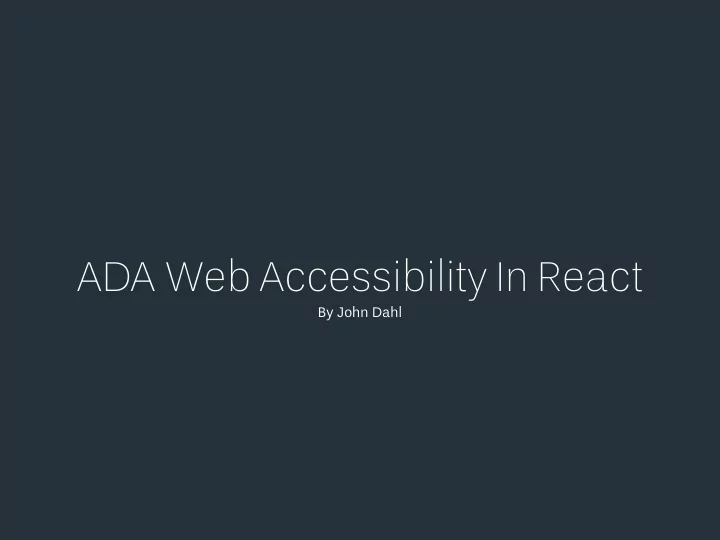
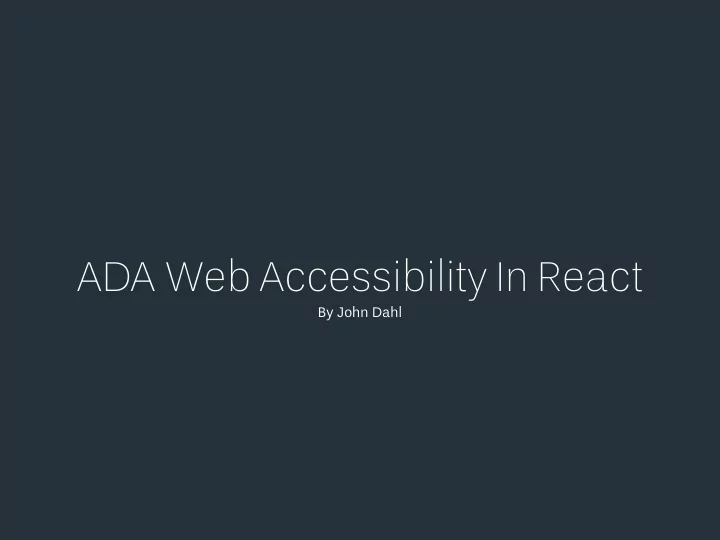
ADA Web Accessibility In React By John Dahl
Experience
Experience Timeline University of Minnesota - 2003-2007 Minnesota - 2007-2009 New York - 2009-2013 New Mexico - 2013-2016 Texas - 2016-Present
New York Notable Clients/Roles MTV Networks - CSS Architect Untuckit - Ruby Developer Shellac NYC - PHP Developer
New Mexico Inixta Technologies Construction Software Platform • iPad App (Objective C) • Windows App (Visual Basic) • Online App (PHP, MySQL) Notable Clients in Texas • Texas A&M • TCU • Lewisville School District • Keller ISD
Texas Neiman Marcus UX/UI Designer 2016-2017 • Build prototypes for Creative (Javascript) • Design User Experience Workflows • Format NM Footer and InCircle Website (CSS) Software Development Engineer - Cloud Services, UI, ADA 2017-Present • React.js • Node.js • Jenkins • Mocha, Chai, Enzyme
Web Accessibility
Web Accessibility Web accessibility means making the web available to everyone. There are over one billion people with disabilities, which is about 15-20% of the population. Making the web accessible is similar to: • Having a wheelchair ramp to your business. • The crosswalk sound notifications announcing the time to cross the street. • Color contrast on highway signs so you can read them from a distance. The same concepts apply to the web. Sources: https://www.w3.org/WAI/videos/standards-and-benefits.html https://images.myparkingsign.com/img/dp/lg/access-ramp-directional-sign.png
Types of Blindness Use text to speech (screen readers) to use websites Disabilities Low Vision/Visually Impaired/Low Contrast There are multiple types of users with disabilities Zoom in on your website to view that we have to think about when making our Hard time differentiating colors websites and apps accessible. Cognitive Disabilities Need text and content to be simple to understand Motor No arm function users use a mouth stick to type Hard of Hearing Need captions for audio and video Reduced Dexterity Need buttons and links bigger
Other Factors Short Term Disabilities Eye Surgery Broken arm There are other types of factors that we also have Carpal tunnel syndrome to think about when making our websites and Tennis elbow apps accessible. Trigger finger Outside Circumstances Mouse/Keypad Stops Working Captions for video or audio due to a quiet environment Holding a baby and only have one arm available Many use just keyboard for preference or circumstance
Our Main Concepts 1. Format your code for screen readers Responsibility 2. Make sure your site is scalable 3. Check your color contrast As developers, we are responsible to make the 4. Have clear and concise content web available to everyone. 5. Make your site entirely keyboard accessible 6. Add captions for audio and video 7. Make buttons and links larger
Benefits Case Studies SEO Rank Increase Besides being a good person and making your site CNET - 30% increase in traffic from Google accessible to every, there are additional benefits. after CNET started providing transcripts. Main Benefits ADA Lawsuits • Better overall usability and user experience Target Corporation - settlement for damages • SEO rank increase • Avoid American Disabilities Act (ADA) lawsuits of $6 million USD and attorney's fees and costs over $3.7 million after lawsuit by US National Federation of the Blind (NFB). Source: https://www.w3.org/WAI/bcase/resources.html
How do we do this?
Optimize for Screen Readers
Screen Reader Options JAWS: $1,300 screen reading software NVDA: Free screen reading software VoiceOver: Built into OSX TalkBack: Built into Android Devices Most popular desktop combinations: • PC + JAWS + Windows + Internet Explorer • PC + NVDA + Windows + Firefox • MAC + VoiceOver + OSX + Safari Most popular mobile combinations: • VoiceOver + iOS • TalkBack + Android Source: https://webaim.org/projects/screenreadersurvey6/
Keyboard/ Screen Reader Actions The keyboard and screen reader users use buttons on the keyboard to navigate and fire action events on a webpage. Two Types Elements: Shared Actions • Interactive Elements Down the DOM tree: TAB • Links Up the DOM tree: SHIFT + TAB • Buttons Simulating a click: ENTER or SPACE BAR • Inputs Close a popup/modal: ESC • Non-Interactive Elements • Headings Screen Reader Only Actions • Static Text Quick Navigation: LEFT ARROW + RIGHT ARROW • Images Source: https://pixabay.com/en/keyboard-computer-technology-laptop-1176257/
VoiceOver Demo
How do we test for this?
Accessibility Audit Tools There are 109 audit tools listed on the W3 website, but none of them test the actual screen reader. https://www.w3.org/WAI/ER/tools/ These tools just test semantics in your code to make sure that all the code is compliant. It does not test functionality of the accessibility. Google Lighthouse’s Accessibility Audit is the one I generally use and recommend. More Info: https://developers.google.com/web/tools/lighthouse/
ARIA
WAI-ARIA Web Accessibility Initiative - Accessibly Rich Internet Applications
ARIA ARIA works by changing and augmenting the standard DOM accessibility tree. ARIA doesn't augment any of the element's inherent behavior; it won't make the element focusable or give it keyboard event listeners. https://developers.google.com/web/fundamentals/accessibility/semantics-aria/
ARIA Attributes Most Common ARIA attributes Other Common HTML Accessibility Attributes • aria-label • role=“button” • aria-expanded • role=“link” • aria-live • role=“dialog” • aria-checked • role=“alert” • aria-hidden • tabindex
How do we implement these in React?
ARIA-Label Used for applying a description for elements that need to be labeled, such as a button using a character for representation or a button that has an image. Source: https://developers.google.com/web/fundamentals/accessibility/semantics-aria/aria-labels-and-relationships
ARIA-Label React Example
ARIA-Label Demo
ARIA-Expanded For every dropdown or display of hidden content, the aria-expanded attribute needs to be applied.
ARIA-Expanded React Example
ARIA-Expanded Demo
ARIA-Live This is used for all announcements, errors, and alerts. If anything on the page has changed and needs the attention of the user, this attribute should be used.
ARIA-Live React Example
ARIA-Live React Example
ARIA-Live Demo
ARIA-Checked This is used for custom checkboxes that are not in a form and don’t use an input tag.
ARIA-Checked React Example
ARIA-Checked React Example
ARIA-Checked React Example
ARIA-Checked HTML Example
ARIA-Checked Demo
ARIA-Hidden This is used for elements that you want to hide from the screen reader because they are visual only or hidden visually on the page.
ARIA-Hidden React Example
ARIA-Hidden Demo
Most Common Accessibility Concepts
Buttons • Buttons are used for any action that keeps the user on the current page • Use a Button component that uses a native HTML button (<button />) tag • Make sure to include onKeyDown actions • Toggle buttons need to use aria-expanded attribute and change the value based on state
Links • Use links for any action that is leading the user to a new page/url • Use native anchor ( <a /> ) tag when possible • Use role=“link” for divs that do not use the native anchor tag • If anchor tag doesn’t have an href, then a tabIndex=“0” must be applied. Otherwise the element is skipped and not detected as interactive
Images • Use native image ( <img /> ) tag • Every image must have alt text • Alt text should present the content and function of the image. It should also be succinct. • If image is decorative only, then use the aria- hidden=“true” attribute • Make sure the images are high enough quality to be decipherable when the page is zoomed. • Title text
Tabbing Order • Extremely important for keyboard users • Ideally should follow the DOM order • Needs to make sense from a visual representation of the page • Moves sequentially from left to right and top to bottom • Consists of interactive elements only Google Chrome Extension: ChromeLens
Tabindex • tabindex="1" (or any number greater than 1) defines an explicit tab order. This is almost always a bad idea. • tabindex="0" allows elements besides links and form elements to receive keyboard focus. It does not change the tab order, but places the element in the logical navigation flow, as if it were a link on the page. • tabindex="-1" allows things besides links and form elements to receive "programmatic" focus, meaning focus can be set to the element through scripting, links, etc. Source: https://webaim.org/techniques/keyboard/tabindex
Recommend
More recommend