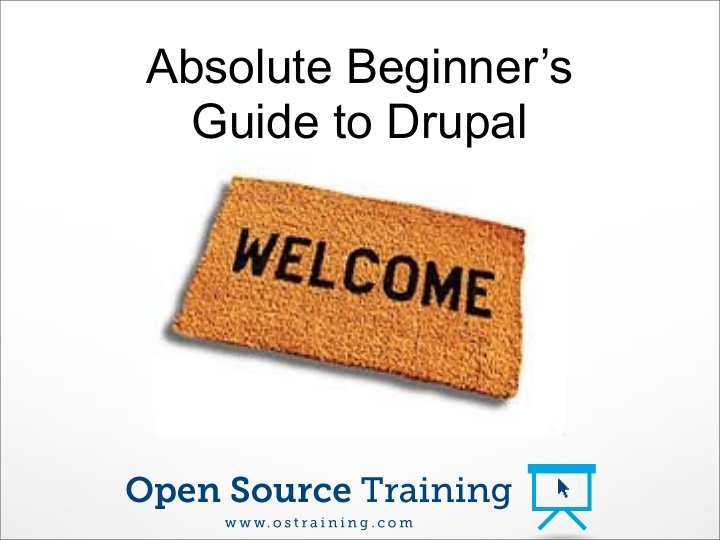

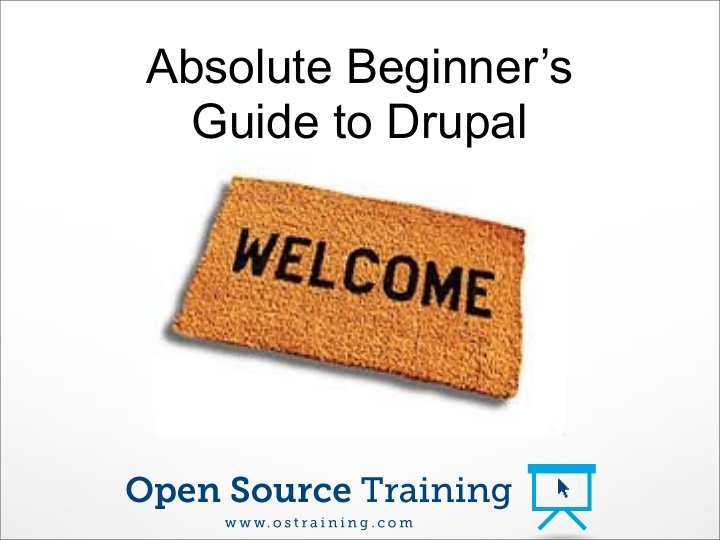

Absolute Beginner’s Guide to Drupal
The “OSWay” 1. Introduction 2. Install 3. Create 4. Extend 5. Design 6. Practice
The “OSWay” 1. Introduction 2. Install 3. Create 4. Extend 5. Design 6. Practice
Drupal • What? A Content Management System • When? Started in 2000 by Dries Buytaert a student at a university in Belgium.
What is a Content Management System (CMS)? • a software platform that aids in the management of content on a Web site. http://www.anvilmediainc.com/search-engine-marketing-glossary.html • a software application that makes it possible for non-technical users to publish content to a website. A CMS serves as a store for a wide range of information assets, including text, image databases and so on. www.publiclife.co.uk/glossary.html
What is a Content Management System (CMS)?
What is a Content Management System (CMS)? Content Creative Writing, Editing, HTML
What is a Content Management System (CMS)? Content Creative Writing, Editing, HTML Creative Design Site Design and Page Layout, Information Architecture, Usability Design
What is a Content Management System (CMS)? Content Creative Writing, Editing, HTML Creative Design Technical Design Site Design and Page Custom Programming, Layout, Information Database, PHP, AJAX, Architecture, Usability JavaScript, etc. Design
The Drupal Business Model Drupal is free. How is that possible? Drupal is run by volunteers working for Drupal businesses. Drupal is free: but Drupal sites often aren’t.
DrupalCon London The Business Behind Drupal Drupal is still led by it’s founder, Dries Buytaert. His company Acquia runs much of Drupal’s products, services and support
DrupalCon London The Business Behind Drupal Drupal is still led by it’s founder, Dries Buytaert. His company Acquia runs much of Drupal’s products, services and support
Don’t Miss This
What Does Drupal Mean? Drupal is a misspelling of “drop” in Dutch. That explains the logos:
Users: White House
Department of Commerce
Department of Education
Grammy Awards
Christina Aguilera
Major League Soccer
Rafael Nadal
No False Promises • HUGE learning curve beyond the basics
No False Promises • HUGE learning curve beyond the basics • Quicker, but good sites still take time • Cheaper , but may cost $XX,XXX or more • More Options, but custom work often needed
No False Promises Drupal is not right for every site • WordPress = very easy, but few features • Joomla = easier, but less flexibility
No False Promises
No False Promises
No False Promises
Why use Drupal 7? • Drupal 5 –Launched 2007. Updates have ended • Drupal 6 –Launched 2008. Still actively developed and used for 95% of sites. • Drupal 7 –Launched 2011.
The “OSWay” 1. Introduction 2. Install 3. Create 4. Extend 5. Design 6. Practice
Installation #1 … Automatic
Installation #2 … Manual
Installation #3 … Cloud
Installation #4 ... Desktop
Installation #4 ... Desktop
Installation #4 ... Desktop
Admin Area Username: admin Password: admin
Admin Area
The “OSWay” 1. Introduction 2. Install 3. Create 4. Extend 5. Design 6. Practice
Content Workflow 1) Content types 2) Fields (if extra data needed) 3) Taxonomy (if categories needed) • Vocabulary • Terms 4) Create Content
Content Workflow 1) Content types In Drupal, each item of content is called a node, and each node belongs to a single content type, which defines various default settings for nodes of that type, such as whether the node is published automatically and whether comments are permitted. Control over how content is added to your site. Goes way beyond the typical “Title” and “Body” fields.
Content Workflow 2) Fields Attached to Drupal entities (content nodes, users, taxonomy vocabularies, etc.) fields take care of storing, loading, editing, and rendering field data. Where content is added to your site. Can be sorted, selected, presented in any setting. Allow for customizing your content for maximum flexibility.
Content Workflow 3) Taxonomy Categorization Set up Master Categories = Vocabulary Set up Sub Categories = Terms Drupal then creates master links for each term
Content Workflow 3) Taxonomy Categorization Set up Master Categories = Vocabulary Set up Sub Categories = Terms Drupal then creates master links for each term
Content Workflow 4) Create Content
Planning
The “OSWay” 1. Introduction 2. Install 3. Create 4. Extend 5. Design 6. Practice
A. Modules Workflow 1) Download 2) Install 3) Enable 4) Configure
drupal.org/project/modules DrupalModules.com
Upload Modules Files needed to be uploaded to either: /sites/all/modules/ or: /sites/default/modules/ *** do not upload to /modules/ OR use the new installer!
The “OSWay” 1. Introduction 2. Install 3. Create 4. Extend 5. Design 6. Practice
B. Themes Each theme has different block positions
Theme Sources 1) Free themes 2) Commercial themes ($50 to $250) 3) Theme Generator ($100) 4) Custom ($2000 and upwards)
1) Free Themes Drupal.org/project/Themes
2) Commercial Themes RocketTheme.com FusionDrupalThemes.com
3) Theme Generator Artisteer.com
Layout Recap
Blocks
Views Workflow 1) Simple Views 2) Views 1. Display 2. Format 3. Fields 4. Filter 5. Sort
Views Workflow 1) Simple Views 2) Views 1. Display 2. Format 3. Fields 4. Filter 5. Sort
Panels Workflow (Blocks with Brains) 1) Panels > Choose page 2) Basic settings 3) Choose the layout 4) Place the content
Panels Workflow (Blocks with Brains) 1) Panels > Choose page 2) Basic settings 3) Choose the layout 4) Place the content
User Workflow 1) Roles 2) Permissions 3) Users 4) Masquerade module to test user accounts
Things to Remember
Drupal Beginner Workflow 1) Install (4 ways) 2) Create (Content) 3) Extend (Modules) 4) Design (Views, Panels &Themes) 5) Practice, Practice, Practice (OSTraining.com)
Content Workflow 1) Content types 2) Fields (if extra data needed) 3) Taxonomy (if categories needed) • Vocabulary • Terms 4) Create Content
Extend/Design Workflow
Modules / Themes Workflow 1) Download 2) Install 3) Enable 4) Configure
User Workflow 1) Roles 2) Permissions 3) Users 4) Masquerade module to test user accounts
Put it all together...
Over to you …
Today’s Guide/Slides http://www.ostraining.com/ drupal-beginner-guide.pdf http://www.ostraining.com/ drupal-beginner-slides.pdf
Recommend
More recommend