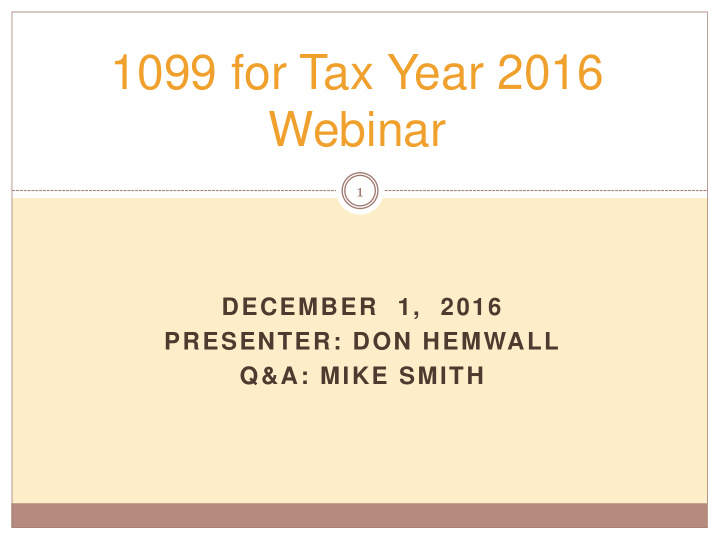

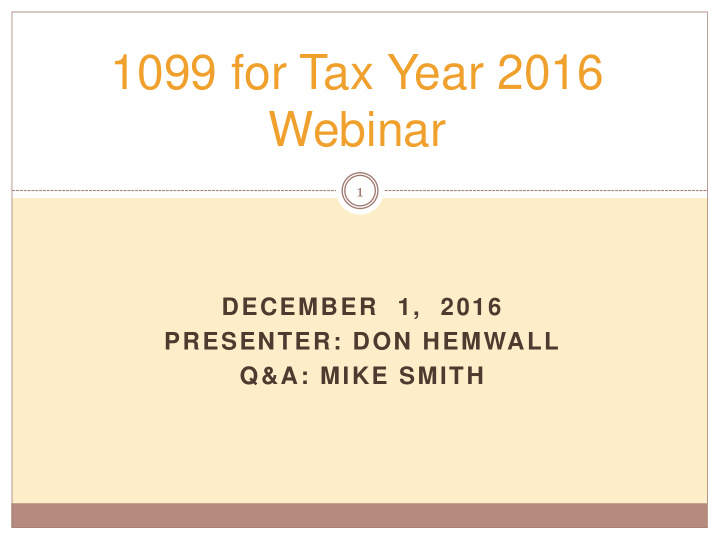

1099 for Tax Year 2016 Webinar 1 DECEMBER 1, 2016 PRESENTER: DON HEMWALL Q&A: MIKE SMITH
1099 for Tax Year 2016 Webinar 2 Overview
1099 Processing Release Overview 3 The 1099 software is updated annually. The release of the Tax Reporting software for 2016 is designated as TX16.
2016 Form 1099-MISC 4 2016 Form 1099-MISC reports payments for services. Reports vendors that are flagged for 1099 reporting.
How 1099 Processing Works 5 Extract 1099-MISC data from A/P transactions processed in calendar year 2016. Enter additional data for payments not transacted via QSS A/P software.
QCC Finance Module A/P Branch AAUPDT available year round 6
1099 Maintenance 7
1099 Processing Branch 8
2016 1099 Task List 9
1099 Task Flowchart 10
1099 for Tax Year 2016 Webinar 11 Vendor Data & Reportable Payments
A/P Vendor Definition 12 Vendors can be external agents that sell goods and /or services. Vendors can be employees receiving reimbursements.
Reportable 1099 Payments 13 Payments to Independent Contractors Payments to Attorneys
1099-MISC Vendor Address Printing 14 Regular Address (Default for printing) Remit Address (Custom configuration) Designated Additional Address (Custom configuration)
1099-MISC Vendor Flagging 15 Vendor Master File 1099 field must contain “Y” Taxpayer ID Number (TIN) entry Taxpayer ID Name (if different from regular Vendor Name)
Vendor Master File Maintenance 16
Vendor Master File 1099-MISC fields 17
“1099” Program Option 18
Posting Attorney Fees and Gross Proceeds to the Correct 1099 Box. 19 Attorney fees post into Box 7. Attorney Gross Proceed payments should be reported in Box 14.
“1099” Program Option 20
Task 6-AP Edit Vendor Information 21
Address 99 Usage 22
PO Payment Add Automatic Flagging of 1099 Vendor Payments 23
Update 1099 Payment Lines by Warrant Number 24
Update 1099 Payment Lines by Warrant Number 25
1099 for Tax Year 2016 Webinar 26 TX16 Installation & Set up
Task 1-T Version H: Install 2016 1099 Release 27
Task 1-T Version L: Install 2016 1099 Release 28
Task 2-T Create Additional Data File (Version H only) 29 Execute Y16TEN99PREP. Set program access via TNFD16 USERSEC .
Additional Data File Warning 30
Access Additional Data Program 31
Task 3-T Setting Up Control Files 32 Create/Copy Federal EIN Control File – contains Federal Identification numbers for both W2 and 1099 processing CTW2TP16 Create/Copy Contact Phone Number Control File – contains filing person’s contact telephone, name, address CT1099PH Create/Copy Transmitter Information Control File – contains transmitter information for 1099 media file. CT1099TI
Transmitter Control File 33
Task 4-AP Print Preliminary Prelist TNSB16 USERSEC Parameters 34
1099 for Tax Year 2016 Webinar 35 1099 Pre Lists
2016 1099 Processing Menu 36
“ Full” Prelist Settings 37
Full Prelist Report Sample 38
Full Prelist Sample Vendors that will not receive a 1099 39
Prelist w/Accounts 40
Prelist w/Descriptions 41
42 Detail Line Field Meanings. N > The name to be reported to the IRS. N2 > The second name field A > The Address to be reported in the single address field. C > The City, State and Zip Code to be reported. > Any line with a ‘>’ is printed on the 1099 form, depending on the form. Note: these values are used in the file submitted electronically.
43 Prelist Total Line Will contain the vendors tax id number. 07 is the district number. 12 is the vendor number Bums is the control name 111111111 – 9 digit Tax ID number or SSN Total line may contain values of SY or SEY S indicates SSN in VEUPDT E indicates SSN in Personnel d/b (PERPAY) Y indicates a 1099 vendor
1099 for Tax Year 2016 Webinar 44 Adjusting Payments
Task 5-AP Adjust Flags on Transacted Warrants 45
1099-MISC Box Codes 46
Task 7-AP Add/Edit Additional Data 47
Vendor Lookup from Additional Data 48
Vendor Lookup from Additional Data 49
Returning Vendor in 1099-MISC Data 50
Vendor Returned from Vendor Master File 51
1099 for Tax Year 2016 Webinar 52 Operator Commands
Task-8T Extract AP Payments 53 Execute y16ten99ext. Extract all 1099 flagged A/P payments for Calendar Year 2016.
Regular Vendor Address Default 1099-MISC Printing 54
1099OP Program Option Optional Setting 55
Task 9-T Merge A/P and Additional Data File 56 Execute y16ten99mrg. Merge of 1099-MISC A/P Extract File and Additional Data File into one Consolidated File.
Task 10-T Filter Amounts Cutoff by TIN 57 Execute y16ten99filter. Vendors with 1099-MISC reportable amounts less than the cut-off amounts will be dropped from consolidated file.
Task 11-T Print Final Prelist 58 Execute y16ten99rpt. Respond “Y” to Filter Process Prompt Errors? Yes, then Accounts Payable staff will make more corrections. Once AP gets a corrected prelist, your Technical staff will then restart the 1099 processing at the extract step (Task 8-T Creating 1099-MISC Extract File from AP Transactions).
1099 for Tax Year 2016 Webinar 59 Printing 1099’s
A/P Staff Reports No Prelist Errors! Thumbs Up! Print the 1099’s! 60
Task 12-T Print and Distribute 1099 Forms 61 Execute y16ten99prt. Execute y16ten99laser. (Laser Printing Only)
Printing 1099-MISC Forms Version H Laser Printing 62 Execute Y16TEN99PRT with NOPRINT and PIFSIZE parameters Example: Y16TEN99PRT NOPRINT=1, PIFSIZE=100000 NOPRINT and PIFSIZE parameter create a Printer Interface File (PIF). This is what you want. Y16TEN99LASER command uses the PIF file to print 1099 forms. Example: Y16TEN99LASER DEV=XXX, FORM=LMX
Printing 1099-MISC Forms Version L Laser Printing 63 Execute y16ten99prt Example: y16ten99prt [-n] the option -n is to NOT set up for laser printing.
Reprint Single 1099-MISC 64 Execute y16ten99getdocno <DiVendor>. Di value is two digit (Version H)/three digit (Version L) district number, Vendor value is the Vendor number. Execute y16ten99laser INFO=“00018,00018” , where 00018 is the document number for the specified <DiVendor> value input when running y16ten99getdocno command .
Sample 1099-MISC Form 65
1099 for Tax Year 2016 Webinar 66 1099 File Transmission
Interval Between Distribution and File Submission to IRS 67 Note: The interval has been shortened for Tax Year 2016. Submission is due January 31, 2017 moved up from March 31 as in previous years.
Task 14-T Create Electronic Transmittal File (Version H) 68
Task 14-T Create Electronic Transmittal File (Version L) 69
Task 14-T Transfer Transmittal File to PC 70 Details to transmit IRSTAX file to IRS, refer to IRS Publication 1220 at http://www.irs.gov/pub/irs- pdf/p1220.pdf Also refer to Filing Information Returns Electronically (FIRE) at http://www.irs.gov/pub/irs-pdf/p3609.pdf.
1099 for Tax Year 2016 Webinar 71 Final Save
Task 16-T Save History Files 72 Execute Y16TEN99SAVE (Version H Only). Consolidated and Additional Data Files saved in HISTORY group.
1099 for Tax Year 2016 Webinar 73 Additional Information
Just some “Extra Help”! 74
Bonus Material TIN Lookup Tab 75
Vendor Lookup by TIN Results Tab 76
Duplicate Tax ID Report (TN0100) 77
Duplicate Tax ID Report (TN0100) 78
Duplicate Tax ID Report (TN0100) 79
1099 Processing Security Setup (MTUS GS50 Manual) 80
1099 Usersec Options 81
1099 for Tax Year 2016 Webinar 82 Webinar Wrap Up
1099 Webinar - Give Feedback 83
Ready for Questions and Answers Please Enable Your Audio Pin 84
Recommend
More recommend