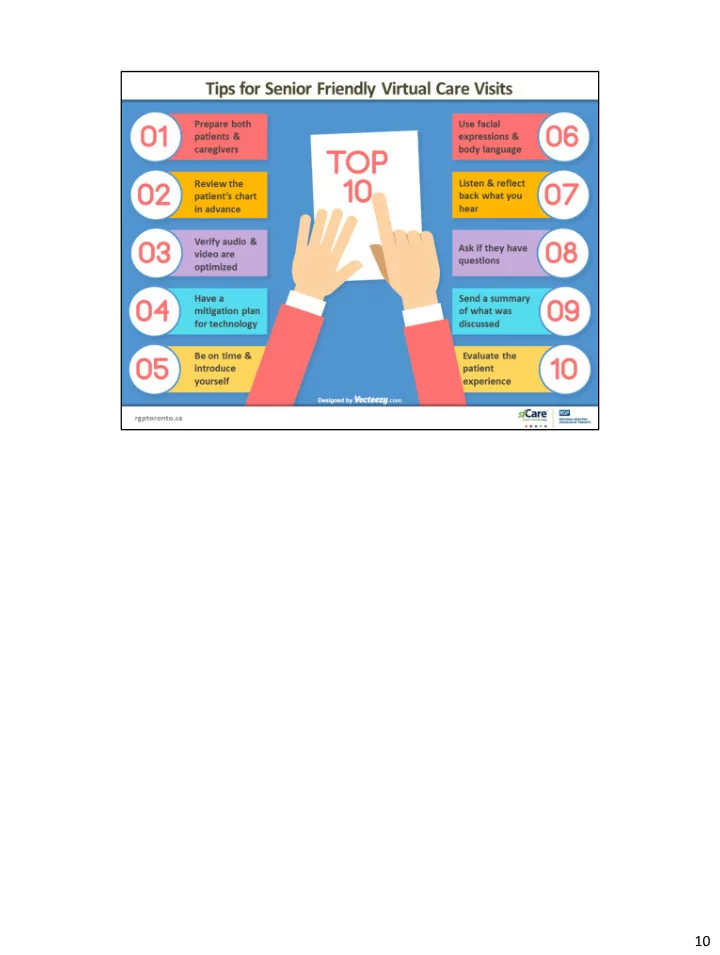
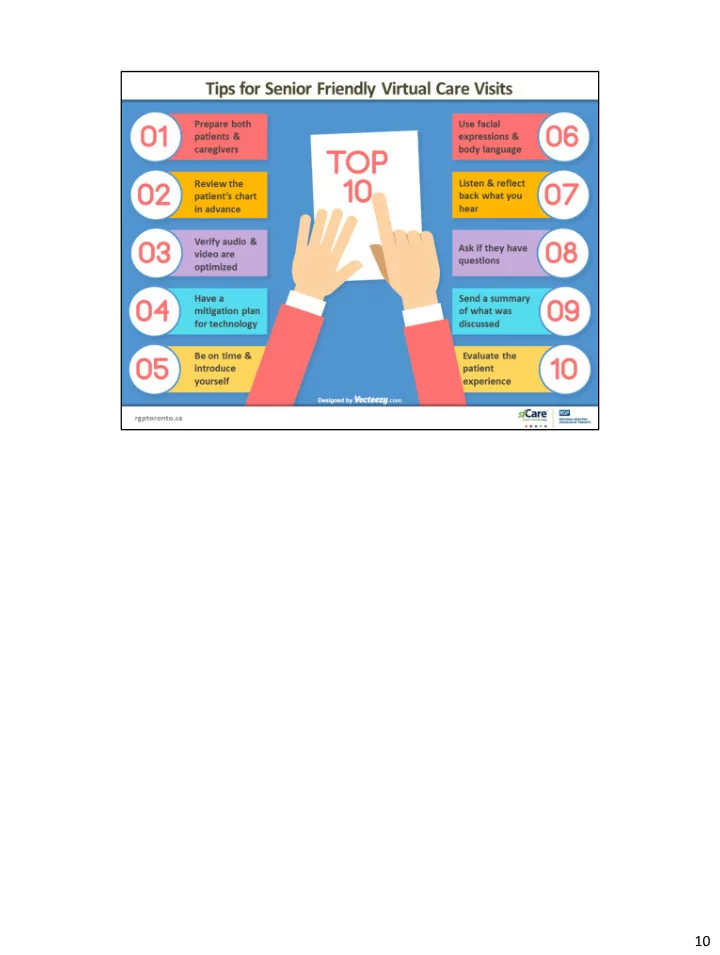
10
Prepare Both Patients & Caregivers: Providing the patient and their caregivers with thorough information to prepare them for their upcoming virtual appointment goes a long way to setting them up for success in a senior- friendly way. There are a number of considerations to make in order to provide them with the best information possible. To start, let them know what communication they can expect (eg. the emails they will - receive), and how they can verify that emails are legitimately from your organization, by stating the domain to check for (the portion after the @ in an email address) Explain that they should plan to be in a safe, private space for the appointment, with a - password-protected internet connection. Public spaces, or open internet connections, such as those at libraries, restaurants/coffee shops are not appropriate for private health care conversations. To optimize the effectiveness of the clinician being able to observe/view the patient, - suggest a space with good lighting Provide a pre-appointment package by mail or email. It should include information on: - WHO the appointment will be with, and WHAT the appointment will be covering - It should include detailed instructions on the platform that will be used – OTN, - Zoom, or which ever preferred platform your organization has authorized. Do not rely solely on the platform’s automated messages, if applicable – they may not be detailed enough for those who are less familiar with online video platforms, or generally those who are less internet savvy. Include a checklist of ALL items they should have on hand for the appointment - (health card for identification, medication list, note pad, blank paper for cognitive testing, etc) ; this list should also include a reminder to have any necessary aids at 11
hand such as glasses or hearing aids Lastly, provide details on who to contact : - If the appointment needs to be changed or if an additional family member - needs to be added to the video visit Number to contact in case of last-minute technical issues - And who to contact in case the video call is cut off - If possible, offer a short test session (with admin staff/digital health volunteer) to ensure - the patient or caregiver is comfortable with the platform connection process Support the Inclusion of Others from the Circle of Care: Virtual care offers the opportunity to include family members that might not otherwise - have the ability to attend an appointment for various reasons (work schedule, distance, cost) Video appointments also offer the opportunity to include other health care providers in - the circle of care: this might be other SGS team members, primary care, home and community care, or others. Be sure to ask the patient or their caregiver if they feel anyone else should be included in - the video call and ensure you understand additional attendees’ relationship to the patient 11
Being prepared as a clinician is not a new phenomenon or expectation. We all know you - review charts, and read patient history. However, the natural process that often occurs when you are sitting in an exam room and browsing or pulling information up on a computer, or flipping through a paper chart while the patient watches you, does not translate into a video appointment in the same way. We have heard from our patient/caregiver interviews on virtual care experience that - these pauses (which come across as excessively long in a virtual environment), or when expected relevant information is not at hand on the part of the clinician, this leaves patients and caregivers with a lack of confidence in your understanding, interest, and preparedness to address their health issues. To counter this, it is even more important to be prepared with all necessary materials at - hand. If you are conducting virtual assessments such as a virtual cognitive assessment (covered in Part 1 of our Virtual Care Webinar Series), ensure all the files you require are open and ready to share on the screen. If there are paper forms to be completed or filled out, have them printed and at hand. And if any necessary information, lab results, or health history from ConnectingOntario is required, plan to have those relevant windows open and waiting on your computer for quick reference, or have a copy printed. 12
Be sure your own computer setup allows for the best experience for patient and - caregivers to see and hear you. This involves consideration of a few different aspects of your setup. Our first recommendation on this topic is to pay close attention to the positioning of - your camera . Whether your camera is built into your computer or device, or if you are using an external USB-connected camera, understanding where it is located relative to your seated position and your computer screen will affect the patient and caregiver’s ability to see you effectively. Optimally, your camera should be located at the top of the screen that you will be using to view the patient. From the perspective of making ‘virtual eye contact’, this position is most effective, and will help to build your relationship with the person on the other end. Being on the other end of the screen when someone is ill- positioned doesn’t elicit a - feeling that they are truly focused on you and your conversation. In addition to the position of your camera, ensure the quality of your camera is adequate. Higher definition web cams that can be plugged in externally are readily available at low cost. The second consideration is your lighting . While the image on the slide shows the most - optimal setup, we are not expecting clinicians to put themselves in a studio type environment. However, there are things to avoid, and things that are easy to put in place to make your lighting better. Most importantly, avoid back-lighting. In many cases, this is from a bright window located behind your desk. When you are backlit, your face is often in shadow, and it draws the viewer’s eyes away from your face, and to the bright halo that is around your head. It makes facial expressions more difficult to see, and for those with cognitive issues who may have a harder time, perceptually, with virtual care to begin with, this lighting is even more problematic. Simple solutions exist – position your setup 13
so that the window is to the side, or in front of you. Or, invest/find an inexpensive light or lamp that can be positioned in front of you to provide diffused light and ensures your face is lit, versus your background. The third consideration is the sound quality of your microphone . Many computers have - built- in microphones, but depending on the location of the mic, it’s size, any ambient noise in the room, often built-in mics are the poorest quality. We recommend an external mic, or better yet a head set which both improves your sound - quality, as well as increases the level of privacy, depending on the setting in which you find yourself for conducting a virtual appointment with a patient. Something important to note about head sets – the best positioning for the microphone is just to the side of your cheek. Avoid pulling the mic around in front of your mouth, as this will pick up not only your voice, but also the air flow out of your mouth, muffling the sound for the listener. While on the topic of extra noise, do your best to minimize any ambient noise in the - room such as a fan, a/c unit, open window, shuffling of papers or even the sound of typing on your keyboard. Obviously it will be important to take notes during your appointment, and if the sound of your keyboard is particularly noticeable, try first to avoid typing while the patient/caregiver is speaking (or mute yourself), and ensure you inform those on the other side of the conversation that they may hear you typing – this will again build trust when you let them know that the typing they hear is reflective of the fact that you are capturing the important details of your conversation. Be conscious of the acoustics in your room. Empty office space often results in an echo, - which can be very difficult to listen to, or be distracting to the listener. Lastly, avoid wearing busy or small-patterned clothing when you know you will be - conducting video appointments. Small patterns, particularly thin stripes, are poorly captured and translated by video means, and often look distorted or shifting. As with the lighting, it is particularly helpful for patients with cognitive or visual impairments where the simplicity of the video image is of greatest impact. 13
Recommend
More recommend