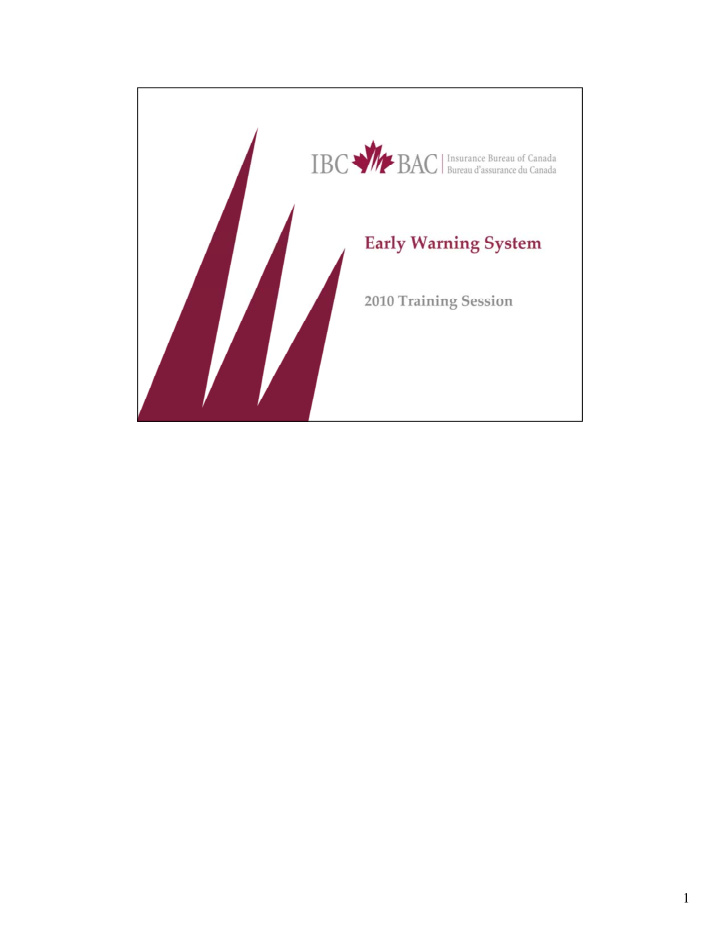

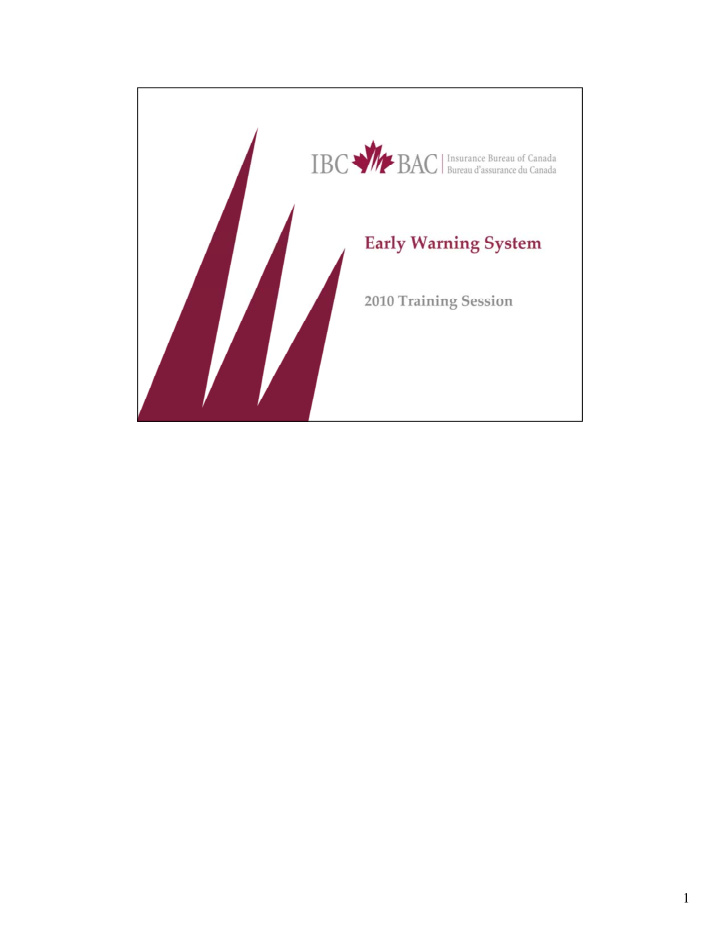

1
Until now we’ve been analyzing your data using something called a Profile. A profile is a collection of reports that organizes your data into manageable chunks. This allows allow us to analyze different aspects of your reporting. For example, one report might focus on type of use, another on deductible amounts, coverage and kind of loss codes, etcetera. These profiles centre on a certain entry date range. Depending on the size of the company the profile may consist of data for an entire year or for only a single month. Ultimately, we choose whichever time frame will give us the best picture of the data. In the past, an analyst would manually analyze the data, flipping page by page through these reports, looking for an anomaly. When an anomaly is found, we do further analysis on a transactional basis. In short, this process is long, manual, and tedious. Due to large volume of manual analysis, analysts were not always readily available to help companies resolve accuracy issues in a timely fashion.
The Early Warning System has been developed to automate the analysis of company data. This has a number of benefits: • all companies will have all of their data analyzed for all entry dates • any issues with the data will be brought to the company’s attention immediately rather than months after the fact • this makes it easier for the company to investigate and fix the problem so it doesn’t occur again i • the analysts (aka DQAs) are more widely available to help their companies pin point and fix these accuracy issues • the data collected by IBC becomes more accurate and readily available for exhibits and ad hoc reports • the data provides a more complete and clear picture of trends in the insurance industry
This schemata is to show you how EWS fits in with existing IBC modules. The transaction history file contains all information pertaining to each transaction. For example, if a transaction is in error, the transaction history will show this and display said transaction in the error correction module. All transactions, whether errored or not, are available to the EWS. Transactions containing certain fields in error may be responsible for causing issues. This is why it’s essential that errors be accurately corrected in a timely fashion. These corrections may close issues for you.
This is the form that needs to be completed for a user to get access to the EWS module. It must be completed in full and signed by the Statistical Submission Coordinator and returned to your Data Quality Analyst. The applicant must specify the role they will be playing in the EWS system.
There are four designated EWS roles: EWS – Company Issue Coordinator is responsible for handling data issues identified through the Early Warning System. This is the main contact for data accuracy issues who will receive all notifications sent out by EWS. There is one user per company. This is a mandatory role. EWS – Additional Company Issue User has the same access as the Company Issue Coordinator and may update and manage issues, but importantly they do not receive the email notices or communication from IBC. This is an optional role where you can have up to 5 people setup with access. If a company wishes to designate specific users as responsible for y p p p p p y g p p certain types of issues, this must be done internally by the company, but then these users can have this access role to manage the issue related information on EWS. EWS – Company Issue Manager is responsible for handling data issues that have not been receiving adequate response based on the predefined time thresholds and have been escalated through the Early Warning System. There is one user per company. This is a mandatory role. EWS EWS – Company Issue Director is responsible for handling data issues that have not been receiving adequate response Company Issue Director is responsible for handling data issues that have not been receiving adequate response based on the predefined time thresholds and have been escalated through the Early Warning System. There is one user per company. This is a mandatory role. If your company has not yet assigned these roles and signed up for the EWS, this is a reminder that these forms need to be received by IBC prior to March 15 th in order for a user to have access when the system goes live. We’re going to hold our escalation process thoughts and questions for the time being. This is a topic we’re going to park so we can return to it at a later slide.
Anomalies are defined as data falling outside an expected range. Anomalies get sent to the DQA, the DQAs then perform an in depth analysis of the raw data to determine whether the anomaly should become an issue. Just because our system identifies an anomaly does not guarantee it is an issue. For example, if a hail storm hits in Southern Ontario in the month of July and causes a large number of glass claims the July data may have a significant increase in kind of loss code 26 number of glass claims, the July data may have a significant increase in kind of loss code 26 claims. This would be flagged as an anomaly because it is out of the ordinary and inconsistent with historical trends from other entry dates. However, if we are aware ahead of time of this hail storm and the increase in glass claims, we may not raise it as an issue. If this issue is sent to the company, a comment stating these circumstances is sufficient to close this issue.
This schemata shows the flow of data in the EWS. Once the company’s monthly submission has been submitted and confirmed, the anomaly rules will run against it. A list of anomalies will be populated and sent to the DQA. The DQA then reviews the anomalies populated by EWS by performing further analysis of the data on a transactional level. Some of these anomalies may then be changed to issues. At this point, they will become available for company review. Also, these new issues will be listed on the next Weekly Email Notification which is sent to the Company Issue Coordinator. Companies have thirty days to respond to these new issues before the escalation procedure will kick in. Communication between the DQA and the company contact will continue until the issue is resolved.
On a weekly basis, the following e-mail will be sent from EWS to the Company Issue Coordinator. This e-mail is to inform you of issues raised in the EWS that need attention. This will include both new and issues still under investigation.
After receiving this notification, you’ll want to access your Early Warning System, aka EWS to review the issues. EWS is a new module in the IBC Infosource Auto Portal, just like Submission Analysis or Error Correction are separate modules. To sign on to EWS you use the same sign-on you would use to access these other applications. If you’ve requested to have EWS added to your current profile, it will be attached when the system goes live in April.
This is the EWS Search Issue Screen. The search criteria allows the user to filter which results are returned. You can filter by ‘status date’, ‘issue status’, and ‘company’. These are all required fields. If you know what issue ID you’re searching for, you can also type this in the ‘issue ID’ box and have the single result returned. If you only want to see new issues, leave as is and click submit. If you wish to see all present and past issues, hit ‘all’ and hit submit. Please remember to verify the status date. The default is automatically set to return issues identified within the last thirty days. If you want to capture all issues, please broaden your search.
This is our list of new issues. Note that we require a status change and comment within 30 days of when the issue was created. Click the highlighted ID number of the issue you want to see.
This brings you to the Issue Detail screen. Here, we have the issue number, the data analyst’s name, the anomaly rule definition and the issue status. Also highlighted are the company, plans, kinds, and entry date range. You’ll also notice on this page the blue link near the bottom that reads ‘Supporting Data File’. An analyst may attach a supporting file to help you with your analysis of the issue that has been raised. NB: To return to the prior screen, just tap the blue return button in the top right hand corner. Click on the IBC Data Analyst’s highlighted name to send them an e-mail.
When you click the Supporting Data File link, it prompts you to open the file in excel or to save it to your computer. The supporting file will open in an excel format and provides a transactional view of your data which may help in your analysis of an issue. Note that supporting files provided by your DQA will be in the same layout as ASP submissions.
Province details lists the provinces the issue has appeared in, the status, the status date, the kind, the total dollar amount, total exposure or claim count and total number of records affected in the reporting unit. NB: Click on the View button and it will provide additional information related to the provinces.
Click on the View button and it redisplays the already displayed information. Additional information about what properties the included transactions consist of. I.e., the above transactions included in the anomaly have a Coverage Code 62 in the ASP field.
Recommend
More recommend