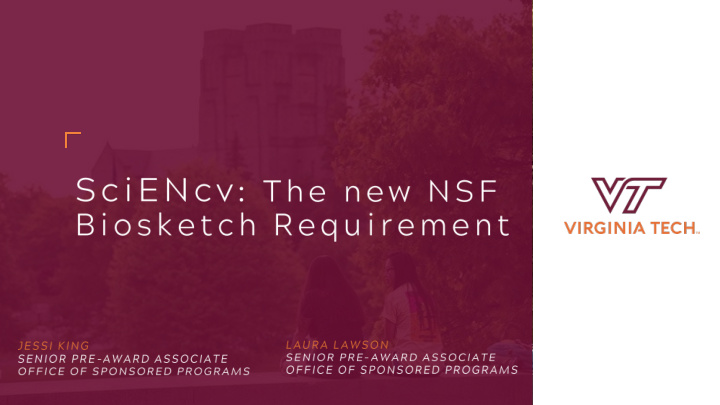

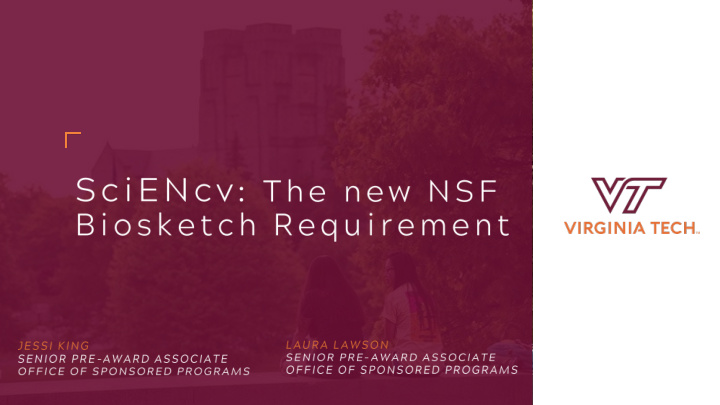

1
• Please hold all questions until the end • For those of you on Zoom, the powerpoint presentation and three handouts can be found on the OSP website • Three Handouts: • Google Scholar Help sheet • Resource Page • NCBI Guide • www.osp.vt.edu
• Science Experts Network Curriculum Vitae = SciENcv • Originally created for NIH to generate biosketches • Will be mandatory for NSF with the new PAPPG (2020) • See https://www.ncbi.nlm.nih.gov/sciencv/ for more information Source: The National Science Foundation. https://www.research.gov/research- portal/appmanager/base/desktop?_nfpb=true&_pageLabel=research_node_display&_nodePath=/resea rchGov/Generic/Common/BioSketchAdvisory.html Accessed 05 December 2019
5 SciENcv continued • There are many agencies that helped develop this such as ( National Center for Biotechnology Information (NCBI) at the National Institutes of Health under the aegis of an interagency workgroup composed of members from the Department of Defense, the Department of Energy, the Environmental Protection Agency, the National Institutes of Health, the National Science Foundation (NSF), The Smithsonian, and the United States Department of Agriculture .) • It would not be surprising if they all will require biosketches to be generated from this system Source: The National Science Foundation. https://www.nsf.gov/news/mmg/mmg_disp.jsp?med_id=76467,. Accessed 05 December 2019
7 Starting with the new PAPPG in 2020 Source: The National Science Foundation. https://www.nsf.gov/bfa/dias/policy/merit_review/. Accessed 05 December. 2019.
• How will NSF know if we use this website? • Are all biosketches required to be generated by this site? • Is there another option instead of SciENcv?
• How will NSF know if we use this website? • There is a XML Code on all biosketches created by SciENcv
• Are all bioSketches required to use SciENcv? • YES! • Is there another option instead of SciENcv • Currently no, but there MAY be a research.gov option to use if SciENcv goes down.
Link to other Create My accounts NCBI account (Fastlane, etc.) Create My Create Biosketch Bibliography
13 • Use the NCBI link to sign in to My NCBI. This link can be accessed from any NCBI database and it appears at the top right of the screen ( A ). The URL to the login page is https://www.ncbi.nlm.nih.gov/account/
14 • On the new screen, choose See more 3 rd party sign in options
15 • Choose VPI & SU and then login via DUO
16 • After signing in to NCBI, SciENcv can be accessed from the SciENcv portlet which is located in the My NCBI main page, or from about SciENcv. • The SciENcv portlet provides information at glance on all the existing SciENcv biosketches for a My NCBI account as well as their current sharing status. • If no biosketches have been created, the SciENcv portlet provides a link to create a biosketch.
18
19
Youtube Videos https://www.youtube.com/watch?v=PRWy-3GXhtU&feature=youtu.be https://www.youtube.com/watch?v=G_cKSRr7TJ4&feature=youtu.be
22 • There are options to populate My Bibliography in SciENcv: • Adding Citations directly from PubMed • Adding Citations from a File (i.e. Google Scholar) • Adding Citations Manually
23 • Go to Google Scholar and pull up your account • Go to My Profile and click Show More at the bottom f the page • Go to top of page and click Title (this will select all articles)
24 • You will then have the opportunity to Export- do so as a RefMan file • This creates an .ris file • Save the citations.ris file to your desktop or other folder on your computer
25 • Login at https://www.ncbi.nlm.ni h.gov/ using third party option • Then go to My NCBI
26 • Click on Manage My Bibliography
27 • Click Add Citations and From a File • Choose your citations.ris file
29 • The National Science Foundation (NSF) biographical sketch format is the official format used for grant submissions to the NSF. • NSF FastLane, NIH eRA Commons, and ORCID account holders who have linked their accounts to My NCBI can populate their SciENcv biosketches with the information stored in their eRA, FastLane, or ORCID accounts. • Information on linking accounts to NCBI can be found in Using a Partner Organization Username and Password . Source: National Institutes of Health. https://www.ncbi.nlm.nih.gov/books/NBK154494/. Accessed 05 December 2019
30 • Sign in to NCBI. Go to the SciENCV portlet and click the hyperlink “Click here.” • There are three ways to create a professional profile in SciENcv (pages 58-59 in the Guidebok): • Through manually entering your information into a SciENcv template • Through making a duplicate of an existing biosketch • Through an automated data feed from an external source
31 • Under optional information, the link next to “ eRA COMMONS ID” allows eRA users to link their SciENcv account to their eRA account. • Once the accounts are linked, you will be able to populate SciENcv biosketches with your eRA information. • Click “Add your ORCID iD to this profile?” to link to ORCID and add your ORCID iD to your SciENcv biosketch. • At this point, your ORCID account will be linked to your NCBI account, and consequently, you will be able to use the biographical data in your ORCID record to populate SciENcv profiles (Integrating with ORCID video). • If you do not have an ORCID iD, you may register with ORCID and your new ORCID iD will be added to your SciENcv profile.
32 • Follow the prompts to Create New Biosketch (Choose what format you want, this is for NSF)
33 • Complete the desired details and click Create
34 • After creating your Biosketch, you need to enter the information • Section A – Professional Preparation • Click Add One and a new box opens up • Enter the info and click save or save and add another
35 • Section A – the end product
36 • Section B – appointments • Click Add One and a new box opens up • Enter the info and click save or save and add another
37 • Section B – the end product
38 • Section C - Products • Select the publications you want to include in the Products Most Closely Related to the Proposed Project • Click Save Citations
39 • Select the publications you want to include in the Other Significant Products • Click Save Citations
40 • The end product
41 • Section D – Synergistic Activities • Click Add another entry and a new box opens up • Enter the info and click save
42 • Section D – the end product
43
44 • Pages 59-60 of 136 in the MY NCBI Help Userguide • Log into My NCBI and click on your username (top right corner of the page) to go to the Account Settings page • Go to the “Delegates” section and click “Add a delegate” • Select what they will have access to – My Bibliography and/or SciENcv • Enter the delegate’s email address and click OK • Your delegate will receive an email with a URL to an access confirmation page – once they confirms the connection, they will have access to the account • You can add or remove delegates and modify their access
45 • One of our colleagues attended an NSF meeting recently and it sounds like current and pending documents may also need to be created in SciENcv in the future • There are no details yet and we won’t know for certain until the new PAPPG comes out
47
Recommend
More recommend