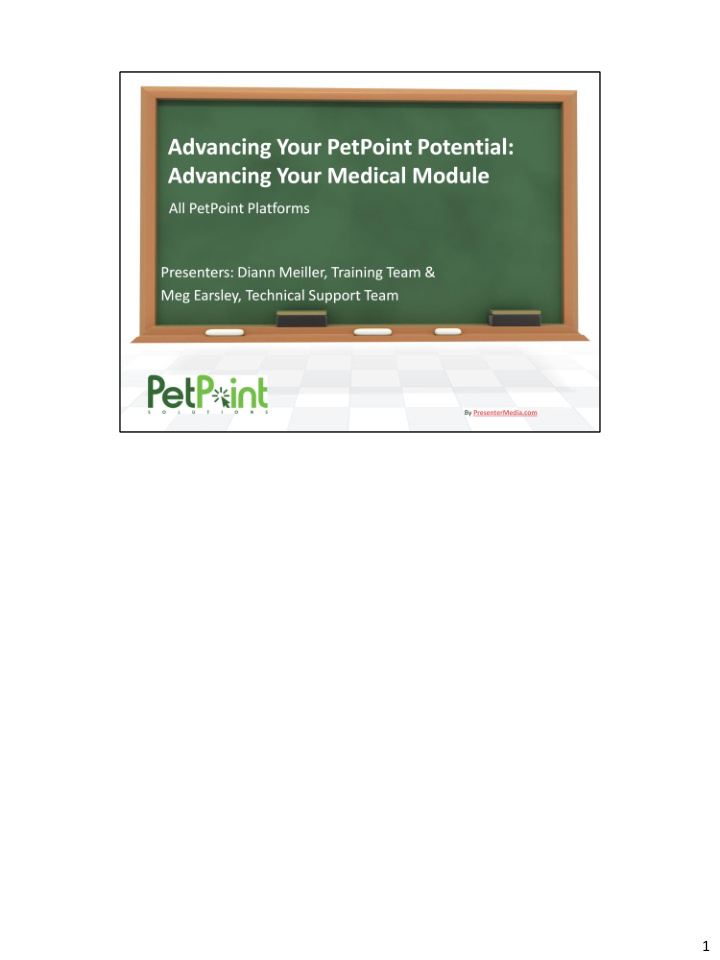

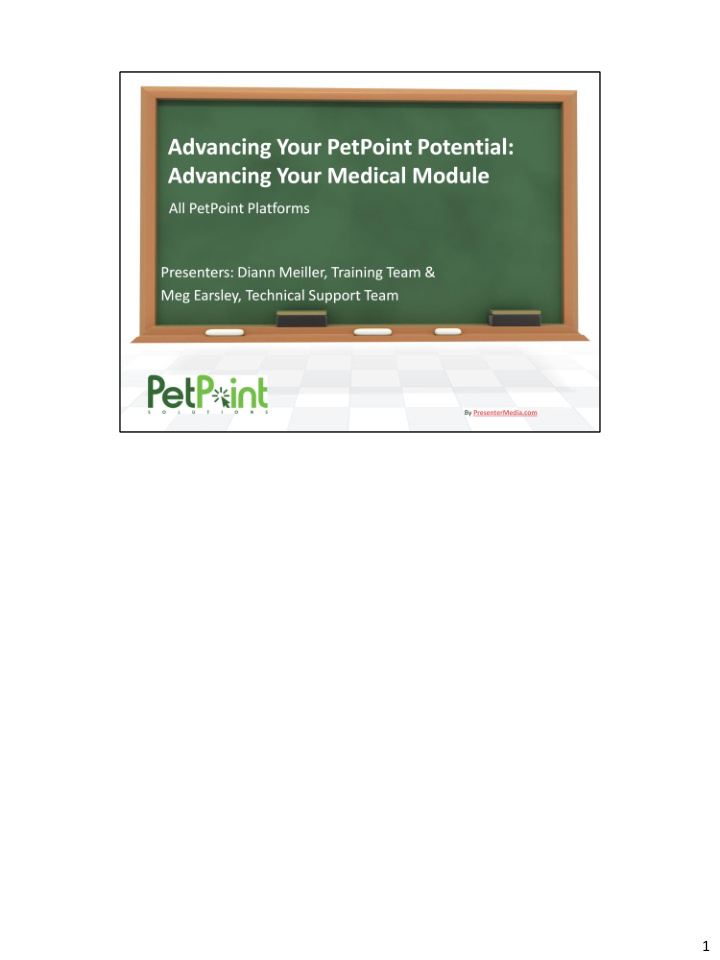

1
2
3
On the General tab you see that you can default a user for a specific site (if you have sites set up in your database). Next you have the Treatment Recurrence Times Setup. Here, you can indicate what time of days you typically give medications. 4
There is also Auto Cancel on Outcome If you want PetPoint to automatically cancel any scheduled or pending items for animals that you have Outcomed, you can select the Outcome types here. Note: If you have animals being treated in an ongoing fashion by your clinic, you may not want to include Clinic Out or Service Out in your Cancellation Rule. 5
The Screens/Tabs setup is to indicate which tabs (Conditions, Tests, Vaccinations, Treatments) you want to appear in the Exam or Surgery screen. 6
Finally, we have the Note Templates. Here you can create a template for any Exam or Surgery. For example, if you always check the same things during an Intake Exam, you may want to create a template to save having to type it into every exam. 7
When we changed the Medical module last year, we assigned a user role based on the user’s General Access role at that time. You can customize this for your users by going into Add/Edit User, click Find to see your list of Users. Select a User and then move down to Advanced Modular Security – Care-Medical. A User can Add information, a Power User can Add/Edit information, and a Manager can Add/Edit or Delete including deleting an entire exam or surgery entry. 8
9
You all know, of course, that you can Show in Receipt Items or Auto-populate on Receipt Searching for Manufacturer, Product Note that this is the fastest way to add a new item, you don’t even need to know the manufacturer! Why do we bother with Product and Manufacturer? This is to help with the Standardization Brings us closer to a time when medical history can be transferred between shelters Brings us closer to the ability to keep Medical Inventory Gives us leverage as a gigantic and powerful purchasing group to receive cost savings on medical products Online Help: http://www.petpoint.com/help/add_edit_item.htm#MiniTOCBookMark17 10
Now, let’s look at a commonly used medication in your database. Here, I’ll use Doxycyline Liquid – you can work with what you created from the previous step Set defaults for dose – units at least, default review date, route and then… Enable Recurrence Enable Recurrence – what does this get you? PetPoint will schedule the ongoing treatments for you without you having to create a new exam as each treatment is given. And if you almost always treat for the same illness, you can default it here. Special instructions might be – give with food or even dosing instructions (1mL per 10 pounds body weight) 11
Review Date Triggers (available – we’ll cover under vaccines) but may want to use to schedule a recheck exam; just remember, it’s based on what you set as the Default Review Date. The Disable trigger on recurrence will allow you to schedule one triggered item after the first treatment but will not for recurrences of the same item. For example, you’re giving Frontline every month to a dog but you only want him to have a grooming treatment after the first recurrence – you can check this box to ensure that only one grooming is scheduled rather than having a grooming scheduled every month along with the Frontline. Online Help: http://www.petpoint.com/help/add_edit_item.htm#MiniTOCBookMark26 12
One of the reasons standardization works. Go to Admin: Purchasing Partners for reduced pricing based on the purchasing power of more than 1,800 animal welfare groups! 13
Example only: 3 vaccinations given 3 weeks apart with 3 rd vaccine a 1-year re-vac date This is ONLY an example and not a recommended vaccination protocol 14
First, we’ll select the Item Type of Vaccine. Next we’ll name it – for those of you following along in our database, use your first initial and last name to make it easier to find for our example – trust me, you’ll need this in a moment. Next we’ll go to Product and type in FVRCP. Note that when we look at our list you’ll see FVRCP (Unknown) this is what you would use for a Generic when you don’t know the Manufacturer. Now we’ll fill in Dose, and set our Default Re-Vac Date to 1 year. You can select a Default Body Part, Default Route, and Type. The Enable Pet ID button allows you to add a Pet ID, such as a Rabies Tag, right from the Vaccinations tab! You can default here the Pet ID Type, Issuer, and Issuer Phone. Now if you set Issued to 0 then PetPoint will fill in the Issue Date as the date of the exam. You can then set the Expiration length. Is License will only apply if you have this PetID Type set up as a License in Add/Edit Field Value. Now, we will be going over the Review/date Trigger but since we just created this Item Name, we’ll need to Add Item before we can set the Trigger. Okay, now we’ll go up to our search grid and search for our newly created Vaccine. Now we can move down to check the box for Auto-Schedule Item based on Review Date Time. Item Type is Vaccine, Item Name is FVRCP 1 year. You will also want to either indicate the specific provider who always gives this or select User logged into PetPoint – this can be changed within exam or in the Follow Up module, if necessary. And now we can Update Item. Now, we’re going to do this for our next Vaccine. Again, type in your item name but add 2 nd Booster. Find your Product, set your Dose, and then set your Default ReVac Date to 3 weeks, this time. Body part, route, type. Now move down to Auto Schedule and select Vaccine and then in Item Name, find your 1 year vaccine we just created. Don’t forget Provider or User Logged into PetPoint. Add Item. And we’ll repeat this 1 more time. This time remember that the Trigger will be for the 2 nd Booster so be sure that is the Item Name you select. Now, when you enter a 1 st Booster into PetPoint, it will go ahead and schedule the 2 nd Booster and the 1 year shot for you!! 15
The Enable Pet ID button allows you to add a Pet ID, such as a Rabies Tag, right from the Vaccinations tab! You can default here the Pet ID Type, Issuer, and Issuer Phone. Now if you set Issued to 0 then PetPoint will fill in the Issue Date as the date of the exam. You can then set the Expiration length. Is License will only apply if you have this PetID Type set up as a License in Add/Edit Field Value. Note: when duplicating exam this Pet ID will not be copied to the new animal. 16
One other Cool Feature we want to mention is that you CAN set up the Multi-Price Item function if you have a Clinic that charges for items that would be charged separately, or not at all, for the shelter. So, you can have multiple prices for multiple sites OR even charge separately for cats and dogs! Our example will be that we only charge for this vaccine when it’s given by our clinic. It’s included in the adoption price so we don’t want to charge for our shelter animals. Of course, you could set up multiple sites. Click on Show in Receipt Items. Then click on Autopopulate on Receipt. Now, click on Enable Multi-Price Items. Now, we’ll move down to the Multi -Price Item Details section. Here, we can check the box below Price and select our Site. We can then enter the Cost (what WE pay for the vaccine) and then you enter what you charge the customer in Item Price. Again, it’s great that you can h ave different prices for multiple sites or even clinic exams and surgeries multi-priced for cat vs dog. 17
When to perform a multi-animal exam vs. duplicating an exam Multiple Animal Exam You are entering exams for multiple animals that are the same or close to the same. Duplicate Maybe you simply forgot an animal in the litter or you have had to walk away from the computer for awhile and there is a group of animals (perhaps from a transfer) that need exams entered that are the same. You can Duplicate one exam to multiple animals We ran out of time for this, but Meg has included this information on the resource page. See how with a multi- animal exam you can’t see the scheduled and completed vaccines? Well, you can if you just select one animal by unchecking the others and clicking “apply selection”. Online Help: http://www.petpoint.com/help/Care_Medical.htm#MiniTOCBookMark41 http://www.petpoint.com/help/Care_Medical.htm#MiniTOCBookMark42 18
Online Help: http://www.petpoint.com/help/Medical_History___Vaccination_Certificate_. htm 19
Condition History Report Select Condition Select Age Group Select Age-Species Age based off of DOB, not age group. 20
Point out: Multi Select Distinct vs. Unique Recommended selections on slide Larger Shelters may need to run this for shorter time periods. This is processing a large quantity of data. 21
Be sure to pick the status of completed. In this example we ran in summary mode and grouped by item name. Larger Shelters may need to run this for shorter time periods. This is processing a large quantity of data. Distinct Vaccines are the amount of vaccines administered. Unique Animals are the number of animals who have received vaccines. 22
Medical: Test Express Run Report twice, once for all tests (select name) and one for just result positive. Remember, summary provides totals only! Large shelters may need to run a month at a time. This is processing an extremely large amount of data. 23
Recommend
More recommend