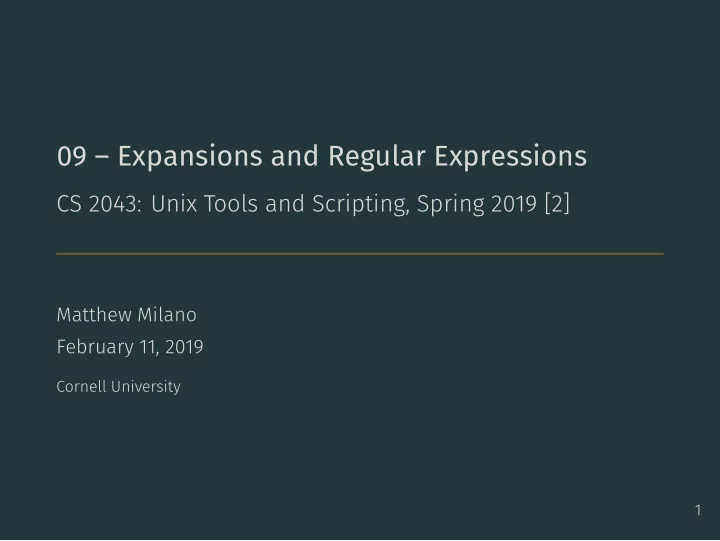
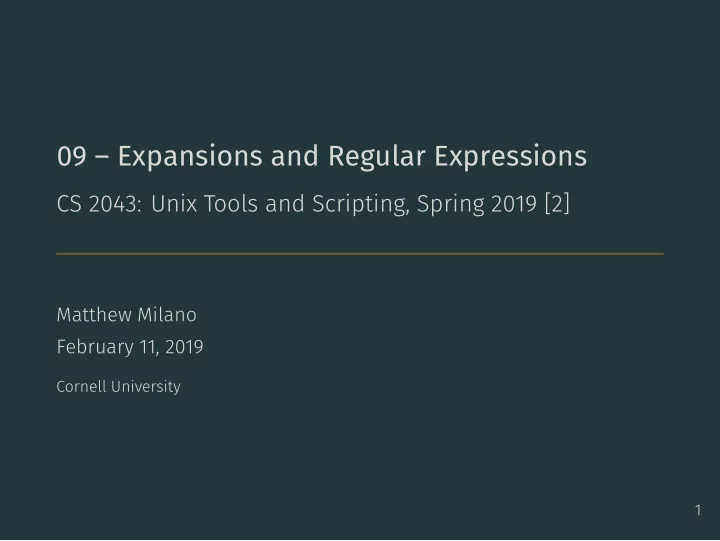
09 – Expansions and Regular Expressions CS 2043: Unix Tools and Scripting, Spring 2019 [2] Matthew Milano February 11, 2019 Cornell University 1
Table of Contents 1. Shell Expansion 2 2. grep and Regular Expressions
As always: Everybody! ssh to wash.cs.cornell.edu • You can just explain a concept from last class, doesn’t have to be a command this time. 3 • Quiz time! Everybody! run quiz-02-11-19
Shell Expansion
Expansion Special Characters • There are various special characters you have access too in your shell to expand phrases to match patterns, such as: • These special characters let you match many types of patterns: • Any string. • A single character. • A phrase. • A restricted set of characters. • Many more, as we will see! 4 * ? ^ { } [ ]
5 • Matces existing files/dirs , does not define sequence • It is a “greedy” operator: it expands as far as it can. The * Wildcard • The * matches any string , including the null string . • Is related to the Kleene Star, matching 0 or more occurrences. • For shell, * is a glob . See [3] for more. # Does not match: AlecBaldwin $ echo Lec* Lec.log Lecture1.tex Lecture1.txt Lecture2.txt Lectures # Does not match: sure.txt $ echo L*ure* Lecture1.tex Lecture1.txt Lecture2.txt Lectures • This is the greedy part: L* ⟹ Lect # Does not match: tex/ directory $ echo *.tex Lecture1.tex Presentation.tex
• Lec 11 not matched because it would have to consume two • Which character, though, doesn’t matter. • Again matches existing files/dirs! 6 The ? Wildcard • The ? matches a single character. # Does not match: Lec11.txt $ echo Lec?.txt Lec1.txt Lec2.txt Lec3.txt characters, the ? is exactly one character # Does not match: ca cake $ echo ca? can cap cat
Creating Sets Input Matched Not Matched • Means either one lower case or one upper case letter. • Use a dash to indicate a range of characters. 7 • [brackets] are used to define sets . • Can put commas between characters / ranges ( [a-z,A-Z] ). • [a-z] only matches one character. • [a-z][0-9] : “find exactly one character in a..z , immediately followed by one character in 0..9 ” [SL]ec* Lecture Section Vector.tex Day[1-3] Day1 Day2 Day3 Day5 [a-z][0-9].mp3 a9.mp3 z4.mp3 az2.mp3 9a.mp3
Inverting Sets Input Matched Not Matched • sets, inverted or not, again match existing files/dirs 8 • The ^ character is represents not . • [abc] means either a , b , or c • So [^abc] means any character that is not a , b , or c . [^A-P]ec* Section.pdf Lecture.pdf [^A-Za-z]* 9Days.avi vacation.jpg
Brace Expansion • Note : NO SPACES before / after the commas! • Braces define a sequence , unlike previous! • See next slide. • Following expression must be continuous (whitespace escaped) • Mapped onto following expression where applicable: 9 Output Input • Brace expansion needs at least two options to choose from. comma-separated braces. • Brace Expansion : {...,...} matches any pattern inside the • Suports ranges such as 11..22 or t..z as well! {Hello,Goodbye}\ World Hello World Goodbye World {Hi,Bye,Cruel}\ World Hi World By World Cruel World {a..t} Expands to the range a … t {1..99} Expands to the range 1 … 99
Brace Expansion in Action 10 # Extremely convenient for loops: # prints 1 2 3 ... 99 $ for x in {1..99}; do echo $x; done # bash 4+: prints 01 02 03 .. 99 $ for x in {01..99}; do echo $x; done # Expansion changes depending on what is after closing brace: # Automatic: puts the space between each $ echo {Hello,Goodbye} Hello Goodbye # Still the space, then *one* 'World' $ echo {Hello,Goodbye} World Hello Goodbye World # Continuous expression: escaped the spaces $ echo {Hello,Goodbye}\ Milky\ Way Hello Milky Way Goodbye Milky Way # Yes, we can do it on both sides. \\n: lose a \ in expansion $ echo -e {Hello,Goodbye}\ Milky\ Way\ {Galaxy,Chocolate\ Bar\\n} Hello Milky Way Galaxy Hello Milky Way Chocolate Bar Goodbye Milky Way Galaxy Goodbye Milky Way Chocolate Bar
Combining Them • Of course, you can combine all of these! 11 • cd /course/cs2043/demos/09-demos/combined # Doesn't match: hello.txt $ ls *h[0-9]* h3 h3llo.txt # Doesn't match: foo.tex bar.tex $ ls [bf][ao][row].t*t bar.text bar.txt foo.text foo.txt # Careful with just putting a * on the end... $ ls [bf][ao][row].t* bar.tex bar.text bar.txt foo.tex foo.text foo.txt # Doesn't match: foo.text bar.text $ ls {foo,bar}.t{xt,ex} bar.tex bar.txt foo.tex foo.txt
Special Characters Revisited • The special characters are • The shell interprets them in a special way unless we escape • When executing a command in your shell, the expansions • Shell expansions are your friend, and we’ll see them again… 12 # Expansion related special characters * ? ^ { } [ ] # Additional special characters $ < > & ! # them ( \$ ), or place them in single quotes ( '$' ). happen before the command is executed. Consider ls *.txt : 1. Starts parsing: ls is a command that is known, continue. 2. Sees *.txt : expand now e.g. *.txt ⇒ a.txt b.txt c.txt 3. ls a.txt b.txt c.txt is then executed.
Shell Expansion Special Characters Summarized Symbols • Non-exhaustive list: see [4] for the full listing. Comment: anything after until end of line not executed. Contextual. In Shell history, otherwise usually negate. Job control. Redirection: direct output to a file. Redirection: create stream out of file 13 Single character wildcard: exactly one, don’t care which. Meaning Multiple character wildcard: 0 or more of any character. * ? [] Create a set, e.g. [abc] for either a , or b , or c . ^ Invert sets: [^abc] for anything except a , b , or c . {} Used to create enumerations: {hello,world} or {1..11} $ Read value: echo $PWD reads PWD variable, then echo < tr -dc '0-9' < file.txt > echo "hiya" > hiya.txt & ! #
Single vs Double Quotes • some still need escaping • Special characters in single quotes are never expanded. • Pay attention to your text editor when writing scripts. • Like the slides, there is syntax highlighting. • It usually changes if you alter the meaning of special characters. • If you remember anything about shell expansions, remember the difference between single and double quotes. 14 • Special characters inside double quotes “prefer” not to expand # prints the letters as expected $ for letter in {a..e}; do echo "$letter"; done # escaping the money sign means give literal $ character $ for letter in {a..e}; do echo "\$letter"; done # $ is literal now, so doesn't read variable $ for letter in {a..e}; do echo '$letter'; done
15 digits 0, 1, 2, 3, 4, 5, 6, 7, 8 and 9 Set Name Set Value whitespace characters lowercase letters punctuation characters uppercase letters alphanumeric characters alphabetic characters (upper and lower) Useful POSIX Sets tr Revisited with Sets [:lower:] [:upper:] [:alpha:] [:digit:] [:alnum:] [:punct:] [:space:] # Get excited. Note single quotes because of ! $ echo 'I am excited!' | tr [[:lower:]] [[:upper:]] I AM EXCITED! # Component-wise: e->3, t->7, a->4, o->0, s->5 $ echo 'leet haxors' | tr [etaos] [37405] l337 h4x0r5
grep and Regular Expressions
Time for the Magic Globally Search a Regular Expression and Print - Or it can be much more, using regular expressions. - Common use: producing a large amount of output. - Reduces the output to only what you really care about! lot of time in the future! 16 grep <pattern> [input] - Searches input for all lines containing pattern . - As easy as searching for a string in a file . <command> | grep <thing you need to find> - You have some command or sequence of commands - The output is longer than you want, so filter through grep . - Understanding how to use grep is really going to save you a
Some Useful Grep Options 17 • -i : ignores case. • -A 20 -B 10 : print 10 lines B efore, 20 lines A fter each match. • -v : inverts the match. • -o : shows only the matched substring. • -w : “word-regexp” – exclusive matching, read the man page . • -n : displays the line number. • -H : print the filename. • --exclude <glob> : ignore glob e.g. --exclude *.o • -r : recursive, search subdirectories too. • Note: your Unix version may differentiate between -r and -R , check the man page. • grep -r [other flags] <pattern> <directory> • That is, you specify the pattern first, and where to search after (just like how the file in non-recursive grep is specified last).
Regular Expressions more sophisticated than shell expansions, and also uses different syntax. • More precisely, a regular expression defines a set of strings – if • When we use regular expressions, it is (usually) best to enclose them in quotes to stop the shell from expanding it WARNING learned can and do still occur! I strongly advise using double quotes to circumvent this. Or if you want the literal character 18 • grep , like many programs, takes in a regular expression as its input . Pattern matching with regular expressions is any part of a line of text is in the set , grep returns a match . before passing it to grep / other tools. When using a tool like grep , the shell expansions we have (e.g. the * ), use single quotes to disable all expansions entirely.
Recommend
More recommend