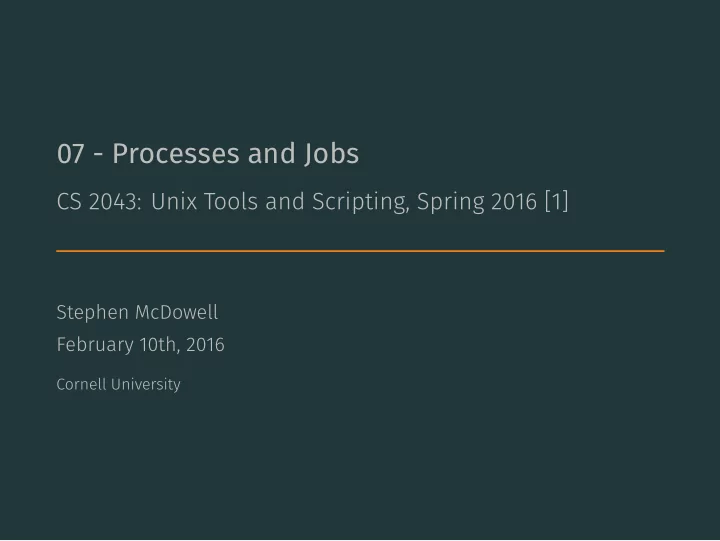
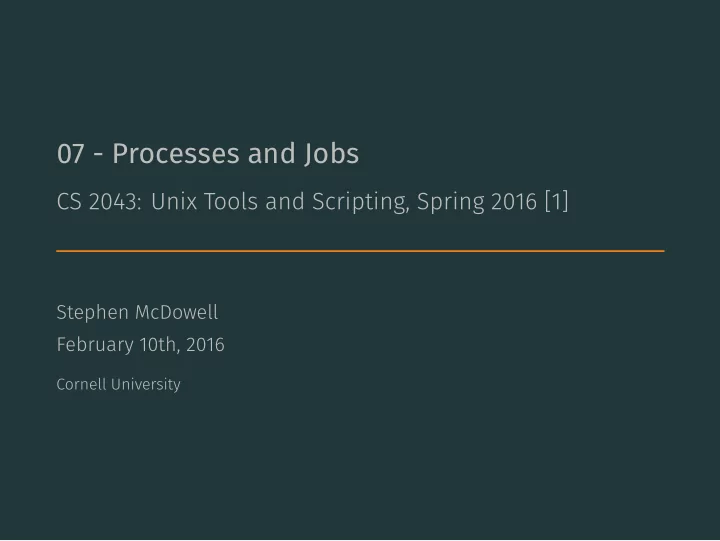
07 - Processes and Jobs CS 2043: Unix Tools and Scripting, Spring 2016 [1] Stephen McDowell February 10th, 2016 Cornell University
Table of contents 1. Processes Overview 2. Modifying Processes 3. Jobs 4. Job Control Demo 2
Some Logistics • HW1 due Friday, 2/12/2016 at 5pm • Lecture-demo solutions...thanks Joe! • The nature of the material in this topic basically dictates not covering OSX. They may exist, they may not. • They may also give very different results. 3 • Drop deadline is today.
Processes Overview
What is a Process? • A process is just an instance of a running program. • Not just a "program" - it is being executed . • Not just a "running program", as you can execute the same program multiple times. • These would be multiple processes running an instance of the same program. • Example: if you open more than one terminal (windows or tabs), you are running multiple processes of your shell. running shell. 5 • You can execute echo $$ to see the process of the current
Identification • Processes have a unique "Process ID" (PID) when created. • The PID allows you to distinguish between multiple instances of the same program. • There are countless ways to discover the PID, as well as what processes are running. • These methods often depend on how much information you want, as well as what your user priviliges are. 6
Process Snapshot - Reports a snapshot of the current running processes, including PIDs. - By default, only the processes started by the user. - Note: very different for BSD/OSX, read the man page... 7 Identification: ps ps [options] - Use -e to list every process currently running on the system. - Use -ely to get more information than you can handle. - Use -u <username> to list all processes for user username . • To see more information about a process, pipe through grep . • For example: ps -e | grep firefox shows us the results about firefox processes.
List of Open Files - Frequently used for monitoring port connections... - Many options...read the man page if you are intrigued. • More useful for administration, especially when managing a networked environment. 8 Identification: lsof lsof [options] - Very similar to ps , with more information by default. - Use -i to list IP sockets. - E.g. lsof -i tcp:843 shows all tcp processes on port 843 . • As with ps , often best served with a side of grep .
Resource Usage Display and Update top CPU Processes - Displays the amount of resources in percentages each process is using. - The act of monitoring is an expensive process... powerful analysis tool. • Example sequence on the next page. 9 top [options] - Use -d <seconds> to control the update frequency. - Use -u <user> to show only the processes owned by user . - Use -p <PID> to show only the statistics on process with id number PID . • When used in conjunction with ps or lsof , can be a very
Example: Resource Monitoring • You'll be best off reading through the man page to understand excellent examples about a large quantity of topics. • I've found myself on that website many times, he has a lot of • Some great examples in [3]. everything going on here. 10 >>> ps -e | grep firefox 12975 ? 00:01:45 firefox >>> top -p 12795 top - 09:37:56 up 1 day, 13:52, 5 users, load average: 0.19, 0.20, 0.19 Tasks: 1 total, 0 running, 1 sleeping, 0 stopped, 0 zombie %Cpu(s): 1.1 us, 0.5 sy, 0.0 ni, 98.4 id, 0.0 wa, 0.0 hi, 0.0 si, 0.0 st KiB Mem : 16386660 total, 5990760 free, 3562320 used, 6833580 buff/cache KiB Swap: 4194300 total, 4194300 free, 0 used. 12551476 avail Mem PID USER PR NI VIRT RES SHR S %CPU %MEM TIME+ COMMAND 12975 sven 20 0 1437888 396868 105116 S 1.7 2.4 1:46.39 firefox
Example: Resource Monitoring • Now I have opened about thirty tabs in firefox, and we get use your browser inside your Virtual Machine... • 75.7%?!!! Pretty common actually, this is why I always tell you to 11 much different results: • Look at the cpu usage! >>> top -p 12795 top - 09:43:09 up 1 day, 13:57, 5 users, load average: 1.33, 0.75, 0.41 Tasks: 1 total, 1 running, 0 sleeping, 0 stopped, 0 zombie %Cpu(s): 13.4 us, 3.3 sy, 0.0 ni, 83.2 id, 0.0 wa, 0.0 hi, 0.0 si, 0.0 st KiB Mem : 16386660 total, 3622768 free, 5679500 used, 7084392 buff/cache KiB Swap: 4194300 total, 4194300 free, 0 used. 10300816 avail Mem PID USER PR NI VIRT RES SHR S %CPU %MEM TIME+ COMMAND 12975 sven 20 0 3451396 1.372g 133688 R 75.7 8.8 5:00.96 firefox
Modifying Processes
Priority • Suppose you want to run some long calculation that might take days, but would consume 100% of your CPU. • Can we tell the server to give your process less priority in terms of CPU time? • Recall that although Unix seems to run tens or hundreds of processes at once, one CPE can only run one process at a time * . • Quick switching back and forth between processes makes it seem as though they are all running simultaneously. • The Unix masters anticipated this need, and each process was 13 given a priority when it starts.
Initial Priority Start a process with a non-default priority: The nice command (lowest priority). Example • Keeps torrents from hogging the CPU. 14 nice [options] command - Runs command with a specified "niceness" value (default: 10). - Niceness values range from -20 (highest priority) to 19 - Only root can give a process a negative niceness value. - Commands run without nice have priority 0 . nice -n 10 deluge
Adjusting Priority The renice command Some Examples • Slightly lower than normal niceness • Set the niceness of all my processes to 19 15 renice <priority> -p <PID> - Changes the niceness of the process with id PID to <priority> . - Remember: only root can assign negative values. - You can only renice a process you started. renice 5 -p 10275 • Set the niceness of the process with PID 10275 to 5 renice 19 -u sven
Ending Processes: I Sometimes you need to end a process. kill - By default, it terminates execution. killall - Kills processes by name. Note: These are dangerous commands, and should generally be last resorts. 16 kill [-signal] <PID> - Sends the specified signal to the process with id PID . killall [-signal] <name> - E.g. killall firefox .
Useful Kill Signals • Kill signals can be used by number or name. • Some examples: Killing 101 • very useful for servers and daemon processes. within it! 17 • TERM or 15 : terminates execution (default). • HUP or 1 : hang-up (restarts the program). • KILL or 9 : like bleach, can kill anything. kill 9009 : terminates process with PID 9009 . kill -9 3223 : REALLY kills the process with PID 3223 . kill -HUP 12221 : restarts the process with PID 12221 . • Remember top ? You can both renice and kill processes from
Jobs
What are Jobs? Jobs A job is a process running under the influence of a job control facility. - Job control is a built-in feature of most shells, allowing the user to pause and resume tasks. - The user can also run them in the background. the article in [2]. 19 - Not covered here: crontab . For the future sys admins, read
Why do you want this? Ping - Measures network response time (latency) to a remote server and back. - Sends short bursts to the server, then measures time until they return. Example: 20 Let's use ping as an example. ping <server> ping google.com • Remember, ctrl+c kills the process.
Why we Need Job Control happens with many other applications. • Moving large quantities of files. • Compiling source code. • Playing multimedia. • Scientific computing. • etc. Example: 21 As long as ping runs, we lose control of our shell. This vlc
Starting a Job in the Background To run a job in the background, we will use a new operator: & - Runs the specified command as a background job. - Unless told otherwise, will send output to the terminal! - But at least we can type in our terminal again. Example: 22 <command> [arguments] & vlc best_song_ever.flac &
Sending a Job to the Background If you already started the job, but don't want to wait any more: Pausing a Job • We can bring it back. 23 Press ctrl+z to pause a running process! • Note this is still ctrl even on Mac...just like ctrl+c . • The shell will pause the jobs JOB ID (similar to PID ).
Revivals Background Foreground Discovering your jobs - Prints the running, paused, or recently stopped jobs. 24 bg <JOB ID> - Resumes the job with id JOB ID in the background . - Without JOB ID , resumes last job placed in background. fg <JOB ID> - Resumes the job with id JOB ID in the foreground . - Without JOB ID , resumes last job placed in background. jobs - Prints jobs with their JOB ID s.
Dealing with Excess Output Pretty, but also annoying. • Redirect the output! • Saving the output: • Ignoring the output: 25 • Many programs output continuously as they run. Try vlc . Save ping results ping google.com > testping.log & • A .log file is common. • Note you need to eventually end this ping ! # Should work in most Linux. Warning: non-POSIX compliant. >>> vlc best_song_ever.flac &> /dev/null & # bash 4.0+ # BSD/OSX/way out of date Linux: >>> vlc best_song_ever.flac > /dev/null 2>&1 & # before 4.0
Recommend
More recommend