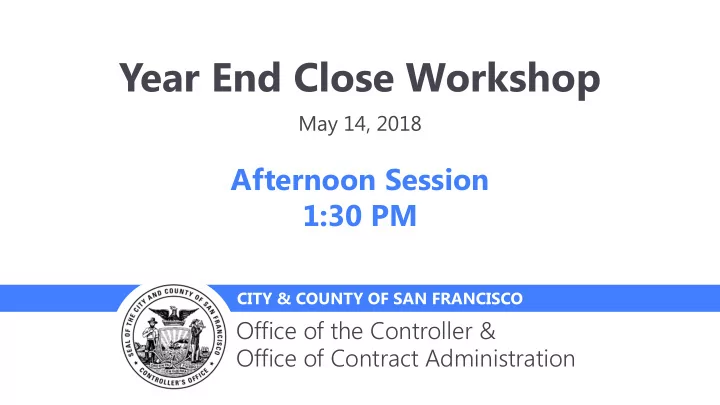
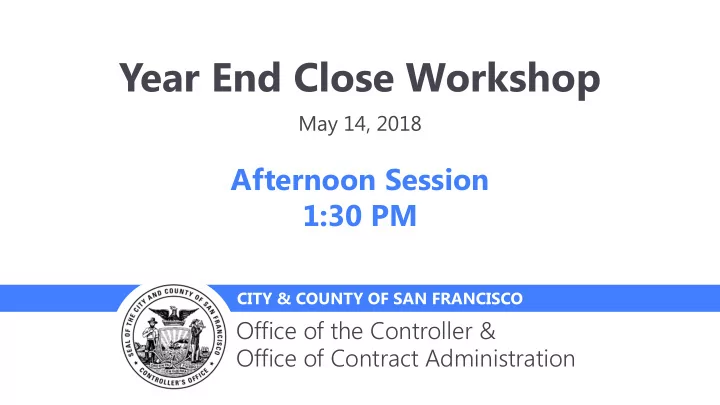
Year End Close Workshop May 14, 2018 Afternoon Session 1:30 PM CITY & COUNTY OF SAN FRANCISCO Office of the Controller & Office of Contract Administration
2 Agenda Reporting • Retention & Escrow • Joint Check • Construction in Progress Process & Capitalization • Project Background • Relate Projects to Assets • Assign Transactions to Assets • Asset Management • Place Asset into Service •
Reporting
Reporting 4 • Report Examples -- List of Capital Assets (includes beginning assets for all Trial Balance years) List of Cash Accounts & Details List of Capital Assets end of year Equity in deposits & investment details List of Capital Assets Additions Operating & Non-Operating Expense Details List of Capital Asset Transfers Payroll Expense Details List of Capital Assets Disposals Operating & Non Operating Revenue Details List of Capital Assets Depreciation Inventory details by product/item Schedule of Prepaid Expenses Workers Compensation and General Liability Claim Details Accounts Payable and Accrued Liabilities Schedule List of Draws Cash Register Subsequent to Year End Accounts Receivable Details New Hires and Terminations during the Year List of federal and state/local contributions All enrolled members as of year end
Reporting 5 • Trial Balance (nVision)
Reporting 6 • Payroll Expense Details
Reporting 7 • Payroll Expense Details
Retention on Converted POs Job Aide: Data Cleanup – Retainage/Liens
Retention on Converted POs 9 • Job Aide – https://sfemployeeportalsupport.sfgov.org/support/home Procurement Purchase Orders Data Cleanup Only: Retainage/Liens • All retention lines have been closed or cancelled other than a few POs with budget check errors. • Retention lines cancelled will need a contract clean-up • For converted retention still needs to be paid, departments should use direct vouchers using the account codes (e.g. Retainage Payable) listed in job aide
Retention Construction/Contract Payments
Retention 11 Establishing Retention 1. 1. Set up retention using Payment Term ID in Procurement Contract and/or PO
Retention 12 Establishing Retention 2. When making payments, PS populates Payment 1 for regular payment and Payment 2 for retention. Make sure to “Hold Payment” for Payment 2.
Retention 13 Establishing Retention 3. 3. Record a journal entry in GL module to reclassify retention from Voucher Payable to Retainage Payable. Put Voucher ID in “Open Item Key” field for tracking. Account PS Account Code Debit Accounts Payable 200002 Credit Retainage Payable 200040
Retention 14 Releasing Retention 4. When ready to release the retention, uncheck “Hold Payment” for Payment 2 and change the Scheduled Due date to the desired payment date.
Retention 15 Releasing Retention 5. Reverse the journal entry that reclassified retention from Voucher Payable to Retainage Payable Acco count unt PS Acco count unt Code de Debit bit Retainage Payable 200040 Credit dit Accounts Payable 200002
16 Selection of Retention / Escrow Account Codes FAMIS Code FAMIS Descrip ription tion FSP Account ount FSP Account ount Descrip cription tion 204 CT RETAINED PERCENTAGE IN ESCROW 200030 Retainage Payable‐Escrow 204PWZ001 DPW CT RETAINED PERCENT IN ESCROW 200030 Retainage Payable‐Escrow 205 CONTRACTS PAYABLE RETAINED‐CCSF 200040 Retainage Payable 243 LIENS PAYABLE 201670 Liens Payable
Escrow 17 Paying Contractor & Third Party (Escrow) Pay contractor using Payment 1. Add a pay line (Payment 2) to pay the escrow. Make sure to change the Remit To field to the supplier ID for the escrow bank.
Joint Check
Joint Check 19 • In the e event vent that at a payment yment must t be made de throu ough gh a joint nt chec eck to to both th the e primar mary y and nd the e sub b contr tract ctor ors, s, the depar artment tment shou ould d follow low the e steps teps below: ow: 1. Department submits a joint check Supplier ID request with the sub- contracter’s legal name to the Supplier Management Team (“SMT”). 2. SMT adds an address (with “Joint Check” as the description) with the alternative name being the sub- contractor’s name. 3. When making the voucher payment, the department should select the address that says “Joint Check”. The check will be printed with both the prime contractor and sub- contractor’s • names. 4. Department requests the Cash Disbursement team to hold the check and arrange pickup.
Construction in Progress Process & Capitalization Andrea Gremer
CIP 21 Objectives By the end of this session, participants should understand the flow of transactions through project costing (and the appropriate analysis types) to Asset Management for capital project capitalization.
22 Project Background
CIP 23 Project 10030450 - PW MTA Fac MME Phase 2 Transaction List
CIP 24 Project 10030450/Act 0003 - Transaction List Total $2,318,504.69
25 Relate Projects to Assets
CIP 26 Define Asset in Project Costing
CIP 27 Relate by Asset
28 Assign Transactions to Assets
CIP 29 Assign Transactions
CIP 30 Assign Transactions
CIP 31 Assign Transactions
CIP 32 Assign Transactions
CIP 33 Assign Transactions
CIP 34 Once Transactions are Assigned
35 Interface, Interface, Interface
36 Asset Management
CIP 37 Asset Cost History Summarized by Chartfield
CIP 38 Line Item Chartfields
39 Place an Asset into Service
CIP 40 Recategorize an Asset - Cost
CIP 41 Update Category from CIP
CIP 42 Check Your Work – Review Cost
CIP 43 Update Depreciation Attributes Same date as recategorization
44 Capital Assets Details Report
CIP 45 Report – Capital Asset Details Reporting Tools > Query > Query View • Report Name: FSP_AM_CAPITAL_ASSET_DETAILS
CIP 46 Report – Capital Asset Details Enter Start Date / End Date / Dept
Recommend
More recommend