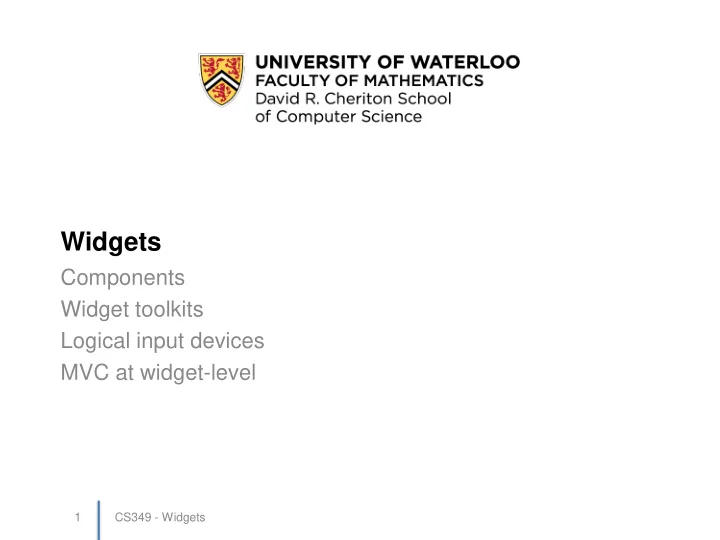
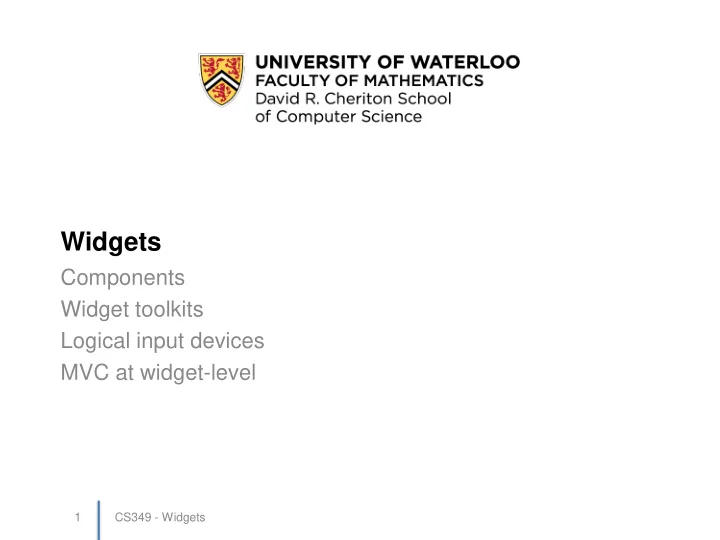
Widgets Components Widget toolkits Logical input devices MVC at widget-level 1 CS349 - Widgets
Recall: Widget Widget is a generic name for parts of an interface that have their own behavior. • e.g.: buttons, progress bars, sliders, drop-down menus, spinners, file dialog boxes, … Widgets also called “components”, or “controls” • Control their own appearance • Receive and interpret their own events (event handling mechanisms that we’ve already discussed) Often put into libraries (toolkits) for reuse CS349 - Widgets 2
Recall: Widget Toolkits Widget toolkits / libraries (also called GUI toolkits) • Software bundled with a window manager, operating system, development language, hardware platform The toolkit defines a set of GUI components for programmers – Examples: buttons, drop-down menus, sliders, progress bars, lists, scrollbars, tab panes, file selection dialogs, etc. Programmers access these GUI components via an application programming interface (API) CS349 - Widgets 3
Implementation: Heavyweight vs. Lightweight Heavyweight Widgets – OS provides widgets and hierarchical “windowing” system – Widget toolkit wraps OS widgets for programming language – Base Window System (BWS) can dispatch events to a specific widget – Examples: nested X Windows, Java’s AWT, OSX Cocoa, standard HTML form widgets, Windows MFC Advantages – Events generated by user are passed directly to components by BWS/OS – Preserves OS look and feel Disadvantages – OS-specific programming – Multi- platform toolkits tend to be defined as the “lowest - common set” of components CS349 - Widgets 4
Implementation: Heavyweight vs. Lightweight Lightweight Widgets – OS provides a top level window; widget toolkit draws its own widgets in the window. – Toolkit is responsible for mapping events to their corresponding widgets – Examples: Java Swing, JQuery UI, Windows WPF Advantages – Can guarantee identical look-and-feel across platforms. – Can guarantee consistent widget set on all platforms. – Can implement very light/optimized widgets. Disadvantages – Concerns that they appear “non - native”. – Concerns about performance with extra layer of abstraction. CS349 - Widgets 5
Widget Toolkit Design Goals 1. Complete – “Complete” set of widgets and functionality – Goal: GUI designers have everything they need 2. Consistent – User: Look and Feel is consistent across components – Developer: Consistent usage paradigms 3. Customizable – Developer can reasonably extend functionality to meet particular needs of application Meeting these requirements encourages reuse CS349 - Widgets 6
Completeness The “Macintosh 7” (Dix, Finlay, Abowd, et al. 1998) 1. Button 2. Slider 3. Pull-down menu 4. Check box 5. Radio button 6. Text entry fields 7. File open / save Java Swing has many more widgets … CS349 - Widgets 7
Completeness SwingSet Demo • Shows lots of different widgets with lots of variations • Can easily view source code • To run: – Download examples from course web site ant SwingSet2 CS349 - Widgets 8
Consistency Facilitate learning by: – Common look and feel – Using Widgets appropriately • Look: consistent visual appearance • Feel: consistent and expected behaviour Consistency helps users anticipate how the interface will react, and promotes easier discoverability of features. CS349 - Widgets 9
Consistency: Name that Look 2 1 3 5 4 6 10 CS349 - Widgets
Consistency: Using Widgets Appropriately People expect widgets to behave in certain ways Off The Record (OTR) messaging study by Stedman et al. • Question: How do you authenticate this buddy? • Answer: Right-click on the label at bottom left! http://www.cypherpunks.ca/~iang/pubs/otr_userstudy.pdf CS349 - Widgets 11
Customizable How do we customize widget behaviour and appearance? Two common strategies: 1. Properties • e.g. change colour, font, orientation, text formatter, … 2. Factor out behaviour (Pluggable behaviour) • Responding to an action: ActionListener • Swing’s UIManager for changing look and feel • JTable example… More on this in a few slides … CS349 - Widgets 12
Widgets as Input Devices Logical input devices How widgets use MVC 13 CS349 - Widgets
Physical Input Devices Lots of different mechanisms for capturing user intent • mechanical (e.g., switch, potentiometer) • motion (e.g., accelerometer, gyroscope) • contact (e.g., capacitive touch, pressure sensor) • signal processing (e.g., computer vision, audio) CS349 - Widgets 14
Logical Input Device We can also view input devices as logical input devices. Logical input devices are defined by their function ( not what they looks like!) Each device transmits a particular kind of input primitives: • locator: inputs a (X,Y) position • pick: identifies a displayed object • choice: selects from a set of alternatives • valuator: inputs a value • string: inputs a string of characters • stroke: inputs a sequence of (X,Y) positions There may be multiple physical devices (e.g., mouse, joystick, tablet) that map to the same logical input device. CS349 - Widgets 15
Logical Input Device A widget can be considered a realization of a particular logical input device. • Each logical input device can be represented by one or more widgets. e.g. Logical Button Device – Model: none – Events: generates a “pushed” event – Appearance: can look like a push button, a keyboard shortcut, a menu item CS349 - Widgets 16
Logical Input Device A widget can be considered a logical input device with appearance. e.g. Logical Number Device – Model: a number – Events: “changed” – Appearance: slider, spinner, textbox (with validation) CS349 - Widgets 17
Categorizing and Characterizing Widgets We can consider logical input devices and widgets in terms of these characteristics. • Model the widget manipulates (number, text, choice…) – implementation (simple, abstract) • Events the widget generates (action, change, … ) • Properties to change behaviour and appearance (colour, size, icon, allowable values, …) – Contains other widgets vs. stand-alone CS349 - Widgets 18
MVC Widget Architecture Note: We've now introduced MVC at two distinct levels: the widget and the entire application. Widget Properties present View perceive notify essential Change geometry Model Events express change Controller translate 20 CS349 - Widgets
Simple Widgets 1 Labels and Images – Model: none – Events: usually none – Properties : text (font, size,…), image – e.g. label, icon, spacer, Button – Model: none – Events: push – Properties : label, size, color, … – e.g. button Boolean – Model: true/false – Events: changed event, – Properties: size, color, style – e.g. radio button, checkbox, toggle button CS349 - Widgets 21
“Radio Button” 22 CS349 - Widgets
Simple Widgets 2 • Number – Model: bounded real number – Events: changed event, – Properties: style, format – e.g. slider, progress bar, scrollbar • Text – Model: string – Events: changed, selection, insertion – Properties: optional formatters (numeric, phone number, …) – e.g. text fields, text areas, CS349 - Widgets 23
Special Value Widgets Examples: colour / file / date / time pickers CS349 - Widgets 24
Container Widgets 1 • Panel (Pane, Form, Toolbar) – arrangement of widgets – e.g. JPanel, JToolBar • Tab – choice between arrangements of widgets CS349 - Widgets 25
Container Widgets 2 • Menu – hierarchical list of (usually) buttons • Choice from a List – list of boolean widgets – e.g. drop-down, combo- box, radio button group, split button CS349 - Widgets 26
Customization: Simple Widgets • Modern widget toolkits use MVC throughout – Simple widgets usually contain a default model within themselves – Examples: buttons, checkboxes, scrollbars, ... Widget architecture CS349 - Widgets 27
Example JButton • In some ways, Java pushes MVC too far • Consider JButton class ( see Java documentation ) – JButton extends AbstractButton – Check out AbstractButton • Contains a ButtonModel to support state information, listener information • Contains controller methods to fireActionPerformed • Contains an EventListenerList which contains a bunch of EventListener descendants (see declaration in tab) CS349 - Widgets 28
Customization: Abstract Model Widgets • More complex widgets expect the application to implement a model interface or extend an abstract class • Examples: JTable and JTree CS349 - Widgets 29
SimpleTable Demo Code • Use default table model created by constructor: JTable table = new JTable (data, columnNames); • Add a scroll pane with this pattern: JScrollPane scrollPane = new JScrollPane(table); table.setFillsViewportHeight(true); The sample code is not a clean enough design to emulate for CS349! CS349 - Widgets 30
Recommend
More recommend