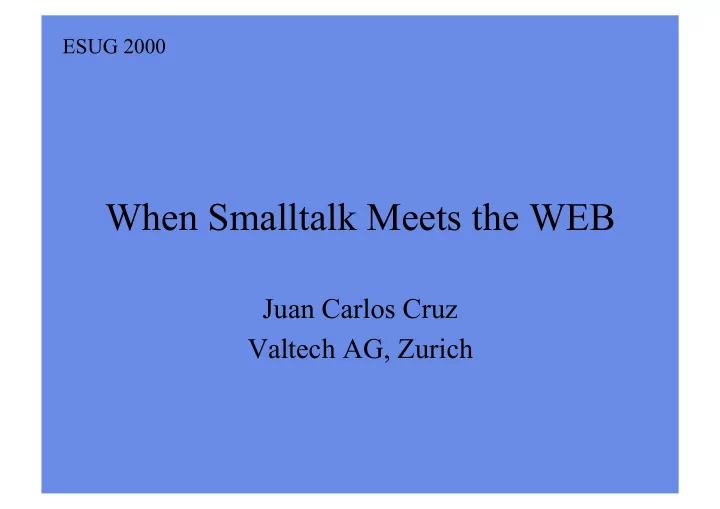
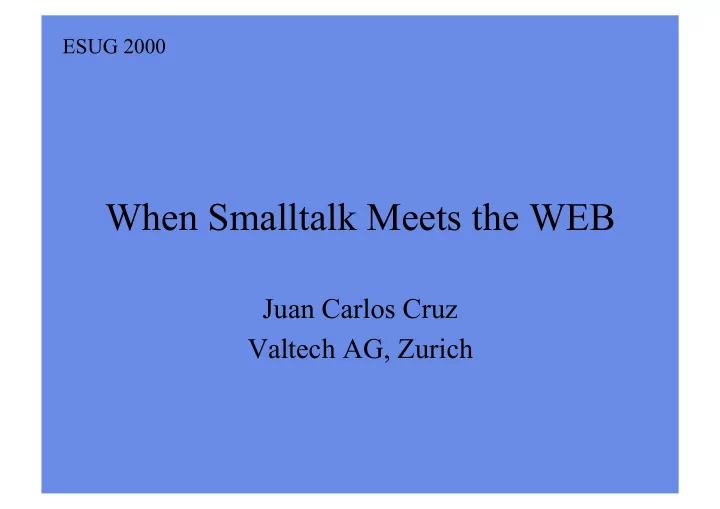
ESUG 2000 When Smalltalk Meets the WEB Juan Carlos Cruz Valtech AG, Zurich
Solutions • VisualWave™ - Cincom • VisualWorks plugIn™ - Cincom • Classic Blend 2.0 ™ - Applied Reasoning • Classic Blend 3.0 ™ - Applied Reasoning • VisualAge ULC - IBM • CORBA - OMG • RMI-IIOP - Sun
The VisualWorks plugIn WEB Browser PlugIn (.DLL) HTML Applet Virtual Machine To Install : PlugIn Image vw5iplugin-win32.exe
The plugIn Development Environment (PDE) • Generate Smalltalk applets • Generate a customize plugIn image • Debug Smalltalk web- based applications PluginDev.pcl
Developing a PlugIn Applet • Install the PDE in your development image Tools->Load Parcel Named… PluginDev.pcl • Define your applet as Subclass of AppletModel • Create a parcel containing your applet • Save the parcel as an applet Parcel -> save… … plugin Parcel …
Running an Applet in a Browser Calculator.html <HTML> <HEAD> </HEAD> <BODY> <P> MyTest </P> HTML <EMBED SRC=“Calculator.pcl” VWOPEN= “CalculatorExample” WIDTH=“233” HEIGHT = “245” TYPE =“application/x-visualworks-parcel”> </BODY> </HTML> Do it
Adapting an Existing Application • Duplicate a subset of the AppletModel protocol in your application class • File in… applet-api.st • The essential protocol is: – AppletModel >> isAppletModel – AppletModel >> pluginConnection: – AppletModel >> pluginConnection
Using the plugIn debugger • Start a plugIn debug session Tools -> Plug-in Debug tool • Click Enable Debug • Open the HTML page containing the applet in a web browser • Click Connect • Debug as you normally do … • Click Disable Debug when you have finished
Adding an Application to a Web Page < EMBED HTML SRC =“Calculator.pcl” VWOPEN = “CalculatorExample” WIDTH =“233” HEIGHT = “245” TYPE =“application/x-visualworks-parcel”> Attributes: SRC The parcel containing the applet code WIDTH The width of the applet window HEIGHT The height of the applet window TYPE MIME type for the plugIn applet VWOPEN Class containing window specification VWPRELOAD A list of parcel file names to be loaded
Building a Custom plugIn Image • Standart plug-in image is plugin-base.im • For larger applications include much of the application in either: – a custom-image or – as additional parcels (invoked by the VWPRELOAD attribute in the EMBED tag) • Use Runtime Packager™ to build a custom- image. Parameters file: vwplugin.rtp
PlugIn Initialization File VWPLUGIN.INI Attributes: DIRECTORY Current directory for launching VisualWorks OBJECTENGINE Name of the OE BASEIMAGE Name of the image to load APPLICATION Value matching the VWAPPL tag EXTRA Extra information of interest to the application Security Mesures: “Trusted Site Strategy” ALLOW < all | local | hostID > DENY < all | local | hostID > - By default if a site is not listed it is ALLOW ed. To switch begin sequence with DENY ALL . - Parcels are downloaded only if their sites are ALLOW ed.
Communicating With a PlugIn Application • HTTP GET and POST operations. GET self getURL: url target: ‘target’ self getURLAsString: url … POST self postToURL: url file: aFile self postToURL: url string: aString … • Sockets • Database Connect, DST, VisualWave
Classic Blend 2.0 Architecture: (1) a generic Java applet on the client, (2) a portable application server, and (3) a lightweigth ORB
How CB works ? WEB Browser Application Server HTML VisualWorks Application Model Java Virtual Machine Generic Java Applet Classic Blend Server ORB ORB CLIENT SERVER
How CB Works ?
HTML APPLET tag < APPLET HTML code = com.arscorp.cb.icf.support.CbApplet codebase = <absolute URL for CbApplet> width = <pixel width> height= <pixel height> archive = <path to JAR files> ex: “cbClassNN.jar”>” < PARAM name “server” value = “socket://<hostA: portA>; http://<hostB: portB>”> < PARAM name “appletType” value = “<Smalltalk-class>”> < PARAM name ‘specName” value = “<window-spec-method>” .. </ APPLET >
HTML Generator Tool
Classic Blend Server
13. Appendix A: Unsupported VisualWorks features CBDevelopersGuide 2.0 All Widgets · drag and drop · entry and exit notification · entry and exit validation · selection foreground and background color · full text attributes · dynamic focus control (#hasFocus: and its derivates) • border decoration policies …. etc
Designing and Implementing Custom Widgets
Classic Blend Load Balancer
What is the difference between CB 2.0 and CB 3.0 • Include Java and VisualAge Smalltalk as server platforms • Classic Blend is bean-based. Client GUIs can be constructed in any bean-compliant GUI builder • Flexibility to add any custom code or validation they want to their clients
Classic Blend 3.0 • Client CB Server cbClient.jar • Install Server Java cbServer.jar serverSrc.zip Smalltalk cb30st.dat / otiadds.pcl+cb30vw.pcl
Building the Java GUI package com.arscorp.demos.colorTest; import java.awt.*; import java.awt.event.*; import com.arscorp.cbng.client.*; import com.arscorp.cbng.client.builder.*; public class ColorTest extends CbBeanContainer implements InitializeListener { protected CbFrame _cbFrame; protected Panel _panel = null; protected Presenter _presenter; protected Button _buttonRed = null; protected Button _buttonBlue = null; }
Building the Java GUI public void buildWidgets() { _cbFrame.setName("CbFrame"); _panel.setName("ButtonPanel"); _cbFrame.setServerObject("ColorTestPresenter"); _cbFrame.setSessionName("ColorServer"); _cbFrame.setLayout(new GridLayout()); _cbFrame.setBounds(116, 255, 538, 65); _buttonRed = new Button("Red"); _buttonRed.setName("RedButton"); _buttonRed.addActionListener(new ActionListener() { public void actionPerformed(ActionEvent ae) { _presenter.sendMessage(ae, "redButtonClicked"); } }); … _cbFrame.add(_panel, BorderLayout.NORTH); _panel.add(_buttonRed); _panel.add(_buttonBlue); }
Creating the SM Server • Create a subclass of ArcbPresenter named ColorTestPresenter • Create a service method changePanelColorTo: newColor | buttonPanel | buttonPanel := self getPanelNamed:'ButtonPanel'. buttonPanel setBackground: newColor. buttonPanel repaint. • Add a method name redButtonClicked self changePanelColorTo: ColorValue red. ^nil
HTML File <html> <body> <applet code="com.arscorp.cbng.client.CbApplet" align="baseline" width="350" height="60"> <param name="BeanClass" value="com.arscorp.demos.colorTest.ColorTest"> <param name="SkipMessage" value="false"> <param name="LaunchButtonText" value="Press to start the Color Test"> <param name="PropertiesURL" value="file://127.0.0.1/c:\\cbClient\ \clientProperties.txt"> </applet> </body> </html> ATTRIBUTES code =com.arscorp.cbng.client.CbApplet < PARAM name="BeanClass" value="[class-of-application-window]"> < PARAM name="LaunchMessage" value="[text-of-launch-message]">
References Technology • VW plugIn: www.cincom.com • ClassicBlend: www.appliedreasoning.com • VAST-ULC: www.ibm.com Consulting • Valtech: www.valtech.com
Recommend
More recommend