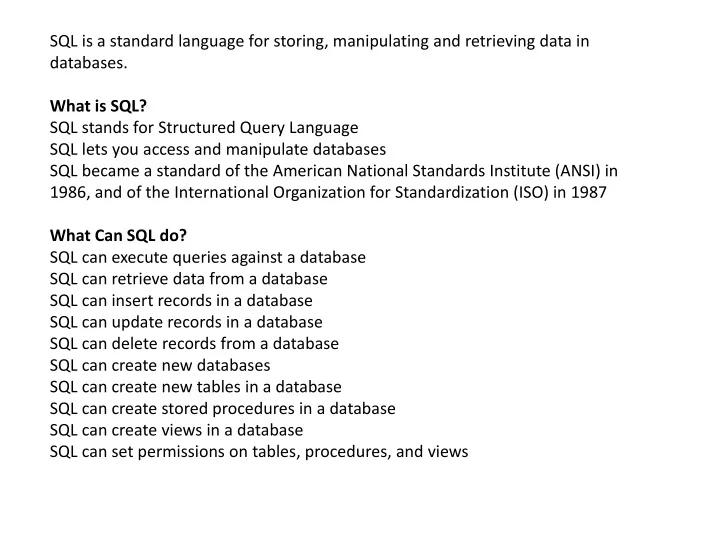
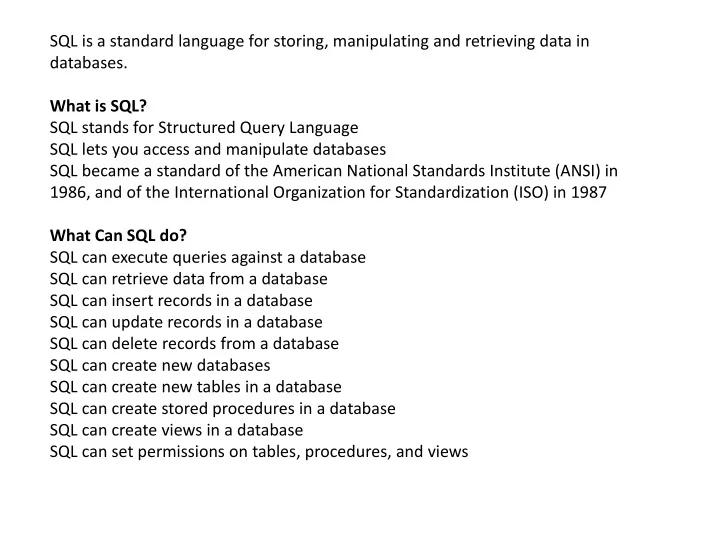
Updating multiple records If you want to update multiple columns, you should separate each field assigned with a comma. In the EMPLOYEE table, update the column EMP_NAME to 'Kevin' and CITY to 'Boston' where EMP_ID is 5. Syntax UPDATE table_name SET column_name = value1, column_name2 = value2 WHERE condition; Query UPDATE EMPLOYEE SET EMP_NAME = 'Kevin', City = 'Boston' WHERE EMP_ID = 5; EMP_ID EMP_NAME CITY SALARY AGE 1 Angelina Chicago 200000 30 2 Robert Austin 300000 26 3 Christian Denver 100000 42 4 Kristen Washington 500000 29 5 Kevin Boston 200000 36 6 Marry Canada 600000 48
Without use of WHERE clause If you want to update all row from a table, then you don't need to use the WHERE clause. In the EMPLOYEE table, update the column EMP_NAME as 'Harry'. Syntax UPDATE table_name SET column_name = value1; Query UPDATE EMPLOYEE SET EMP_NAME = 'Harry'; EMP_ID EMP_NAME CITY SALARY AGE 1 Harry Chicago 200000 30 2 Harry Austin 300000 26 3 Harry Denver 100000 42 4 Harry Washington 500000 29 5 Harry Los angels 200000 36 6 Harry Canada 600000 48
SQL DELETE Statement The SQL DELETE statement is used to delete rows from a table. Generally, DELETE statement removes one or more records form a table. Syntax DELETE FROM table_name WHERE some_condition; Deleting Single Record Delete the row from the table EMPLOYEE where EMP_NAME = 'Kristen'. This will delete the row having name ‘Kristen’.. Query DELETE FROM EMPLOYEE WHERE EMP_NAME = 'Kristen'; Deleting Multiple Record Delete the row from the EMPLOYEE table where AGE is 30. This will delete two rows(first and third row). Query DELETE FROM EMPLOYEE WHERE AGE= 30;
Delete all of the records Delete all the row from the EMPLOYEE table. After this, no records left to display. The EMPLOYEE table will become empty. Syntax DELETE * FROM table_name; or DELETE FROM table_name; SQL - Constraints Constraints are the rules enforced on the data columns of a table. These are used to limit the type of data that can go into a table. This ensures the accuracy and reliability of the data in the database. Constraints could be either on a column level or a table level. The column level constraints are applied only to one column, whereas the table level constraints are applied to the whole table.
Integrity Constraints Integrity constraints are used to ensure accuracy and consistency of the data in a relational database. Data integrity is handled in a relational database through the concept of referential integrity. There are many types of integrity constraints that play a role in Referential Integrity (RI) . These constraints include Primary Key, Foreign Key, Unique Constraints and other constraints which are mentioned below. NOT NULL Constraint− Ensures that a column cannot have NULL value. DEFAULT Constraint − Provides a default value for a column when none is specified. UNIQUE Constraint − Ensures that all values in a column are different. PRIMARY Key − Uniquely identifies each row/record in a database table. FOREIGN Key − Uniquely identifies a row/record in any of the given database table. CHECK Constraint− The CHECK constraint ensures that all the values in a column satisfies certain conditions. INDEX − Used to create and retrieve data from the database very quickly .
NOT NULL Constraint− By default, a column can hold NULL values. If you do not want a column to have a NULL value, then you need to define such a constraint on this column specifying that NULL is now not allowed for that column. A NULL is not the same as no data, rather, it represents unknown data. For example, the following SQL query creates a new table called CUSTOMERS and adds five columns, three of which, are ID NAME and AGE, In this we specify not to accept NULLs − CREATE TABLE CUSTOMERS( ID INT NOT NULL, NAME VARCHAR (20) NOT NULL, AGE INT NOT NULL, ADDRESS CHAR (25) , SALARY DECIMAL (18, 2), PRIMARY KEY (ID) ); If CUSTOMERS table has already been created, then to add a NOT NULL constraint to the SALARY column in Oracle and MySQL, you would write a query like the one that is shown in the following code block. ALTER TABLE CUSTOMERS MODIFY SALARY DECIMAL (18, 2) NOT NULL;
DEFAULT Constraint For example, the following SQL creates a new table called CUSTOMERS and adds five columns. Here, the SALARY column is set to 5000.00 by default, so in case the INSERT INTO statement does not provide a value for this column, then by default this column would be set to 5000.00. CREATE TABLE CUSTOMERS( ID INT NOT NULL, NAME VARCHAR (20) NOT NULL, AGE INT NOT NULL, ADDRESS CHAR (25) , SALARY DECIMAL (18, 2) DEFAULT 5000.00 , PRIMARY KEY (ID) ); If the CUSTOMERS table has already been created, then to add a DEFAULT constraint to the SALARY column, you would write a query like the one which is shown in the code block below. ALTER TABLE CUSTOMERS MODIFY SALARY DECIMAL (18, 2) DEFAULT 5000.00; Drop Default Constraint To drop a DEFAULT constraint, use the following SQL query. ALTER TABLE CUSTOMERS ALTER COLUMN SALARY DROP DEFAULT;
The UNIQUE Constraint The UNIQUE Constraint prevents two records from having identical values in a column. In the CUSTOMERS table, for example, you might want to prevent two or more people from having an identical age. For example, the following SQL query creates a new table called CUSTOMERS and adds five columns. Here, the AGE column is set to UNIQUE, so that you cannot have two records with the same age. If the CUSTOMERS table has already been created, then to add a UNIQUE constraint to the AGE column. You would write a statement like the query that is given in the code block below. CREATE TABLE CUSTOMERS ( ID INT NOT NULL, NAME VARCHAR (20) NOT NULL, AGE INT NOT NULL UNIQUE, ADDRESS CHAR (25) , SALARY DECIMAL (18, 2), PRIMARY KEY (ID) ); ALTER TABLE CUSTOMERS MODIFY AGE INT NOT NULL UNIQUE;
You can also use the following syntax, which supports naming the constraint in multiple columns as well. ALTER TABLE CUSTOMERS ADD CONSTRAINT myUniqueConstraint UNIQUE(AGE, SALARY); DROP a UNIQUE Constraint To drop a UNIQUE constraint, use the following SQL query. ALTER TABLE CUSTOMERS DROP CONSTRAINT myUniqueConstraint; CHECK Constraint The CHECK Constraint enables a condition to check the value being entered into a record. If the condition evaluates to false, the record violates the constraint and isn't entered the table.
Example For example, the following program creates a new table called CUSTOMERS and adds five columns. Here, we add a CHECK with AGE column, so that you cannot have any CUSTOMER who is below 18 years. CREATE TABLE CUSTOMERS ( ID INT NOT NULL, NAME VARCHAR (20) NOT NULL, AGE INT NOT NULL CHECK (AGE >= 18), ADDRESS CHAR (25) , SALARY DECIMAL (18, 2), PRIMARY KEY (ID) ); If the CUSTOMERS table has already been created, then to add a CHECK constraint to AGE column, you would write a statement like the one given below. ALTER TABLE CUSTOMERS MODIFY AGE INT NOT NULL CHECK (AGE >= 18 ); You can also use the following syntax, which supports naming the constraint in multiple columns as well − ALTER TABLE CUSTOMERS ADD CONSTRAINT myCheckConstraint CHECK(AGE >= 18);
DROP a CHECK Constraint To drop a CHECK constraint, use the following SQL syntax. This syntax does not work with MySQL. ALTER TABLE CUSTOMERS DROP CONSTRAINT myCheckConstraint; Example Employee Table CREATE TABLE EMPLOYEE ( FNAME VARCHAR2(40), MINIT VARCHAR2(40), LNAME VARCHAR2(40), SSN int PRIMARY KEY, BDATE DATE, ADDRESS VARCHAR2(40), SEX CHAR(1) CONSTRAINT CHK_SEX CHECK (SEX IN (‘M’,’F’,’m’,’f’)), SALARY int, SUPERSSN int REFERENCES EMPLOYEE(SSN), DNO int); ALTER TABLE EMPLOYEE ADD FOREIGN KEY(DNO) REFERENCES DEPARTMENT (DNUMBER);
Foreign Key A foreign key is a key used to link two tables together. This is sometimes also called as a referencing key. A Foreign Key is a column or a combination of columns whose values match a Primary Key in a different table. The relationship between 2 tables matches the Primary Key in one of the tables with a Foreign Key in the second table. If a table has a primary key defined on any field(s), then you cannot have two records having the same value of that field(s).
Example Consider the structure of the following two tables. CUSTOMERS table CREATE TABLE CUSTOMERS( C_ID INT NOT NULL, NAME VARCHAR (20) NOT NULL, AGE INT NOT NULL, ADDRESS CHAR (25) , SALARY DECIMAL (18, 2), PRIMARY KEY (ID) ); ORDERS table CREATE TABLE ORDERS (O_ID INT NOT NULL, DATE DATETIME, CUSTOMER_ID INT references CUSTOMERS(C_ID), AMOUNT double, PRIMARY KEY (ID) );
If the ORDERS table has already been created and the foreign key has not yet been set, the use the syntax for specifying a foreign key by altering a table. ALTER TABLE ORDERS ADD FOREIGN KEY (Customer_ID) REFERENCES CUSTOMERS (ID); DROP a FOREIGN KEY Constraint To drop a FOREIGN KEY constraint, use the following SQL syntax. ALTER TABLE ORDERS DROP FOREIGN KEY;
LIKE OPERATOR The SQL LIKE Operator: The LIKE operator is used in a WHERE clause to search for a specified pattern in a column. There are two wildcards often used in conjunction with the LIKE operator: % - The percent sign represents zero, one, or multiple characters _ - The underscore represents a single character The percent sign and the underscore can also be used in combinations! LIKE Syntax SELECT column1, column2, ... FROM table_name WHERE columnN LIKE pattern ;
Tip: You can also combine any number of conditions using AND or OR operators. Here are some examples showing different LIKE operators with '%' and '_' wildcards: LIKE Operator Description WHERE CustomerName LIKE 'a%' Finds any values that start with "a" WHERE CustomerName LIKE '%a' Finds any values that end with "a" WHERE CustomerName LIKE '%or%' Finds any values that have "or" in any position WHERE CustomerName LIKE '_r%' Finds any values that have "r" in the second position WHERE CustomerName LIKE 'a__%' Finds any values that start with "a" and are at least 3 characters in length WHERE ContactName LIKE 'a%o' Finds any values that start with "a" and ends with "o"
The following SQL statement selects all customers with a Customer Name starting with "a": SELECT * FROM Customers WHERE CustomerName LIKE 'a%'; The following SQL statement selects all customers with a CustomerName that have "or" in any position: SELECT * FROM Customers WHERE CustomerName LIKE '%or%'; The following SQL statement selects all customers with a CustomerName that have "r" in the second position: SELECT * FROM Customers WHERE CustomerName LIKE '_r%';
Exercise: 1. Retrieve the birthdate and address of the employee whose name is 'Franklin T. Wong' 2. Retrieve all customers with a CustomerName that starts with "a" and are at least 3 characters in length 3. Retrieve all customers with a ContactName that starts with "a" and ends with " o“ 4. selects all customers with a CustomerName that does NOT start with "a"
The following SELECT * FROM Customers WHERE CustomerName LIKE 'a__%'; The following SQL statement selects all customers with a ContactName that starts with "a" and ends with "o": SELECT * FROM Customers WHERE ContactName LIKE 'a%o'; The following SQL statement selects all customers with a CustomerName that does NOT start with "a": SELECT * FROM Customers WHERE CustomerName NOT LIKE 'a%'; Retrieve the birthdate and address of the employee whose name is 'Franklin T. Wong' SELECT BDATE, ADDRESS FROM EMPLOYEE WHERE FNAME='Franklin' AND MINIT='T' AND LNAME='Wong'
SQL Aliases SQL aliases are used to give a table, or a column in a table, a temporary name. Aliases are often used to make column names more readable. An alias only exists for the duration of the query. Alias Column Syntax SELECT column_name AS alias_name FROM table_name; Alias Table Syntax SELECT column_name(s) FROM table_name AS alias_name; Alias for Columns Examples The following SQL statement creates two aliases, one for the CustomerID column and one for the CustomerName column: Example SELECT CustomerID AS ID, CustomerName AS CName FROM Customers;
The following SQL statement creates two aliases, one for the CustomerName column and one for the ContactName column. Note: It requires double quotation marks or square brackets if the alias name contains spaces: Example SELECT CustomerName AS Customer, ContactName AS [Contact Person] FROM Customers; The following SQL statement creates an alias named "Address" that combine four columns (Address, PostalCode, City and Country): Example Note: To get the SQL statement above to work in MySQL use the following: SELECT CustomerName, CONCAT(Address,', ',PostalCode,', ',City,', ',Country) AS Address FROM Customers;
CustomerName Address Alfreds Futterkiste Obere Str. 57, 12209 Berlin, Germany Alias for Tables Example The following SQL statement selects all the orders from the customer with CustomerID=4 (Around the Horn). We use the "Customers" and "Orders" tables, and give them the table aliases of "c" and "o" respectively (Here we use aliases to make the SQL shorter): SELECT o.OrderID, o.OrderDate, c.CustomerName FROM Customers AS c, Orders AS o WHERE c.CustomerName="Around the Horn" AND c.CustomerID=o.CustomerID; Aliases can be useful when: There are more than one table involved in a query Functions are used in the query Column names are big or not very readable Two or more columns are combined together
The SQL IN Operator(Shorthand for multiple OR Conditions) The IN operator allows you to specify multiple values in a WHERE clause. The IN operator is a shorthand for multiple OR conditions. IN Syntax SELECT column_name(s) FROM table_name WHERE column_name IN ( value1 , value2 , ...); or: SELECT column_name(s) FROM table_name WHERE column_name IN ( SELECT STATEMENT ); IN Operator Examples The following SQL statement selects all customers that are located in "Germany", "France" or "UK": Example SELECT * FROM Customers WHERE Country IN ('Germany', 'France', 'UK');
The following SQL statement selects all customers that are NOT located in "Germany", "France" or "UK": SELECT * FROM Customers WHERE Country NOT IN ('Germany', 'France', 'UK'); The following SQL statement selects all customers that are from the same countries as the suppliers: Example SELECT * FROM Customers WHERE Country IN (SELECT Country FROM Suppliers); The SQL AND, OR and NOT Operators The WHERE clause can be combined with AND, OR, and NOT operators. The AND and OR operators are used to filter records based on more than one condition: The AND operator displays a record if all the conditions separated by AND are TRUE. The OR operator displays a record if any of the conditions separated by OR is TRUE. The NOT operator displays a record if the condition(s) is NOT TRUE.
AND Syntax SELECT column1 , column2, ... FROM table_name WHERE condition1 AND condition2 AND condition3 ... ; OR Syntax SELECT column1 , column2, ... FROM table_name WHERE condition1 OR condition2 OR condition3 ... ; NOT Syntax SELECT column1 , column2, ... FROM table_name WHERE NOT condition ; AND Example The following SQL statement selects all fields from "Customers" where country is "Germany" AND city is "Berlin": Example SELECT * FROM Customers WHERE Country='Germany' AND City='Berlin';
Exercise: Retrieve all fields from "Customers" where city is "Berlin" OR "München": Retrieve fields from "Customers" where country is "Germany" OR "Spain": NOT Example Retrieve all fields from "Customers" where country is NOT " Germany“ Retrieve all fields from "Customers" where country is "Germany" AND city must be "Berlin" OR "München" (use parenthesis to form complex expressions) Retrieve all fields from "Customers" where country is NOT "Germany" and NOT "USA":
Example 1. SELECT * FROM Customers WHERE City='Berlin' OR City='München'; Example 2 SELECT * FROM Customers WHERE Country='Germany' OR Country='Spain'; Example 3 SELECT * FROM Customers WHERE NOT Country='Germany'; Example 4 SELECT * FROM Customers WHERE Country='Germany' AND (City='Berlin' OR City='München'); Example 5 SELECT * FROM Customers WHERE NOT Country='Germany' AND NOT Country='USA';
The SQL BETWEEN Operator The BETWEEN operator selects values within a given range. The values can be numbers, text, or dates. The BETWEEN operator is inclusive: begin and end values are included. BETWEEN Syntax SELECT column_name(s) FROM table_name WHERE column_name BETWEEN value1 AND value2; BETWEEN Example The following SQL statement selects all products with a price BETWEEN 10 and 20: Example SELECT * FROM Products WHERE Price BETWEEN 10 AND 20; NOT BETWEEN Example To display the products outside the range of the previous example, use NOT BETWEEN: Example SELECT * FROM Products WHERE Price NOT BETWEEN 10 AND 20;
BETWEEN with IN Example The following SQL statement selects all products with a price BETWEEN 10 and 20. In addition; do not show products with a CategoryID of 1,2, or 3: Example SELECT * FROM Products WHERE Price BETWEEN 10 AND 20 AND NOT CategoryID IN (1,2,3); BETWEEN Text Values Example The following SQL statement selects all products with a ProductName BETWEEN Carnarvon Tigers and Mozzarella di Giovanni: Example SELECT * FROM Products WHERE ProductName BETWEEN 'Carnarvon Tigers' AND 'Mozzarella di Giovanni' ORDER BY ProductName; The following SQL statement selects all products with a ProductName BETWEEN Carnarvon Tigers and Chef Anton's Cajun Seasoning: Example SELECT * FROM Products WHERE ProductName BETWEEN "Carnarvon Tigers" AND "Chef Anton's Cajun Seasoning" ORDER BY ProductName;
SQL Sub Query A Subquery is a query within another SQL query and embedded within the WHERE clause. Important Rule: A subquery can be placed in a number of SQL clauses like WHERE clause, FROM clause, HAVING clause. You can use Subquery with SELECT, UPDATE, INSERT, DELETE statements along with the operators like =, <, >, >=, <=, IN, BETWEEN, etc. A subquery is a query within another query. The outer query is known as the main query, and the inner query is known as a subquery. Subqueries are on the right side of the comparison operator. A subquery is enclosed in parentheses. In the Subquery, ORDER BY command cannot be used. But GROUP BY command can be used to perform the same function as ORDER BY command. Subqueries with the Select Statement SQL subqueries are most frequently used with the Select statement. Syntax SELECT column_name FROM table_name WHERE column_name expression operator ( SELECT column_name from table_name WHERE ... );
Example Consider the EMPLOYEE table have the following records: ID NAME AGE ADDRESS SALARY 1 John 20 US 2000.00 2 Stephan 26 Dubai 1500.00 3 David 27 Bangkok 2000.00 4 Alina 29 UK 6500.00 5 Kathrin 34 Bangalore 8500.00 6 Harry 42 China 4500.00 7 Jackson 25 Mizoram 10000.00 The subquery with a SELECT statement will be: SELECT * FROM EMPLOYEE WHERE ID IN (SELECT ID FROM EMPLOYEE WHERE SALARY > 4500);
Subqueries with the INSERT Statement SQL subquery can also be used with the Insert statement. In the insert statement, data returned from the subquery is used to insert into another table. In the subquery, the selected data can be modified with any of the character, date functions. Syntax: INSERT INTO table_name (column1, column2, column3....) SELECT * FROM table_name WHERE VALUE OPERATOR Example Consider a table EMPLOYEE_BKP with similar as EMPLOYEE. Now use the following syntax to copy the complete EMPLOYEE table into the EMPLOYEE_BKP table. INSERT INTO EMPLOYEE_BKP SELECT * FROM EMPLOYEE WHERE ID IN (SELECT ID FROM EMPLOYEE);
Subqueries with the UPDATE Statement The subquery of SQL can be used in conjunction with the Update statement. When a subquery is used with the Update statement, then either single or multiple columns in a table can be updated. Syntax UPDATE table SET column_name = new_value WHERE VALUE OPERATOR (SELECT COLUMN_NAME FROM TABLE_NAME WHERE condition);
Example Let's assume we have an EMPLOYEE_BKP table available which is backup of EMPLOYEE table. The given example updates the SALARY by .25 times in the EMPLOYEE table for all employee whose AGE is greater than or equal to 29 . UPDATE EMPLOYEE SET SALARY = SALARY * 0.25 WHERE AGE IN (SELECT AGE FROM EMPLOYEE_BKP WHERE AGE >= 29); This would impact three rows, and finally, the EMPLOYEE table would have the following records. ID NAME AGE ADDRESS SALARY 1 John 20 US 2000.00 2 Stephan 26 Dubai 1500.00 3 David 27 Bangkok 2000.00 4 Alina 29 UK 1625.00 5 Kathrin 34 Bangalore 2125.00 6 Harry 42 China 1125.00 7 Jackson 25 Mizoram 10000.00
Subqueries with the DELETE Statement The subquery of SQL can be used in conjunction with the Delete statement just like any other statements mentioned above. Syntax DELETE FROM TABLE_NAME WHERE VALUE OPERATOR (SELECT COLUMN_NAME FROM TABLE_NAME WHERE condition); Example Let's assume we have an EMPLOYEE_BKP table available which is backup of EMPLOYEE table. The given example deletes the records from the EMPLOYEE table for all EMPLOYEE whose AGE is greater than or equal to 29. DELETE FROM EMPLOYEE WHERE AGE IN (SELECT AGE FROM EMPLOYEE_BKP WHERE AGE >= 29 );
This would impact three rows, and finally, the EMPLOYEE table would have the following records. ID NAME AGE ADDRESS SALARY 1 John 20 US 2000.00 2 Stephan 26 Dubai 1500.00 3 David 27 Bangkok 2000.00 7 Jackson 25 Mizoram 10000.00
Exercise: Faculty(fid,fname,qualification,depid) Department(depid,dname) Example 1. find name of faculty working in ‘it’ department. Example 2. find name of faculty working in ‘it’ or ‘ cs ’ department.
Solution: Example 1: select fname from faculty where depid in(select depid from department where dname='cs'); Example 2: select fname from faculty where depid in(select depid from department where dname in('cs','it'));
The SQL EXISTS Operator The EXISTS operator is used to test for the existence of any record in a sub-query. The EXISTS operator returns true if the sub-query returns one or more records. EXISTS Syntax SELECT column_name(s) FROM table_name WHERE EXISTS (SELECT column_name FROM table_name WHERE condition ); The following SQL statement returns TRUE and will return all records of student table Example: Select * from student where exists(select * from department where depid=1); Since inner query is returning value as department table is having one record with depid=1 there fore outer query will return all records of student table
Select * from student where exists(select * from department where depid=5); Here inner query is not returning value as department table is having no record with depid=5 ,therefore outer query will not any records of student table Not exist is just opposite of Exist i.e. if inner query is true(RETURNING VALUES) the outer query will return empty set and vice versa.
COUNT FUNCTION COUNT function is used to Count the number of rows in a database table. It can work on both numeric and non-numeric data types. COUNT function uses the COUNT(*) that returns the count of all the rows in a specified table. COUNT(*) considers duplicate and Null. Syntax COUNT(*) OR COUNT( [ALL|DISTINCT] expression ) PRODUCT COMPANY QTY RATE COST Item1 Com1 2 10 20 Item2 Com2 3 25 75 Item3 Com1 2 30 60 Item4 Com3 5 10 50 Item5 Com2 2 20 40 Item6 Cpm1 3 25 75 Item7 Com1 5 30 150 Item8 Com1 3 10 30 Item9 Com2 2 25 50 Item10 Com3 4 30 120
Example: COUNT() SELECT COUNT(*) FROM PRODUCT_MAST; Output: 10 Example: COUNT with WHERE SELECT COUNT(*) FROM PRODUCT_MAST; WHERE RATE>=20; Output: 7 Example: COUNT() with DISTINCT SELECT COUNT(DISTINCT COMPANY) FROM PRODUCT_MAST; Output: 3
Example: COUNT() with GROUP BY SELECT COMPANY, COUNT(*) FROM PRODUCT_MAST GROUP BY COMPANY; HAVING COUNT(*)>2; Output: Com1 5 Com2 3 SUM Function Sum function is used to calculate the sum of all selected columns. It works on numeric fields only. Syntax SUM() or SUM( [ALL|DISTINCT] expression ) Example: SUM() SELECT SUM(COST) FROM PRODUCT_MAST; Output: 670
SELECT SUM(COST) FROM PRODUCT_MAST WHERE QTY>3; Output: 320 Example: SUM() with GROUP BY SELECT SUM(COST) FROM PRODUCT_MAST WHERE QTY>3 GROUP BY COMPANY; Output: Com1 150 Com2 170 Example: SUM() with HAVING SELECT COMPANY, SUM(COST) FROM PRODUCT_MAST GROUP BY COMPANY HAVING SUM(COST)>=170; Output: Com1 335 Com3 170
AVG function The AVG function is used to calculate the average value of the numeric type. AVG function returns the average of all non-Null values. Syntax AVG() or AVG( [ALL|DISTINCT] expression ) Example: SELECT AVG(COST) FROM PRODUCT_MAST; Output: 67.00 MAX Function MAX function is used to find the maximum value of a certain column. This function determines the largest value of all selected values of a column. Syntax MAX() OR MAX( [ALL|DISTINCT] expression ) Example: SELECT MAX(RATE) FROM PRODUCT_MAST; 30
SQL Clauses The following are the various SQL clauses: 1 . GROUP BY SQL GROUP BY statement is used to arrange identical data into groups. The GROUP BY statement is used with the SQL SELECT statement. The GROUP BY statement follows the WHERE clause in a SELECT statement and precedes the ORDER BY clause. The GROUP BY statement is used with aggregation function.
Syntax SELECT column FROM table_name WHERE conditions GROUP BY column ORDER BY column PRODUCT_MAST PRODUCT COMPANY QTY RATE COST Item1 Com1 2 10 20 Item2 Com2 3 25 75 Item3 Com1 2 30 60 Item4 Com3 5 10 50 Item5 Com2 2 20 40 Item6 Cpm1 3 25 75 Item7 Com1 5 30 150 Item8 Com1 3 10 30 Item9 Com2 2 25 50 Item10 Com3 4 30 120
SELECT COMPANY, COUNT(*) FROM PRODUCT_MAST GROUP BY COMPANY; Output: Com1 5 Com2 3 Com3 2 Example: Consider schema : Student(sid,sname,branch,marks) Find total number of students in each branch Find total marks of each branch Find average marks of each branch having marks branch only CSE or IT find average marks of students who are not from department 1 or 3.
Solutions: Example 1: Select branch,count(*) from student group by branch; Example 2: Select branch,sum(marks) From student Group by branch; Example 3: select branch,avg(marks) from student group by branch having branch in('cs','it'); Example 4: Select branch,avg(marks) from student where branch in(select dname from department where depid not in(1,3)) group by branch;
HAVING HAVING clause is used to specify a search condition for a group or an aggregate. Having is used in a GROUP BY clause. If you are not using GROUP BY clause then you can use HAVING function like a WHERE clause. Syntax: SELECT column1, column2 FROM table_name WHERE conditions GROUP BY column1, column2 HAVING conditions ORDER BY column1, column2; Example: SELECT COMPANY, COUNT(*) FROM PRODUCT_MAST GROUP BY COMPANY HAVING COUNT(*)>2; Output: Com1 5 Com2 3
ORDER BY The ORDER BY clause sorts the result-set in ascending or descending order. It sorts the records in ascending order by default. DESC keyword is used to sort the records in descending order. Syntax: SELECT column1, column2 FROM table_name WHERE condition ORDER BY column1, column2... ASC|DESC; Where ASC: It is used to sort the result set in ascending order by expression. DESC: It sorts the result set in descending order by expression.
Example: Sorting Results in Ascending Order Table: CUSTOMER CUSTOMER_ID NAME ADDRESS 12 Kathrin US 23 David Bangkok 34 Alina Dubai 45 John UK 56 Harry US Enter the following SQL statement: SELECT * OUTPUT FROM CUSTOMER ORDER BY NAME; CUSTOMER_ID NAME ADDRESS 34 Alina Dubai 23 David Bangkok 56 Harry US 45 John UK 12 Kathrin US
SQL JOIN As the name shows, JOIN means to combine something. In case of SQL, JOIN means "to combine two or more tables". In SQL, JOIN clause is used to combine the records from two or more tables in a database. Types of SQL JOIN NATURAL JOIN INNER JOIN LEFT JOIN RIGHT JOIN FULL JOIN
EMPLOYEE EMP_ID EMP_NAME CITY SALARY AGE 1 Angelina Chicago 200000 30 2 Robert Austin 300000 26 3 Christian Denver 100000 42 4 Kristen Washington 500000 29 5 Russell Los angels 200000 36 6 Marry Canada 600000 48 PROJECT PROJECT_NO EMP_ID DEPARTMENT 101 1 Testing 102 2 Development 103 3 Designing 104 4 Development
INNER JOIN In SQL, INNER JOIN selects records that have matching values in both tables as long as the condition is satisfied. It returns the combination of all rows from both the tables where the condition satisfies. Syntax SELECT table1.column1, table1.column2, table2.column1,.... FROM table1 INNER JOIN table2 ON table1.matching_column = table2.matching_column; SELECT EMPLOYEE.EMP_NAME, PROJECT.DEPARTMENT FROM EMPLOYEE INNER JOIN PROJECT ON PROJECT.EMP_ID = EMPLOYEE.EMP_ID; EMP_NAME DEPARTMENT Angelina Testing Robert Development Christian Designing Kristen Development
LEFT JOIN The SQL left join returns all the values from left table and the matching values from the right table. If there is no matching join value, it will return NULL. Syntax SELECT table1.column1, table1.column2, table2.column1,.... FROM table1 LEFT JOIN table2 ON table1.matching_column = table2.matching_column; SELECT EMPLOYEE.EMP_NAME, PROJECT.DEPARTMENT FROM EMPLOYEE LEFT JOIN PROJECT ON PROJECT.EMP_ID = EMPLOYEE.EMP_ID; EMP_NAME DEPARTMENT Angelina Testing Robert Development Christian Designing Kristen Development Russell NULL Marry NULL
RIGHT JOIN In SQL, RIGHT JOIN returns all the values from the values from the rows of right table and the matched values from the left table. If there is no matching in both tables, it will return NULL. Syntax SELECT table1.column1, table1.column2, table2.column1,.... FROM table1 RIGHT JOIN table2 ON table1.matching_column = table2.matching_column; SELECT EMPLOYEE.EMP_NAME, PROJECT.DEPARTMENT FROM EMPLOYEE RIGHT JOIN PROJECT ON PROJECT.EMP_ID = EMPLOYEE.EMP_ID; Output EMP_NAME DEPARTMENT Angelina Testing Robert Development Christian Designing Kristen Development
FULL JOIN In SQL, FULL JOIN is the result of a combination of both left and right outer join. Join tables have all the records from both tables. It puts NULL on the place of matches not found. Syntax SELECT table1.column1, table1.column2, table2.column1,.... FROM table1 FULL JOIN table2 ON table1.matching_column = table2.matching_column; Query SELECT EMPLOYEE.EMP_NAME, PROJECT.DEPARTMENT FROM EMPLOYEE FULL JOIN PROJECT ON PROJECT.EMP_ID = EMPLOYEE.EMP_ID; EMP_NAME DEPARTMENT Angelina Testing Robert Development Christian Designing Kristen Development Russell NULL Marry NULL
SQL Set Operation The SQL Set operation is used to combine the two or more SQL SELECT statements. Types of Set Operation Union UnionAll Intersect Minus Union The SQL Union operation is used to combine the result of two or more SQL SELECT queries. In the union operation, all the number of datatype and columns must be same in both the tables on which UNION operation is being applied. The union operation eliminates the duplicate rows from its result set. Syntax SELECT column_name FROM table1 UNION SELECT column_name FROM table2;
The First table ID NAME 1 Jack 2 Harry 3 Jackson The Second table ID NAME 3 Jackson 4 Stephan 5 David Union SQL query will be: SELECT * FROM First UNION SELECT * FROM Second;
The result set table will look like: ID NAME 1 Jack 2 Harry 3 Jackson 4 Stephan 5 David Union All Union All operation is equal to the Union operation. It returns the set without removing duplication and sorting the data. Syntax: SELECT column_name FROM table1 UNION ALL SELECT column_name FROM table2;
Example: Using the above First and Second table. Union All query will be like: SELECT * FROM First UNION ALL SELECT * FROM Second; The result set table will look like: ID NAME 1 Jack 2 Harry 3 Jackson 3 Jackson 4 Stephan 5 David
Intersect It is used to combine two SELECT statements. The Intersect operation returns the common rows from both the SELECT statements. In the Intersect operation, the number of datatype and columns must be the same. It has no duplicates and it arranges the data in ascending order by default. Syntax SELECT column_name FROM table1 INTERSECT SELECT column_name FROM table2; Example: Using the above First and Second table. Intersect query will be: SELECT * FROM First INTERSECT SELECT * FROM Second; ID NAME 3 Jackson
Minus It combines the result of two SELECT statements. Minus operator is used to display the rows which are present in the first query but absent in the second query. It has no duplicates and data arranged in ascending order by default. Syntax: SELECT column_name FROM table1 MINUS SELECT column_name FROM table2; Example Using the above First and Second table. Minus query will be: SELECT * FROM First MINUS SELECT * FROM Second; ID NAME 1 Jack 2 Harry
Views in SQL Views in SQL are considered as a virtual table. A view also contains rows and columns. To create the view, we can select the fields from one or more tables present in the database. A view can either have specific rows based on certain condition or all the rows of a table. Sample table: Student_Detail STU_ID NAME ADDRESS 1 Stephan Delhi 2 Kathrin Noida 3 David Ghaziabad 4 Alina Gurugram
Student_Marks STU_ID NAME MARKS AGE 1 Stephan 97 19 2 Kathrin 86 21 3 David 74 18 4 Alina 90 20 5 John 96 18 Creating view A view can be created using the CREATE VIEW statement. We can create a view from a single table or multiple tables. Syntax: CREATE VIEW view_name AS SELECT column1, column2..... FROM table_name WHERE condition;
Creating View from a single table In this example, we create a View named firstview from the table Student. Query: create view firstview as select id, sname from student where branch='it'; Just like table query, we can query the view to view the data. SELECT * FROM firstview ;
Creating View from multiple tables View from multiple tables can be created by simply include multiple tables in the SELECT statement. In the given example, a view is created named MULTIPLETABLEVIEW from two tables Student and Department. Query: CREATE VIEW MULTIPLETABLEVIEW AS SELECT ID, SNAME, DNAME FROM STUDENT, DEPARTMENT WHERE STUDENT.BRANCH=DEPARTMENT.DNAME; To display data of View MarksView: SELECT * FROM MULTIPLETABLEVIEW;
Deleting View A view can be deleted using the Drop View statement. Syntax DROP VIEW view_name; Example: If we want to delete the View FIRSTVIEW, we can do this as: DROP VIEW FIRSTVIEW;
CREATE TABLE EMPLOYEE ( FNAME VARCHAR2(40), MINIT VARCHAR2(40), LNAME VARCHAR2(40), SSN NUMBER(5) PRIMARY KEY, BDATE DATE, ADDRESS VARCHAR2(40), SEX CHAR(1) CONSTRAINT CHK_SEX CHECK (SEX IN (‘M’,’F’,’m’,’f’)), SALARY NUMBER(5), SUPERSSN NUMBER(5) REFERENCES EMPLOYEE(SSN), DNO NUMBER(1)); CREATE TABLE DEPARTMENT (DNAME VARCHAR2(20), DNUMBER NUMBER(1) PRIMARY KEY, MGRSSN NUMBER(5) REFERENCES EMPLOYEE(SSN), MGRSTARTDATE DATE); CREATE TABLE DEPT_LOCATIONS (DNUMBER NUMBER(1), DLOCATION VARCHAR2(40), PRIMARY KEY(DNUMBER, DLOCATION), FOREIGN KEY(DNUMBER) REFERENCES DEPARTMENT(DNUMBER));
CREATE TABLE PROJECT (PNAME VARCHAR2(40), PNUMBER NUMBER(2) PRIMARY KEY, PLOCATION VARCHAR2(40), DNUM NUMBER(1) REFERENCES DEPARTMENT(DNUMBER)); CREATE TABLE WORKS_ON(ESSN NUMBER(5), PNO NUMBER(2), HOURS NUMBER(5), PRIMARY KEY(ESSN, PNO), FOREIGN KEY(ESSN) REFERENCES EMPLOYEE(SSN), FOREIGN KEY(PNO) REFERENCES PROJECT(PNUMBER)); CREATE TABLE DEPENDENT (ESSN NUMBER(5), DEPENDENT_NAME VARCHAR2(40), SEX CHAR(1) CONSTRAINT CHK_SEX2 CHECK (SEX IN (‘M’,’F’,’m’,’f’)), BDATE DATE, RELATIONSHIP VARCHAR2(40), PRIMARY KEY(ESSN, DEPENDENT_NAME), FOREIGN KEY(ESSN) REFERENCES EMPLOYEE(SSN));
Q1. Display all the details of all employees working in the company. SELECT * FROM EMPLOYEE; Q2. Display ssn, lname, fname, address of employees who work in department no 7. SELECT SSN, LNAME, FNAME, ADDRESS FROM EMPLOYEE WHERE DNO=7; Q3. Retrieve the birthdate and address of the employee whose name is 'Franklin T. Wong' SELECT BDATE, ADDRESS FROM EMPLOYEE WHERE FNAME='Franklin' AND MINIT='T' AND LNAME='Wong'; Q4. Retrieve the name and salary of every employee SELECT FNAME||' '||MINIT||' '||LNAME AS NAME, SALARY FROM EMPLOYEE; Q5. Retrieve all distinct salary values SELECT DISTINCT(SALARY) FROM EMPLOYEE; Q6. Retrieve all employee names whose address is in ‘Bellaire’ SELECT FNAME||' '||MINIT||' '||LNAME AS NAME FROM EMPLOYEE WHERE ADDRESS LIKE '%Bellaire%'; Q7. Retrieve all employees who were born during the 1950s SELECT * FROM EMPLOYEE WHERE EXTRACT(YEAR FROM BDATE)=1950;
Q8. Retrieve all employees in department 5 whose salary is between 50,000 and 60,000(inclusive) SELECT * FROM EMPLOYEE WHERE DNO=5 AND SALARY BETWEEN 50000 AND 60000; Q9. Retrieve the names of all employees who do not have supervisors SELECT FNAME||' '||MINIT||' '||LNAME AS NAME FROM EMPLOYEE WHERE SUPERSSN IS NULL; Q10. Retrieve SSN and department name for all employees SELECT E.SSN, D.DNAME FROM EMPLOYEE E, DEPARTMENT D WHERE E.DNO=D.DNUMBER;
Q11. Retrieve the name and address of all employees who work for the 'Research' department SELECT E.FNAME||' '||E.MINIT||' '||E.LNAME AS NAME, E.ADDRESS FROM EMPLOYEE E, DEPARTMENT D WHERE E.DNO=D.DNUMBER AND D.DNAME='Research'; Q12. For every project located in 'Stafford', list the project number, the controlling department number, and the department manager's last name, address, and birthdate. SELECT P.PNUMBER, P.DNUM, E.LNAME, E.ADDRESS, E.BDATE FROM PROJECT P, EMPLOYEE E, DEPARTMENT D WHERE P.PLOCATION='Stafford' AND P.DNUM=D.DNUMBER AND D.MGRSSN=E.SSN;
Q13. For each employee, retrieve the employee's name, and the name of his or her immediate supervisor. SELECT E.FNAME||' '||E.MINIT||' '||E.LNAME EMPLOYEE, M.FNAME||' '||M.MINIT||' '||M.LNAME MANAGER FROM EMPLOYEE E, EMPLOYEE M WHERE E.SUPERSSN=M.SSN; Q14. Retrieve all combinations of Employee Name and Department Name SELECT E.FNAME||' '||E.MINIT||' '||E.LNAME NAME, D.DNAME FROM EMPLOYEE E, DEPARTMENT D WHERE E.DNO=D.DNUMBER;
Q14. Retrieve all combinations of Employee Name and Department Name SELECT E.FNAME||' '||E.MINIT||' '||E.LNAME NAME, D.DNAME FROM EMPLOYEE E, DEPARTMENT D WHERE E.DNO=D.DNUMBER; Output – Q15. Make a list of all project numbers for projects that involve an employee whose last name is 'Narayan’ either as a worker or as a manager of the department that controls the project. SELECT DISTINCT(PNUMBER) FROM PROJECT WHERE PNUMBER IN(SELECT P.PNUMBER FROM PROJECT P, EMPLOYEE E, DEPARTMENT D WHERE E.LNAME='Narayan' AND D.MGRSSN=E.SSN AND P.DNUM=D.DNUMBER) OR PNUMBER IN (SELECT W.PNO FROM WORKS_ON W, EMPLOYEE E WHERE E.SSN=W.ESSN AND E.LNAME='Narayan');
Q16(a).Increase the salary of all employees working on the 'ProductX' project by 15%. (b)Retrieve employee name and increased salary of these employees. a)UPDATE EMPLOYEE SET SALARY=SALARY+SALARY*0.15 WHERE SSN IN (SELECT ESSN FROM WORKS_ON WHERE PNO IN (SELECT PNUMBER FROM PROJECT WHERE PNAME='ProductX')); b) SELECT FNAME||' '||MINIT||' '||LNAME AS NAME, SALARY FROM EMPLOYEE WHERE SSN IN (SELECT ESSN FROM WORKS_ON WHERE PNO IN (SELECT PNUMBER FROM PROJECT WHERE PNAME='ProductX'));
Q17. Retrieve a list of employees and the project name each works in, ordered by the employee's department, and within each department ordered alphabetically by employee first name. SELECT E.FNAME,E.LNAME,P.PNAME FROM EMPLOYEE E, DEPARTMENT D, PROJECT P WHERE E.DNO=D.DNUMBER AND D.DNUMBER=P.DNUM ORDER BY D.DNAME, E.FNAME ASC;
Q18. Select the names of employees whose salary does not match with salary of any employee in department 10. SELECT FNAME||' '||MINIT||' '||LNAME NAME FROM EMPLOYEE WHERE SALARY NOT IN(SELECT SALARY FROM EMPLOYEE WHERE DNO=10) ; Q19. Retrieve the name of each employee who has a dependent with the same first name and same sex as the employee. SELECT E.FNAME||' '||E.MINIT||' '||E.LNAME NAME FROM EMPLOYEE E, DEPENDENT T WHERE E.FNAME=T.DEPENDENT_NAME AND E.SEX=T.SEX AND T.ESSN=E.SSN; Q20. Retrieve the employee numbers of all employees who work on project located in Bellaire, Houston, or Stafford. SELECT SSN FROM EMPLOYEE WHERE SSN IN (SELECT ESSN FROM WORKS_ON WHERE PNO IN(SELECT PNUMBER FROM PROJECT WHERE PLOCATION IN('Bellaire','Houston','Stafford'))); Q21. Find the sum of the salaries of all employees, the maximum salary, the minimum salary, and the average salary. Display with proper headings. SELECT SUM(SALARY) "Total Salary", MAX(SALARY) "Maximum Salary", MIN(SALARY) "Minimum Salary", AVG(SALARY) "Average Salary" FROM EMPLOYEE; Output –
Q22. Find the sum of the salaries and number of employees of all employees of the ‘Marketing’ department, as well as the maximum salary, the minimum salary, and the average salary in this department. Select count(*)”No Of Emp. In Research Dept.”,sum(salary)”Salary Sum”,max(salary)”Max Salary,min (salary)”Minimum Salary”, avg (salary)”Average Salary” from employee,department Where dname =’marketing’ and dno=dnumber; Q23. Select the names of employees whose salary is greater than the average salary of all employees in department 10 SELECT FNAME||' '||MINIT||' '||LNAME "NAME FROM EMPLOYEE WHERE SALARY >(SELECT AVG(SALARY) FROM EMPLOYEE WHERE DNO=10) ; Q24. For each department, retrieve the department number, the number of employees in the department, and their average salary. SELECT DNO, COUNT(DNO), AVG(SALARY) FROM EMPLOYEE GROUP BY DNO;
Q25. For each project, retrieve the project number, the project name, and the number of employees who work on that project. SELECT PNUMBER, PNAME, COUNT(*) FROM PROJECT, WORKS_ON WHERE PNUMBER=PNO GROUP BY PNUMBER, PNAME; Q26. Change the location and controlling department number for all projects having more than 5 employees to ‘Bellaire’ and 6 respectively. UPDATE PROJECT SET PLOCATION='Bellaire', DNUM=6 WHERE PNUMBER IN(SELECT PNO FROM WORKS_ON GROUP BY PNO HAVING COUNT(PNO)>5);
Q27. For each department having more than 10 employees, retrieve the department no, no of employees drawing more than 40,000 as salary SELECT DNUMBER, COUNT(*) FROM DEPARTMENT, EMPLOYEE WHERE DNUMBER=DNO AND SALARY>40000 AND DNO IN(SELECT DNO FROM EMPLOYEE GROUP BY DNO HAVING COUNT(*)>10) GROUP BY DNUMBER; Q28. Insert a record in Project table which violates referential integrity constraint with respect to Department number. Now remove the violation by making necessary insertion in the Department table INSERT INTO PROJECT VALUES (‘ProductA’,4,’Spring’,2 ); INSERT INTO DEPARTMENT VALUES (‘Analysis’,2,66688, TO_DATE(‘3 -FEB- 1990’,’DD -MON- YYYY’)); Output – INSERT INTO PROJECT VALUES (‘ProductA’,4,’Spring’,2); Output –
Q29. Delete all dependents of employee whose ssn is ‘123456789’. DELETE FROM DEPENDENT WHERE ESSN=12345; Q30. Perform a query using alter command to drop/add field and a constraint in Employee table ALTER TABLE DEPENDENT DROP CONSTRAINT CHK_SEX2; ALTER TABLE DEPENDENT ADD CONSTRAINT CHK_SEX2 CHECK (SEX IN ('M','F','m','f')); ALTER TABLE EMPLOYEE ADD Bonus NUMBER(5); ALTER TABLE EMPLOYEE DROP COLUMN Bonus;
Recommend
More recommend