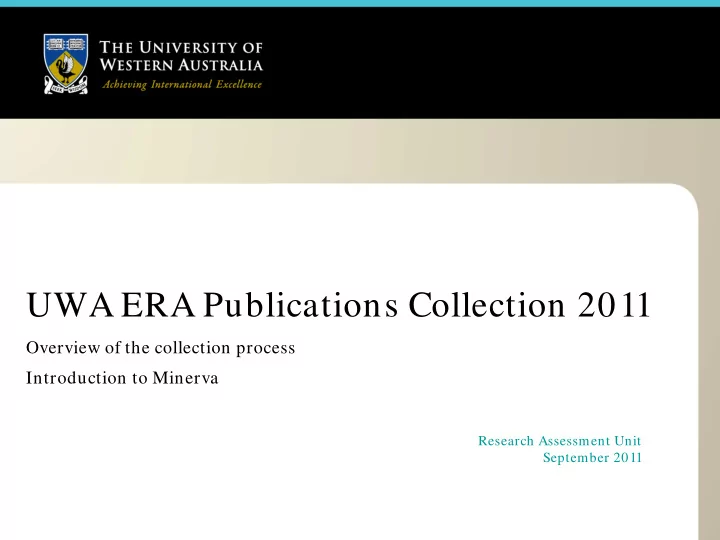
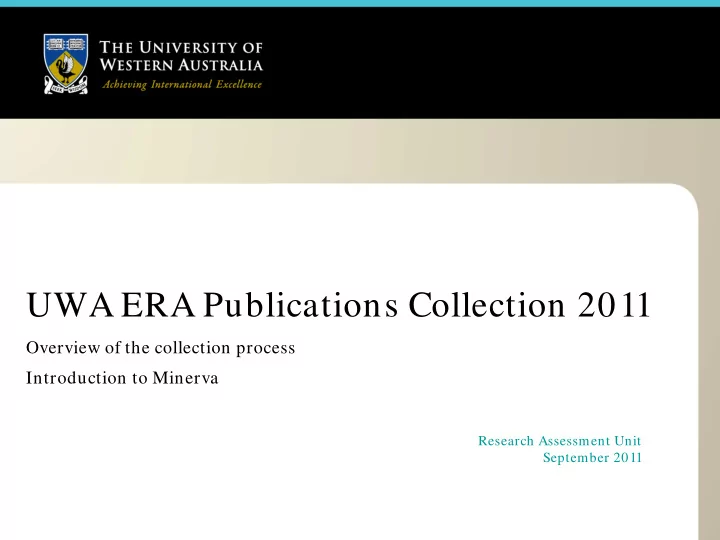
UWA ERA Publications Collection 2011 Overview of the collection process Introduction to Minerva Research Assessment Unit September 2011
In this seminar… • Why we collect ERA publications data – See UWA Publications Manual , section A • Collection process and specifications – See Manual section A.1 for collection process – See Manual section B for data entry – See Manual sections C and D for specifications • Using Minerva, the new database – See Manual section A • Where to find more information
Essential Reading and Further Information • UWA Publications Manual http://www.research.uwa.edu.au/staff/publications • Help sections on Minerva • Find useful links and documents at our webpage: http://www.research.uwa.edu.au/staff/publications • Contact the RAU via pubs@admin.uwa.edu.au
Why we collect publications data • Research publications are collected annually for several purposes, including: – Reporting to the government as part of the HERDC for use in allocating the research component of the Commonwealth Operating Grant – Reporting to the ARC as part of the ERA research quality assessment – Allocation of the UWA budget via the FFM • ERA uses publication information as one of a suite of quality indicators for the assessment and comparison of Higher Education Providers • The ERA results will have a significant impact on UWA’s reputation and future funding • ERA specifications are different from the HERDC specifications, necessitating a complementary publications collection • The closing date for ERA publications data entry is 21 October 2011
The ERA publications collection • Focus on HERDC and Creative Works publication categories – A1, B1, C1, E1, and F1-8 • Publications from 1 January 2005 – 31 December 2010 inclusive • All publications regardless of UWA affiliation for academic staff – Publications without a UWA byline – Late UWA byline publications • Publications with a UWA affiliation for Honorary, Adjunct, Clinical, and Emeritus staff. – Publications with a UWA byline or that meet the HERDC affiliation requirements
Definition of Research • All research publications must meet the definition of research, as set out in section 3 of the UWA Publications Manual – This includes the Creative Works • One aspect is originality – we can’t claim previously published work – Check the publications in previous years to make sure the publication hasn’t been claimed already – Can’t claim a conference paper as an E1 and a C1, unless they are significantly different publications – Summaries of previously published works, and reprints or reproductions of previously published works, are not eligible See 3
Peer Review • Evidence of peer review (also known as refereeing) must be provided for all C1s and E1s. The full article must be peer reviewed, not just the journal it is in. • Useful tools for proof the journal is peer reviewed: – Ulrichs Periodicals http://www.ulrichsweb.com – Thomson Reuters ISI http://www.isinet.com/journals – The ARC ERA 2010 journal list http://www.arc.gov.au/era/era_journal_list.htm • Other acceptable proof of refereeing: – A statement acknowledging or outlining a peer review process in the journal or conference proceedings or on the conference website – A statement from the journal or conference proceedings editor – A copy of the independent reviewers’ assessment • You can also find information at Scopus or Web of Knowledge: – http://www.scopus.com – http://isiknowledge.com • A statement from the author is not enough See 4.7
Commercial Publisher • Evidence that the publisher is a commercial publisher must be provided for all A1s and B1s. • The core business of commercial publishers is publishing – UWA Press is a commercial publisher – A school or faculty is not a commercial publisher • This is a measure of peer review. If there is no editorial process involved, then the publication cannot be claimed as an A1 or B1 – Eg, companies that publish theses as books without any editorial or reviewing process See 4.8
Verification Requirements • For audit of ERA publications, verification material as outlined in the UWA Publications Manual is required • It is the school’s responsibility to provide the verification material, not the auditor’s • You will be required to upload electronic copies of all of the audit materials on Minerva before submitting the entry • It’s easier to enter the data if you have all of the information in front of you, so it is suggested that you obtain a copy of the publication prior to finalising the details in Minerva See 4.11; Tables A and B
Authors • All authors must be entered in the order they appear on the publication • All UWA authors and UWA staff/students must be correctly identified on the publication entry – not just your own school’s authors • All UWA-affiliated authors must be clearly identified – Previously /PYRL, /HON, /STUD, /OTHER=UWA Byline – Author must have a UWA Byline or meet the HERDC requirements for affiliation with UWA (affiliation letter) • All non-UWA-affiliated authors who are now staff must be clearly identified – Previously /ERA – No UWA byline, did the work at another institution, are now UWA staff or students See 2.5.2; 4.3
• Minerva has been developed to take over from the UWA Publications Database as the publications collection tool • Minerva is based on Socrates, with a similar structure and feel • New and innovative features designed to reduce work and speed up processes
Minerva, Socrates, and Pubs Database • UWA Publications Database will be decommissioned, Minerva will take over all its functions • Publication data in Socrates will come from Minerva – No direct data entry into Socrates – Socratic Index based on data from Minerva • Focus on data collection in Minerva will be on: – Audit categories: • HERDC eligible publications • ERA eligible publications (creative works) – UWA staff and students • HERDC eligible • ERA eligible • SI eligible
Key innovations in Minerva • Single entry for each publication, including joint school publications – Will help reduce duplicate entries in the database – Will simplify data entry and reduce duplication of effort • Import facility, allowing search of and data import from Scopus and Thomson Reuters ISI Web of Knowledge (WoK) – Some automated author matching – Some automated publication category matching – Will help reduce manual data entry for schools with publications in journals indexed by Scopus/WoK • Multifaceted UWA staff/student and UWA author tagging – New way of collecting author details such as UWA affiliation and Late authors
Key innovations in Minerva (cont.) • Supporting evidence document upload and online audit – No longer have to keep and collate hard copies in the schools – Auditors can audit majority of publications directly on Minerva – Will help speed up audit process • Academics able to enter their own publications (with restrictions) – Individuals are able to enter their own non-HERDC and non- Creative Works category publications – Can transmit the entries to SPCs if they feel the publications meet the criteria for HERDC/Creative Works categories – Could help reduce SPC workload
Using Minerva • Similar feel to Socrates • SPCs/APCs will have access to the Staff List and Publications modules • SPCs/APCs will be able to search and view all Finalised publication entries (historical data) • SPCs/APCs will be able to search, view, and edit all publication entries until they are Submitted. – This means you will be able to edit publication entries that another school has started. • SPC/APC role has significantly more responsibility than in previous collections – Your changes may impact on another SPC’s entry
Logging on to Minerva • Go to https://www.minerva.uwa.edu.au/ • Use your staff number and Pheme password to log in • Go to http://www.pheme.uwa.edu.au to activate your Pheme account if you haven’t already • If you don’t have SPC access, email pubs@admin.uwa.edu.au with your details
Staff List • Filter the list by: – Organisational unit – Academic, honorary, general, student, or all – Whether the staff member is currently employed or not • Export staff list if required
Publications • Similar to the Enquiry screen on the UWA Publications Database, you can search for publications using various filters and parameters – Click more fields to access more search options – Check the “ Only show pubs I’ve edited ” box to search for your publication entries • Click on the Export icons to run reports • Click Edit to go to the publication entry • Click Add Publication to start entering publications details
Recommend
More recommend