

Key Stage 3 Using ICT Enhancing Learning through: Presentation Teacher Notes You can use presentations for a variety of purposes, for example: • communicating important information to an audience; • advertising a series of products or services for a waiting area (looped presentation); • providing information in an interactive kiosk-style that allow users to control the presentation to find the information they want; or • displaying an interactive quiz or story. You can contextualise a presentation activity to align with a topic you are teaching. Giving the activity a Using ICT focus can enhance your pupils’ learning and help to make the work relevant and meaningful. You can customise the Pupil Guide cover sheet for this activity to suit your pupils. You can use this activity as a structure for learning and teaching the skills associated with presentation software. The activity follows a common Using ICT process. PLAN DO REVIEW Pupils look at examples Pupils use the Pupils reflect on their of presentations to presentation software own work or on that inform their ideas and tools and features to of their peers. They help them to plan their collect and collate their identify where their own work. content and edit it into work has merit and a presentation format. consider ways of making improvements. Resources You will need: • presentation software; • internet access; and • word processing software* (for pupils keeping a project diary). page 1
Key Stage 3 Using ICT Using the Activity for Assessment Presentation You can use this activity as an assessment task. If used for assessment purposes, this activity will give pupils opportunities to demonstrate competence in Explore, Express, Evaluate and Exhibit. If applicable, you can use the Pupil Guide cover sheet to indicate aspects of Exchange that you want to include. Pupils could engage in Exchange activities by: • using the school’s VLE or other content sharing facility to upload content that they have created for their peers to view; • using an online pinboard or blog facility to store and share examples of presentations; or • emailing their work to you or their peers for feedback. You do not need to submit the task to us for approval. We have approved these activities for assessment purposes. They are ready for use with Levels 3–6. Prior Knowledge or Experience Before starting this activity as an assessment task, pupils should: • have experience of using the selected presentation software; • know how to research online and be aware of the importance of acknowledging the use of found assets in their work; and • have acquired and practised the skills associated with this activity at the competence levels targeted, at a different time and in a different context. Managing the Assessment Whatever topic or theme you decide to use, it is important to set the task in the context of an enquiry-based scenario. This gives pupils rich opportunities to consider the audience and purpose for their work. Assessment Evidence You can identify the level of competence a pupil has demonstrated in their work by assessing: • the end product (for Levels 3 and 4); or • the finished file and the project diary* (for Levels 5 and 6). The level a pupil is working at is based on the quality of their work. Please note: if you are sharing pupil work with CCEA, simply submit the evidence you used to make your assessment judgement. The following table is a quick guide to support you in making a judgement about a piece of work. You should always refer to the Levels of Progression. *Pupils can record their methods and processes in a written, audio or video diary. page 2
Presentation Using ICT Key Stage 3 PLAN DO REVIEW • use the stimuli the teacher • mostly use teacher suggestions about which • use tools and features in the software provides for inspiration and to tools and features to use; to modify their work and create an end plan work; • use several of the software’s main tools and product; and LEVEL • mostly use assets the teacher features with some assistance to produce • make work that is largely to please 3 provides; work that tends to be for themselves rather themselves rather than with any evident than an intended audience; regard to an intended audience. • give work a suitable filename; • use the stimuli the teacher • choose a number of software tools and • select software tools and features to provides for inspiration and to features independently to include in their improve the end product; and support their own planning; work; • make work that reflects audience and • choose assets, with teacher • use software tools and features independently purpose to some extent. LEVEL guidance, to use in their work; to begin to enhance the impact and/or 4 usefulness of the work for the audience and purpose; • give work a suitable filename and store it in their own area; • can find a stimuli independently • are independently selective when choosing • reflect on and describe the merits of to help as they plan their work; which tools and features to use; their choices and use various tools and • can select assets to use and • use the software tools and features to features to make improvements to the identify the merit of their enhance the impact and usefulness of the end product; and LEVEL choices; work for the audience and purpose; • make work that clearly suits the audience 5 • give work a suitable filename and store it in and purpose. their own area; • use online facilities to store and/or share their work with others; • make detailed plans effectively • choose software tools and features to create • routinely reflect on the use of tools and based on a stimuli they have highly effective work; features and the merits of their choices, found themselves; • work with the needs and expectations of the justifying some of the decisions made; • use assets that have merit audience and purpose always in mind; and and can justify reasons for • save work in different formats to use for • make work that clearly meets the LEVEL incorporating these into their different purposes and in different contexts; expectations of the audience and fulfils 6 own work; • use online facilities to store and/or share their the purpose, taking into account the work with others, showing an awareness of original objectives. page 3 suitable file formats, portability and size;
Recommend
More recommend