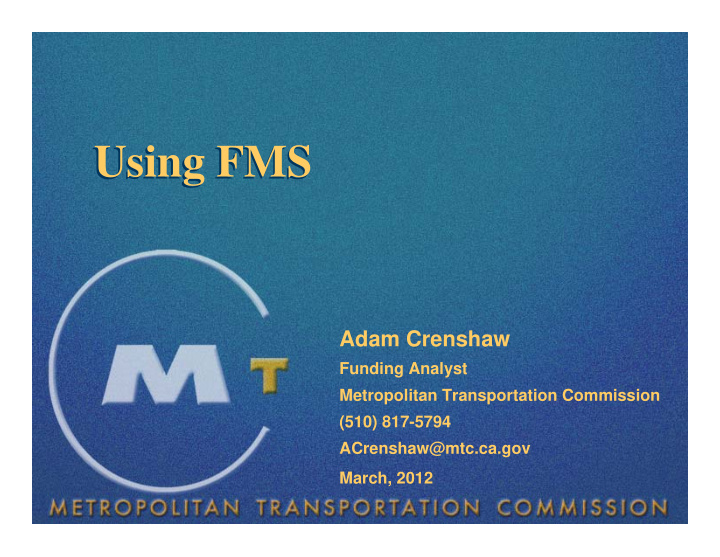

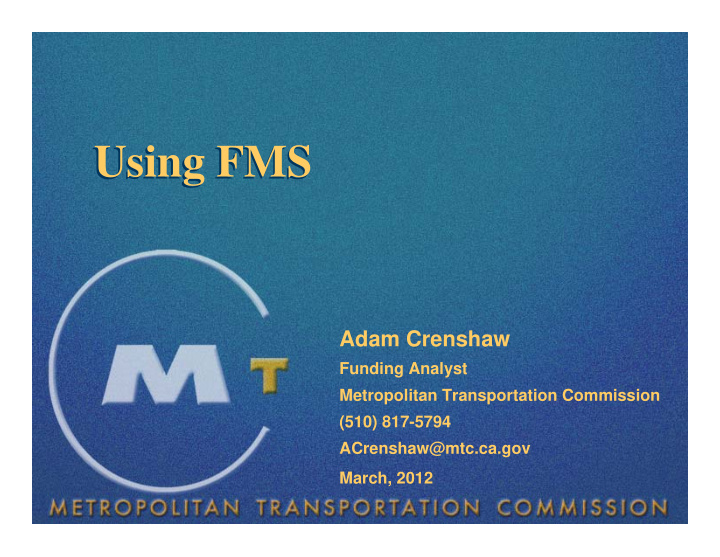

Using FMS Using FMS Adam Crenshaw Funding Analyst Metropolitan Transportation Commission (510) 817-5794 ACrenshaw@mtc.ca.gov March, 2012
Using FMS - Overview � FMS User Accounts � TIP Revision Process � FMS Universal Application (UA) � Project Searches � Reports
FMS – User Accounts � Creating an Account Links to Account Creation are on the FMS Home page and the • Log In page FMS Log In Page FMS Home Page MTC Staff will Review the account, assign the appropriate • privileges and restrictions, and activate the account
FMS – User Accounts � Privileges and Restrictions Public Users • • Can search for projects and view project information Local Road and Highway Sponsors • • Access and edit their own projects through UA CMAs • • Access and edit projects for their own county through UA and submit revisions Transit Operators • • Access and edit their own projects through UA and submit revisions
TIP Revision Process – Lifecycle of a Project � New Project � Revised Project � Archived or Deleted Project
TIP Revision Process – Lifecycle of a Project Revision � New Project Revisions New Projects • • Universal Application >> Create New Project Revisions to Existing Projects • • Unviersal Application >> Create Revision Revisions begin with an “In Process” status • • They can be accessed through Universal Application >> Resume In Process Application
TIP Revision Process – Lifecycle of a Project Revision � Submitting a Revision Local Road and Highway Sponsors • • Create Revision >> Make Edits >> Save Revision >> Contact the CMA CMA Users • • For own Projects: Create Revision >> Make Edits >> Submit • For Local Road and Highway Sponsors Projects: Review Projects >> Make Edits >> Submit Transit Operators • • Create Revision >> Make Edits >> Submit
TIP Revision Process – Lifecycle of a Project Revision � Submitting a Revision Once submitted Project Revisions will not be • accessible to Sponsor or CMA users in FMS MTC Staff reviews Project Revisions • • Decline – Project Revision is returned to the sponsor for edits • Accept – Project Revision moves on to the TIP Revision stage Once accepted Project Revisions are bundled into a • TIP Revision • Given a TIP Revision Number (e.g. 2011 ‐ 23) • Reviewed by MTC senior and executive staff
TIP Revision Process – Lifecycle of a Project Revision � Approval of TIP Revisions For Administrative Modifications • 1 Month For Formal Amendments • 6 weeks 2 weeks 4 weeks 4 weeks 16 Weeks
TIP Revision Process – Lifecycle of a Project Revision � Accessibility of Project Revisions by Status IN PROCESS • • Not accessible in Project Search • Accessible and editable in UA for users with the appropriate privileges SUBMITTED • • Not accessible in Project Search or UA PROPOSED and ACTIVE • • Accessible but not editable through Project Search and UA • Appropriate users may create new revisions using PROPOSED or ACTIVE versions as a base
FMS – Universal Application � Project Detail Tab Description of Change Project Name Sponsor Project Complete Flag Primary Program Implementing Agency RTP ID County Reason for Revision
FMS – Universal Application � Project Description Tab Expanded Description Mode Project Type Transportation Submode Purpose Problem Addressed Transportation System Project Description
FMS – Universal Application � Project Description Tab – Issues to be aware of Mode • • Do not use Bridge as a Mode • Other is an option of last resort Purpose • • Enhancement – Project upgrades or modifies existing facilities • Expansion – Project adds capacity to the existing system • Mainenance, Rehab, Replacement – Project preserves existing facilities • Operations – Project funds the administration and operations of agencies • System Management/Travel Demand Management – Project promotes more efficient use of existing facilities • Other – Option of last resort
FMS – Universal Application � Project Description Tab – Issues to be aware of Project Description • • Include the name of the jurisdiction • Include the project limits • Include the description of the work being done Example – City: Street A from Road 1 to Road 2: Rehabilitate roadway, replace curbs and gutters, and patch sidewalks
FMS – Universal Application � Location Tab Required Fields – State Assembly Districts, State Senate Districts, Congressional Districts Optional Fields Location, State Route, Post Miles, TIP Mapper Status Area
FMS – Universal Application � Funding Tab Add a New Fund Line Remove funds from a project Edit an Existing Fund Line
FMS – Universal Application � Funding Tab – Add New Fund Line • Fund Code • Common issues finding fund codes •Prop 1A and Prop 1B are located under PROPOSITION •Ferry Boat Discretionary funds are located under 1064 •Other State and Other Federal funds are options of last resort. If they must be used, include the full fund source in Reason for Revision and the Expanded Project Description
FMS – Universal Application � Funding Tab – Add New Fund Line Phase • • Most Common – PE, ROW, CON • Other Phases – PSE and ENV for STIP funded project only – ROW ‐ CT and CON ‐ CT are Caltrans support for Right ‐ of ‐ Way and Construction phases
FMS – Universal Application � Funding Tab – Add New Fund Line Apportionment Year • Program Year • • Local match funds must be programmed in the same year and phase as the federal funds they are matching Program Amount • • Use whole dollar amounts • Do not round to thousands or millions of dollars
FMS – Universal Application � Funding Tab – Editing Existing Fund Lines Same functionality as adding new fund lines • � Funding Tab – Removing funding from a project The “Delete” link will only be displayed next to fund • lines that you are allowed to delete Once fund lines have been included in an approved • revision you must zero out the fund line to remove the funds • Do not delete monitoring information when zeroing out fund lines. MTC staff will make the necessary adjustments
FMS – Universal Application � Delivery Milestones Tab
FMS – Universal Application � Screening Criteria Tab
FMS – Universal Application � Contact Information Tab Click the radio button next to the appropriate contact • Then click the Sponsor Agency, Implementing Agency, • or MTC Contact button to assign the contact
FMS – Universal Application � Project Documents Tab Do not use this tab for uploading Air Quality Conformity • related documents Do not create a new Revision only to upload a • document – Contact MTC if only an upload is needed
FMS – Universal Application � Air Quality Tab Regional Conformity – Only editable by MTC staff • Project Conformity – Needs to be completed by the • Project Sponsor
FMS – Universal Application � Air Quality Tab – Edit Project Conformity Answer Questions 1 – 6 • Click the checkbox and save the entry • An MTC Air Quality Coordinator will contact the users regarding • any further actions that are needed
FMS – Universal Application Review Tab � Side‐by‐side comparison of the current revision and the previous version • – changes are shown in red Fund lines from current revision are shown as Proposed and prior • versions are shown as Active Revisions may be saved or submitted based on privileges •
FMS – Project Searches � Basic Project Search
FMS – Project Searches � Advanced Project Search • Search criteria on the Project Tab look at Project Level information • Search criteria on the Funding and Monitoring Tabs look at information assigned to a fund line •County and Urbanized Area search criteria on Funding and Monitoring tabs look at the Fund Code
FMS – Project Searches � Uses for Project Searches View project information • Run Project Manager Reports • • Project Listing Report – project information in the TIP as of the version selected • Project Authorization Report – more information than the Project Listing Report. This report should be submitted to Caltrans when requesting authorization to begin a phase • Project Detail Report – greatest amount of detail on a project Edit Project Air Quality Conformity information without • creating a revision
FMS – Other Reports � Funding Reports Accessed through the Report Manager Module • Provides detailed programming and obligation • information for specific fund sources and toll credits
FMS – Other Reports � TIP Reports Accessed through the Report Manager Module • Provides snapshots of the TIP as of the most recently • approved revision
FMS – Contact Information TIP and FMS: Sri Srinivasan and Adam Crenshaw (510) 817-5793 , (510) 817-5794 ssrinivasan@mtc.ca.gov or acrenshaw@mtc.ca.gov
Using FMS – Open Forum Questions Comments Suggestions
Recommend
More recommend