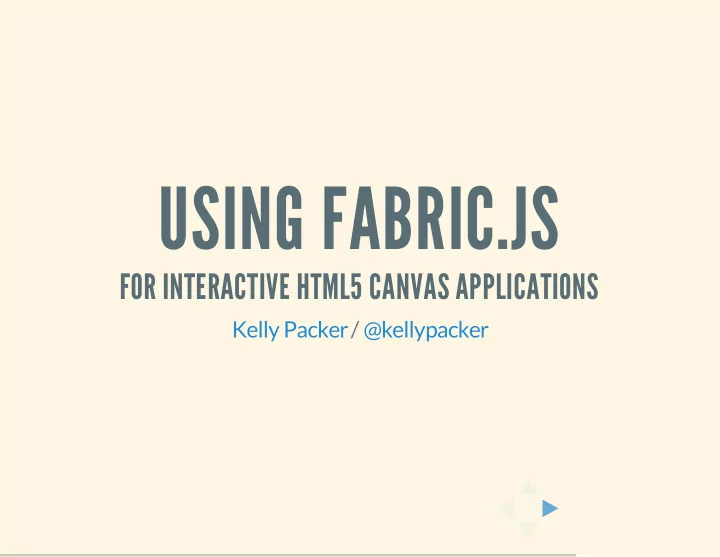
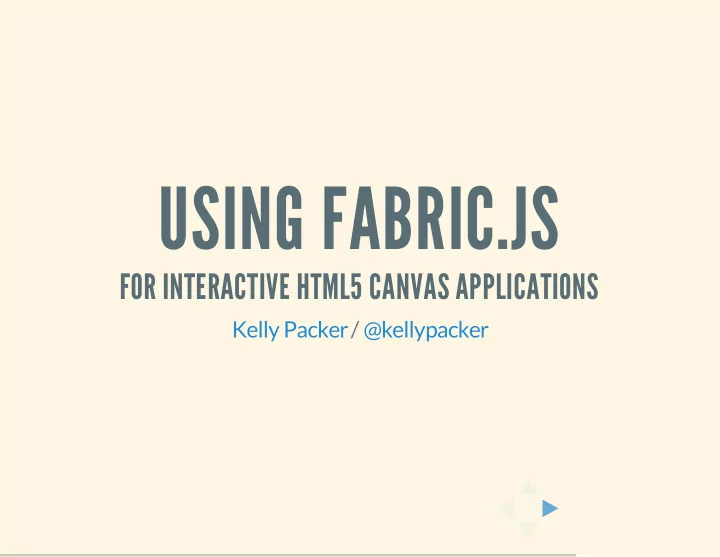
USING FABRIC.JS FOR INTERACTIVE HTML5 CANVAS APPLICATIONS Kelly Packer @kellypacker /
HELLO Front-End Web Developer at
FOR THE PAST 2 YEARS Building an educational application for Pearson ERPI in Canada.
DEMO http://erpi.dev/alphabetik/
OVERVIEW Demo What is Canvas What is Fabric.js Advantages of Fabric.js
NATIVE CANVAS The canvas element provides scripts with a resolution-dependent bitmap canvas, which can be used for rendering graphs, game graphics, art, or other visual images on the fly. Canvas is a rectangle on the page where you can use Javascript to draw stuff.
CANVAS EXPERIMENT http://andrew-hoyer.com/experiments/cloth/ The Cloth Simulation Home/Experiments Every line in the cloth simulation is technically called a constraint and every point is a point mass (an object with no dimension, just location and mass). All the constraints do is control the distance between each point mass. If two points move too far apart, it will pull them closer. If two points are too close together, it will push them apart. The cloth is really then just a collection of constraints and point masses in a never ending struggle. Like 1.7k Tweet 550 Click and drag to move points. Hold down any key to pin them. Draw Lines Draw Points
CANVAS CHARTS: CHARTJS.ORG http://www.chartjs.org/ Chart.js Easy, object oriented client side graphs for designers and developers Documentation Download
CANVAS GRAPHICS EXAMPLE http://hakim.se/experiments/html5/404/netmag.html The world's best-selling magazine for web designers and developers Search .net website Since 1994 HOME NEWS TUTORIALS FEATURES INTERVIEWS OPINIONS SHOP PREMIUM
BITMAP VS. VECTOR
CANVAS API SAMPLE ATTRIBUTES & METHODS strokeStyle fillStyle fillRect(x, y, width, height) strokeRect(x, y, width, height) clearRect(x, y, width, height) beginPath() closePath() lineTo(x,y) moveTo(x,y) save() restore()
JUST THE CANVAS HTML <canvas id="myCanvas" width="300" height="200" style="borde r:1px solid black; background-color: orange;"></canvas>
SIMPLEST CANVAS EXAMPLE HTML <canvas id="myCanvas" width="300" height="200" style="borde r:1px solid black; background-color: orange;"></canvas> JS var myCanvas = document.getElementById("myCanvas"); var ctx = myCanvas.getContext("2d"); // (x, y, width, height) ctx.fillRect(20, 30, 150, 75);
NATIVE CANVAS SIMPLE RECTANGLE JS Bin Save HTML CSS JavaScript Console Output Help HTML ▾ JavaScript ▾ <!DOCTYPE html> var <html> c=document.getElementById("myCa <head> nvas"); <meta name="description" var ctx=c.getContext("2d"); content="simple rectangle" /> <meta charset="utf-8"> ctx.fillStyle = "red"; <title>JS Bin</title> ctx.fillRect(0,0,150,75); </head> <body> <canvas id="myCanvas" width="300" height="400" style="border:1px solid black; background-color: thistle;"> </canvas> </body> </html>
NATIVE CANVAS SAVE STATE, ROTATE, RESTORE JS Bin Save HTML CSS JavaScript Console Output Help JavaScript ▾ var c=document.getElementById("myCanvas"); var ctx=c.getContext("2d"); ctx.fillStyle = "red"; ctx.fillRect(0,0,150,75); // save red style, no rotation ctx.save(); // create yellow rectangle ctx.fillStyle = "blue"; // move x, y ctx.translate(100, 100); // 1 radian = 57.2957795 degrees // Math.PI / 180 * degrees // rotate 45 degrees ctx.rotate(Math.PI / 180 * 45); // x: 100, y: 100 from translate line ctx.fillRect(0, 0, 60, 60); // restore to red, no rotation ctx.restore(); ctx.fillRect(100, 200, 100, 100);
NATIVE CANVAS CLEAR RECTANGLE JS Bin Save HTML CSS JavaScript Console Output Help JavaScript ▾ var c=document.getElementById("myCanvas"); var ctx=c.getContext("2d"); ctx.fillStyle = "red"; ctx.fillRect(0,0,150,275); ctx.fillStyle = "green"; ctx.fillRect(50,50,150,100); ctx.clearRect(20,20,100,50);
NATIVE CANVAS CIRCLE JS Bin Save HTML CSS JavaScript Console Output Help JavaScript ▾ var c=document.getElementById("myCanvas"); var ctx=c.getContext("2d"); ctx.beginPath(); // arc(x, y, radius, startAngle, endAngle, counterClockwise); ctx.arc(100, 100, 70, 0, 2 * Math.PI, false); ctx.fillStyle = 'orange'; ctx.fill(); ctx.lineWidth = 3; ctx.strokeStyle = 'red'; ctx.stroke();
NATIVE CANVAS LINE JS Bin Save HTML CSS JavaScript Console Output Help JavaScript ▾ var c=document.getElementById("myCanvas"); var ctx=c.getContext("2d"); ctx.beginPath(); ctx.moveTo(30, 40); ctx.lineTo(140, 40); ctx.lineTo(200,300); ctx.strokeStyle = 'blue'; ctx.stroke();
NATIVE CANVAS TEXT JS Bin Save HTML CSS JavaScript Console Output Help JavaScript ▾ var c=document.getElementById("myCanvas"); var ctx=c.getContext("2d"); ctx.font = "bold 50px Helvetica"; // (textToDraw, x, y) ctx.fillText("Hello World", 10, 50);
NATIVE CANVAS IMAGE JS Bin Save HTML CSS JavaScript Console Output Help JavaScript ▾ var c=document.getElementById("myCanvas"); var ctx=c.getContext("2d"); var imageObj = new Image(); imageObj.onload = function() { ctx.drawImage(imageObj, 10, 10); }; imageObj.src = 'https://c2.staticflickr.com/6/5541/11041656793 _e29178d393_n.jpg';
FABRIC.JS Fabric.js is a powerful and simple Javascript HTML5 canvas library. Fabric provides interactive object model on top of canvas element.
SIMPLEST FABRIC.JS EXAMPLE ADD FABRIC SCRIPT IN HTML <script src="js/fabric.min.js"></script> HTML <canvas id="myCanvas" width="300" height="200" style="borde r:1px solid black;"></canvas> JS var canvas = new fabric.Element("myCanvas"); var rect = new fabric.Rect({ top: 100, left: 10, fill: "red", width: 180, height: 100 }); canvas.add(rect);
FABRIC.JS SIMPLE RECTANGLE JS Bin Save HTML CSS JavaScript Console Output Help HTML ▾ JavaScript ▾ <!DOCTYPE html> var canvas = new <html> fabric.Element("myCanvas"); <head> var rect = new fabric.Rect({ <script top: 100, src="http://127.0.0.1:8000/js/f left: 10, abric.min.js"></script> fill: "red", <meta name="description" width: 180, content="fabric - simple height: 100 rectangle" /> }); <meta charset="utf-8"> canvas.add(rect); <title>JS Bin</title> </head> <body> <canvas id="myCanvas" width="250" height="300" style="border:1px solid black"> </canvas> </body> </html>
FABRIC CREATES 2 CANVASES INITIAL HTML <canvas id="myCanvas" width="300" height="200"></canvas> BECOMES 2 ABSOLUTELY-POSITIONED, OVERLAYING CANVASES <div class="canvas-container"> <!-- Group selection --> <canvas id="myCanvas" width="250" height="300" class="lower-canvas"></canvas> <!-- Rendering --> <canvas class="upper-canvas" width="250" height="300"></canvas> </div> This keeps group selection fast no matter how many objects are currently rendered on canvas.
FABRIC.JS SIMPLE RECTANGLE - ROTATED JS Bin Save HTML CSS JavaScript Console Output Help JavaScript ▾ var canvas = new fabric.Element("myCanvas"); var rect = new fabric.Rect({ top: 80, left: 100, fill: "red", width: 180, height: 100, // new line - in degrees angle: 45 }); canvas.add(rect);
FABRIC.JS SIMPLE RECTANGLE - REMOVED JS Bin Save HTML CSS JavaScript Console Output Help JavaScript ▾ var canvas = new fabric.Element("myCanvas"); var rect = new fabric.Rect({ top: 80, left: 100, fill: "red", width: 180, height: 100, // new line - in degrees angle: 45 }); canvas.add(rect); //canvas.remove(rect);
FABRIC.JS SHAPES JS Bin Save HTML CSS JavaScript Console Output Help JavaScript ▾ var canvas = new fabric.Element("myCanvas"); var circle = new fabric.Circle({ radius: 50, fill: 'pink', left: 0, top: 0 }); var triangle = new fabric.Triangle({ width: 70, height: 130, fill: 'red', left: 10, top: 10 }); canvas.add(circle, triangle);
FABRIC.JS CUSTOM SHAPES, LINES JS Bin Save HTML CSS JavaScript Console Output Help JavaScript ▾ var canvas = new fabric.Element("myCanvas"); var customShape = new fabric.Path('M 0 0 L 200 100 L 170 200 z'); customShape.set({ left: 20, top: 120 }); var line = new fabric.Line([0, 0, 200, 100], { left: 20, top: 20, stroke: 'red' }); canvas.add(customShape, line);
Recommend
More recommend