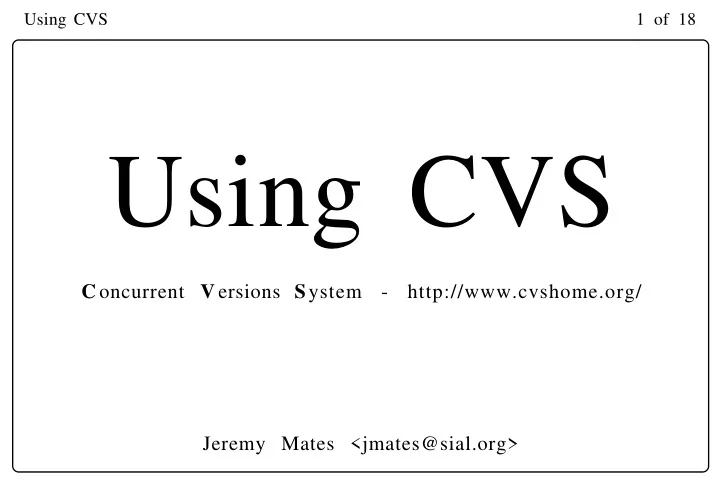
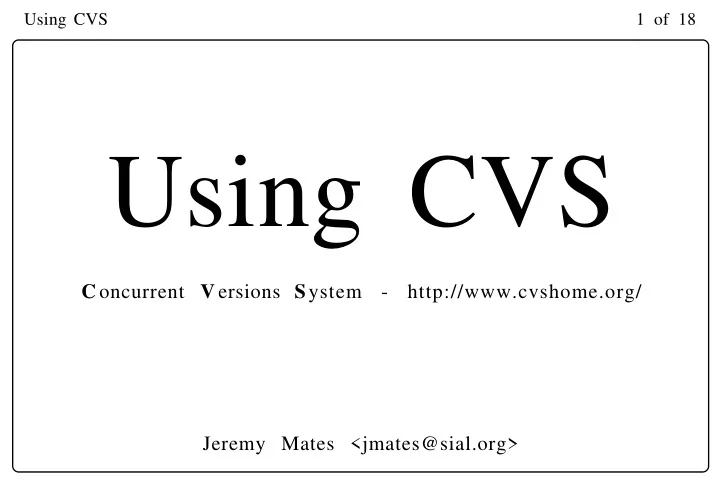
Using CVS 1 of 18 Using CVS C oncurrent V ersions S ystem - http://www.cvshome.org/ Jeremy Mates <jmates@sial.org>
Using CVS 2 of 18 The Road Map 1. What is CVS? 2. Anatomy of a Repository 3. Getting the Goodies 4. Working with Stuff 5. Issues & Caveats 6. Resources
Using CVS 3 of 18 What is CVS? • CVS tracks document evolution in a hierarchical archive. • Evolved from RCS. • Leading Open Source Version Control (VC) system. • Relatively Operating System agnostic.
Using CVS 4 of 18 Why do I need Version Control? • Who broke foo.pl ? • When was foo.pl broken? • Can we revert foo.pl to a working version? • I want to develop my own foo.pl ... • ... and merge my changes back in ... • There’s a bug in a old foo.pl , and the new foo.pl is still experimental... can we fix the old one for them? • And more!
Using CVS 5 of 18 Anatomy of a Repository • All CVS documents stored in a repository. • Just a bunch of files and directories. • Preferences in the repository, too: $ ls -R /tmp/archive /tmp/archive: CVSROOT/ /tmp/archive/CVSROOT: Emptydir/ config editinfo,v modules,v taginfo checkoutlist config,v history notify taginfo,v checkoutlist,v cvswrappers loginfo notify,v val-tags commitinfo cvswrappers,v loginfo,v rcsinfo verifymsg commitinfo,v editinfo modules rcsinfo,v verifymsg,v
Using CVS 6 of 18 Creating a Repository • A directory and a cvs command latter... $ setenv CVSROOT /tmp/archive $ mkdir -p $CVSROOT $ cvs init • CVS commands all begin with cvs , followed by a sub command to do something, e.g. ‘ init ’ or ‘ checkout ’ • The init creates an empty, default repository in the specified path, given by $CVSROOT , or the -d option: $ mkdir -p /tmp/archive $ cvs -d /tmp/archive init
Using CVS 7 of 18 Connecting to a CVS Repository • Use checkout ( co ) to obtain a working copy (“sandbox”) of a “module” in the repository: $ cd /tmp $ cvs -Q checkout CVSROOT $ ls CVSROOT CVS/ loginfo checkoutlist modules commitinfo notify config rcsinfo cvswrappers taginfo editinfo verifymsg • Modules are directories in the repository, or more...
Using CVS 8 of 18 More ways to get stuff: • Can also obtain a module across a network: client$ setenv CVS_RSH /usr/bin/ssh client$ setenv CVSROOT \ :ext:user@server:/tmp/archive client$ cd /tmp client$ cvs checkout CVSROOT • Or via the CVS pserver , run from inetd(8): client$ cvs -d \ :pserver:user@server:/tmp/archive \ checkout CVSROOT
Using CVS 9 of 18 Creating Initial Modules • Use the CVS import command (annoying) to import existing sources. • Or, checkout the entire repository, and use cvs add to create new modules as needed. • Modules are just directories in the repository. • Modules can also be groups of modules/files if one hacks up the CVSROOT/modules file.
Using CVS 10 of 18 Adding files • The cvs add command also does files: $ cd /tmp $ cvs -Q checkout perl-scripts $ cd perl-scripts $ ls CVS/ $ touch foo.pl $ cvs add foo.pl cvs add: scheduling file `foo.pl' for addition cvs add: use 'cvs commit' to add this file permanently $ cvs commit -m “Added empty foo perl script.” foo.pl RCS file: /tmp/archive/perl-scripts/foo.pl,v done Checking in foo.pl; /tmp/archive/perl-scripts/foo.pl,v <-- foo.pl initial revision: 1.1 done
Using CVS 11 of 18 Common CVS commands • Use cvs commit to submit changed local files to the central repository. • Use cvs update to synchronize local copy (“sandbox”) to repository. • Use cvs diff to view differences between file versions. • Certain utilities support the common cvs commands internally, e.g. the emacs VC Mode.
Using CVS 12 of 18 Issues & Caveats • File & directory structure hard to change (plan well before adding new modules/files). • Text orientation. Binary files are supported via ‘ cvs add -kb logo.gif ’ but there is no “diff” support. • Line orientation. Moved code is a delete from the source and an add elsewhere. • Syntax oblivious. White space changes for formatting will be treated as a sweeping change.
Using CVS 13 of 18 Multiple Developers • CVS uses an optimistic merging model to allow concurrent development. • Can use edit and watch for more restrictive use. • Communication is the key.
Using CVS 14 of 18 Advanced Stuff • Blank templates can be created to base new development off of: $ touch blank.pl; cvs add -kk blank.pl $ cvs commit -m “Default perl script template added.” • CVS can keep track of “tags” on files, to associate symbolic names (like “release-2001-02-27”) with a group of files. • Branches off the main line of development can be done with tags, e.g. to apply a bugfix to a past release, or to develop off in an experimental direction.
Using CVS 15 of 18 Scripting Stuff • CVS has good support for scripting, through various administrative files found under the CVSROOT module. • CVS comes with some sample contrib scripts. • Makefiles can also be inserted into the directory structure to automate various testing, building, and CVS commands: TAGNAME = release tag: @cvs tag -cfF $(TAGNAME)
Using CVS 16 of 18 Resources • CVS Homepage: http://www.cvshome.org/ • Documentation central: http://www.cvshome.org/docs/ • Open Source Development with CVS: http://cvsbook.red-bean.com/ • CVS Pocket Reference: http://www.oreilly.com/catalog/cvspr/
Using CVS 17 of 18 Something broke! • To revert a file to a previous revision, one must run log on the file to figure out which version was the last working one. This may involve committing a currently broken file first: $ cvs log foo.pl | less $ cvs diff -r 1.1 -r 1.2 foo.pl $ cvs update -j 1.2 -j 1.1 foo.pl $ cvs commit -m “Reverted bad 1.2 to 1.1.”
Using CVS 18 of 18 A few random commands... • The cvs tag command can be used to mark a project that has just shipped: $ cvs tag -fFc foo-project-2001-02-27 • To “tag” a modified file with a new revision, clearing the sticky bit that gets set afterwards: $ cvs commit -r 2.0 foo.pl $ cvs update -Ad
Recommend
More recommend