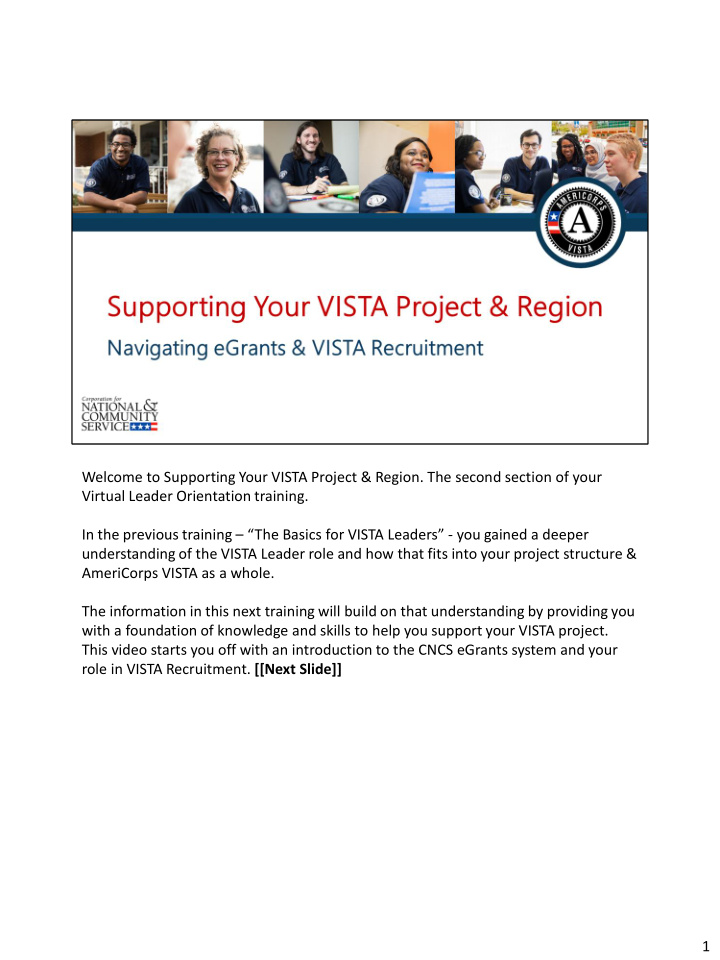

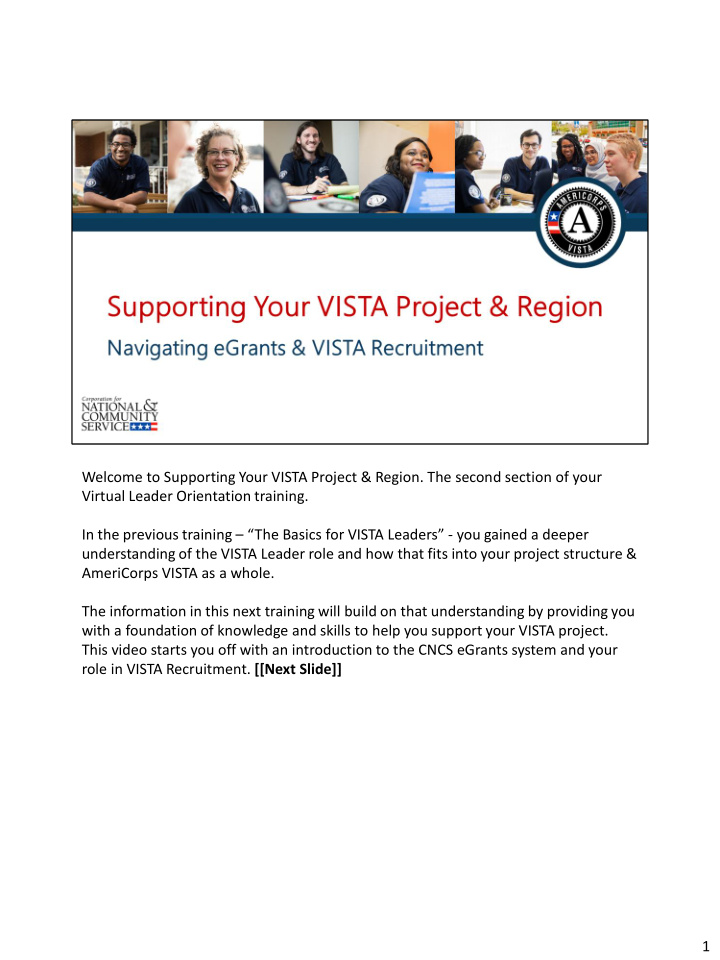

Welcome to Supporting Your VISTA Project & Region. The second section of your Virtual Leader Orientation training. In the previous training – “The Basics for VISTA Leaders” - you gained a deeper understanding of the VISTA Leader role and how that fits into your project structure & AmeriCorps VISTA as a whole. The information in this next training will build on that understanding by providing you with a foundation of knowledge and skills to help you support your VISTA project. This video starts you off with an introduction to the CNCS eGrants system and your role in VISTA Recruitment. [[Next Slide]] 1
By the end of this training video you’ll know more about: - [[Click]] Navigating the eGrants system - [[Click]] Identifying appropriate project support activities for Leaders in eGrants - [[Click]] Utilizing the eGrants Portal for VISTA recruitment, - [[Click]] And building the capacity of your project or region to recruit strong VISTA candidates. [[Next Slide]] 2
Before we move ahead, let’s pause for a second to address a few important Action Items: - Do you know if you need access to the eGrants system? - If you do – find out your organization’s EIN of Employer Identification Number. You’ll need this to create an eGrants account. - Does your project have a written recruitment plan? - Do you have a copy of your VISTA Leader Assignment Description, or VLAD, available for review during this training? [[Click] k]] ] The answers to the questions on this slide will help you engage more fully with this training. If you don’t know these answers or have copies of these documents – we recommend pausing the training here to complete this prep work. Once you’re ready, come back and continue with the training. [[Next xt Slide]] ]] 3
Our first learning objective, is introducing you to supporting your project or region through the eGrants system. [[Next Slide ]] 4
The first question we need to answer is “What is eGrants ”? [[Click]] eGrants is an online system designed to automate the entire grants and project management process from application to closeout. VISTA project sponsors use eGrants to submit applications, create amendments, complete required Project Progress Reports, manage member actions, and many other grant functions. Our second question is “What does a Leader do in eGrants ”? [[Click]] k]] As a VISTA Leader your role in eGrants will involve the part of the system that serves as the gateway to using the eGrants Portal functions for recruitment. These functions will be used within eGrants, but also connect to the My AmeriCorps Member Portal [[Click]] k]] which you should be familiar with through your own process of applying for and becoming a VISTA Leader. One important thing to note about VISTA Leaders and eGrants is that your activity in this system is very limited. Your role as a VISTA Leader is not to manage your project’s eGrants account – eGrants is a tool that you will use to 5
support your project. We’ll discuss this further in the next slide. [[Next xt Slide]] 5
All eGrants actions taken by VISTA Leaders occur in the part of eGrants that interfaces with the My.AmeriCorps Portal (again you should be familiar with the My.AmeriCorps Portal from your own member experience). In eGrants – this section is called the “Portal Home.” [[Click]] VISTA Leaders gain access to the Portal Home by being assigned the “Grantee Recruiter” Role. This is the ONLY role that can be assigned to VISTA Leaders in eGrants. VISTA Leader activity may be limited in eGrants, but it can be critical to successful project recruitment. VISTA Leaders are allowed to take the following actions in eGrants: - [[Click]] Update (but not submit) Service Opportunity Listings to reflect new recruitment deadlines or add new, more eye-catching language. - [[Click]] Review submitted applications to help inform your project’s applicant selection process. - [[Click]] Search for potential applicants, and send invitations to apply to qualified individuals through the “Search Potential Applicants” function. 6
Remember. [[Click]] These recruitment support functions are the only allowable eGrants Leader activities. [[Next Slide]] 6
Again, all All eGrants actions taken by VISTA Leaders occur in the “Portal Home.” [[Click]] VISTA Members cannot take actions on the [[Click]] “Account Statements” or [[Click]] “Grants/Application” pages. Similarly, VISTA Leaders must have their own eGrants account with the assigned “Grantee Recruiter” role, and cannot be given additional Roles in eGrants – such as “Grantee” or “Grantee Administrator.” Remember that you must use your own eGrants account. You cannot share an account with your Supervisor or other project staff. Some common eGrants actions that VISTA Leaders are NOT allowed to perform are: - [[Cli lick]] k]] Completing or Submitting Project Progress Reports - Completing or Submitting Federal Financial Reports 7
- Completing or Submitting Project Applications or Amendments - Submitting VADs, Service Opportunity Listings or V-81 Insurance Forms - Recommending Applicants for Service - Completing Future Plans Forms or Sponsor Verification Forms This is not an exhaustive list. If you have been assigned to complete any of these unallowable eGrants activities or any other activities not included on the previous slide, [[Cli lick]] k]] arrange a time to meet with your Supervisor and be removed from these responsibilities. If necessary, reach out to your CNCS State Office for additional support. [[ [[Next Slid lide] e]] 7
Now that you know what is and isn’t allowed for Leaders in eGrants, here are a few tips for creating an eGrants account. - Download the Internet Explorer 11 browser. eGrants is a legacy system for CNCS, and that means that some of the system functionality doesn’t work correctly in newer browsers like Chrome, Safari or Firefox. If you can’t download Internet Explorer into your organization’s computer without approvals, be sure to talk to your Supervisor about arranging time to meet with your IT department to get set up with this browser. - eGrants can be found at https://egrants.cns.gov. You’ll see this linked in the resources below this video - Once you’re on the homepage you’ll select the link “Don’t have an eGrants account? Create an account.” [[Click]] - Then follow the instructions and screenshots provided in the “Creating an eGrants Account” resource located below this training video. - After you complete the account set-up process, your account will need to be activated by your “Grantee Administrator.” This may be your supervisor or another member of staff at your organization. They’ll receive an automated e -mail directing them to activate your account, but it never hurts to follow-up. 8
You can pause the training & set up your account now using the “Creating an eGrants Account” resource, or continue to the end. You don’t need an active eGrants account to complete this Virtual Leader Orientation training. [[Next Slide]] 8
Now that you have a better understanding of eGrants and your role as a Leader in that system, the next section switches focus to your role supporting VISTA Recruitment and the Marketing of your project’s or region’s VISTA positions. This process involves eGrants, but has many other steps along the way. This section will introduce each step and your role as a Leader in each. [[Next Slide]] 9
In “The Basics” training you learned about the Six VISTA Leader Roles – The Ambassador, The Mentor, The Recruiter, The Educator or Facilitator, The Liaison & The Resource Generator. In this section, two of those roles take center stage: [[ Click]] The Recruiter; because you’ll be actively recruiting VISTA candidates, and [[Click]] The Ambassador; because successful recruitment requires actively promoting your projects and organization to the wider community. The skills you develop as a Recruiter and an Ambassador are going to help you effectively: - Create or implement a recruitment plan for your project’s VISTA positions – including high quality Service Opportunity Listings - Engage in marketing and outreach to share these VISTA opportunities with possible applicants in your community and beyond, and - Identify high-quality candidates that are a best fit for both the VISTA position and 10
your project’s Mission. Before we dive into discussing VISTA recruitment, let’s take a moment to look at your VISTA Leader Assignment Description, or VLAD. Are any of your assigned activities related to recruiting VISTA members or marketing your project? Pause the video here and find out. Then come back to continue the training with a focus on how this information might help you in your particular assignment. [[Next Slide]] 10
Recommend
More recommend