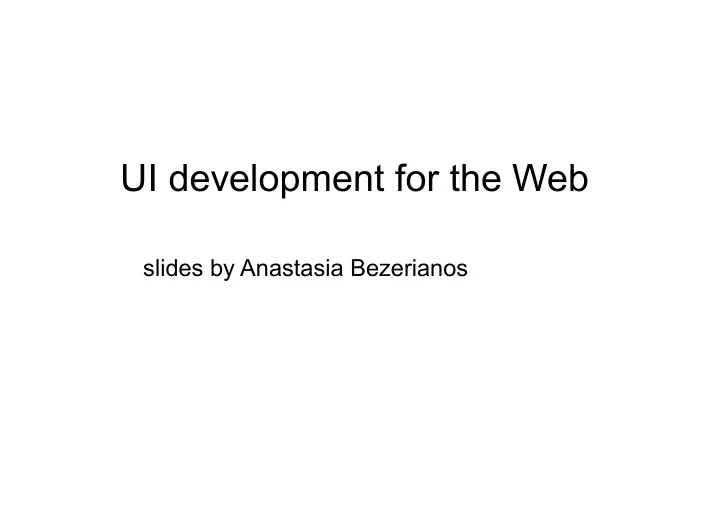
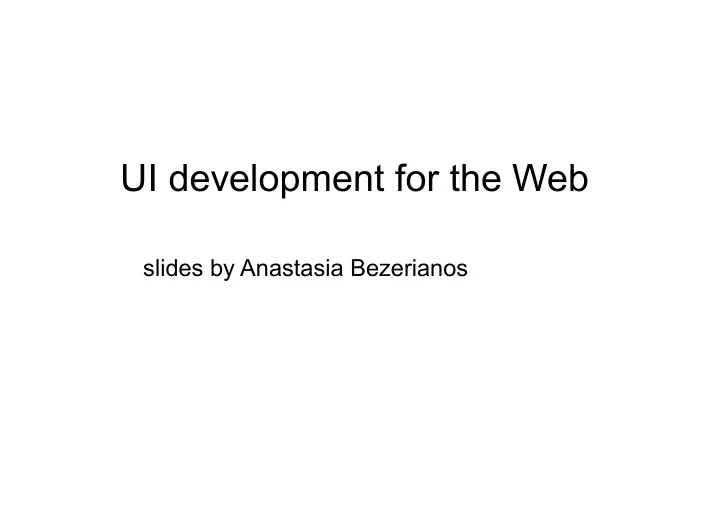
UI development for the Web � slides by Anastasia Bezerianos
Divide and conquer A webpage relies on three components: Content → HTML text, images, animations, videos, etc Presentation → CSS how it will appear through a web browser Behavior → JavaScript real time interaction (validation, sorting, d&d)
HTML Documents Web pages are created using Hypertext Markup Language (HTML) � A markup language is a set of characters or symbols that define a document’s logical structure
Basic HTML Syntax HTML is a text format relying on tags Tags are enclosed in brackets (< >) and consist of an opening tag and a closing tag HTML tags • declare elements, e.g. image, canvas, svg, video, sound, button, checkbox, menu, textfield, etc… • describe the content, e.g. whether the text should be a title (h1), a paragraph (p), emphasized (em), a quote (quote), etc… <!DOCTYPE html> � • structure the content < html > � < head > � Tutorial for learning HTML < title >Hello HTML</ title > � </ head > � http://www.htmldog.com/ < body > � < p >Hello World!</ p > � http://www.sitepoint.com/html/ </ body > � </ html > �
css
Cascading Style Sheets A single piece of CSS formatting information, (e.g. text alignment), is called style Cascading refers to the ability for Web pages to use CSS info from more than one source and apply a style rule based on priority rules
CSS CSS properties: CSS styles have two parts separated by a colon • The property refers to a specific CSS style • The value assigned to it determines the style’s visual characteristics • color:red � � Together, a CSS property and its value are a declaration or style declaration
Linking CSS and HTML Inline Styles Add style information to a single element in a document, using the style HTML attribute Simplest way, but repetitive across HTML elements � <h1 style=”color:red;”> My new heading </h1>
Linking CSS and HTML � External Style Sheets A separate text document containing style declarations used by multiple HTML documents mywebpage.html � <head> � < link type = “text/css” href=”mycss.css” /> � <head> � � mycss.css � h1{font-family:Arial} //all h1 tags �
General syntax a selector (where to apply visual characteristics) and multiple pairs of property:value body {font-family:Arial ; font-size:9pt} � � case insensitive, whitespace and line-breaks ignored selectors can be complex (unions, intersections, etc) comments: /* this is a comment */ � many online css tutorials e.g. http://developer.mozilla.org http://css-tricks.com/
Why CSS? Easy to maintain change once apply everywhere CSS caching = less bandwidth + fast loading Flexible can load different CSS under different situations e.g. devices (more later)
css layout and fun
block vs inline HTML block-level elements contain inline or other blocks and begin on new lines e.g. <h1>...<h6>, <p>, <ul>, <ol>, <li>, <table>, <tr>, <td>, <div> ... � � HTML inline (text) level elements must be nested in blocks, may contain text or other inline elements, don’t begin on new lines e.g. <em>, <strong>, <a>, <img>, <abbr>, <span> ... � � CSS helps define their visual properties
DOM The browser builds a document object model (DOM), or tree of nodes
DOM The browser builds a document object model (DOM), or tree of nodes � Each node is rendered as 0 or more boxes: • inline elements generate inline boxes • block elements block boxes • using css you can edit their visual properties • can fix the size of a box ( width, hight ) • and go crazy inside (or outside)...
Properties: the box model
Properties: margin Margin: space around an element Properties: margin-top, margin-bottom, margin-left, margin-right � Values: auto (up to browser), length (px,pt,cm,...),% of containing element, inherit (from parent) � Shorthand property: margin: 25px 50px 75px 40px; � Shorthand values (1 to 4) • 1: all the same, 2:top/bottom, left/right • 3: top right/left bottom 4: top right bottom left
Properties: padding Padding: space between element border and content Properties: padding-top, padding-bottom, padding-left, padding- right � Values: length (px,pt,cm),% of element � Shorthand property: pudding: 25px 50px 75px 40px; � Shorthand values (1 to 4), as with Margin
Properties: borders Borders (always need border-style) � body{ � border-style:solid; //none,dashed,groove... � border-width:5px; //pixels,thin/medium/thick � border-color:rgb(255,0,0); � border-top-style:dotted; � // top/left/right/bottom border can be � // different in style, width,color � } � � body{border: 5px thin green;}
fun with css css3 menus css3 animations css3 transforms
CSS and easy menus Easy navigation is important Navigation bar = a (pretty) list of links � <nav> � <ul> � <li><a href="default.asp">Home</a></li> � <ul> � <li><a href="about.asp">About</a></li> � </ul> � <li><a href="news.asp">News</a></li> � <li><a href="contact.asp">Contact</a></li> � </ul> � </nav> �
CSS and easy menus in css remove the (default) bullets and padding nav ul { � list-style-type:none; � margin:0; � padding:0; � } � hide submenus and on hover drop down menu nav ul ul { display: none; } nav ul li:hover > ul { display: block;} � � � � other “event” selectors: link, visited, hover, active, focus, selection, checked, etc. � �
CSS and easy menus a vertical bar nav a { � display:block; � width:60px; � } � � a horizontal bar nav li { float:left; } � nav a { � display:block; � width:60px; � }
CSS3 animations Animations are transitions between style configurations style describing the CSS animation keyframes for start and end states of style (and possible intermediate points along the way) h1 { � animation-duration: 3s; � animation-name: slidein; � animation-iteration-count: infinite; � } � @keyframes slidein { � from { margin-left: 100%; width: 300%} � to { margin-left: 0%; width: 100%; } � } � more at https://developer.mozilla.org/en-US/docs/CSS/Using_CSS_animations
CSS3 transforms With the transform we change the coordinate space of elements (translated, rotated, scaled, and skewed) stacking context (applied one after the other) transform: none � transform: matrix(1.0, 2.0, 3.0, 4.0, 5.0, 6.0) � transform: translate(12px, 50%) // translateX,translateY � transform: scaleX(2) // scale, scaleY � transform: rotate(0.5turn) // degrees/rad rotateX ... � transform: skewX(30deg) // skewY � transform-origin .... � h1 { -webkit- transform:rotate(45deg)} � seen these in Computer Graphics? • https://developer.mozilla.org/en-US/docs/CSS/transform
javascript
What is JavaScript (JS)? dynamic and functional language (like java, C#) syntax influenced by C names and naming conventions from Java, O-O input treated with listeners can be interpreted by web browsers can be used for web client programming can be used for server programming (e.g., Node.js)
JavaScript (JS) importance to us used to provide interactivity to Web sites and apps � allows us to change the document’s list of stylesheets the rules of a stylesheet the individual elements of the DOM, independent of stylesheet used
JavaScript (JS) classic programming structures • statements, functions, comments, IF ... THEN , FOR, WHILE ,... • events (onmouseover, onclick, onkeyup, etc) • access to the html DOM � � • Examples and tutorials https://developer.mozilla.org/ �
JavaScript (JS) <!DOCTYPE html> <html> <body> � <p>Click the button to loop from 1 to 6, to make HTML headings.</p> <button onclick="myFunction()">Try it</button> <div id="demo"></div> � <script> function myFunction() { var x="",i; for (i=1; i<=6; i++) { x=x + "<h" + i + ">Heading " + i + "</h" + i + ">"; } document.getElementById("demo").innerHTML=x; } </script> � </body> </html>
JQuery library for JS JQuery is a library for JS � It provides a cross-browser API for • HTML/DOM manipulation • DOM event handling • CSS manipulation • Effects and animations • AJAX (client-server communication) • Other utilities
JQuery Syntax selecting HTML elements and perform action on them Basic syntax: $(selector).action() • A $ sign defines/accesses jQuery • A (selector) finds HTML elements • A jQuery action() is performed on the element(s) � Examples: • $(this).hide() - hides the current element. • $("p").hide() - hides all <p> elements.
Recommend
More recommend