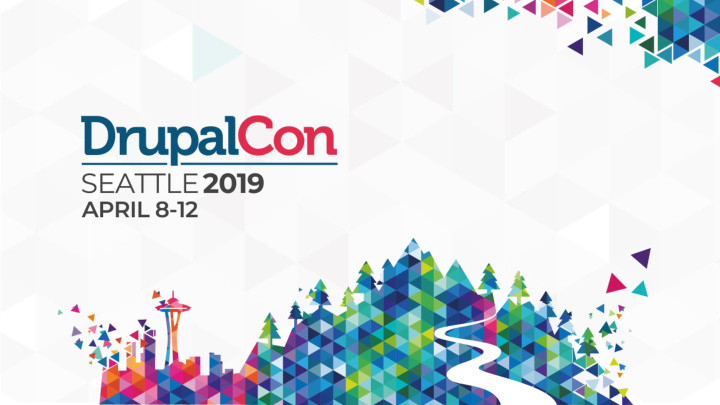

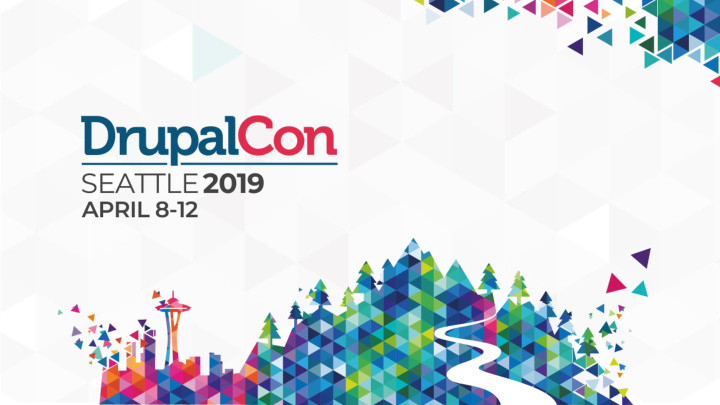

New Success Criteria in WCAG 2.1 Perceivable Operable Robust 1.3.4 Orientation (AA) 2.2.6 Timeouts (AAA) 4.1.3 Status Messages (AA) 1.3.5 Identify Input Purpose (AA) 2.3.3 Animation from Interactions 1.3.6 Identify Purpose (AAA) (AAA) 1.4.10 Reflow (AA) 2.5.1 Pointer Gestures (A) Title slide 1.4.11 Non-Text Contrast (AA) 2.5.2 Pointer Cancellation (A) 1.4.12 Text Spacing (AA) 2.5.3 Character Key Shortcuts (A) 1.4.13 Content on Hover or Focus 2.5.4 Label in Name (A) (AA) 2.5.5 Target Size (AAA) 2.5.6 Concurrent Input Mechanisms (AAA) 2.5.7 Motion Actuation (A)
WCAG Techniques Named with a scope and numbered: Contains: ● G (General Techniques) - 206! ● Code examples ● H (HTML / XHTML Techniques) - 97! ● Defined test steps ● C (CSS) - 30 ● Implementation & use ● SCR (Client Side Scripting) - 38 Title slide ● Mapped to Success Criteria ● SVR (Server Side Scripting - 5 ● SM (SMIL) - 14 ● T (Plain text) ● ARIA - 20 ● FLASH - 36 ● SL (Silverlight) - 35 ● PDF - 23 ● F (Failures) - 93
Usability.gov Chapter 1: Design Process and Evaluation Characteristics: Chapter 2: Optimizing the User Experience ● Numbered System Chapter 3: Accessibility Chapter 4: Hardware and Software ○ Chapter # Chapter 5: The Home Page Title slide Chapter 6: Page Layout ■ Section # Chapter 7: Navigation Chapter 8: Scrolling and Paging ■ Section # Chapter 9: Headings, Titles, and Labels Chapter 10: Links ● Referenced by testing tools Chapter 11: Text Appearance ● Importance Chapter 12: Lists Chapter 13: Screen-Based Controls (Widgets) ● Strength of Evidence Chapter 14: Graphics, Images, and Multimedia Chapter 15: Writing Web Content ● Guidelines Chapter 16: Content Organization Chapter 17: Search ● Examples Chapter 18: Usability Testing Source: https://webstandards.hhs.gov/guidelines/
Universal Design is Good Design
“ Universal Design is the design and composition of an environment so that it can be accessed, “ understood and used to the greatest extent possible by all people regardless of their age, size, ability or disability. Title slide
Design Hierarchy ■ Functionality (foundation) ■ Reliability Title slide ■ Usability image ■ Proficiency ■ Creativity (last)
Inclusive Design ■ Target the 99% Title slide ■ 78% needs additional image consideration
Usability Guidelines ■ User Experience ■ Content Strategy Title slide ■ Information Architecture image ■ Interaction Design ■ Visual Design
Design Considerations Use of Color Use of Fonts Overall Page Structure ■ Contrast Ratios ■ Dyslexia ■ Concise content ■ Color Combinations ■ Serif / Sans Serif ■ Consistent layout Title slide ■ High Contrast Themes ■ Size, Kerning, Line ■ Clear visual regions ■ When and Where Height ■ Obvious focus ■ Ornamental indicators ■ Simple, navigation 10 -17% in US are dyslexic ■ Ample space in elements ■ Important at top / bottom
Navigational Elements Include in your design strategy: Additional considerations: ■ Menus ■ Size ■ Headings ■ Placement Title slide ■ Call to Actions / Buttons ■ Information Architecture ■ Links (external, internal, icons) ■ Interactive elements ■ Visual Focus Indicators (keyboard navigation)
Content Copy Title slide Headlines Media
Accessible Content Content understood by the greatest number of people. ■ Keep readers engaged - don’t lose them Title slide ■ Smaller chunks of information. ■ Scan patterns vs. full prose reading ■ Readable by assistive devices. ■ Properly used markup. ■ Clear use of language.
Use Plain Language ■ It is clear, concise, and appropriate for the reader. ■ It is easily read and understandable. Title slide Who benefits? ■ Non-native speakers and listeners ■ People with cognitive disabilities ■ People in noisy, distracting environments (situational disabilities)
Content Considerations Words Sentence Reading Level ■ Use contractions ■ Short sentences ■ Match your audience ■ Smaller words ■ Active vs. Passive voice ■ Target 9th grade level Title slide ■ Simple words ■ Bulleted lists ■ Total content voice ■ Number of words ■ 14 words is easy. ■ Less syllables ■ Complicated sentences slow readers down and are hard to understand.
Heading Strategy ■ Design considers heading hierarchy. ■ Declare heading use in component design. ■ Separate styles from heading tags <h1 - h6>. Title slide ■ Use clear writing and avoid complex words. ■ Define character counts. ■ Define wrapping behavior. ■ Define interaction with navigational elements, if any.
Accessible Images 101 ■ Color and Contrast ■ Avoid text in images (enlarged = pixelation) ■ Avoid animations (user controlled, short, avoid flashing) Title slide ■ Icons should be simple and easily understood ■ Try to use images to enhance comprehension
alt ■ Required replacement text that could be used instead of the image (but can have a null value of alt=””). ■ Describes the content (if any) and function (if any) of an image. Title slide ■ Should be succinct, and should be not redundant information. ■ Don’t use “Image of…”
Informative Images 415-867-5309 Crossing guards wear bright colors to be easily identified. 415-867-5310 alt text: A crossing guard with a reflective vest. 2018 Budget (128KB) Title slide alt text: alt text: Our water Roll up from the park is kid floor to the ceiling. friendly!
Decorative Images (no alt text needed) Insectivore warthogs: Some African warthogs have been observed to eat only insects. Title slide The Pride Lands is a Angolan monarchy-ruled kingdom meerkat with many landmarks.
Functional Images alt: The Mushroom The Mushroom Council Home Council Home Title slide alt: Print this page alt: Search
Complex Images Title slide
Section 02 Accessibility 201 Title slide
Three types of problems
Reinventing the wheel
Breaking keyboard access
ARIA abuse
Accessible Web Title slide Development
ARIA (Accessible Rich Internet Applications)
The accessibility tree
Name, Role, State
ARIA only provides information
Semi-musical interlude
Title slide
Title slide
Title slide
What Not to Code
Advanced mistakes
https://webaccess.berkeley.edu/checklist Title slide
Out of sight, out of mind?
a href= a id=
tabindex=
The first rule of ARIA
Always use native elements
Other ARIA Title slide Things (not so deep)
Title slide
Misplaced properties
role=presentation role=none
aria-hidden=true
tablist, tabpanel, tab
role=alert role=dialog aria-live
Recommend
More recommend