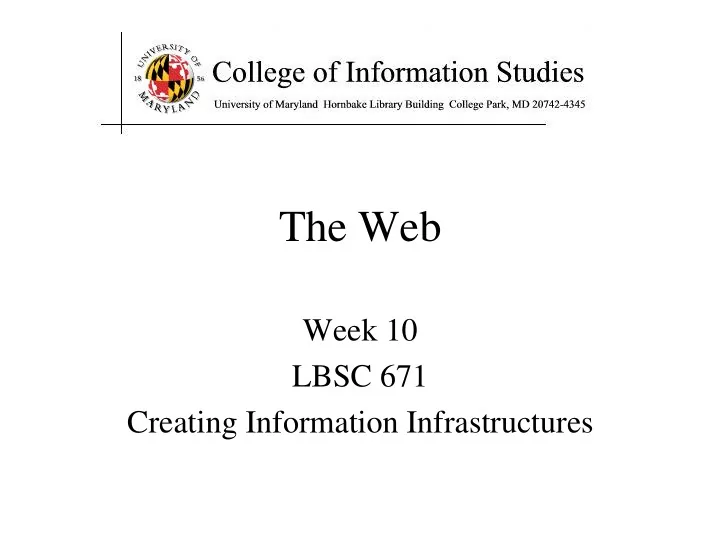
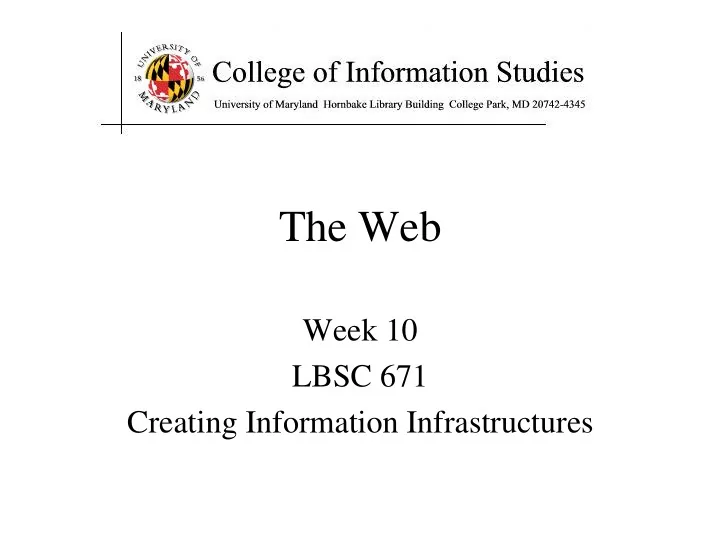
The Web Week 10 LBSC 671 Creating Information Infrastructures
Virtual Private Networks a secure private network over the public Internet Public Internet Intranet virtual “leased line” Intranet
Tonight • Think about what the Web “is” • Learn to create a Web page • Begin to think about Web design • Talk conceptually about databases
Internet Web • Internet: collection of global networks • Web: way of managing information exchange • There are many other uses for the Internet – File transfer (FTP) – Email (SMTP, POP, IMAP)
The World-Wide Web Local copy of My Page requested Browser Requested Page Proxy Server Fetch Page Send Request Remote Internet Sever
“The Web” HTML HTTP Email FTP RTSP URL Web URL Server ( e.g.,http://www.foo.org/snarf.html ) File System Internet HTML communication (data/display) protocols HTTP (transfer)
What is the Web? • Protocols – HTTP, HTML, or URL? • Perspective – Content or behavior? • Content – Static, dynamic or streaming? • Access – Public, protected, or internal?
Perspectives on the Web • Web “sites” – In 2002, OCLC counted any server at port 80 – Total was 3 million, an undercount • Misses many servers at other ports • Some servers host unrelated content (e.g., TerpConnect) • Web “pages” – In 2012, Google counted any URL it has seen – Total was 30 trillion, an overcount • Includes dead links, spam, … • Web “use” – Google users pose 3 billion queries a day
Crawling the Web
Robots Exclusion Protocol • Requires voluntary compliance by crawlers • Exclusion by site – Create a robots.txt file at the server’s top level – Indicate which directories not to crawl • Exclusion by document (in HTML head) – Not implemented by all crawlers <meta name="robots“ content="noindex,nofollow">
Web Crawl Challenges • Discovering “islands” and “peninsulas” • Duplicate and near-duplicate content – 30-40% of total content • Link rot – Changes at ~1% per week • Network instability – Temporary server interruptions – Server and network loads • Dynamic content generation
Duplicate Detection • Structural – Identical directory structure (e.g., mirrors, aliases) • Syntactic – Identical bytes – Identical markup (HTML, XML, …) • Semantic – Identical content – Similar content (e.g., with a different banner ad) – Related content (e.g., translated)
Link Structure of the Web Nature 405 , 113 (11 May 2000) | doi:10.1038/35012155
Global Internet Users 2% 4% 4% 4% 0% 5% 4% 2% 5% 33% English 8% Chinese Spanish 5% 2% Japanese 6% Portuguese German 6% Arabic 4% French 64% Russian 5% Korean 9% 28%
Most Widely-Spoken Languages 1000 900 Secondary Number of Speakers (millions) 800 Primary 700 600 500 400 300 200 100 0 Chinese Hindi/Urdu Spanish Russian French Bengali Japanese German English Portuguese Arabic Source: Ethnologue (SIL), 1999
Global Trade Source: World Trade Organization 2010 Annual Report
Why is there a Web? • Affordable storage – 300,000 words/$ in 1995 • Adequate backbone capacity – 25,000 simultaneous transfers in 1995 • Adequate “last mile” bandwidth – 1 second/screen in 1995 • Display capability – 10% of US population in 1995 • Effective search capabilities – Lycos and Yahoo were started in 1995
Web Standards • HTML – How to write and interpret the information • URL – Where to find it • HTTP – How to get it
Uniform Resource Locator (URL) • Uniquely identify Web pages Domain name File name http://www.glue.umd.edu:80/~oard/teaching.html Protocol Port Path
HyperText Markup Language (HTML) • Simple document structure language for Web • Advantages – Adapts easily to different display capabilities – Widely available display software (browsers) • Disadvantages – Does not directly control layout
“Hello World” HTML This is the header <html> <head> <title>Hello World!</title> </head> <body> <p>Hello world! This is my first webpage!</p> </body> </html> This is the actual content of the HTML document
Hands On: Learning HTML From Examples • Use Internet Explorer to find a page you like – http://www.glue.umd.edu/~oard • On the “Page” menu select “View Source” (in IE) – Opens a notepad window with the source • Compare HTML source with the Web page – Observe how each effect is achieved
Hands On: “Adopt” a Web Page • Modify the HTML source using notepad – For example, change the page to yours • Save the HTML source somewhere – In the “File” menu, select “Save As” – Put the name in quotes (e.g., “test.html”) • FTP it to your ../pub directory on terpconnect • View it – http://terpconnect.umd.edu/~(yourlogin)/test.html
Tips • Edit files on your own machine – Upload when you’re happy • Save early, save often! • Reload browser to see changes • File naming – Don’t use spaces – Punctuation matters
HTML Document Structure • “Tags” mark structure – <html>a document</html> – <ol>an ordered list</ol> – <i>something in italics</i> • Tag name in angle brackets <> – Not case sensitive (unlike XML) • Open/Close pairs – Close tag is sometimes optional (unlike XML)
Logical Structure Tags • Head – Title • Body – Headers: <h1> <h2> <h3> <h4> <h5> – Lists: <ol>, <ul> (can be nested) – Paragraphs:<p> – Definitions: <dt><dd> – Tables: <table> <tr> <td> </td> </tr> </table> – Role: <cite>, <address>, <strong>, …
Physical Structure Tags • Bold: <b></b> • Italics: <i></i> • Typeface : <font face=“Arial”></font> • Size: <font size=“+1”></font> • Color: <font color=“990000”></font >
(Hyper)Links index.html <html> <head> <title>Hello World!</title> </head> <body> <p>Hello world! This is my first webpage!</p> <p>Click <a href="test.html">here</a> for another page.</p> </body> </html> test.html <html> <head> <title>Another page</title> </head> <body> <p>This is another page.</p> </body> </html>
Hypertext “Anchors” • Internal anchors: somewhere on the same page – <a href =“#students”> Students</a> • Links to: <a name=“students”>Student Information</a> • External anchors: to another page – <a href =“http://www.clis.umd.edu”>CLIS</a> – <a href =“http://www.clis.umd.edu#students”>CLIS students</a> • URL may be complete, or relative to current page – <a href =“video/week2.rm”>2</a> • File name (in URL) is case sensitive (on Unix servers) – Protocol and domain name are not case sensitive
Images • <img src=“ URL”> or <img src=“ path/file”> – <img src=“http://www.clis.umd.edu/IMAGES/head.gif”> – SRC: can be url or path/file – ALT: a text string – ALIGN: position of the image – WIDTH and HEIGHT: size of the image • Can use as anchor: – <a href= URL>< img src= URL2> </a> • Example: – http://www.umiacs.umd.edu/~daqingd/Image-Alignment.html
Tables <table> <tr> <td> </td><td> </td><td> </td> </tr> eenie mennie miney <tr> <td> </td><td> </td><td> </td> </tr> mo catch a tiger <tr> <td> </td><td> </td><td> </td> </tr> by the toe </table>
Table Example <table align=“center”> <caption align=“right”>The caption</caption> < tr align=“LEFT”> <th> Header1 </th> <th> Header2</th> </tr> <tr><td>first row, first item </td> <td>first row, second item</td></tr> < tr><td>second row, first item</td> <td>second row, second item</td></tr> </table>
Wire Framing • Design, brainstorming technique – Highly conceptual – Low-fi – Low risk, low cost – Rapid • Incorporates three elements of Web design: – Information design: Which information will go where? – Navigation design: How will users get around? – Interface design: How do elements convey functionality?
Databases • Database – Collection of data, organized to support access – Models some aspects of reality • DataBase Management System (DBMS) – Software to create and access databases • Relational Algebra – Special-purpose programming language
Structured Information • Field An “atomic” unit of data – number, string, true/false, … • Record A collection of related fields • Table A collection of related records – Each record is one row in the table – Each field is one column in the table • Primary Key The field that identifies a record – Values of a primary key must be unique • Database A collection of tables
Recommend
More recommend