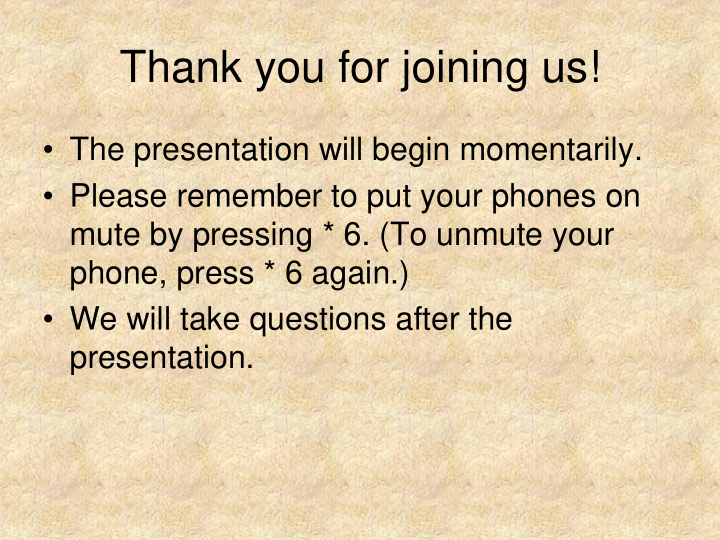

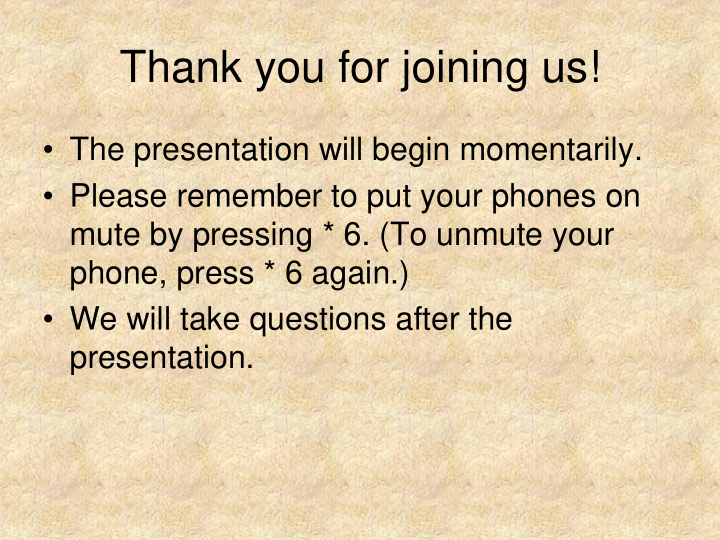

Thank you for joining us! • The presentation will begin momentarily. • Please remember to put your phones on mute by pressing * 6. (To unmute your phone, press * 6 again.) • We will take questions after the presentation.
NEPDN Advanced First Detector Training: How to Enhance Disease Diagnosis with Digital Images Mary McKellar, NEPDN Education and Training Coordinator Kent Loeffler Cornell Department of Plant Pathology Photo Lab
Today’s Presentation • Part 1: Disease Diagnosis and Digital Images – How can digital images help with making a diagnosis? – How to choose the appropriate subject matter. • Part 2: Digital Photography – Equipment – Camera Settings – Exposure – Lighting – Post Processing
Part 1: Disease Diagnosis Part 1: Disease Diagnosis and Digital Images and Digital Images
The Diagnostic Process: The Diagnostic Process: Sample Arrival Sample Arrival Photo Howard F. Schwartz, www.ipmimages.org
The Diagnostic Process: The Diagnostic Process: Culture Sample Culture Sample Photo Edward L. Barnard, www.ipmimages.org
The Diagnostic Process: The Diagnostic Process: Microscopy Microscopy
The Diagnostic Process: The Diagnostic Process: Make Diagnosis Make Diagnosis Fusarium Wilt Photo Howard F. Schwartz, www.ipmimages.org
Why it doesn’ ’t always work like t always work like Why it doesn that… ….secondary organism growth .secondary organism growth that Photos NPDN First Detector Module 3: Quality and Secure Sample Submission
Why it doesn’ ’t always work like t always work like Why it doesn that… ….wrong part of the plant .wrong part of the plant that Photo USDA Forest Service Archive, www.forestryimages.org
Why it doesn’t always work like that…. abiotic causes Photo Joseph O’Brien, www.forestryimages.org
How do digital images help in the How do digital images help in the diagnostic process? diagnostic process? • Digital images help by providing the diagnostician with necessary and sufficient visual information so that a quick and accurate diagnosis can be made. • Preliminary diagnosis may help to speed up regulatory process. The more quickly a diagnosis can be made the more quickly containment can happen.
Taking a Good Photo: Taking a Good Photo: Subject Matter and Beyond Subject Matter and Beyond • Focus, Focus, Focus • Context • Symptom Patterns and Distribution • Big Picture to Fine Detail • Avoid Clutter • Scale • Progression of Symptoms • Multiple Angles
Taking a Good Taking a Good Photo: Focus, Photo: Focus, Focus, Focus Focus, Focus
’s Better! s Better! That’ That
Taking a Good Photo: Context Taking a Good Photo: Context
Taking a Good Photo: Symptom Taking a Good Photo: Symptom Pattern and Distribution Pattern and Distribution
Taking a Good Photo: Taking a Good Photo: Big Picture to Fine Details Big Picture to Fine Details
Taking a Good Photo: Taking a Good Photo: Avoid Clutter Avoid Clutter
Taking a Good Photo: Taking a Good Photo: Avoid Clutter Avoid Clutter
Taking a Good Photo: Scale Taking a Good Photo: Scale
Taking a Good Photo: Taking a Good Photo: Progression of Symptoms Progression of Symptoms
Taking a Good Photo: Taking a Good Photo: Multiple Angles Multiple Angles Photos Joseph O’Brien, www.forestryimages.org
Submitting Your Photos Submitting Your Photos • Contact your land grant university diagnostic lab – Contact info can be found at www.nepdn.org
www.nepdn.org
Submitting Your Photos Submitting Your Photos Ask questions: – Would they like digital photos to accompany your sample? – Is there specific information that should be included in the photos? – How do they want to receive the photos: via email or mail them hard copies?
Part 2: Digital Photography Part 2: Digital Photography
Point and shoot – inexpensive but not very adaptable Digital SLR – Expensive but adaptable
Camera Settings • White balance (WB) – Auto • ISO – 100 to 400 (probably 400) • Resolution – highest possible • Format – JPEG High (Fine) • Flash (built in) – know how to turn on/off • Focus – know where camera focuses and how to turn macro on/off
Exposure Settings • P – Program, camera chooses shutter speed and aperture • A – Aperture priority, you choose aperture and camera chooses shutter speed • S – Shutter priority, you choose shutter speed and camera chooses aperture • M - Manual • +/- EV – adds or subtracts exposure, usually a button
Exposure Considerations • Depth of Field – DOF is controlled by aperture (f/stop) of lens. A higher f/stop (f/16) will produce greater DOF. • Blurs – Most common problem with bad pictures is blur caused by camera shake. Try to not use a shutter speed longer that 1/60 th second.
axial lighting
1 side light
1 side light + reflector
(copy lighting) 2 side lights
axial
1 side light
1 side light + reflector
Post Processing • iPhoto – Mac platform only • Corel Paint Shop Pro – both platforms • Adobe Photoshop – both platforms, expensive but all inclusive • Adobe Photoshop Elements – both platforms, inexpensive, probably best for casual user
Image Size
To save for e-mail
Approximately 5x7” @ 200ppi
From 8.3 Mb to 133.5 Kb
Digital Work Flow • Make good exposure at High JPEG setting • Download files to computer and save all original files in one folder • Open files in post-processing program and adjust levels and color • Save ‘fixed’ images in separate folder as JPEG with no compression • For e-mail change size to 5x7” @ 200ppi and save as JPEG with ‘medium’ compression in another folder
Thank you! Thank you! Any questions? Any questions?
Recommend
More recommend