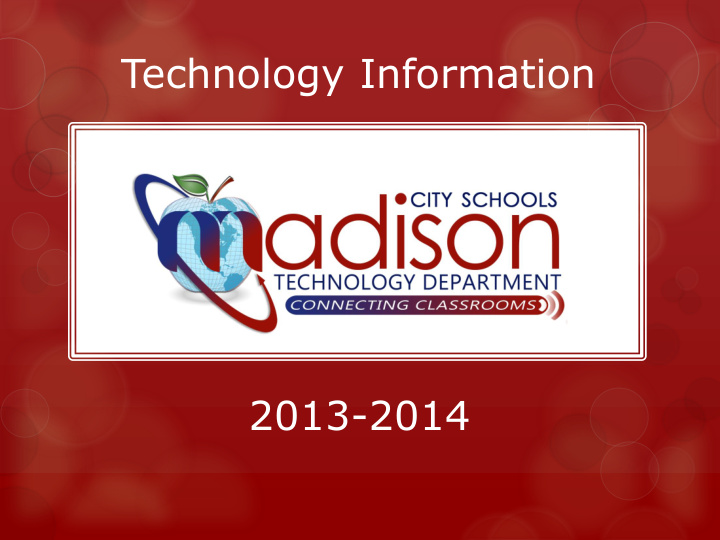

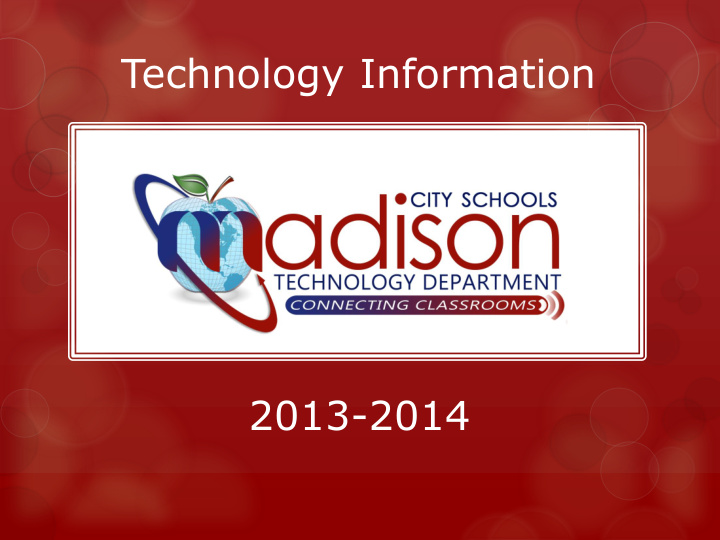

Technology Information 2013-2014
Teaching Digital Natives in the 21 st Century
Tools for Schools…
Logging Into the Network Username default – first initial middle initial last name (i.e. klallen) Initial password – 12345 (must be reset upon first login) Password requirements - At least 8 characters including at least one of each: uppercase letter, lowercase letter, number, and special character As often as possible programs are linked to AD so network username and password allow login (Intranet, MediaCast, Virtual Desktops, Portal, Moodle, etc.)
Website www.madisoncity.k12.al.us To set up your account and teacher page: Log in at the padlock at the • top of your school webpage with your network username and password Check to see that your • name/email address are listed on your school’s Staff page Click the Intranet link on • your school page and log in with username and password Click on Private Site tab to • ensure you can see departments “Board of Education” through “Transportation”
Link In Facebook: https://www.facebook.com/page s/Madison-City- Schools/57613654676 Twitter: https://twitter.com/madisonscho ols NotifyMe District: http://www.madisoncity.k12.al.u s/?PN=NotifyMe NotifyMe School: http://bjhs.madisoncity.k12.al.u s/?PageName=NotifyMe Madison City iHigh: http://www.ihigh.com/madisoncity/
Virtual Desktops Access to your desktop from anywhere with an Internet connection Includes: all network programs, email, network files, etc. Makes your Windows desktop available and functional on an iPad, iPhone, or mobile device Means you can save to, create on, and access your work desktop from anywhere (no need for flash drives, etc. to transport work product)
VMWare View Download to personal device from site or find in App Stores: https://view.madisoncity.k12.al.us/ Server host is: view.madisoncity.k12.al.us
Web Portal https://gateway.madisoncity.k12.al.us
U: Drive a.k.a. Faculty Folder *Save everything here. It gets backed up at an off- site Disaster Recovery site every night. (\\trc-fs-fac\faculty\kallen)
iNow http://mcsinow.ma disoncity.k12.al.us/ InformationNOW
MediaCast District MultiMedia Platform Live school broadcasting Streaming Digital TV Channels Searchable collection of over 9.000 Course of Study correlated videos Enables uploading of teacher content/videos Accessible anywhere http://mediacast.madiso ncity.k12.al.us
MOODLE Elementary: https://esmoodle.madiso ncity.k12.al.us Middle School: https://msmoodle.madis oncity.k12.al.us High School: https://hsmoodle.madiso ncity.k12.al.us
Substitute Folder Setup Go to your school’s Shared Folder for Substitutes (Type your school’s initials with “sub” following the root folder prefix - \\trc-fs-fac\. For example: School Shared Sub folder \\trc-fs-fac\bjhssub for Bob Jones.) Inside the Shared Folder, create a new folder naming it for yourself using lastname followed by firstinitial (i.e. AllenK). TeacherA TeacherB TeacherC Inside your folder, save lesson plans for your substitute(s) along with any pertinent documents they may need. (Remember, as a precaution, not to include sensitive Sub confidential information in this Class Lesson Roster Plan folder.)
Staff Email Accounts Username plus domain extension of …madisoncity.k12.al.us Access through: Outlook software on network computer Remote access through Virtual Client or Web Portal (a.k.a gateway) Website link owa.madisoncity.k12.al.us (outside network use comboe\username)
Student Email Accounts Username plus domain extension of …madisoncity.k12.al.us Restricted to communicating with in-network email accounts All messages archived
Setting up Personal Mobile Devices to Receive Work Email On Android Device : Mail Application On iOS Device: Network email address and password Settings Exchange Account Mail, Contacts, Domain = Calendars comboe\username Add Account Network password Microsoft Exchange Server: owa.madisoncity.k12.al. Network email us address and password Use Secure Connection and Accept all SSL Server: Certificates owa.madisoncity.k1 Features to include: 2.al.us Push, Amount to Sync, Notifications, Sync Domain: comboe Contacts, Sync Calendar, etc. Network username Account name and your name to be displayed in outgoing messages
BYOD & Wireless Access Personal Devices Permitted Encourage Student Use (Our 1:1) Wireless Network for Personal Device WiFi (MCS-OI) No Authentication Required Filtered to CIPA Compliant Student Access Level
YouTube EDU Teacher Access to YouTube Student Access to YouTube EDU: http://www.youtube.com/ education Madison City YouTube Channel: http://www.youtube.com/ user/MadisonCitySchools
Facebook Faculty and Staff Access to Facebook Facebook Use Guidelines in Technology Help Files on Intranet
Policies • Madison City Website • Technology • Plan and Policies • Acceptable Use • Employee • Student
Technology Course of Study • Madison City Website • Technology • Course of Study
Help Desk Enter a Service Ticket: Madison City Website • Technology • http://Helpdesk.madisoncity.k12.al.us • Call the Help Line: 256-774-4611
STI PD https://pdweb.alsde.edu/pdweb
More always coming… Watch emails and NotifyMe announcements!
Recommend
More recommend