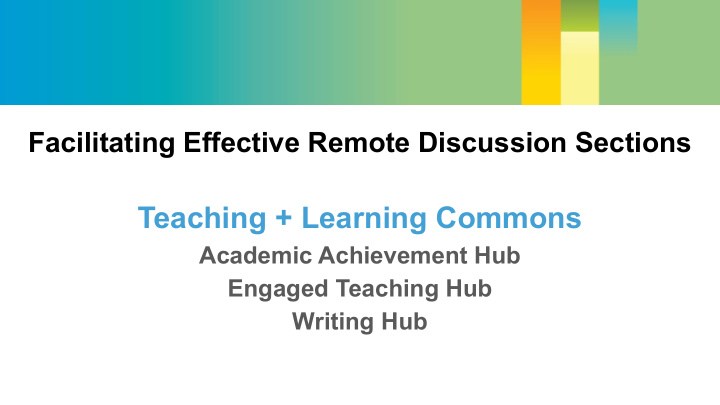

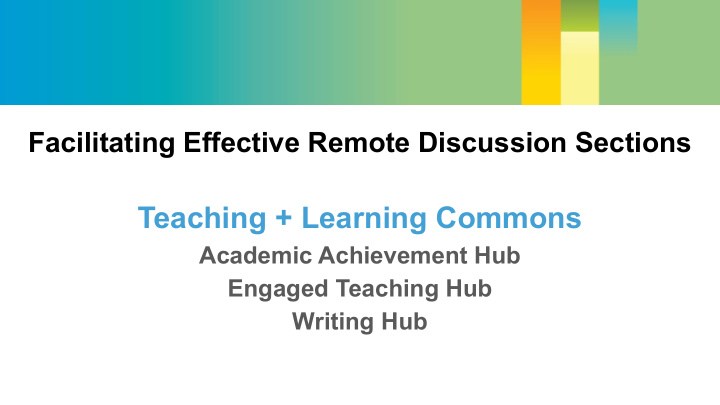

Facilitating Effective Remote Discussion Sections Teaching + Learning Commons Academic Achievement Hub Engaged Teaching Hub Writing Hub
Meet the Facilitators Main Moderators Zoom Activity Facilitator Chat Facilitators Madeline Chang Erica Bender Erilynn Heinrichsen Supplemental Associate Director Education Specialist Instruction Coordinator Writing Hub Noel Martin Academic Graduate Teaching Achievement Hub Yvonne Ngo Consultant Tutor Coordinator Engaged Teaching Hub Academic Achievement Hub
Webinar Topics Good Pedagogy in the Supplementing Zoom Getting to Know Zoom Zoom Classroom Sections Intended Process/Outcomes: Model aspects of a remote discussion section Give you ideas/motivation for going forward You will still have questions, that’s okay!
Be Explicit about Guidelines Discussion Guidelines Community Guidelines ● Keep yourself on mute to minimize ● Check your emotional response to the technology/circumstances background noise ● Send questions to the chat first ● Model the kind of interactions you want students to have ● “Raise hand” before interjecting ● Be respectful ● Be mindful of your interaction style ● Be open to new ideas ● Contribute mindfully ● Be thoughtful in sharing your ideas ● Don’t be afraid of silence ● Avoid all-caps typing ● Try not to multitask, turn off other technologies if you can.
Zoom Navigation Basics Click here to copy this slide
We want you to Participate! Everybody, try raising your hand! (now lower your hand) In the chat box, type in your: Starting section with a quick Name “human check in” is a great way to Department build and keep Favorite comfort food community.
What might Discussion Section be like in a remote environment? ● Different! ● Clunkier than in-person (the seams are more visible) ● (Much) more explicit than we’re used to; requires more reflection, intention, communication ● Requires more flexibility towards students (in different time zones and home environments, with different access to internet, etc.) ● Everyone can get easily frustrated; practice and model empathy, compassion, and self-awareness at every step of the process
Features in Zoom Let’s Get Into It Important considerations Getting to Know Zoom
Basic Zoom Features Participant Feedback - nonverbal ways of expressing a feeling to the host ● In participant window, all can see these symbols ● These linger until the participant changes it (or host) ● Host can see quantity for each of these symbols Raising hands - a nonverbal way to signal a question or comment ● In participant window, all can see who has raised their hand ● Zoom queues raised hands so that you can keep the order ● Host can resolve a raised hand, or participant can lower their hand Polling - an interactive way to ask questions and get responses from the group Let’s try it.
Testing Out Some Features Audience Polling How confident are you for hosting remote sections? (scale question) Have you used Zoom to host a group meeting before? (yes/no question) Non-verbal Feedback Demonstration We’ll offer a statement, you react to the statement with thumbs up/down Statement: Dogs are smarter than cats. Care to share? Raise your hand if you don’t mind explaining your answer. (we’ll wait for at least 3 hands)
Some Considerations Remote instruction requires more flexibility toward students. Many students will not be able to attend “live” discussion sections in real time (also called: synchronous instruction ) ● Different time zones (may be drastic for international students) ● Home/family care responsibilities ● Wi-fi connectivity problems Many students will not have access to a totally quiet, distraction-free environment for discussion section. ● Expect that pets, roommates, family members might be overheard; use muting function and encourage students to mute themselves
Utilizing small groups Now that you have Setting expectations + giving guidelines interacted with Zoom Give clear starting points for Considerations for good discussion pedagogy in the Zoom classroom
Utilize Small Groups In Zoom, you can: ● Assign students into break-out rooms ● Go into break-out rooms to monitor/contribute/be available ● Go between rooms and back to main session ● Have students toggle between group and whole-class discussion ● “Call” participants back to the main session with a broadcast message
Utilize Small Groups Assigning break-out rooms
Utilize Small Groups Assigning break-out rooms function 1. Automatically (random) 2. Manually
Utilize Small Groups Assigning participants into break-out rooms
Utilize Small Groups Host can go into break-out rooms to monitor
Utilize Small Groups Host can go between rooms and back to main session
Utilize Small Groups ● Host can move participants from one breakout room to another ● Broadcast message- Host can “call” participants back to the main session. ○ Why? Participants and hosts can only chat people in the same meeting room ● Host can close all break-out rooms and redirect all participants back to the main session
Utilize Small Groups Each participant and host can only be in one meeting space at a time Zoom Main session Meeting Breakout Breakout Breakout room 1 room 2 room 3 Click for video on Zoom Breakout Rooms
Practices to Help Facilitate Discussion Build in time for you and the students to test and get to know the technology together. Make things more explicit than implicit. On the first day and often thereafter, help set students’ expectations for the technology, for you, and for each other. Explicitly review discussion and community guidelines in the first several sessions, and make them available on Canvas.
When Initiating Discussions (especially if breaking up students into rooms) Give clear and explicit starting points for the discussion ● You won’t be able to “see” if your question is over their heads. ● Get specific with your questions, let the students build the complexity. ● Give students a sense of how the discussion should progress in the group. ● Signal to students how they will “share out” after their groups. Consider assigning students roles in the breakout rooms. ● Manager(s) - keeps the conversation on track, shares out ● Scribe(s) - takes notes, ensures accuracy for group-mates ● Skeptic(s) - offers counterarguments, further questions ● Promoter(s) - builds on others’ thoughts, extends, offers “Yes, also...”
Let’s Experience it as a Student ● We will put you into a breakout room ● In a minute, but not yet: accept and join the room, turn on your video if possible (it’s easier to talk to people!) ● We will end the room after 5 minutes ● You will have a 1-minute warning before we end the rooms. Discussion Question: Which fictional villain do you most identify/empathize with?
What did you notice? What do you wonder? Raise hand to join the queue Lower hand to leave the queue Jump in without raising your hand if it feels appropriate What did you notice about being in the breakout room? What did you notice about the necessity of clear guidelines, a clear starting point for discussion, something else?
Participation beyond Zoom Zoom is Your Classroom , Recordings Not your Teaching Virtual office hours Small group office hours Other pedagogical choices can supplement Zoom sessions
Additional Options for Participation Synchronous discussion is not the only method... discuss with your course instructor other options for participation... Participation can be encouraged synchronously or asynchronously, through: ● Asynchronous discussion boards in Canvas ● One-on-one discussions/feedback with you, asynchronous questions/feedback ● Group projects, peer review, virtual group study sessions ● Writing projects, journals, reflections, applications ● Creative projects Course activities are a necessary supplement to Zoom meetings! They will help catalyze and sustain discussion in the Zoom session.
Recording Options ● Broad ○ Ex. Record Zoom discussion section meetings and upload/distribute for those who cannot attend ○ Note: Zoom does not record every meeting element ● Targeted ○ Ex. Short, topic-based recordings with Kaltura Capture ○ Note: student persistence w/ long recordings is limited ● Consider Accessibility ○ Ex. Captioning or transcripts for audio recordings
Virtual Office Hours ● Plentiful Options (supported by campus) ○ Canvas: Chat, Discussions, Collaborations ○ Google: Meet (formerly “Hangouts”), Docs ○ Slack, Zoom, Microsoft Teams ● Key Considerations ○ Manageability: avoid overwhelming email volume, etc. ○ Fit: what suits the context for you/your students? ○ Clarity: schedule & expectations of remote OH
We Want to Reiterate... Remote discussion sections can: ● Be interactive, encourage varied types of participation, and make space for meaningful conversation Remember that you are a model for the students ● Model the emotional response you hope students will have, especially in these stressful times. ● Embrace a growth mindset - you will become very skilled in doing this, with time and practice! ● Reflect on these experiences, learn from them.
Still have questions? Reach out to us!
Recommend
More recommend